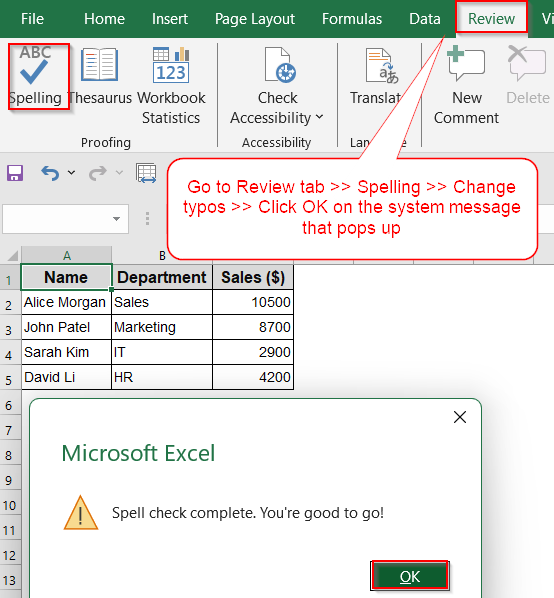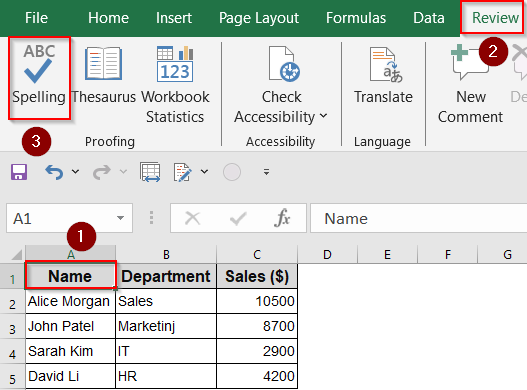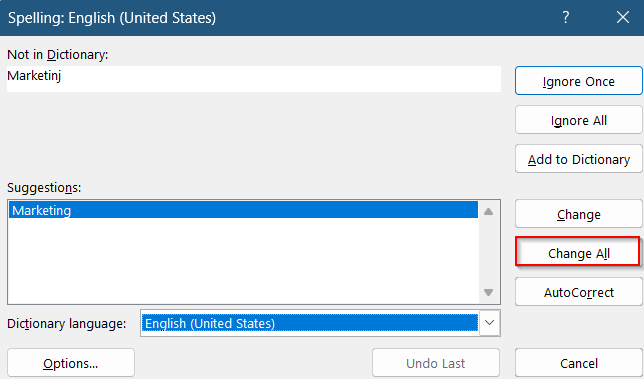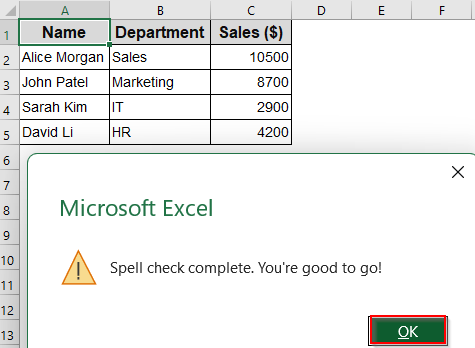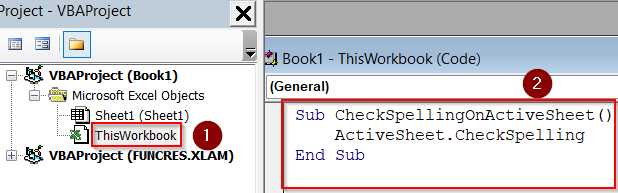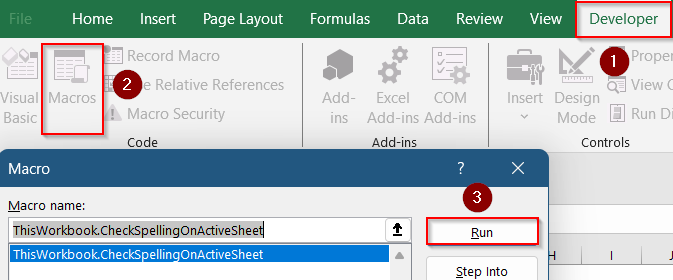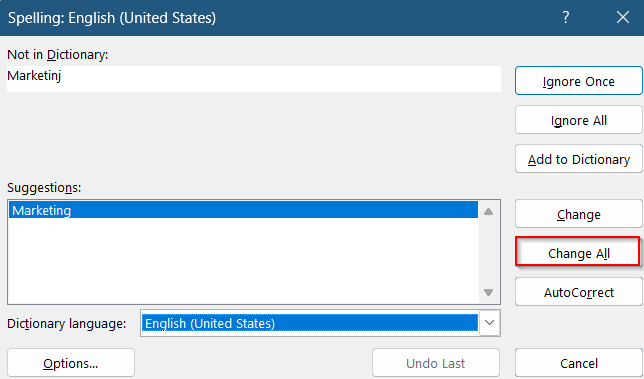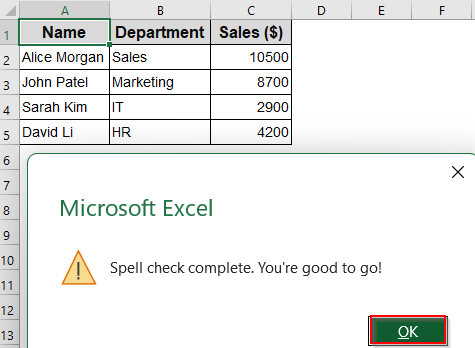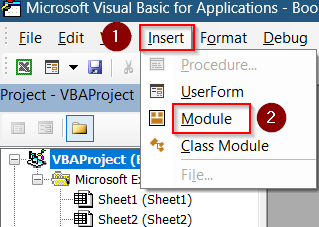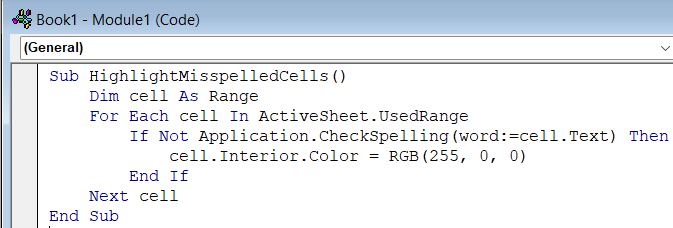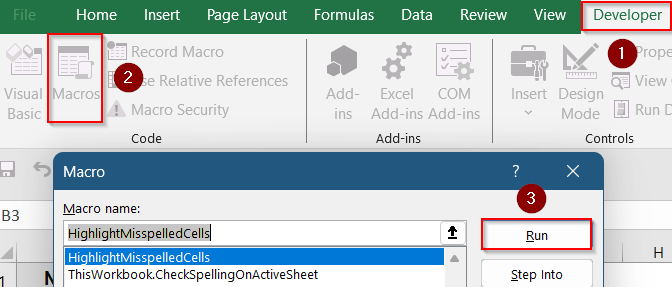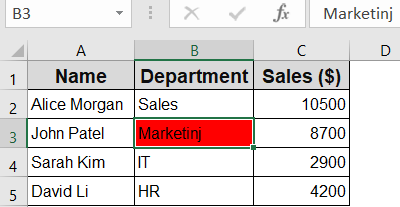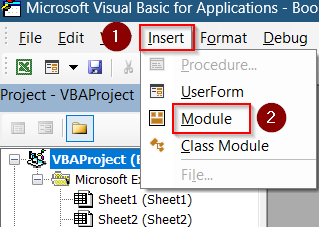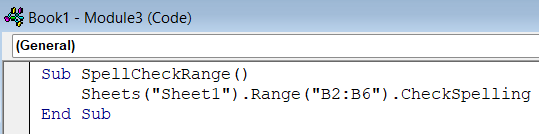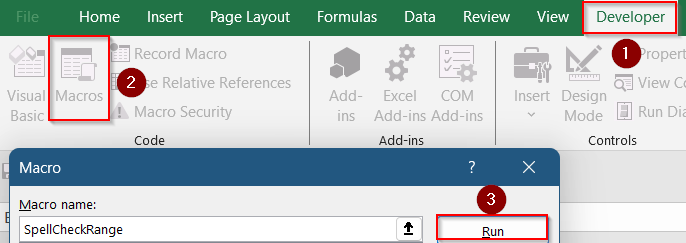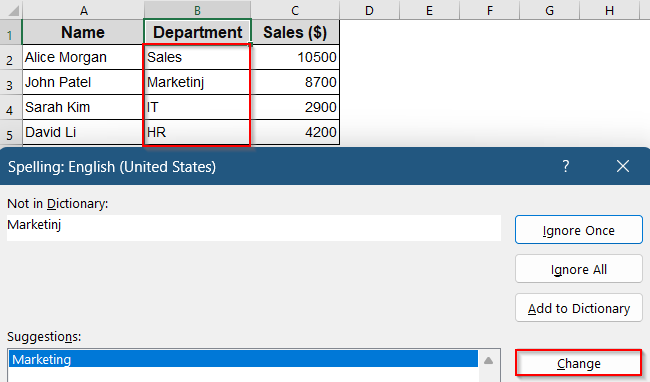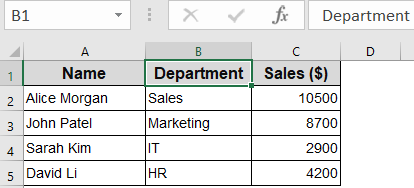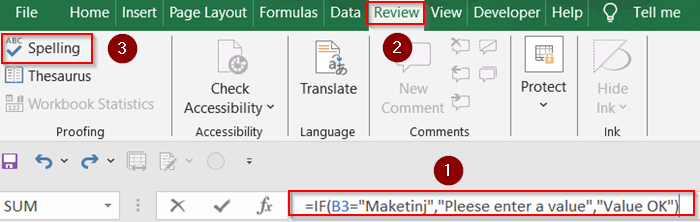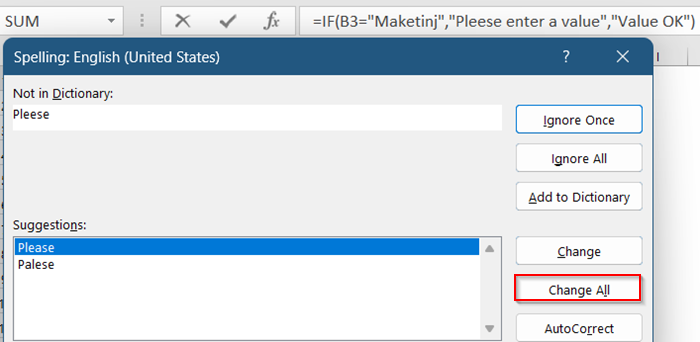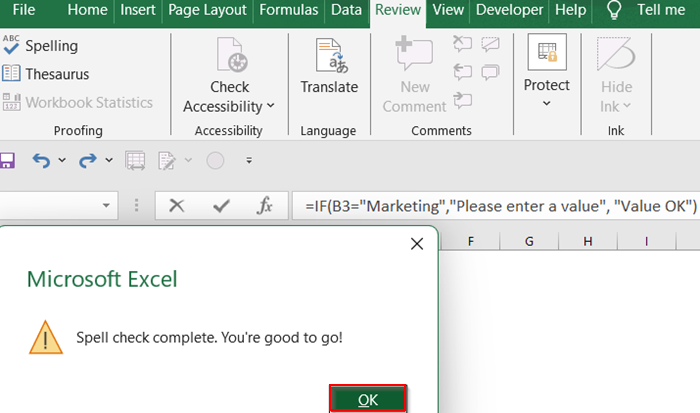Typos in Excel spreadsheets may seem harmless but they can damage your credibility, mislead readers, and cause costly misunderstandings in reports or client deliverables. That’s why running a spelling check on your Excel worksheets is just as important as checking formulas or formatting.
In this article, you’ll learn how to perform a spelling check on the active worksheet in Excel using both built-in features and simple VBA automation. Whether you’re proofreading manually or building a tool to check sheets automatically, this step-by-step guide covers everything you need.
Steps to perform a spelling check in Excel:
➤ Click anywhere inside the worksheet you want to check.
➤ Press F7 on your keyboard or go to the Review tab >> Spelling.
➤ Excel will begin checking the worksheet. When it finds a typo, a dialog box will appear with suggestions.
➤ You can choose from Change or Change All to replace with the suggested word, Ignore Once or Ignore All to skip, Add to Dictionary if it’s a custom word (like a brand or name).
➤ Click OK on the message “Spell check complete. You’re good to go!”
Use the Spell Check Shortcut (F7) on Active Sheet
If you simply want to scan your current worksheet for spelling mistakes, Excel’s built-in spell check tool is your quickest option. Just like in Microsoft Word, this feature scans all visible text entries and lets you fix errors one by one.
Steps:
➤ Click anywhere inside the worksheet you want to check.
➤ Press F7 on your keyboard (or go to the Review tab >> Spelling) to perform a spelling check.
➤ Excel will begin checking the worksheet. When it finds a typo, a dialog box will appear with suggestions.
➤ You can choose from Change or Change All to replace with the suggested word, Ignore Once or Ignore All to skip, Add to Dictionary if it’s a custom word (like a brand or name). For example, we are clicking Change All to remove all similar errors from our dataset.
➤ Once finished, click OK on the message “Spell check complete. You’re good to go!”
Note:
Spell check only scans visible cells and it skips formulas, numbers, and hidden rows/columns.
Use VBA to Spell Check the Active Worksheet Automatically
If you don’t want to manually press F7 every time, you can create a simple macro to run the spell check for you. This is useful when opening a file, clicking a custom button, or automating checks as part of a workflow.
Steps:
➤ Press Alt + F11 to open the Visual Basic for Applications (VBA) editor.
➤ In the left pane, double-click on ThisWorkbook and paste this code into the blank box:
Sub CheckSpellingOnActiveSheet()
ActiveSheet.CheckSpelling
End Sub➤ Press F5 or go back to Excel and run the macro from the Developer >> Macros tab.
➤ Excel will now perform a spelling check on the currently active sheet, just like pressing F7 in the previous method. You can pick the option that suits your needs the best, for example we are choosing Change All.
➤ Click OK on the message “Spell check complete. You’re good to go!”
Highlight Misspelled Cells Using VBA
Instead of checking spelling through pop-ups, this macro highlights misspelled cells in red so you can review them visually later.
Steps:
➤ Press Alt + F11 to open the VBA editor.
➤ Insert a new module from Insert >> Module.
➤ Paste the following code inside the module:
Sub HighlightMisspelledCells()
Dim cell As Range
For Each cell In ActiveSheet.UsedRange
If Not Application.CheckSpelling(word:=cell.Text) Then
cell.Interior.Color = RGB(255, 0, 0)
End If
Next cell
End Sub➤ Go back to Excel and Run the macro using Developer >> Macros.
➤ Excel will scan the used range of the active sheet and fill any misspelled cell with a red background.
Spell Check a Specific Range in Active Worksheet
Sometimes you may only want to check a certain section like a notes column or comment box, without scanning the whole sheet. With a small tweak in VBA, you can focus the spell check on a defined cell range.
Steps:
➤ Press Alt + F11 to open the VBA editor.
➤ Insert a new module from Insert >> Module.
➤ Paste the following code into the editor:
Sub SpellCheckRange()
Sheets("Sheet1").Range("B2:B6").CheckSpelling
End Sub➤ Update “Sheet1” and “B2:B6” with your actual sheet name and range.
➤ Run the macro from Developer >> Macros, and Excel will only check spelling within that range.
➤ Excel will only check spelling within B2:B6 range. In this case any other errors outside the given range won’t be rectified.
➤ Select Change from the dialog box to confirm the correction in your data.
This is helpful when you only want to check text input while skipping numeric or calculated fields.
Running Spell Check in Formulas
Excel doesn’t check for spelling mistakes inside formulas, even if the formula contains text meant to be seen by others like messages in IF, TEXT, or HYPERLINK functions. To spell-check these, you’ll need to review the text manually using Edit Mode.
Steps:
➤ Click inside the formula bar to enter Edit mode.
➤ Press F7 key or go to the Review tab >> Spelling.
➤ Now, this will allow you to run a spelling check in your formula. You can choose Change All in the dialog box to correct all typos altogether.
➤ Click OK on the system message that appears.
Frequently Asked Questions
Does spell check scan formulas in cells?
No, Excel does not scan formulas or calculated values for spelling errors. It only checks static text that has been manually entered into the cell, not what formulas produce.
Can I spell check comments or notes?
Yes, but only Excel Notes (formerly known as cell comments) are included in the standard spell check. Threaded comments used in newer Excel versions are not checked during the spelling scan.
Why is spell check skipping certain cells?
Spell check may skip hidden rows, protected sheets, locked cells, and any data inside formulas. To ensure complete coverage, make sure all cells are unprotected, visible, and contain plain text.
Does Excel automatically underline misspelled words like Word?
No, unlike Microsoft Word, Excel does not underline misspelled words as you type. You need to manually initiate a spell check or use a macro to highlight errors afterward.
Wrapping Up
In this tutorial, we learned how to perform a spelling check on the active worksheet in Excel using both the built-in spell check tool and VBA automation. From quickly pressing F7 to using custom macros for specific ranges, Excel gives you multiple ways to catch and correct typos. Feel free to download the practice file and share your feedback.