When the Unshare Workbook option in Excel appears greyed out or unavailable, it can prevent you from stopping shared editing or collaboration, which can be frustrating, especially if you need to regain full control of your workbook. This problem commonly happens in Microsoft Office 365 and recent Excel versions, often caused by files stuck in co-authoring mode, legacy sharing features, workbook protection, or compatibility settings. Various factors including file format, permissions, and even corrupt files can also lead to this issue.
In this article, we’ll explore every possible reason why the Unshare Workbook option might be disabled and provide detailed step-by-step fixes for each scenario. Whether you are working on a cloud-shared file, a legacy workbook, or a protected document, these solutions will help you restore normal sharing control and stop unwanted collaboration effectively.
Steps to fix unshare workbook greyed out in Excel:
➤ Go to the Review tab.
➤ Under the Protect group, Click Unprotect Workbook or Unprotect Sheet.
➤ Enter password if prompted and click OK.
➤ Once protection is removed, the Unshare Workbook option should become accessible again.
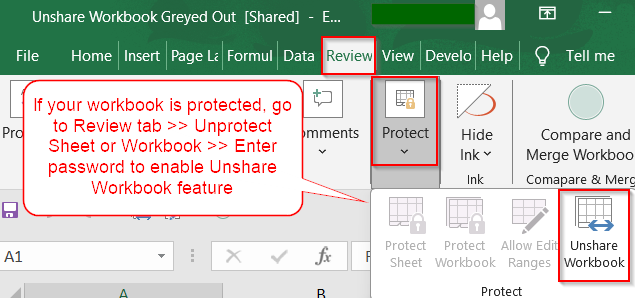
Unprotect the Workbook to Enable Unshare Workbook
Excel workbooks or sheets that are protected may lock out critical features, including the ability to unshare. Removing this protection ensures you regain full access to sharing and editing options within the file.
Steps:
➤ Go to the Review tab.
➤ Under the Protect group, Click Unprotect Workbook or Unprotect Sheet.
➤ Enter password if prompted and click OK.
Once protection is removed, the Unshare option should become accessible again.
Disable Compatibility Mode to Access Unshare Workbook Feature
Excel files saved in older formats such as .xls often launch in Compatibility Mode, which disables certain functions like Unshare Workbook. To re-enable full functionality, you need to convert the file into the modern .xlsx format.
Steps:
➤ Click File tab >> Select Info.
➤ Click Convert next to Compatibility Mode.
➤ Save as .xlsx and reopen the file.
After converting, the Unshare Workbook option under Protect group should now be available via the Review tab.
Disable Track Changes to Enable Unshare Workbook
Track Changes is a legacy collaboration tool that, when active, can disable access to several commands including Unshare Workbook. Turning it off restores full control over sharing options in Excel.
Steps:
➤ Go to the Review tab.
➤ Click Track Changes >> Highlight Changes.
➤ Uncheck “Track changes while editing” and click OK.
Once disabled, the Unshare Workbook option should be available again.
Convert Excel Table to Range to Fix Greyed Out Unshare Button
Excel’s legacy shared workbook feature does not support structured tables. If your workbook includes Excel tables, this incompatibility can cause the Unshare Workbook option to be unavailable. Converting tables to normal ranges resolves this issue and restores unsharing capabilities.
Steps:
➤ Click inside the table.
➤ Right-click and select Table.
➤ Click Convert to Range option under the drop-down.
➤ Then, click Yes on the pop-up message.
After conversion, your workbook should allow unsharing without restrictions.
Use Built-in Open and Repair Feature in Excel
Corruption or hidden errors in an Excel file can disable key features, including the ability to unshare. Using Excel’s built-in Open and Repair tool helps fix such issues by repairing damaged file components and restoring functionality.
Steps:
➤ Open Excel and go to File tab >> Select Open >> Browse to your file location.
➤ Click the arrow next to Open, then choose Open and Repair.
➤ Click Repair again from the pop-up confirmation.
Once repaired, check if the Unshare Workbook option is enabled again.
Unshare Workbook via Manage Access Option (Co-authoring Mode)
When using Microsoft Office 365, Excel enables real-time collaboration through co-authoring. To stop sharing in this mode, you need to manually revoke access for each user or group linked to the file, including shared links.
Steps:
➤ Open the Excel workbook.
➤ Click Share (top-right corner).
➤ Click Manage Access.
➤ Remove people under the People tab by clicking on the Stop Sharing button.
➤ Delete shared links under the Links tab.
Once access is removed for all users and links are deleted, the workbook will no longer be shared through co-authoring.
Enable Legacy Share Workbook Feature and Uncheck Sharing
If your workbook was shared using Excel’s older collaboration method, the Share Workbook (Legacy) feature may be hidden by default. You’ll need to add it manually to the ribbon, then disable its sharing setting to regain full control.
Steps:
➤ Go to File >> Options.
➤ Select Quick Access Toolbar and from the dropdown, choose All Commands.
➤ Find and add Share Workbook (Legacy) to the toolbar.
➤ Check Show Quick Access Toolbar below the Ribbon.
➤ Click OK.
➤ Now, click Share Workbook (Legacy) from your toolbar.
➤ Under the Editing tab, uncheck Use the old workbooks feature instead of the new co-authoring experience.
➤ Click OK.
This disables legacy sharing and lets you manage the workbook as a single user again.
Frequently Asked Questions
Why is the Unshare Workbook option greyed out in Excel?
The Unshare Workbook button is usually greyed out due to factors like file protection, compatibility mode, co-authoring in OneDrive, or legacy shared workbook features that restrict user access or collaboration settings.
How do I enable the Unshare Workbook option?
To enable Unshare Workbook, disable protection, convert to .xlsx format, remove co-authoring links, or turn off track changes. These steps restore full editing permissions and reactivate the unsharing feature under the Review tab.
Can I unshare a workbook saved in OneDrive?
Yes, you can unshare an Excel workbook stored in OneDrive by clicking Manage Access from the Share menu and then removing people and deleting shareable links directly from your browser or Excel interface.
What if I don’t see the legacy Share Workbook option?
If the legacy Share Workbook option is missing, go to File tab >> Options >> Customize Ribbon or Quick Access Toolbar and add it from “All Commands.” You’ll then be able to disable legacy sharing settings.
Does disabling Track Changes allow unsharing?
Yes, if Track Changes is active, it disables the Unshare Workbook option. Turning off this feature from the Review tab restores full access to sharing tools, including the option to unshare the workbook.
Wrapping Up
In this tutorial, we explored every possible reason why the Unshare Workbook option might be greyed out in Excel, including features like Compatibility Mode, Track Changes, protected sheets, co-authoring, and legacy sharing. Whether you’re using Excel 365, a OneDrive-stored file, or working with older sharing settings, following the right steps will help you regain full control and stop unwanted collaboration. Feel free to download the practice file and share your feedback.

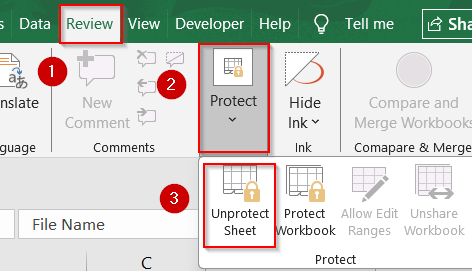

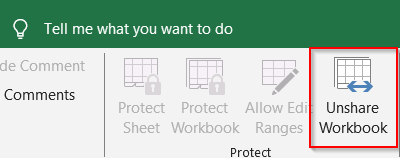
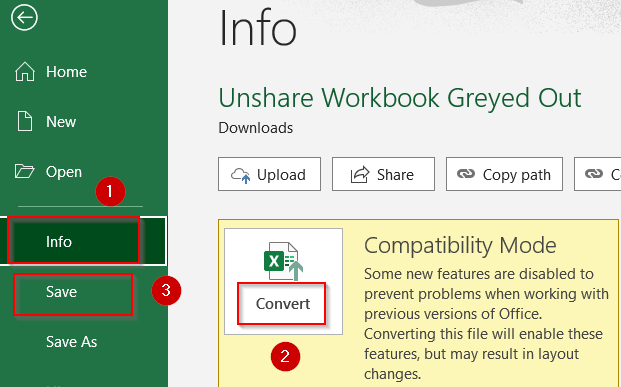
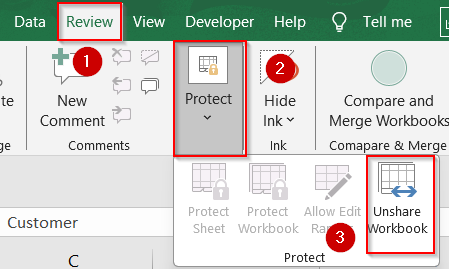
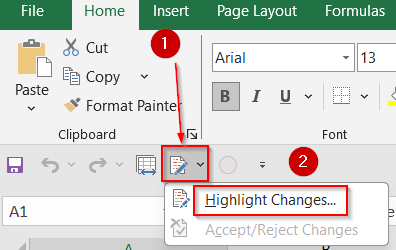
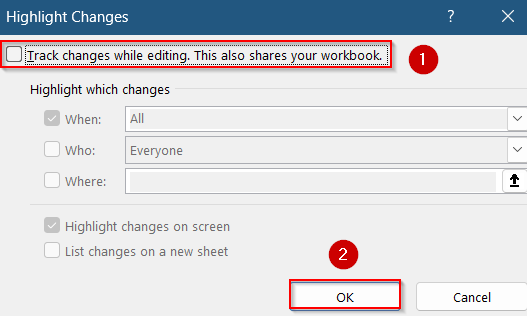
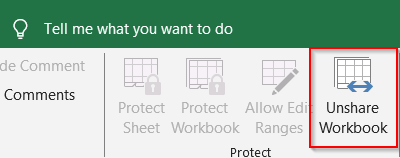
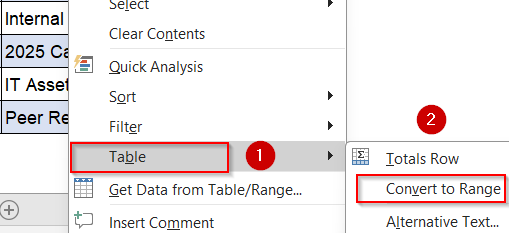
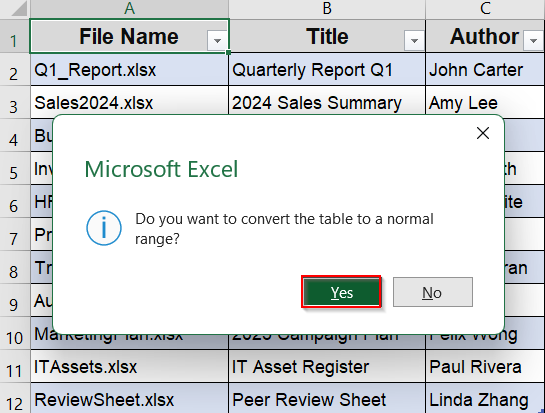
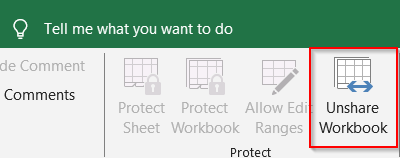
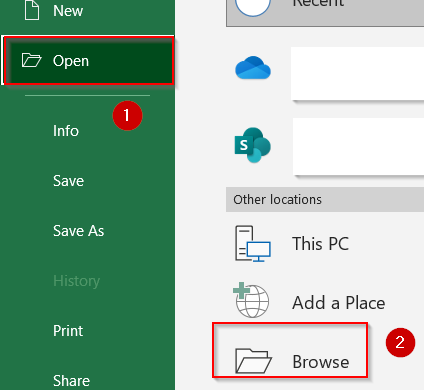
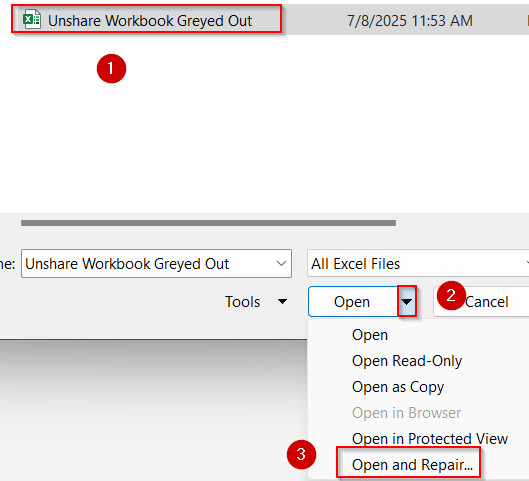
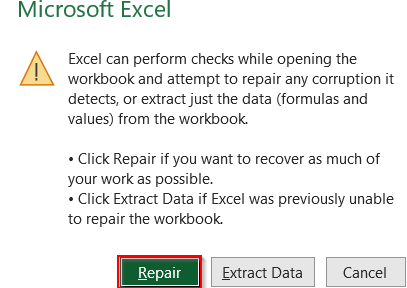
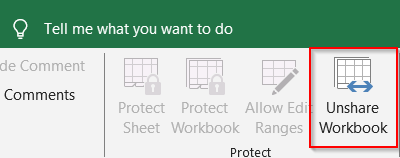
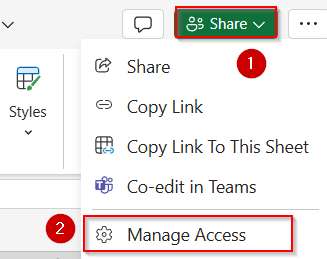
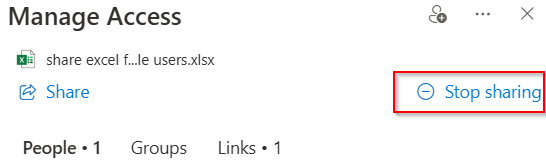
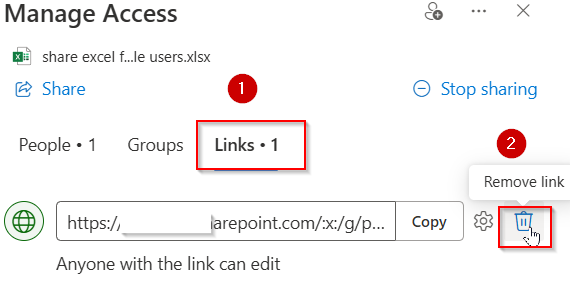
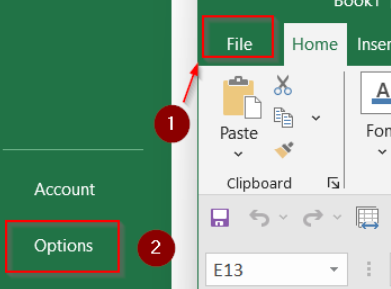
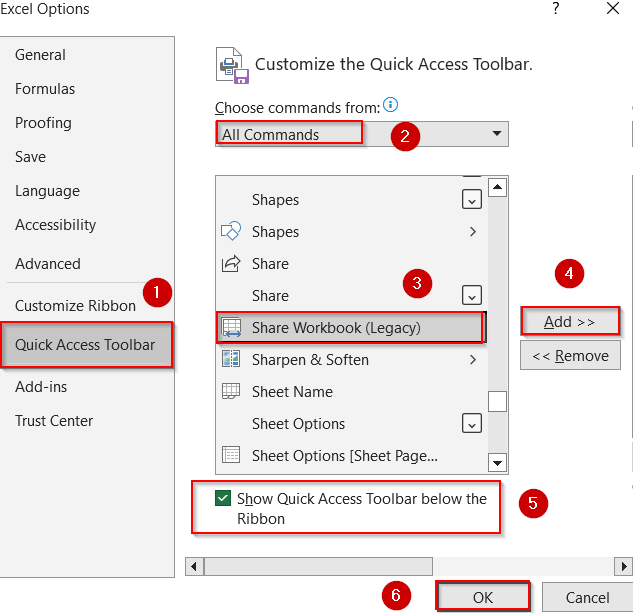
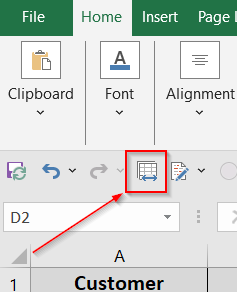
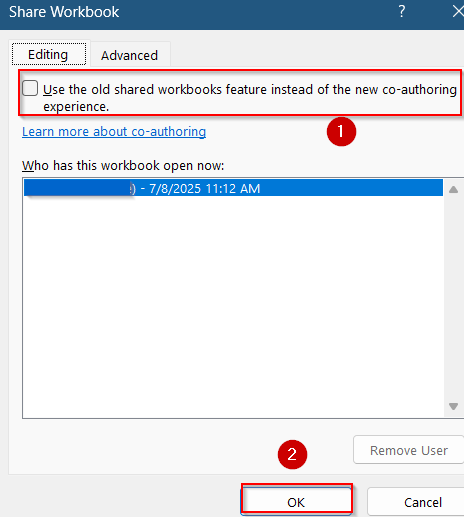
![[Fixed] Unshare Workbook Option Greyed Out in Excel](https://excelinsider.com/wp-content/uploads/thumbs_dir/featured-image-vlookup-to-find-duplicates-google-sheets-r9zp3lolmsuudr23wr746ptxqu4srp6k9v2mi2kbb0.webp)
![[Fixed] Unshare Workbook Option Greyed Out in Excel](https://excelinsider.com/wp-content/uploads/thumbs_dir/featured-image-password-protect-excel-sheet-from-viewing-ra1ekgccys30pqrnertjnt8ixl9orl1sugmq7vjozg.webp)