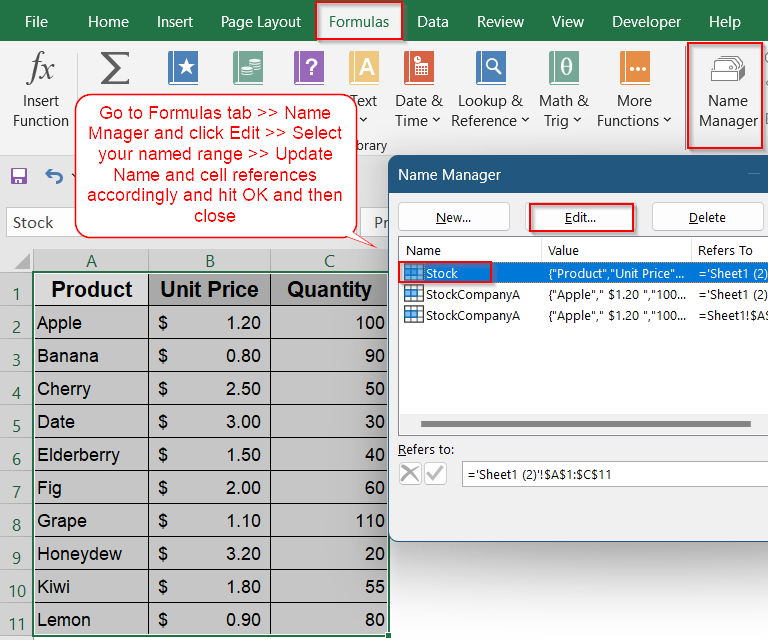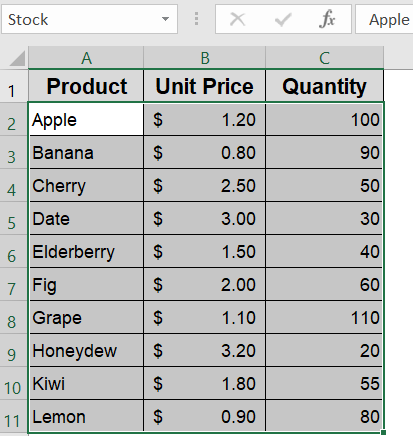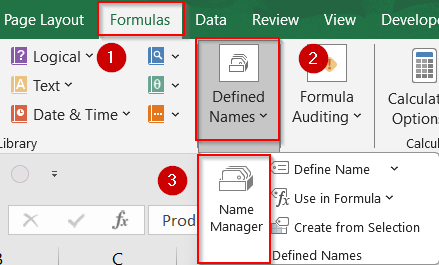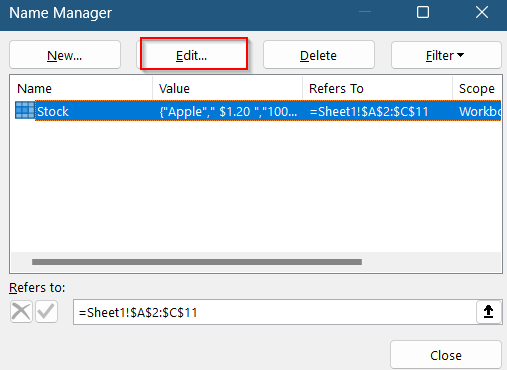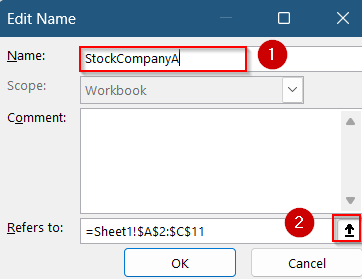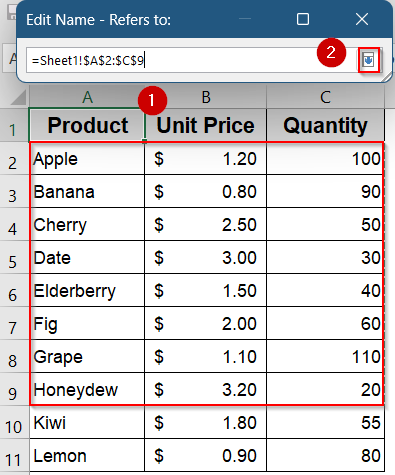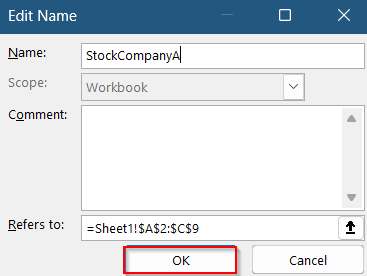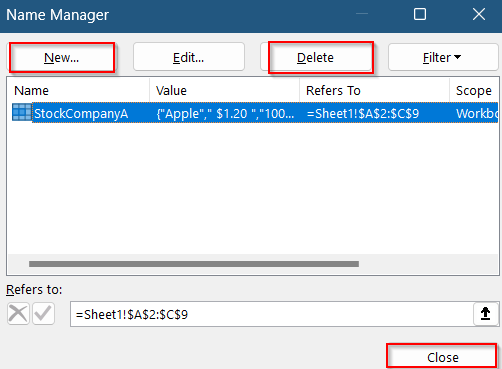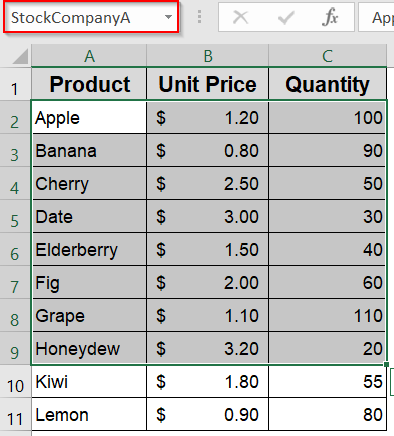Named Ranges in Excel make it easy to work with specific groups of cells by giving them clear, memorable names instead of using cell addresses. They simplify formulas and help keep your data organized, especially in large or complex spreadsheets. Editing these named ranges is essential when your data changes or if you want to update the name for better clarity.
In this article, we’ll learn how to edit named ranges in Excel using the Name Manager tool. This method gives us full control to update both the range names and the cells they refer to, helping keep our workbook accurate and easy to manage.
Steps to edit a named range in Excel:
➤ Go to the Formulas tab >> Name Manager.
➤ Select your named range such as Stock.
➤ Click Edit and update the name and cell references accordingly.
➤ Click OK to save and hit Close.
Steps to Edit Named Range Using Name Manager in Excel
The Name Manager is Excel’s comprehensive tool designed to help you manage all your named ranges efficiently in one place. It provides a straightforward way to view, edit, and update both the names and the cell references of your named ranges, making it ideal for keeping your workbook organized and your formulas accurate.
We’ll use a sample dataset containing a list of 10 different fruit products along with their unit prices and available quantities. We have created a named range called stock that refers to this entire table, allowing us to quickly reference the product names, prices, and quantities for calculations or analysis within our Excel workbook. Let’s begin.
Step 1: Open the Name Manager in Excel
If you need to edit an existing named range, the first step is to access Excel’s Name Manager. This tool provides a list of all defined names in your workbook along with their current references.
Steps:
➤ Open your Excel workbook that contains one or more named ranges.
➤ Click the Formulas tab in the ribbon at the top of the screen.
➤ In the Defined Names group, click Name Manager.
➤ Alternatively, you can press Ctrl + F3 to launch the Name Manager directly.
Step 2: Edit the Name or Cell Reference
Once you’re inside the Name Manager, you can update the name itself or adjust the range of cells it refers to. This is helpful if your data grows or moves to a different location.
Steps:
➤ In the Name Manager window, locate the named range you want to change.
➤ Select it, then click the Edit button.
➤ To rename the range, update the text in the Name field (e.g., change Stock to StockCompanyA).
➤ To change the referenced cells, click the collapse button next to the Refers to field (the small upward arrow).
➤ Highlight your new range directly on the worksheet (e.g., A2:C9).
➤ Click the expand button (the small downward arrow) to return.
➤ Click OK to confirm your changes.
Step 3: Save and Close the Name Manager
After you finish making updates to the named range, it’s important to close the Name Manager and confirm that your new range is working properly. You can also manage other ranges from this window.
Steps:
➤ Click Close in the Name Manager window. You can also create a new named range from scratch using the New button or remove any unnecessary ones using Delete.
➤ To verify your changes, use the Name Box dropdown (next to the formula bar) and select your updated name, Excel will highlight the updated referenced cells.
Frequently Asked Questions
Can I rename a named range without changing its cell reference?
Yes, renaming a named range is simple using the Name Manager dialog. You can update the name independently, and the cell references will remain unchanged unless you edit them separately.
Will changing a named range affect formulas that use it?
When you modify a named range’s name or its cell references, Excel automatically updates all formulas linked to that name. This helps ensure your calculations always use the most current data without needing manual formula edits.
How can I delete a named range in Excel?
To delete a named range, open the Name Manager from the Formulas tab or press Ctrl + F3 , select the range you want to remove, and click Delete. This action removes the name without deleting any actual worksheet data.
What shortcut key opens the Name Manager in Excel?
You can press Ctrl + F3 on your keyboard to instantly open the Name Manager window. This shortcut saves time and lets you manage all your named ranges, including editing, creating, or deleting them.
Wrapping Up
In this tutorial, we learned how to easily edit named ranges in Excel using the Name Manager for detailed control whether you want to update your data range or change the name completely. We can also delete unnecessary named ranges and add new ones from the same dialog. Mastering these techniques ensures your formulas remain correct and your data easier to manage as your workbook evolves. Feel free to download the practice file and share your feedback.