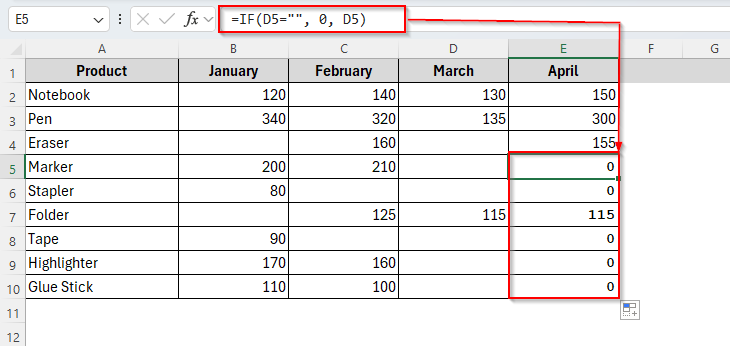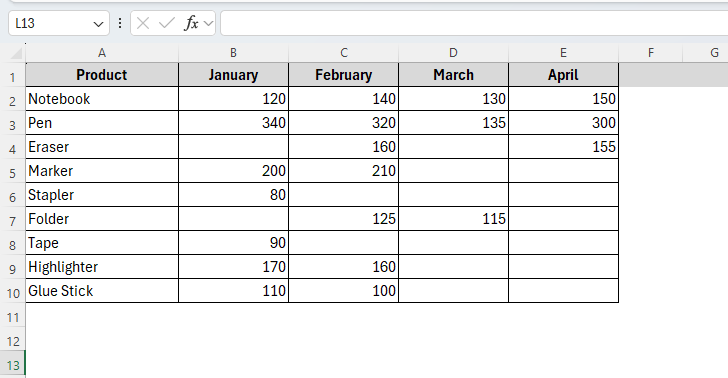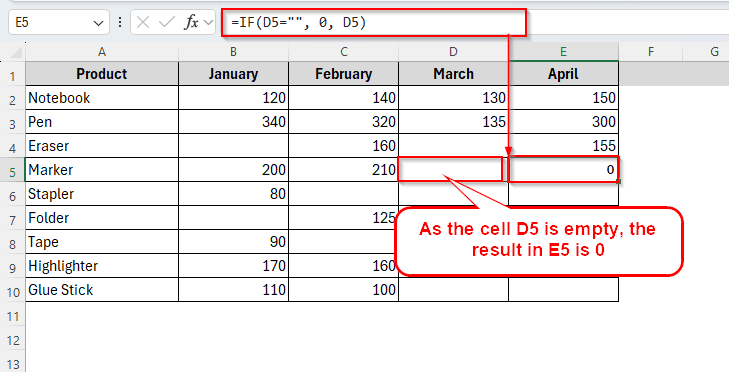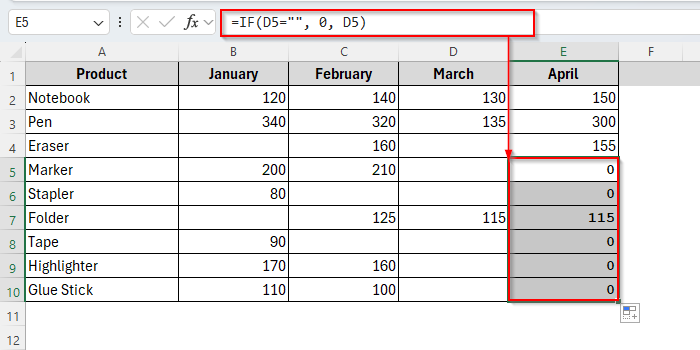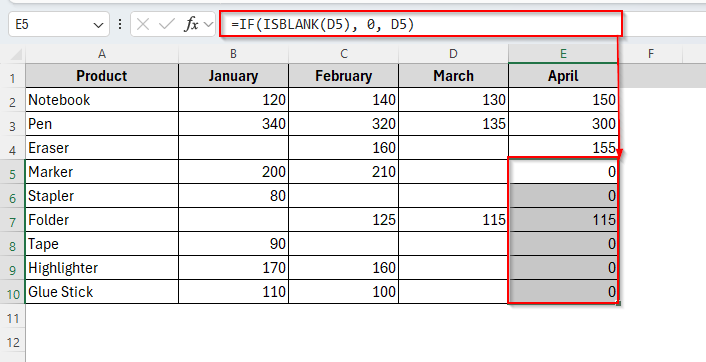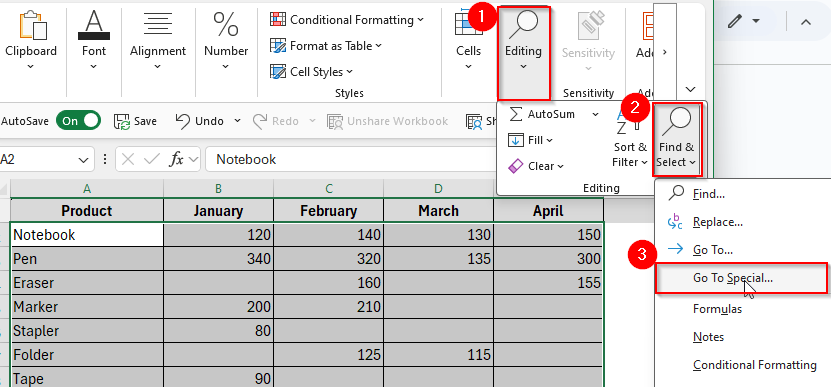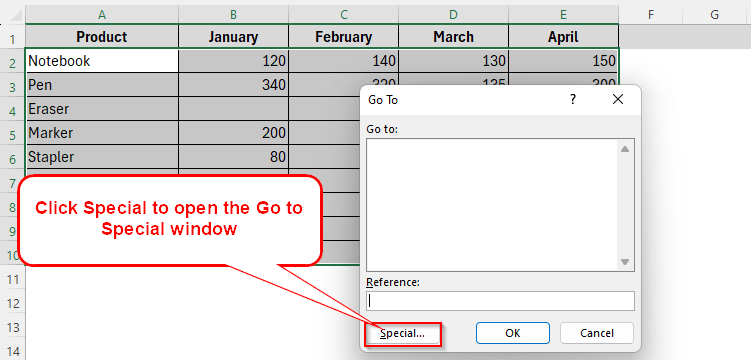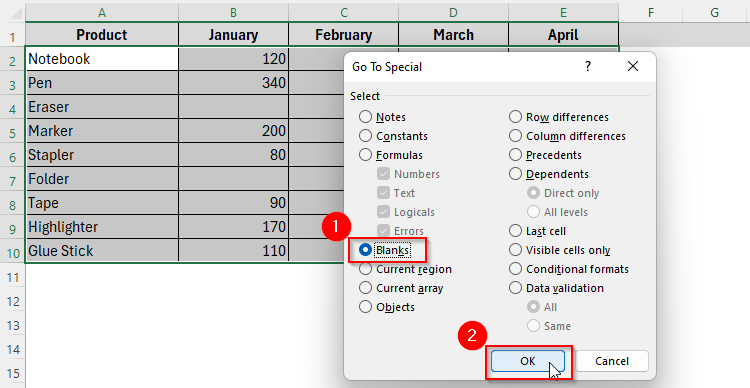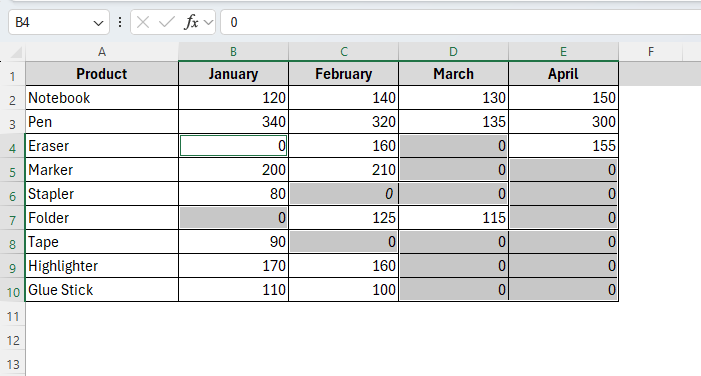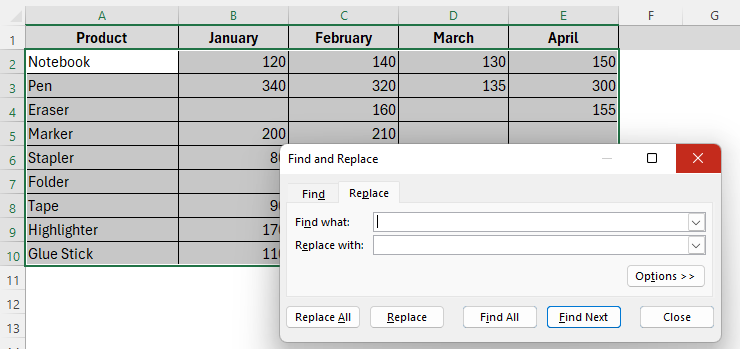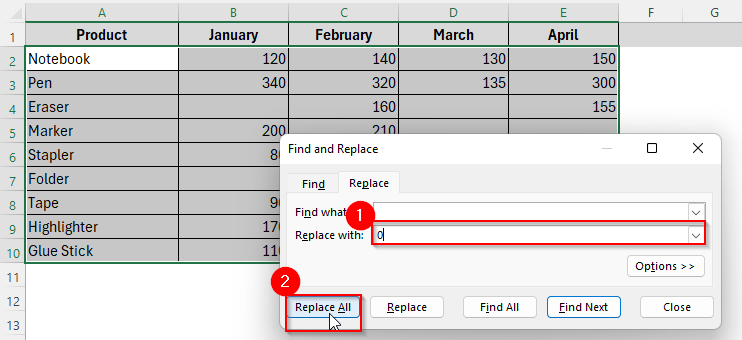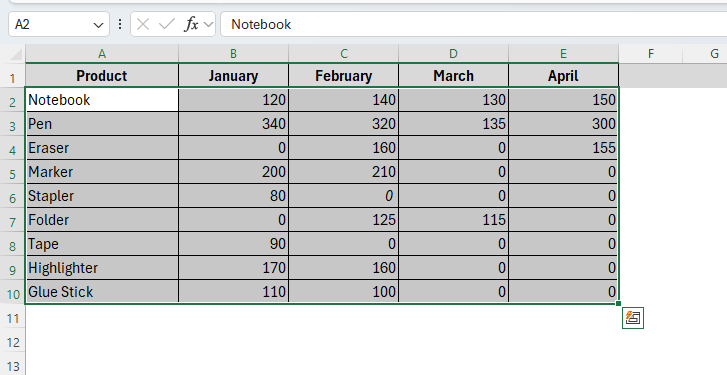Blank cells in your dataset aren’t just empty spaces. They can cause various serious issues, especially while calculating things like sums, average, or counts. Blank cells can lead to inaccurate totals. So, replacing blank cells with zero can solve many problems.
But unfortunately, Excel doesn’t automatically convert empty cells to zero unless you tell it to. In this case, by using a simple IF formula, we can do so. This method improves your data accuracy and makes your workbook cleaner. Let’s see how it’s done.
Handle blank cells in excel by using the following approach:
➤ Select a blank cell.
➤ Use the formula as below:
=IF(D5=””, 0, D5)
➤ Press Enter and drag the AutoFill Handle down to the column to get the result for all.
This will make Excel treat blank cells of column D as zero in column E, which helps in accurate calculations and consistent formatting. Additionally, we’ll also cover when to use ISBLANK, and how to handle blank cells without formulas. Let’s dive into the details!
Using IF Function to Check Blank Cells with Zero
This would be the most flexible and simplest way to check blank cells in excel. It also doesn’t change the original data. All it does is just check if a specific cell is blank or not. It returns 0 if the cell is blank, otherwise it gives the exact value.
In this tutorial, we’ll use a dataset with production information of multiple products in the months of January to April. Here, in the April column (Column E), we want to show zero if any cell in the column March (Column D) of the same row is blank.
So, let’s see how this formula will actually work.
Steps:
➤ Insert the following formula in the cell E5.
=IF(D5="", 0, D5)
➤ Press Enter and you’ll see the result in E5.
➤ Now you can drag the AutoFill Handle down to apply the same formula in all existing cells of column E and get the result as the image shows below.
Using ISBLANK with IF Function to Check Blank Cell with 0
As we already know, the IF function in excel checks a specific condition and returns the value accordingly. On the contrary, the ISBLANK function, though, also checks if a cell is blank, but it returns TRUE or FALSE, unlike the binary values like 0 for blank cells.
Because the ISBLANK function checks if a cell is truly empty, meaning nothing has ever been inserted into the cell. So, when we combine it with the IF function, this formula checks if the cell is truly empty and returns 0 if it is.
Steps:
➤ Insert the formula in cell E5 as follows:
=IF(ISBLANK(D5), 0, D5)
➤ Tap Enter and drag the cell E5 down to AutoFill the column.
➤ You’ll get the result as it is in the following image.
Checking Blank Cells with 0 Without Any Formula
Previously, we have learned two different formulas to detect blank cells with zero in excel. But if you don’t prefer formulas and are still looking for alternatives, well, now we’ll explore two different methods without any formula. So, let’s continue.
Using Go To Special to Replace Blank Cells with 0
The Go To Special method in Excel is a quick way to select all truly blank cells in a range and fill them with 0 without using formulas. This method permanently replaces the blank cells with 0 and modifies the original data.
Like IF or ISBLANK + IF functions, it doesn’t work dynamically. That means if new blanks appear later, they won’t auto-update like formulas would. So, Go To Special is ideal for one-time fixes, while IF and ISBLANK are better for ongoing data monitoring or calculations.
However, let’s explore how this method actually goes.
Steps:
➤ Select your dataset or a specific range you want to check.
➤ Go to the Editing option and choose Find & Select > Go to Special.
➤ Alternatively, you can also navigate Go to Special by pressing Ctrl + G > Special.
➤ Now from the Go to Special window, select Blanks and click Ok.
➤ Then type 0 in any of the blank cells and press Ctrl + Enter . All the blank cells will be filled with 0 instantly.
Replacing Blank Cells with 0 Using Find & Replace
This is another useful method for permanent replacement. Unlike the IF or ISBLANK functions, it doesn’t use any formulas and won’t update automatically if the data changes. It simply replaces what’s currently blank. So it’s good for one-time use like the Go to Special method.
But also remember that this method replaces all empty cells in the selection, even if they were intentionally blank. Here’s how it works.
Steps:
➤ Select the entire sheet or a range.
➤ Press Ctrl + H and the Find & Replace window will appear.
➤ In the Find What section, leave it blank and in Replace With, type 0.
➤ Click Replace All. It will replace all the blank cells of the dataset with zero as the image shows below.
Frequently Asked Questions
Can Conditional Formatting be Used to Return 0 If Cells are Blank in Excel?
No. Conditional formatting only changes how data looks, not the actual value. You’ll need a formula like IF or IFERROR to return 0.
Does Changing Blanks to 0 in Excel Affect Charts and Graphs?
Definitely, it does. Blank cells in a chart might be ignored, but it will cause gaps and 0 will display as a point at the baseline.
Can I Automatically Return All Blank Cells with 0 in Excel?
Yes, you can. To do so, just navigate to Go To Special > Blanks > Type 0 and press Enter to fill all blanks with 0 at once.
Concluding Words
Replacing blank cells with zero in Excel unlocks cleaner, more reliable data analysis. It simplifies formulas, prevents errors, and makes your spreadsheets more consistent.
Whether you use simple IF formulas or other methods, mastering this technique boosts your efficiency. The better you handle blanks, the easier your data becomes to understand and trust.