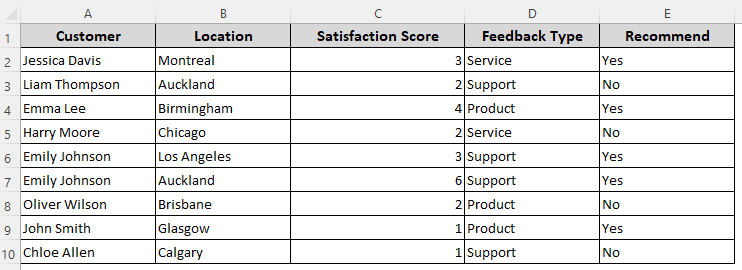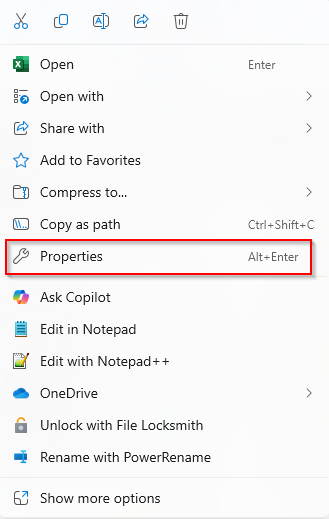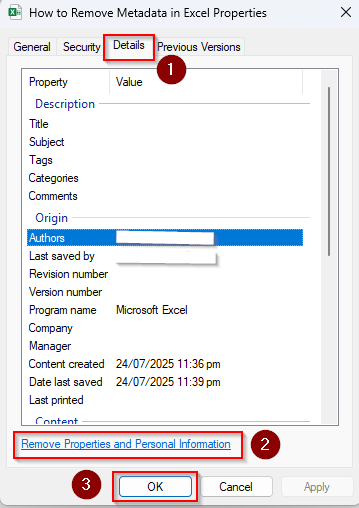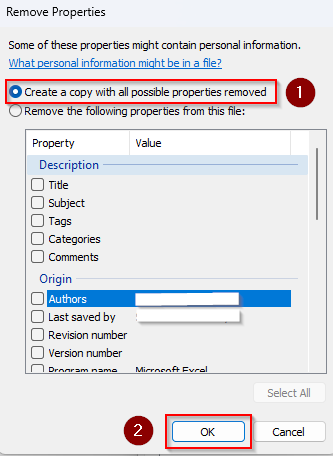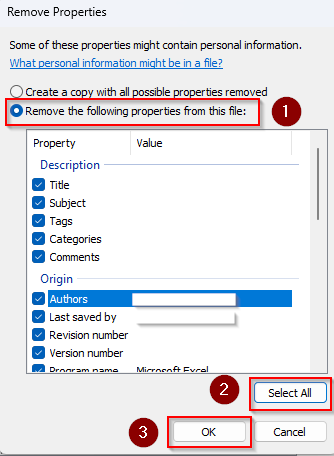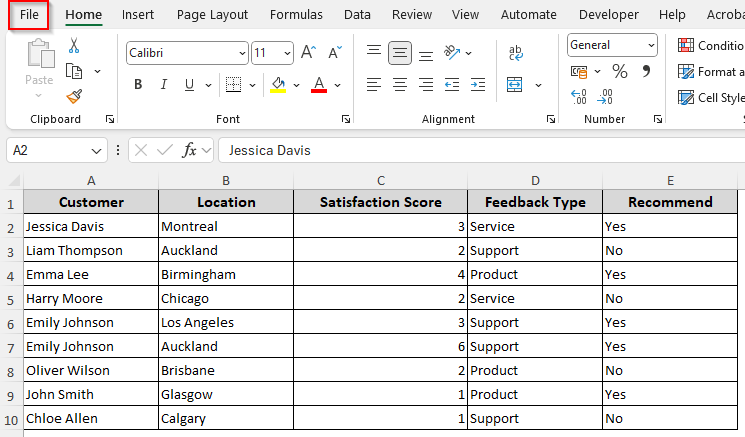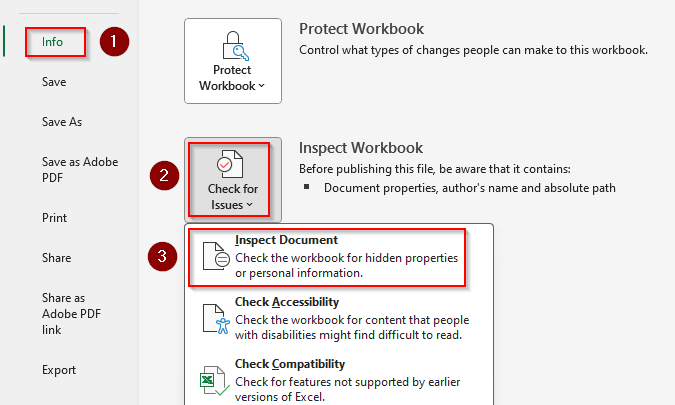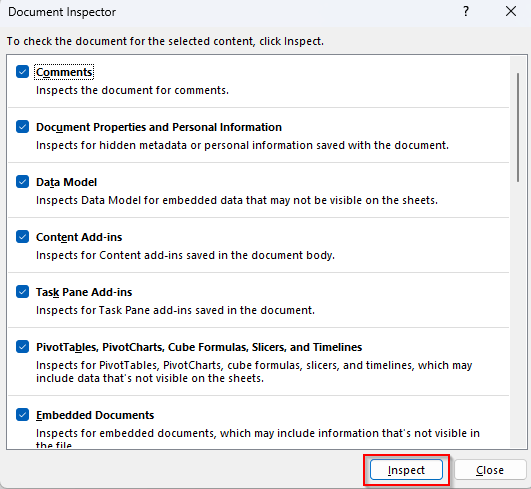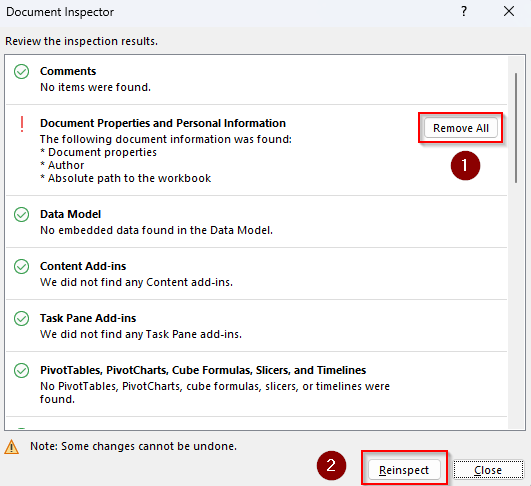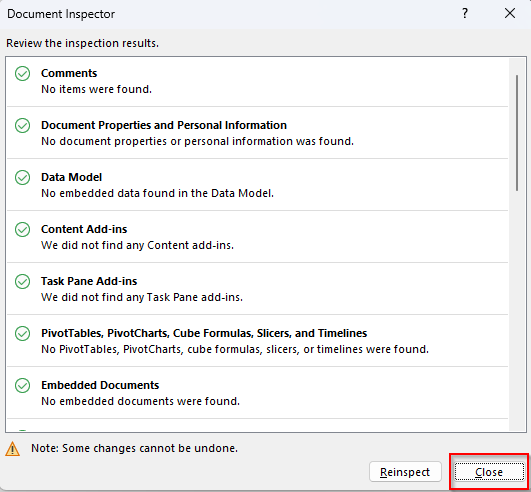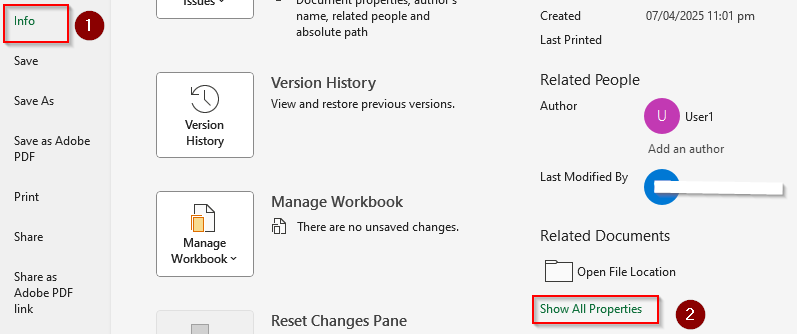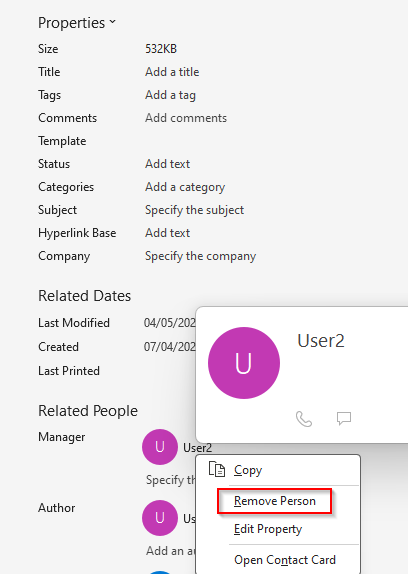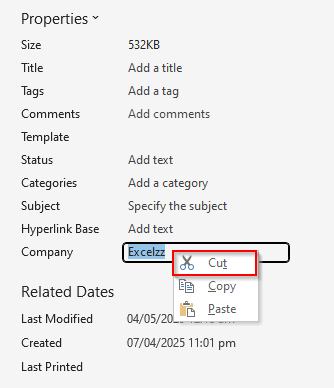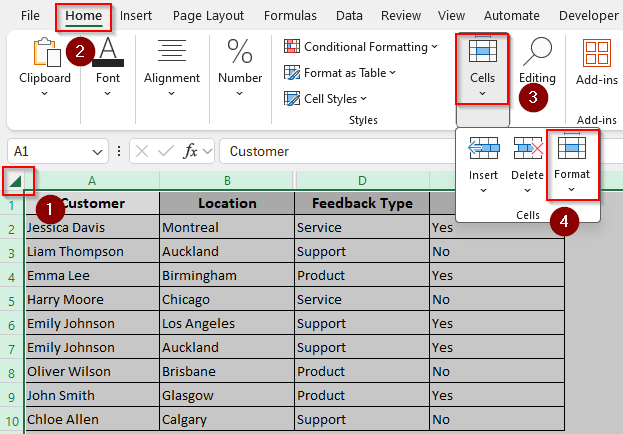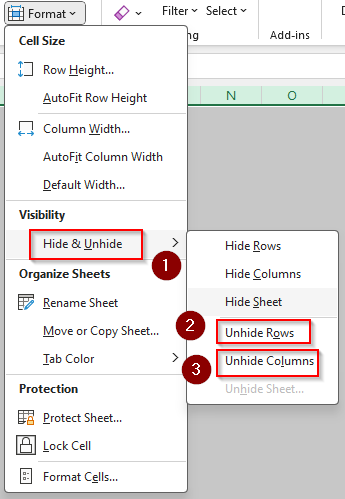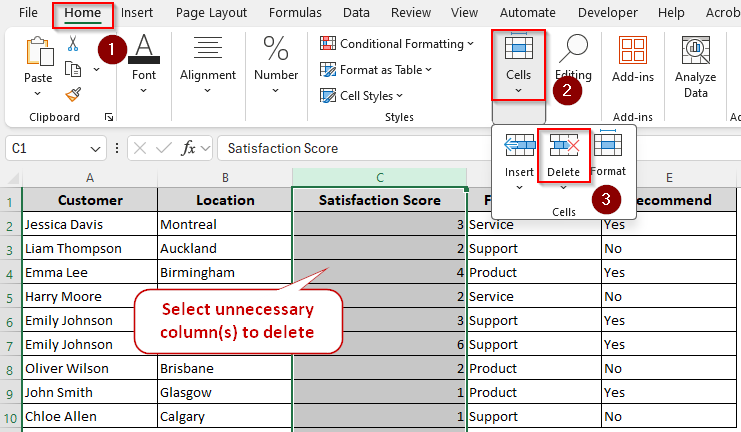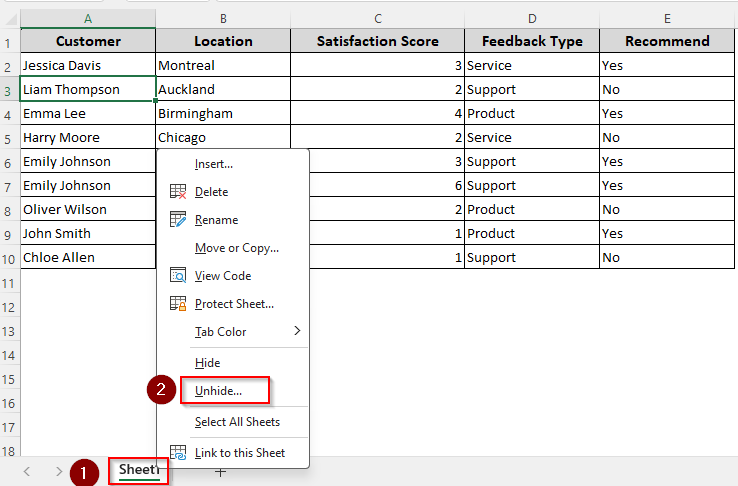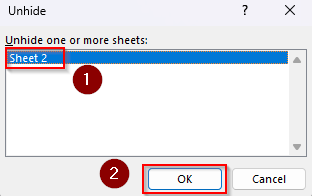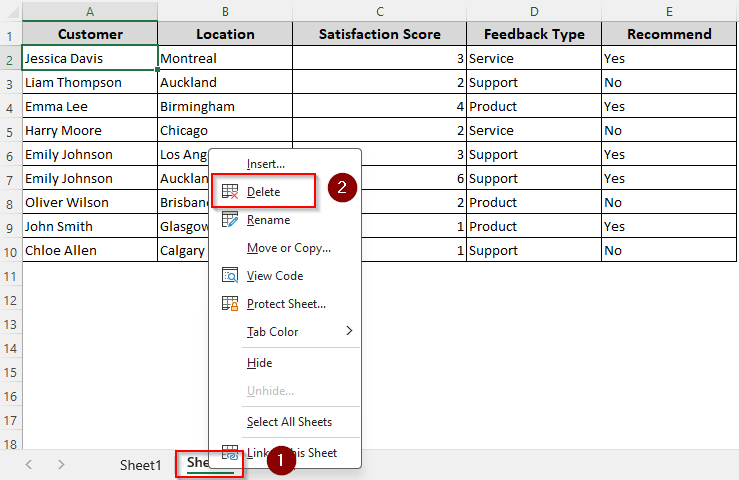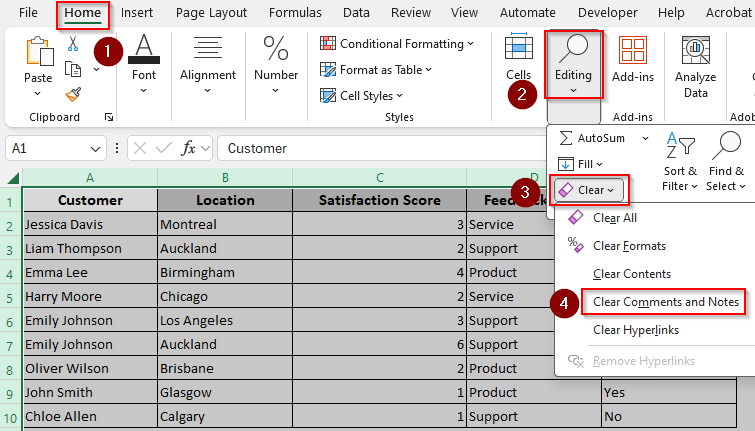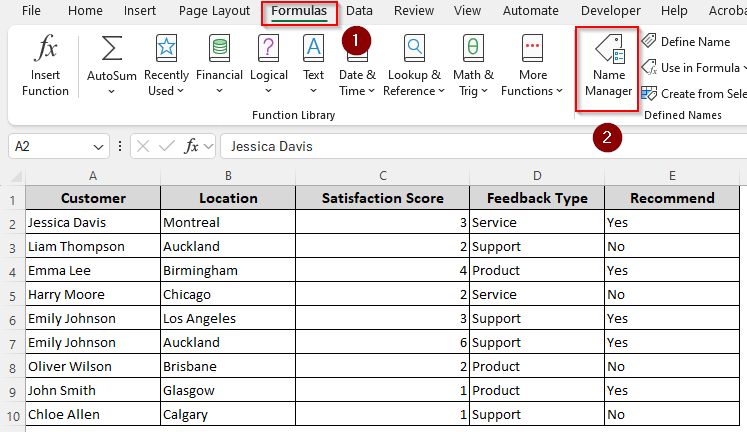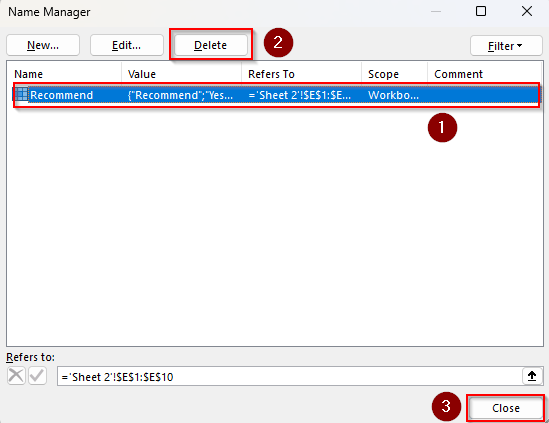In an Excel file, Metadata often contains personal and sensitive information about the authors, their devices, company names, shared links, titles & tags, external data connections, and people who edited the file. Therefore, before sharing the Excel file, it’s important to remove metadata. Although there are different ways of deleting personal info, using Excel’s Inspect Workbook feature is the best way to remove many different types of metadata at once.
Steps to remove metadata using the Inspect Workbook feature:
➤ Open the File tab and select Info. Beside the Inspect Workbook option, press Check for Issues and choose Inspect Document.
➤ In the Document Inspector window, check or uncheck any boxes you want and press Inspect.
➤ Click on Remove All for all the options with a red exclamation mark. Finally, press Close.
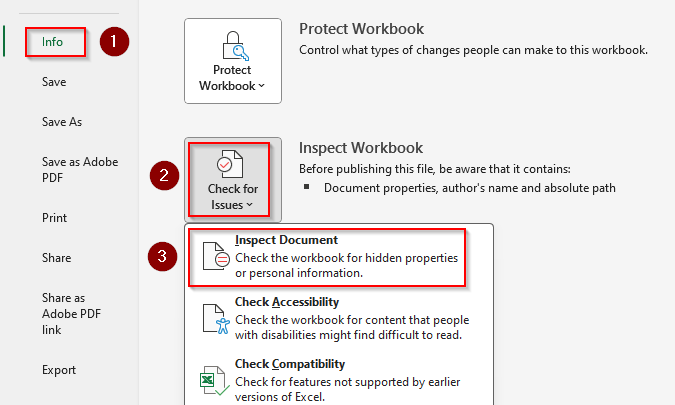
Apart from this effective method, there are more ways to remove metadata from Excel. This article covers all those methods including using the File Properties, Windows File Explorer, and manual removal.
Remove Metadata Using the Windows File Explorer
In our sample workbook, we have a worksheet with columns for customer names, location, feedback, and other details. This file contains personal info such as author name, dates, device info, etc. We’ll strip out all the metadata and save it as a clean file.
For a file saved on your device, you can remove some document properties from it without even opening the file. Moreover, you can directly create a copy of the file with the document properties removed in just one click. Here’s how:
➤ Right-click on the Excel file and select Properties from the menu.
➤ Go to the Details tab and click on Remove Properties and Personal Information. Press Ok.
➤ Now, you can choose any of the following options:
Create a Copy with All Personal Data Removed
➤ Choose the Create a Copy with All Possible Properties Removed and click Ok.
➤ It immediately creates a file with the same name, eliminating the metadata.
Remove Specific Properties from the Existing File
➤ To keep the existing file, select the Remove the Following Properties from This File option instead.
➤ From the Property group, check the necessary boxes depending on which data you want to remove.
➤ You can click on Select All to delete all your personal data at once.
➤ Finally, click Ok.
Remove Metadata with the Inspect Workbook Feature
While the previous method works, it doesn’t change anything within the Excel file. Therefore, to remove all metadata, it’s best to use the Inspect Workbook option following the steps given below:
➤ Go to the File tab and click on Info.
➤ Locate the Inspect Workbook option and click on Check for Issues.
➤ From the drop-down menu, choose Inspect Document.
➤ As the Document Inspector window opens, scroll down and inspect if all the boxes are checked. You can uncheck certain boxes depending on what data you want to keep. Press Inspect.
➤ For every metadata found, you’ll see a red exclamation mark and a Remove All option. Click on it to delete related metadata.
➤ All the green check marks indicate that no sensitive info was found. You can click on Reinspect to see if any more metadata is found.
➤ When all the options are turned green, press Close.
Clear Document Properties with Excel’s File Properties
With this method, you can edit or delete document properties directly. Keep in mind that this is a manual approach. Here are the details:
➤ Open the Excel file and click on the File tab >> Info.
➤ On the right corner of your screen, click on Show All Properties.
➤ As Excel displays personal info such as author names, titles, tags, company names, and other details, you can edit or remove them as needed.
➤ To remove an author’s name, right-click on it and select Remove Person.
➤ For company names, titles, tags, etc., click on each and select Cut. Or, you can edit the names.
➤ When you’re done, save the file to keep the changes.
Manually Remove Hidden Metadata, Links, Comments, and Named Ranges
Despite using the above-mentioned methods, some metadata might be left behind. Therefore, you need to manually clear hidden info, links, named ranges, and comments. For this, follow the methods given below:
Unhide and Delete Rows/Columns
➤ Select the entire sheet by clicking the Select All button (the gray triangle at the top-left corner between Row 1 and Column A).
➤ Go to the Home tab and click on Format from the Cells group.
➤ Under the Visibility option, click on Hide & Unhide >> Unhide Rows/Unhide Columns.
➤ Highlight the unnecessary rows/columns and go to the Home tab. Click on the Delete button on the Cells group to delete them.
Delete Hidden Sheets
➤ Right-click on a sheet tab and choose Unhide (if applicable).
➤ From the Unhide dialog box, choose which sheets you want to unhide and press Ok.
➤ To delete an unnecessary sheet, right-click on it and select Delete.
Clear All Sheet Comments and Notes
➤ Select all the cells with comments and notes and go to the Home tab.
➤ Click Clear in the Editing group, and select Clear Comments and Notes.
Remove All Links
➤ Press Ctrl + A to select all the cells and click on the Home tab.
➤ Go to the Editing group >> Clear Hyperlinks.
Delete Defined Names
➤ Navigate to the Formulas tab and select Name Manager.
➤ In the Name Manager dialog box, select all the names you want to delete. You can select multiple by holding down the CTRL key while clicking.
➤ Finally, click Delete and press Close.
Frequently Asked Questions
How to remove metadata from a shared Excel file?
When you share an Excel file as a Shared Workbook, the usual metadata removal methods don’t always work. Therefore, to remove metadata from a shared file, you need to locally save a copy of the file and disable the Shared Workbook feature. For this, open the Review tab and click on Share Workbook. Uncheck the Allow Changes by More Than One User option on the Editing tab.
How do I remove data sources from Excel?
To remove external data connections, go to the Data tab and click on Queries & Connections (or Connections). In the Workbook Connections window, select the connection you want to clear and press Remove.
How do I remove XML data in Excel?
If you want to remove XML data like XML maps or schema, first, go to the Developer tab and click on Source from the XML group. In the XML Source pane, right-click on the XML map you want to remove and choose Delete.
How do I remove embedded formatting in Excel?
To remove all embedded formatting, select specific cells or all cells using the Ctrl + A shortcut key. Go to the Home tab >> Editing group >> Clear >> Clear Formats.
Concluding Words
All the above-mentioned methods effectively remove metadata from an Excel file. In most cases, the deleted info is not retrievable. Therefore, make a copy of the file if you want to preserve some info for your personal use. If you choose a third-party tool or add-in to delete metadata, make sure it’s completely safe for your device.