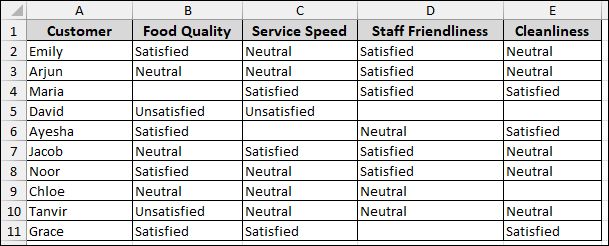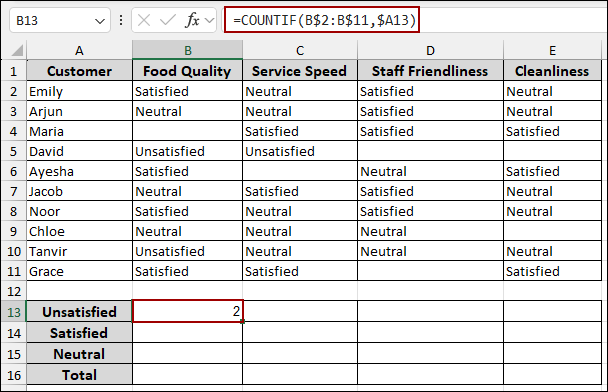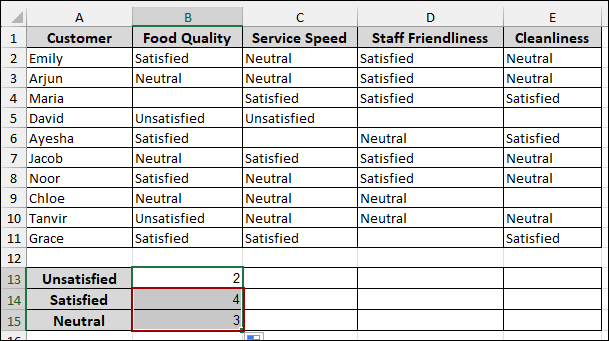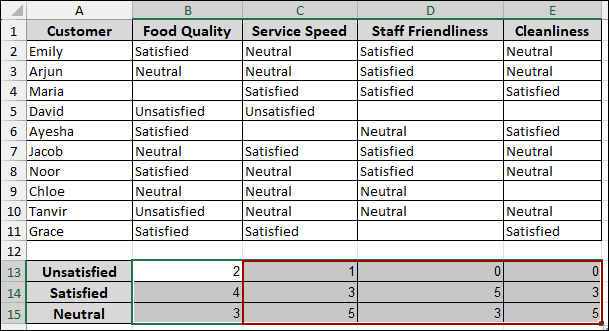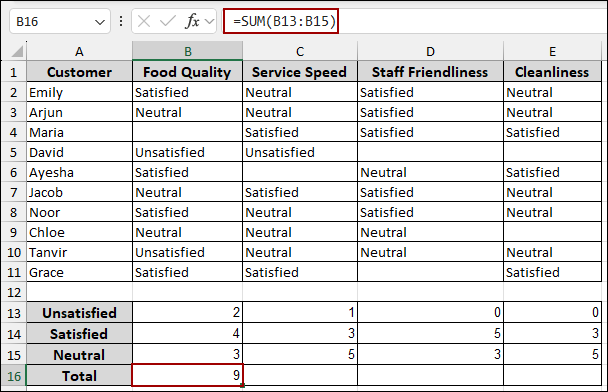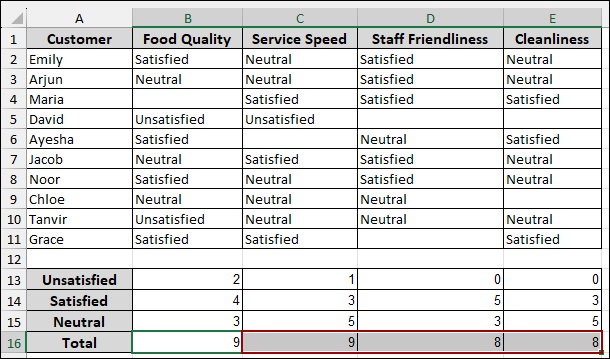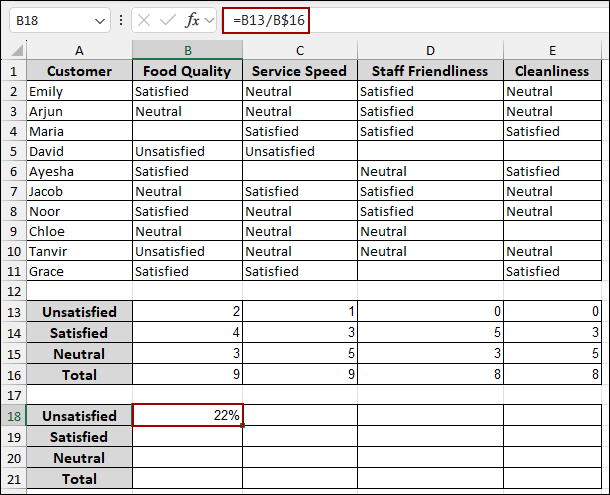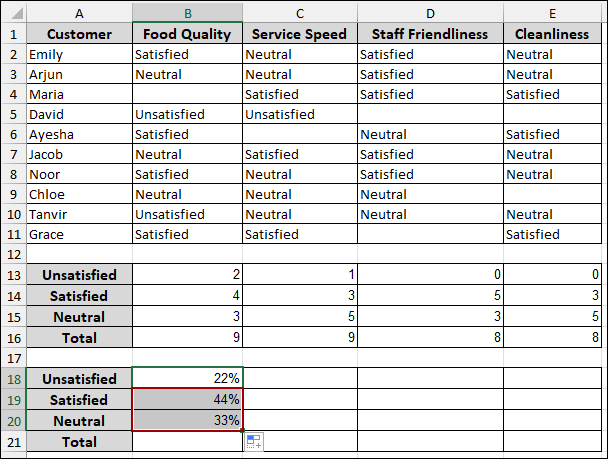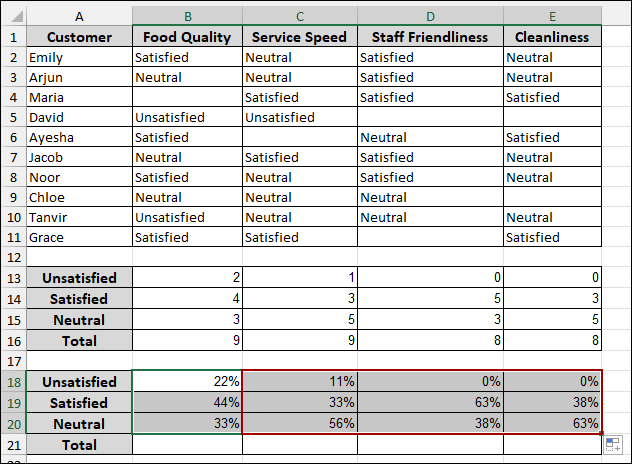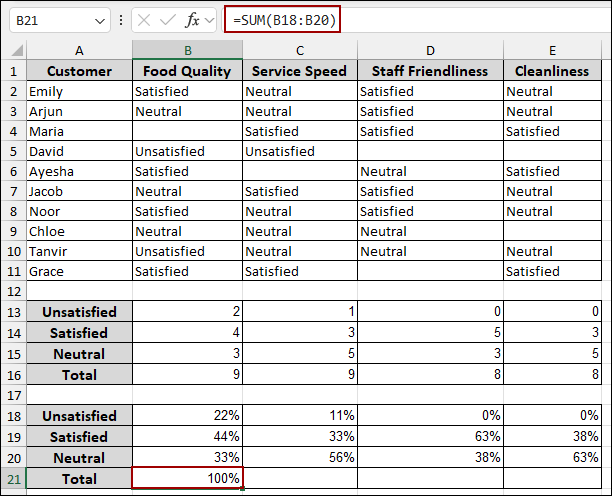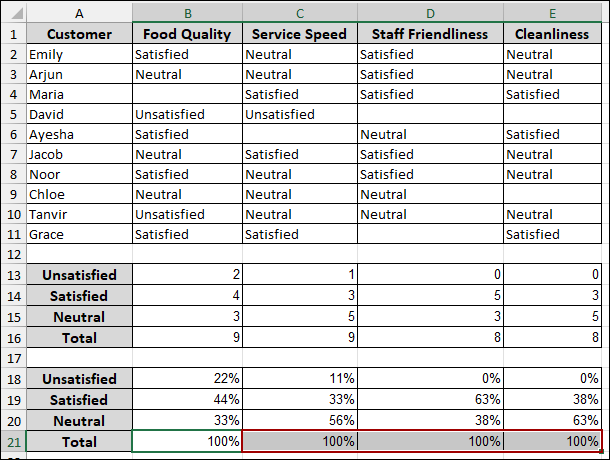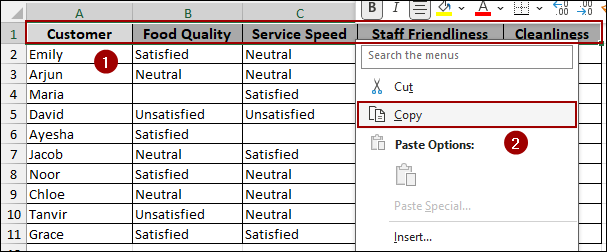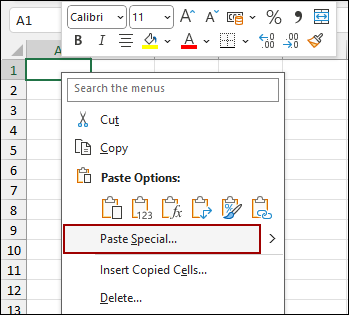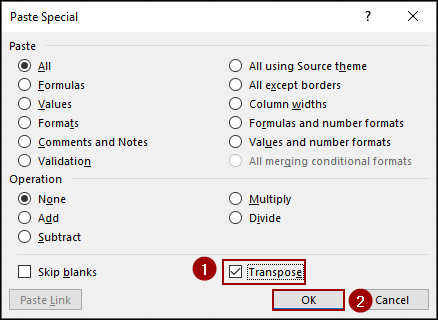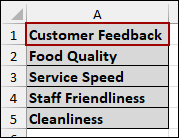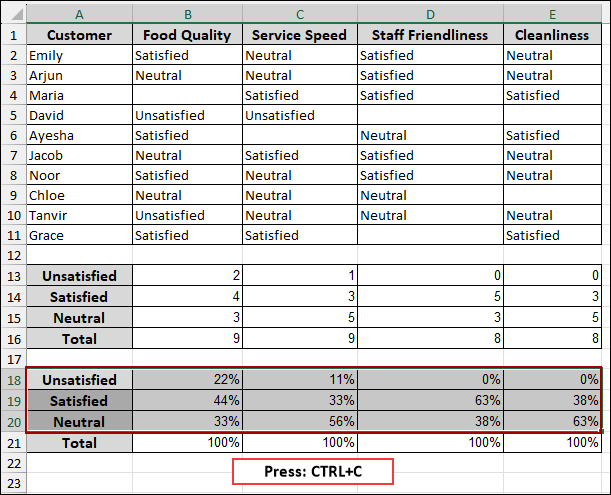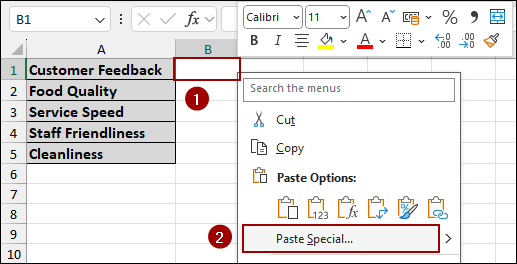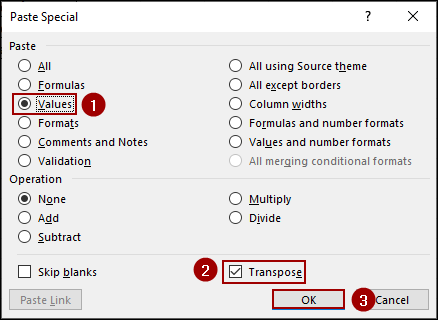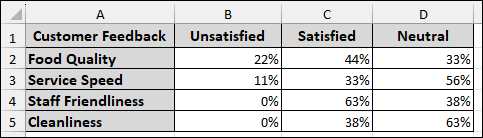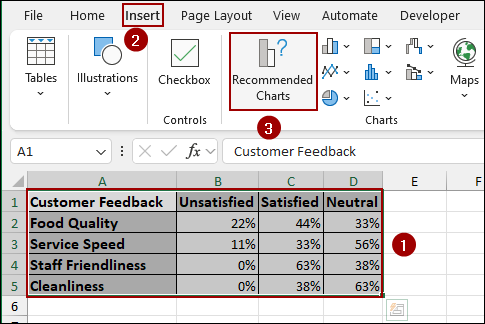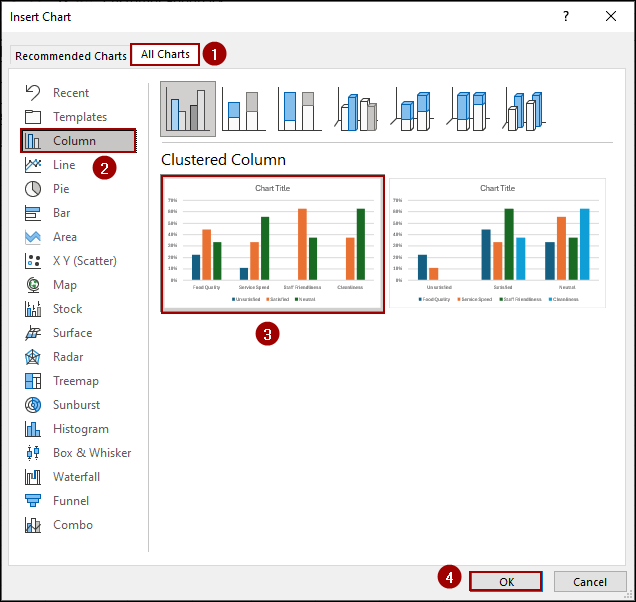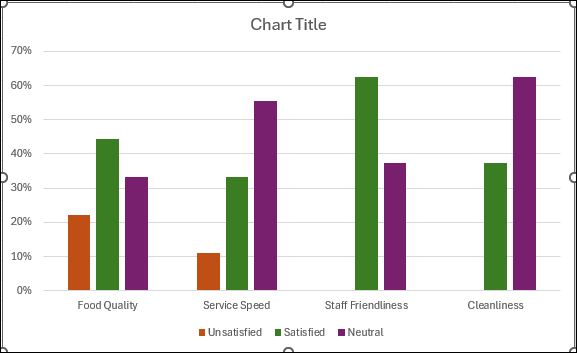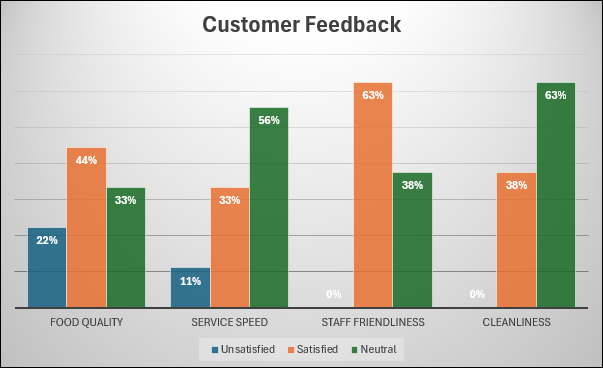Analyzing Likert scale data is an essential part for understanding customer feedback. It allows businesses and researchers to measure the sentiment behind responses, providing a clearer picture of satisfaction levels. In this article, we will walk you through the process of analyzing Likert scale data in Excel using four simple steps. Whether you are looking to count responses, calculate percentages, create reports, or visualize results, we have got you covered.
➤ Start by counting the number of responses for each satisfaction level using the COUNTIF function.
➤ Convert these counts into percentages by dividing each count by the total count.
➤ Create a clean summary report by transposing the data into a new sheet for easier presentation.
➤ Finally, visualize the results using a column chart to identify trends and compare satisfaction levels across categories.
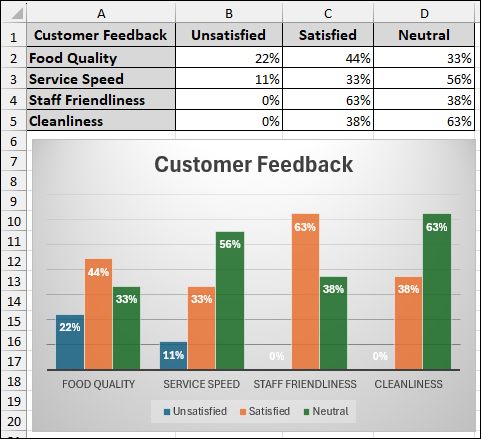
What is a Likert Scale?
A Likert scale is a popular survey method used to measure attitudes, opinions, or perceptions across a range of statements. Respondents typically indicate their agreement or disagreement with statements using a scale, such as “Satisfied,” “Neutral,” or “Unsatisfied. It helps in quantifying subjective data. This is used in customer satisfaction surveys, employee feedback forms, and market research.
Steps to Analyze Likert Scale Data in Excel
In this section, we will guide you through four easy steps to analyze Likert scale data in Excel.
Suppose we have a sample dataset containing customer names and their feedback, categorized as satisfied, unsatisfied, or neutral, for the criteria of Food Quality, Service Speed, Staff Friendliness, and Cleanliness. Now, we will analyze the Likert scale data using the above dataset.
Step 1: Counting Feedback from the Dataset
Starting with, we will analyze customer feedback to quantify satisfaction levels across different categories like “Food Quality”, “Service Speed”, “Staff Friendliness”, and “Cleanliness”. First, list the satisfaction categories you wish to count. In column A, starting from cell A13, input the categories: “Unsatisfied”, “Satisfied”, and “Neutral”. In cell A16, input “Total” to sum up the counts.
Now, we will use the COUNTIF function to count the occurrences of each satisfaction level for “Food Quality”.
➤ Select cell B13, and enter the following formula into the formula bar.
=COUNTIF(B$2:B$11, $A13)
This formula counts how many times the text in cell A13 (Unsatisfied) appears in the cell range B2 to B11. The $ signs ensure that when you drag the formula, the row for the category (A13) changes, but the column for the data range stays fixed.
➤ Drag the fill handle down to apply the formula to cells B14 and B15 to count “Satisfied” and “Neutral” responses for “Food Quality”.
To apply this counting across all survey categories, extend the formulas horizontally.
➤ Select the range B13:B15.
➤ Drag the fill handle horizontally to the right across column E.
As a result, the counts for “Unsatisfied”, “Satisfied”, and “Neutral” will be calculated for “Service Speed”, “Staff Friendliness”, and “Cleanliness” as well.
Finally, we will sum the counts for each category to get the total number of responses per category.
➤ Select cell B16, and put the following formula into the formula bar.
=SUM(B13:B15)
This formula sums the counts for “Unsatisfied”, “Satisfied”, and “Neutral” for “Food Quality”.
➤ Drag the fill handle horizontally to the right across column E.
Thus, the “Total” number of responses for each survey category will be displayed, providing a complete overview of the satisfaction levels.
Step 2: Calculating the Percentage of All Feedback
In this step, we will calculate the percentage for the customer satisfaction survey analysis. To understand the proportion of each satisfaction level, we can convert the raw counts into percentages.
➤ Choose cell B18, write the following formula into the formula bar, and press ENTER.
=B13/B$16
This formula divides the count for “Unsatisfied” (B13) by the “Total” count for “Food Quality” (B16). The $ before 16 ensures that the total row reference remains fixed when you drag the formula.
Note:
If you do not see the percentage value, you can click Format > Number > Percent from the menu.
➤ Pull the fill handle down to apply the formula to cells B19 and B20, calculating the percentages for “Satisfied” and “Neutral” for “Food Quality”.
To apply this percentage calculation across all survey categories:
➤ Choose the range B18:B20.
➤ Drag the fill handle horizontally till column E.
Finally, the percentages for “Unsatisfied”, “Satisfied”, and “Neutral” will be shown for all survey categories.
Finally, to verify that your percentages sum up correctly to 100% for each category:
➤ Select cell B21, put the formula below, and hit ENTER.
=SUM(B18:B20)
➤ Similarly, drag the fill handle horizontally for all the cells.
Thus, the “Total” percentage for each survey category will be displayed, confirming that all responses are accounted for.
Step 3: Making a Report on the Likert Scale Analysis
In this part, we will transpose the “Customer Feedback” categories from a column to a row into a new sheet to create a report on the Likert scale analysis.
➤ Select the cells A1:E1.
➤ Right-click on the selected cells.
➤ Click Copy from the context menu.
➤ Open a new sheet and select the cell where you want the transposed data.
➤ Right-click on the selected cell, and click Paste Special from the context menu.
➤ In the “Paste Special” dialog box, checkmark the Transpose option.
➤ Finally, click OK.
➤ Now, name the heading as Customer Feedback in cell A1.
➤ Then, select the range containing your feedback percentage, which is from cell A18 to E20.
➤ Press Ctrl + C to copy the selected data.
➤ Now, choose cell B1 where you want to paste the transposed data.
➤ Right-click on the selected cell and from the context menu, choose Paste Special.
➤ In the Paste Special dialog box, select the Values button to paste only the values.
➤ Then, checkmark the Transpose option.
➤ Finally, click OK.
Thus, we have successfully created our report on Likert scale analysis.
Step 4: Plotting Chart to Analyze Likert Scale Report
In this final step, we will plot a chart to analyze Likert scale report.
➤ First, select cells A1 to D5 containing your customer feedback categories and their respective percentages.
➤ Next, navigate to the menu bar and click on the Insert tab.
➤ From the Charts group, click on Recommended Charts.
➤ In the Insert Chart dialog box, select the All Charts tab.
➤ From the left-hand pane, choose Column.
➤ Then, from the available column chart options, select the Clustered Column chart.
➤ Finally, click OK.
Thus, a column chart representing your customer feedback will be successfully inserted into your sheet.
After editing the chart, we have successfully created our chart to analyze Likert scale data in Excel.
Frequently Asked Questions
How do I find the most common response?
You can use the formula =MODE(range) to find the most frequently selected response.
How can I handle missing data in Likert scale responses?
You can handle missing data by using imputation methods to fill in the gaps. Excel allows you to filter out or replace missing values as needed.
How do I calculate the average response?
You can use the formula =AVERAGE(range) where “range” is the cells containing the responses.
Concluding Words
In conclusion, we have covered the key steps for effectively analyzing Likert scale data in Excel. Using the steps, you will get a complete analysis of your Likert scale data to uncover meaningful patterns and trends in your survey results. If you have any questions or would like clarification on any aspect, feel free to drop them in the comment section below.