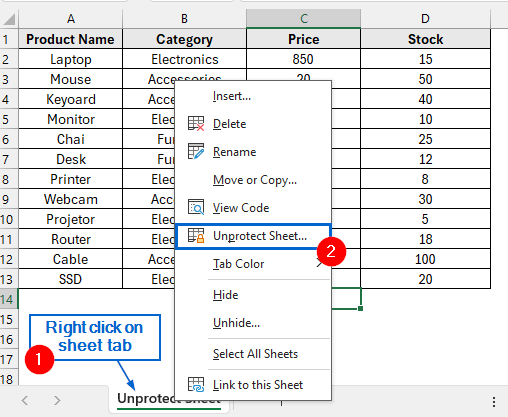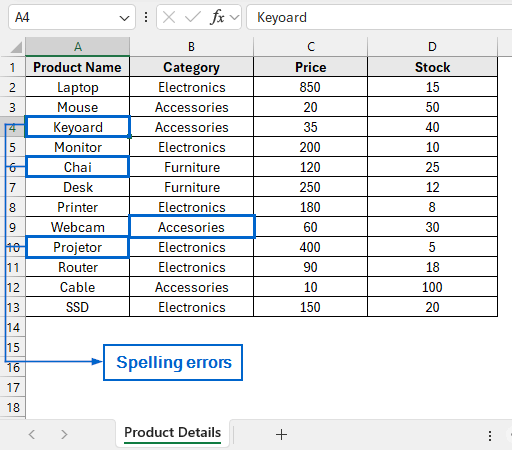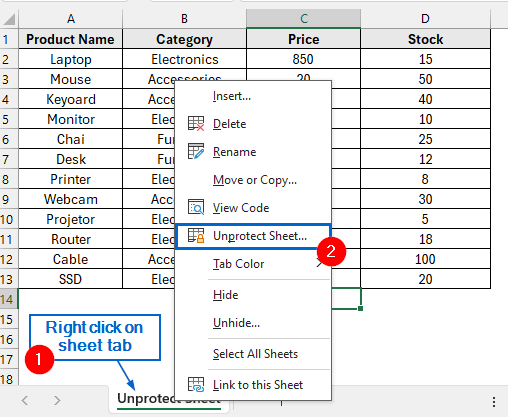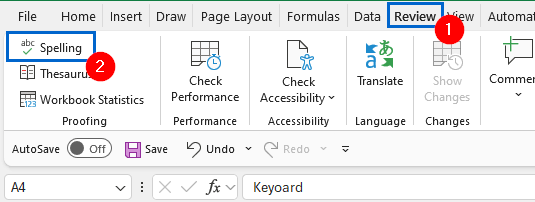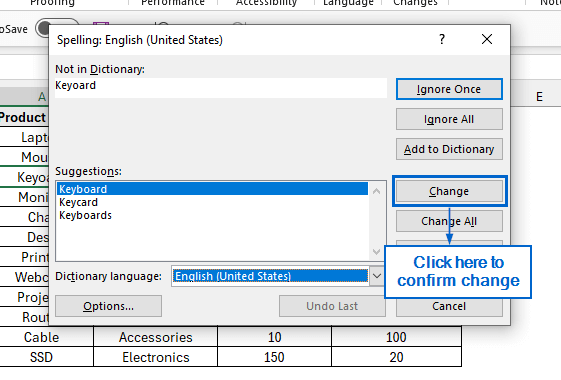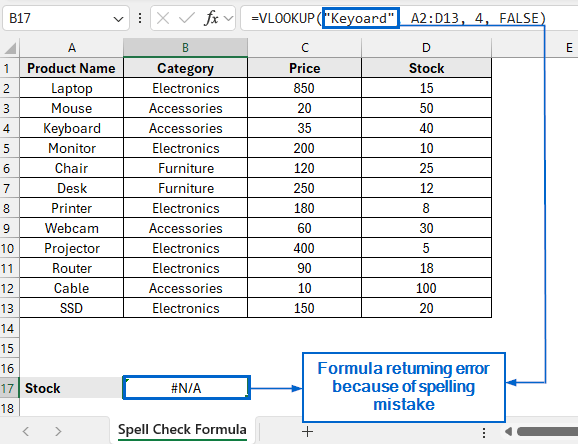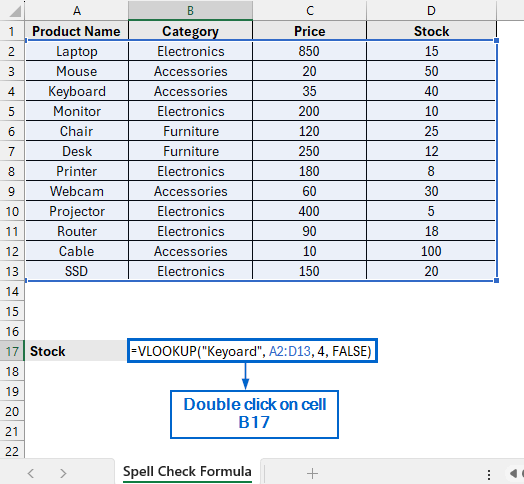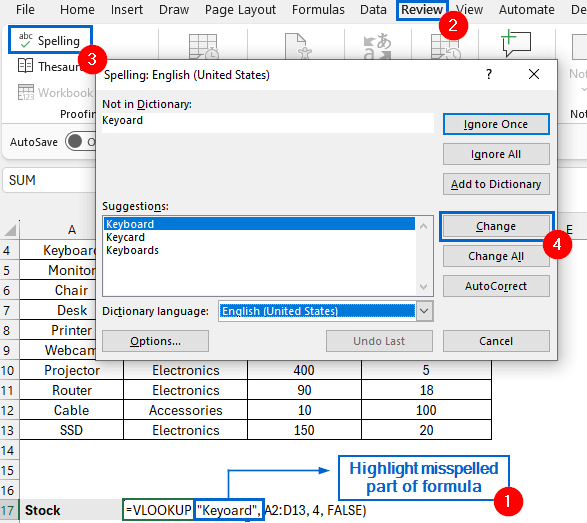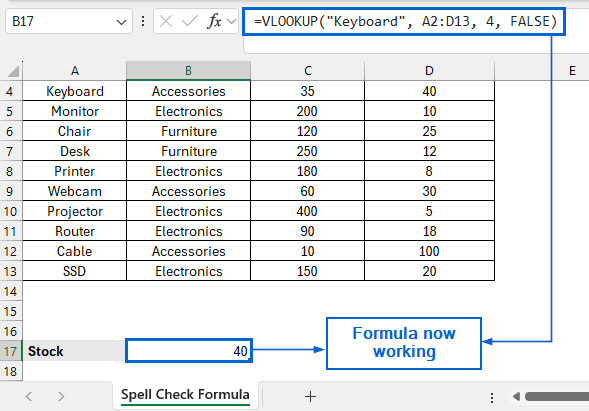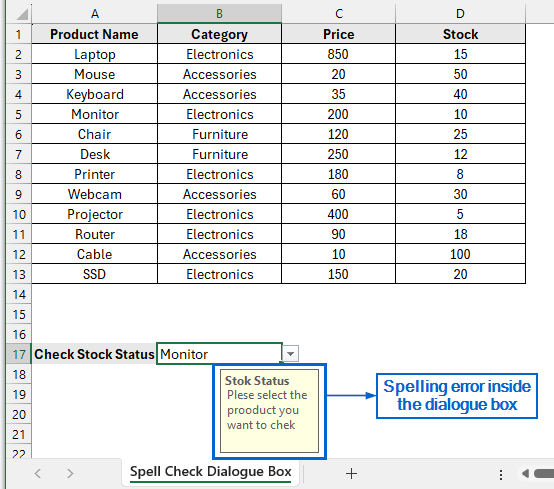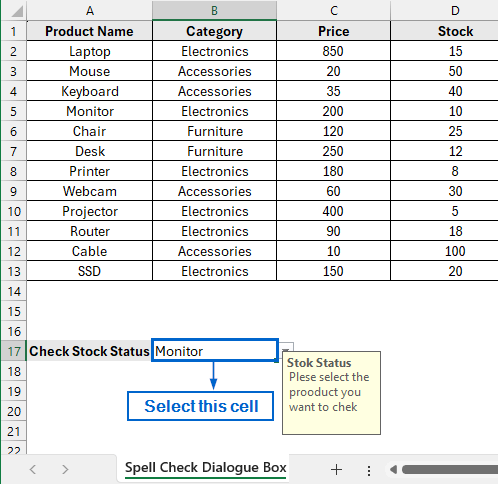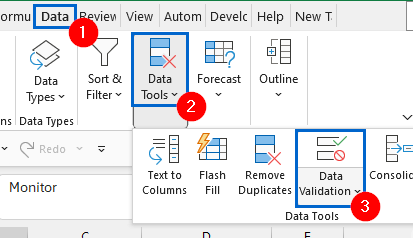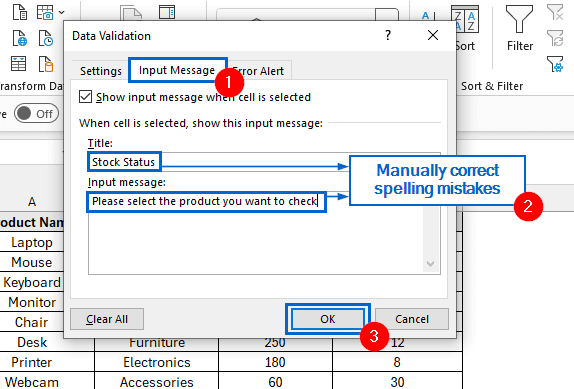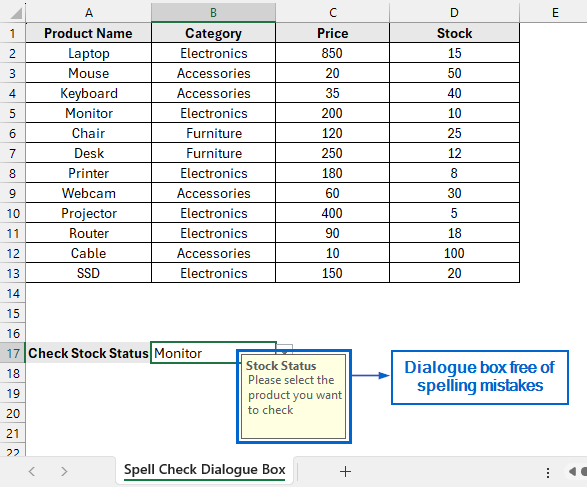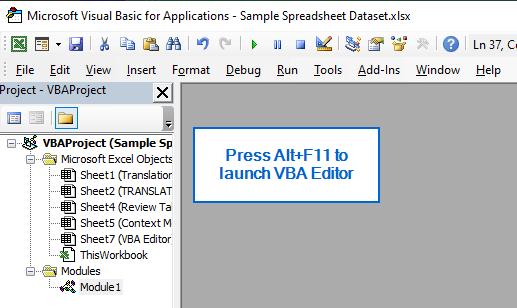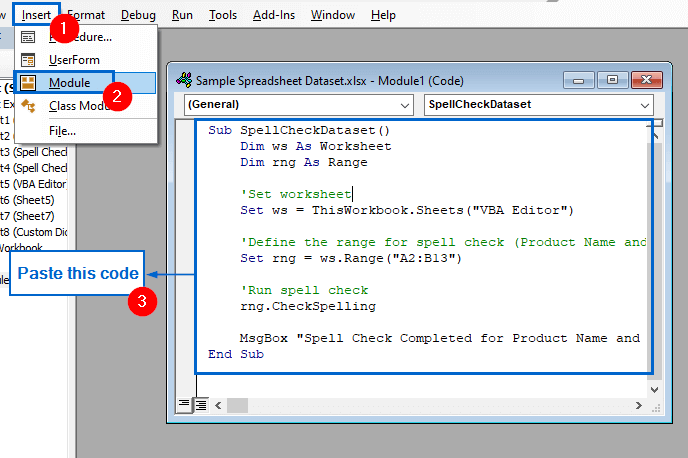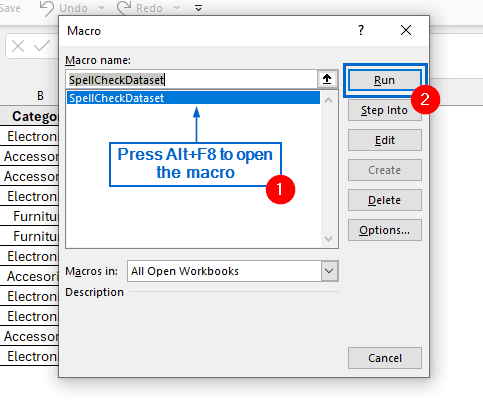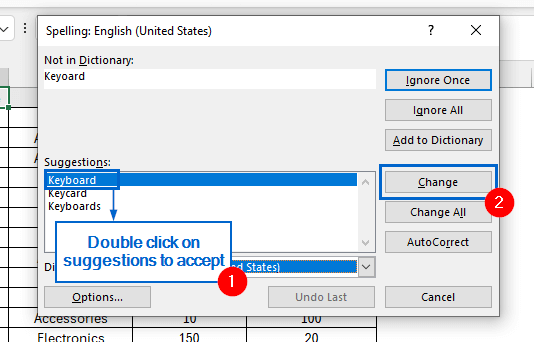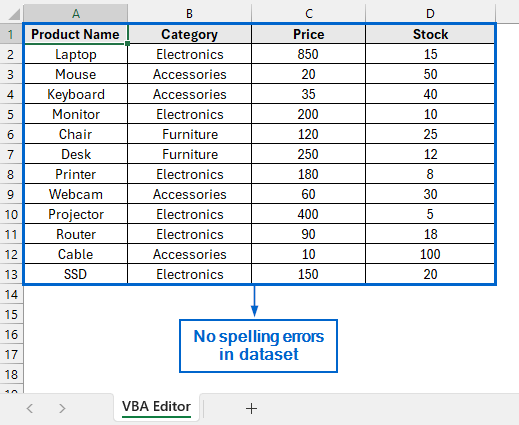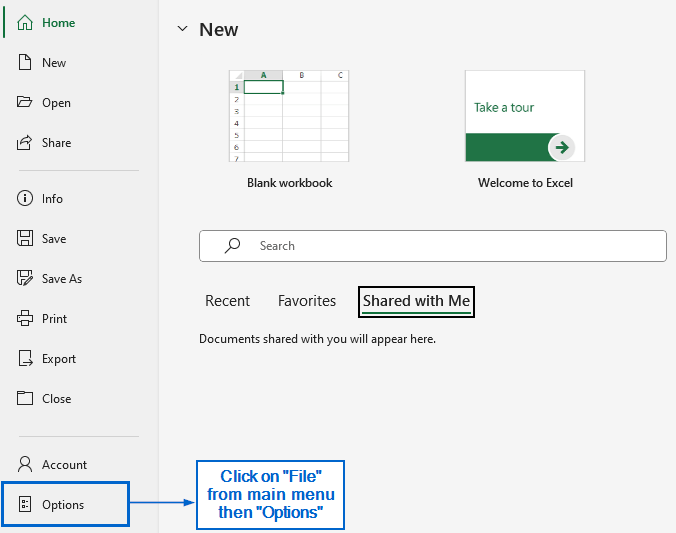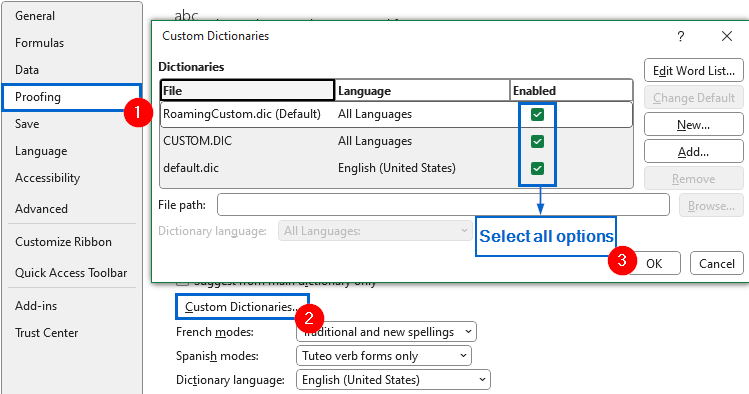Excel’s Spell Check is a handy feature that helps maintain error-free text in datasets. However, it can sometimes fail to detect spelling errors due to factors such as protected sheets, formula-based text, or misconfigured settings.
Since Excel does not have any built-in tools to deal with Spell Check feature not working, we have to use alternative methods to address this issue.
Follow the steps below to address Spell Check tool not working in Excel:
➤ In your dataset, right-click on the sheet tab to open the context menu and navigate to Unprotect Sheet.
➤ Next, from the main menu, head to Review >> Spelling to run the spell check.
In this article, we will discuss five effective methods to fix the Spell Check tool not working issue in Excel.
Unprotect Sheet to Run Spell Check
In the sample dataset, we have a “Product Details” worksheet containing information about Product Name, Category, Price and Stock of different products. Columns A and B of the dataset contain several spelling errors that the Spell Check tool failed to detect and correct, leaving inaccuracies unnoticed in the worksheet.
By unprotecting the sheet, we will now run the Spell Check tool and remove any spelling errors. The updated dataset will be stored in a separate “Unprotect Sheet” worksheet.
In Excel, users can protect their worksheet with the Protect Sheet feature to prevent unauthorized changes. However, as a side effect, this protection may also disable the Spell Check tool, leaving spelling errors uncorrected in the dataset.
Steps:
➤ Open the Unprotect Sheet worksheet, right-click on the sheet tab located at the bottom of the window and from the context menu, click on Unprotect Sheet option.
Note:
If the sheet was protected with a password, you must enter that password to unprotect it.
➤ Next, navigate to Review >> Spelling.
➤ Click on Change in the Spell Check dialogue box to correct the selected error. Repeat this process to fix all errors detected by the Spell Check tool.
➤ Your dataset should now be free of any spelling mistakes.
Correct Spelling Errors Inside Formulas
If you make spelling mistakes within a formula, the Spell Check tool cannot detect or correct them, as it only checks plain text and ignores formula components.
Using the same dataset as before, we can see that the formula returns an error when we try to use VLOOKUP to search for a product’s stock. This occurs due to a spelling mistake within the formula. We will now address the spelling mistake inside formula and store the updated dataset in a separate “Spell Check Formula” worksheet.
Steps:
➤ Open the Spell Check Formula worksheet and double-click on Cell B17 to reveal the formula.
➤ Highlight the misspelled portion of the formula, go to Review >> Spelling, choose the correct suggestion, and click Change.
➤ The formula should now work correctly, with the spelling issue resolved.
Fix Misspellings in Dialogue Boxes
Similar to the previous method, Excel’s Spell Check feature cannot detect or correct any misspellings inside a dialogue box, leaving errors uncorrected in the dataset.
We will be using the same dataset again to demonstrate the issue. Within the dataset, several spelling errors are visible in the dialogue box showing the stock status of the products. We will now implement a fix and display the modified dataset in a separate worksheet called “Spell Check Dialogue Box”.
Steps:
➤ Open the Spell Check Dialogue Box worksheet and select cell B17.
➤ Then from the main menu, head to Data >> Data Tools >> Data Validation.
➤ In the Data Validation dialogue box, go to the Input Message tab, manually correct any spelling mistakes in the Title and Input Message fields, and then click OK.
➤ The dialogue box should now be free of spelling errors, displaying the corrected Title and Input Message.
Use the VBA Editor as an Alternative
The VBA Editor is a powerful tool in Excel that allows users to view, edit, and manage macros to automate tasks and correct issues that cannot be addressed through standard Excel features. We can use this tool as an alternative when the Spell Check feature fails to detect or correct spelling errors.
Working again with the same dataset, we will now use the VBA Editor to fix spelling errors within the dataset. The modified dataset will be displayed in a separate “VBA Editor” worksheet.
Steps:
➤ Open the VBA Editor worksheet and press Alt + F11 to launch the VBA Editor.
➤ Next, navigate to Insert >> Module from the main menu and paste the following code:
Sub SpellCheckDataset()
Dim ws As Worksheet
Dim rng As Range
'Set worksheet
Set ws = ThisWorkbook.Sheets("VBA Editor")
'Define the range for spell check (Product Name and Category only)
Set rng = ws.Range("A2:B13")
'Run spell check
rng.CheckSpelling
MsgBox "Spell Check Completed for Product Name and Category columns.", vbInformation
End Sub➤ Close the VBA Editor window, Press Alt + F8 , select SpellCheckDataset macro and click on RUN.
➤ Double-click on all necessary suggestions and click Change to confirm your selections.
➤ The dataset should now be free of all spelling errors.
Verify and Customize Built-in Dictionary Options
Excel has a built-in dictionary used by the Spell Check feature to recognize correctly spelled words and detect errors in the dataset. Sometimes, failing to select all features or using words that are not supported by the dictionary can cause the Spell Check tool to ignore misspelled words.
Working again with the same dataset, we will now show how you can access the built-in dictionary and enable all its options to ensure the Spell Check tool works effectively. The updated dataset will be stored in a separate “Custom Dictionary” worksheet.
Steps:
➤ Open the Custom Dictionary worksheet and head to File >> Options.
➤ Next, go to the Proofing tab, click on Custom Dictionaries and make sure all options are selected.
Note:
You can also add a new dictionary by clicking the Add button in the Custom Dictionaries dialogue box and navigating to its file location.
Frequently Asked Questions
Does Spell Check Work on Hidden Rows or Columns?
No, the Spell Check tool cannot detect errors in hidden rows or columns. To fix this, first unhide the relevant rows or columns, then run Spell Check to correct any misspelled words.
Can I Run Spell Check on Multiple Worksheets at Once Using these Methods?
You can run Spell Check on multiple worksheets at once only by using the VBA Editor method. The other methods described in the article work on individual sheets and cannot process multiple worksheets simultaneously.
Concluding Words
Knowing how to fix the Spell Check tool when it’s not working in Excel is essential for maintaining accurate and professional datasets. In this article, we have discussed five effective methods for solving the Spell Check not working issue in Excel, including unprotecting sheets, correcting spelling inside formulas, fixing errors in dialogue boxes, using the VBA Editor, and checking built-in dictionary options. Feel free to try out each method and choose the one which works best for you.