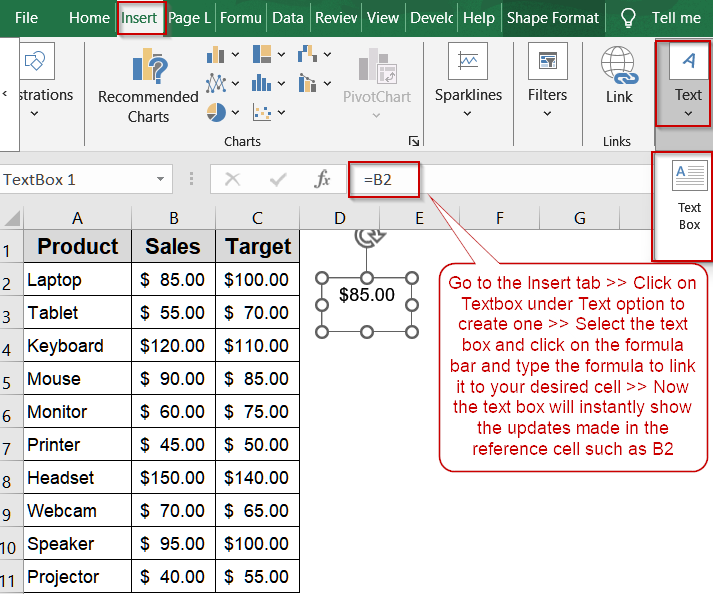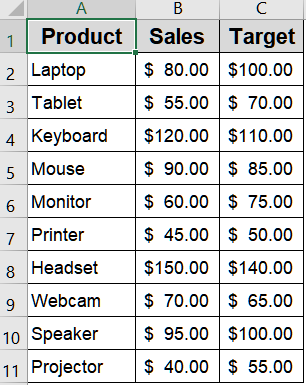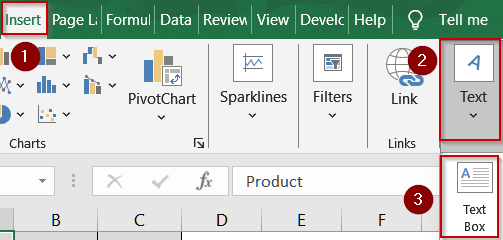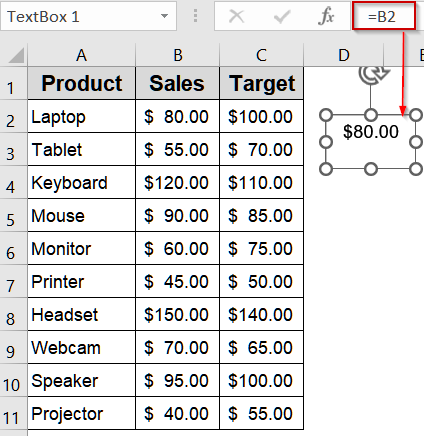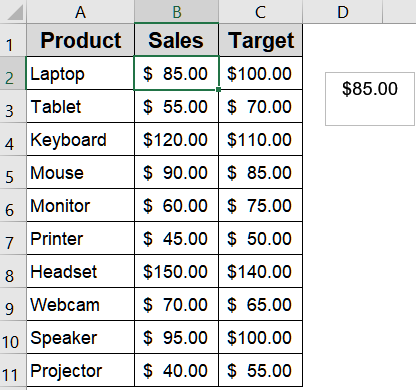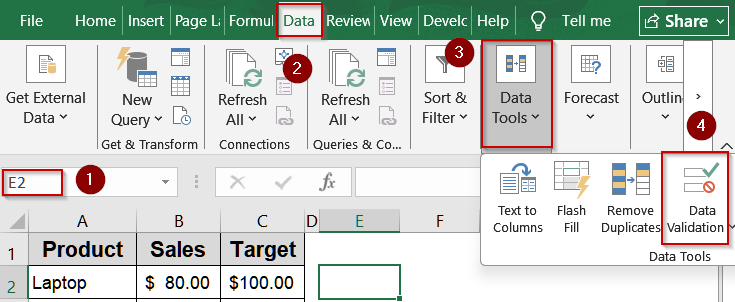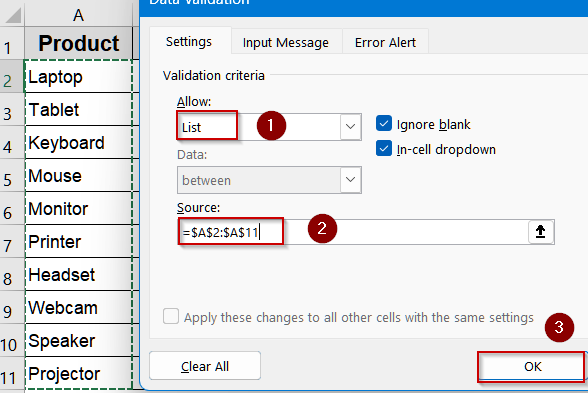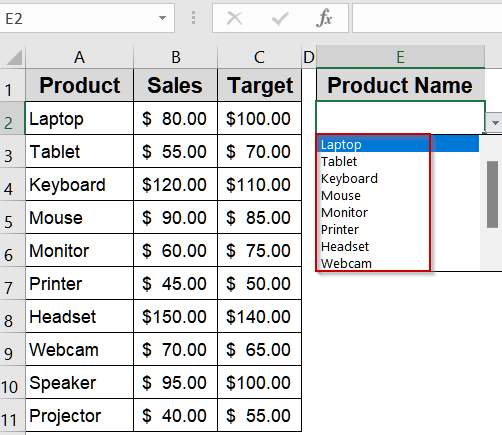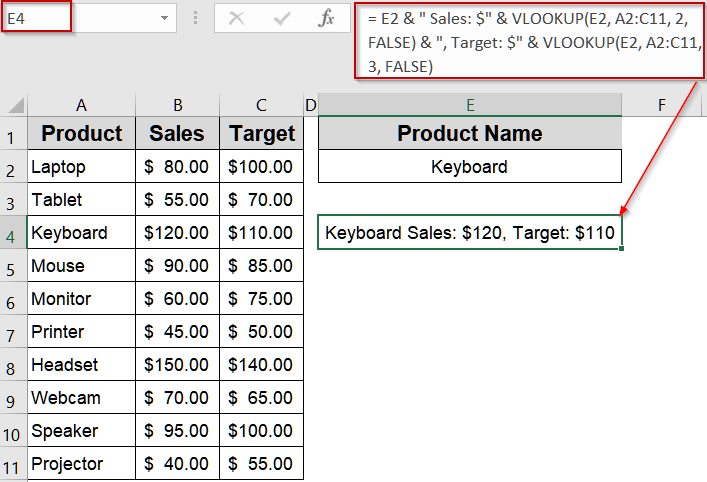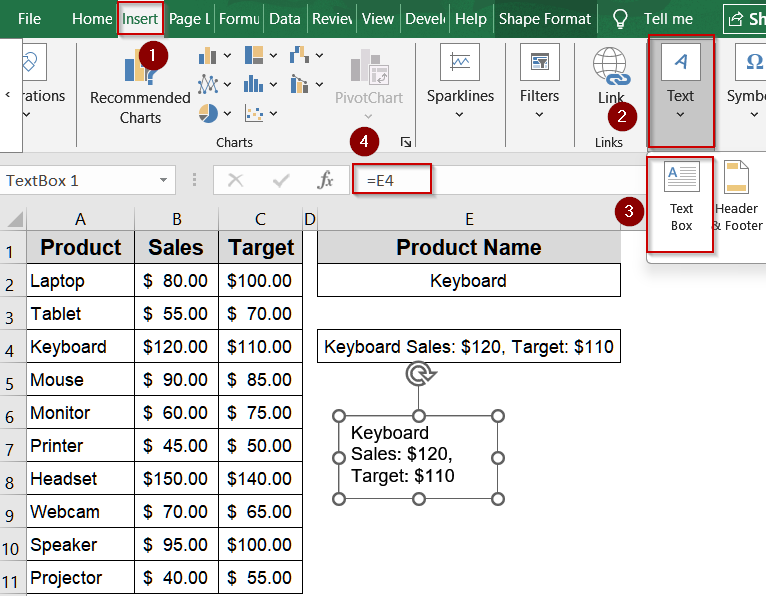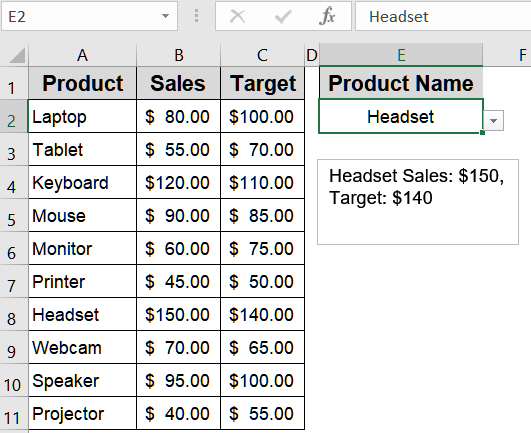Dynamic text boxes in Excel allow you to display changing messages or values that update automatically when the underlying data changes. Instead of editing shapes manually, you can link text boxes to formulas, conditional logic, or drop-down lists. This makes reports, dashboards, and trackers much more interactive.
In this article, you’ll learn how to create a dynamic text box in Excel using multiple techniques. We’ll use formulas, cell linking, and drop-down lists with a sample dataset to illustrate each method clearly. Let’s begin.
Steps to create a dynamic text box in Excel:
➤ Go to Insert >> Text >> Text Box and draw a text box anywhere on the sheet.
➤ Select the text box, then click in the formula bar.
➤ Type the following formula:
=B2
➤ Press Enter for output.
➤ The text box now displays the Sales value of Laptop (80). If you change B2, the text box updates instantly.
Use the Insert Tab to Link a Text Box Directly to a Cell
One of the easiest yet most effective ways to create a dynamic text box in Excel is by directly linking it to a cell. This approach is perfect when you need a live display of critical numbers or key metrics without constantly updating them manually. For example, if you’re tracking product sales, targets, or performance summaries, linking a text box ensures that whenever the underlying cell value changes, the text box updates instantly.
This is the sample dataset we will be using for demonstration:
Steps:
➤ Go to Insert >> Text >> Text Box and draw a text box anywhere on the sheet.
➤ Select the text box, then click in the formula bar.
➤ Type the following formula:
=B2
➤ Press Enter for output.
➤ The text box now displays the Sales value of Laptop (80). If you change B2, the text box updates instantly.
This is useful when you want to highlight a single data point from your dataset.
Create a Drop-Down Driven Dynamic Text Box Using Formulas
In interactive dashboards or reports, it’s often more engaging to let users choose an item like a product name from a drop-down list and instantly display its details in a text box. This approach removes the need for multiple static text boxes and makes your sheet far more user-friendly. Whether you’re tracking sales performance, comparing targets, or presenting inventory data, a drop-down-driven text box allows for quick insights on any item without cluttering your worksheet.
Steps:
➤ Click on cell E2 and go to Data >> Data Validation under Data Tools to create a drop-down list of products.
➤ Set Allow to List and select the range A2:A11 (Product column). Then, click OK.
➤ Now E2 lets you pick any product name.
➤ In cell E4, enter the formula:
= E2 & " Sales: $" & VLOOKUP(E2, A2:C11, 2, FALSE) & ", Target: $" & VLOOKUP(E2, A2:C11, 3, FALSE)
➤ Press Enter and you will see the respective sales and target figures for the product selected in E2 cell.
➤ After that, insert a text box and link it to E4 cell by typing the following formula:
=E4
➤ Optionally, move the text box over the E4 cell to hide it’s cell contents for a cleaner appearance.
Now your text box updates instantly based on the drop-down selection such as Headset.
Frequently Asked Questions
What is a dynamic text box in Excel?
A dynamic text box in Excel is a shape linked to a cell or formula, meaning its content updates automatically whenever the underlying data changes. It helps display live information without manual edits.
Can I use a drop-down list with a dynamic text box?
Yes. By linking the text box to a formula that uses VLOOKUP or INDEX-MATCH with a drop-down list, you can display product-specific details such as sales, targets, or performance dynamically based on the user’s selection.
How is a dynamic text box useful in dashboards?
Dynamic text boxes make dashboards interactive by showing updated results instantly. Instead of manually typing notes or explanations, you can create live text summaries that highlight metrics, performance results, or key messages directly tied to the dataset.
Does the text box update automatically when the dataset changes?
Yes, if linked properly to a cell or formula, the text box updates instantly whenever the dataset changes. This ensures your dashboards, reports, or trackers always reflect the most accurate and current information available.
Wrapping Up
In this tutorial, we explored different ways to create a dynamic text box in Excel. You learned how to link a text box directly to a cell and use formulas to build drop-down-driven summaries in Excel. Whether for reports or real-time trackers, dynamic text boxes can make your Excel sheets far more engaging. Feel free to download the practice file and share your feedback.