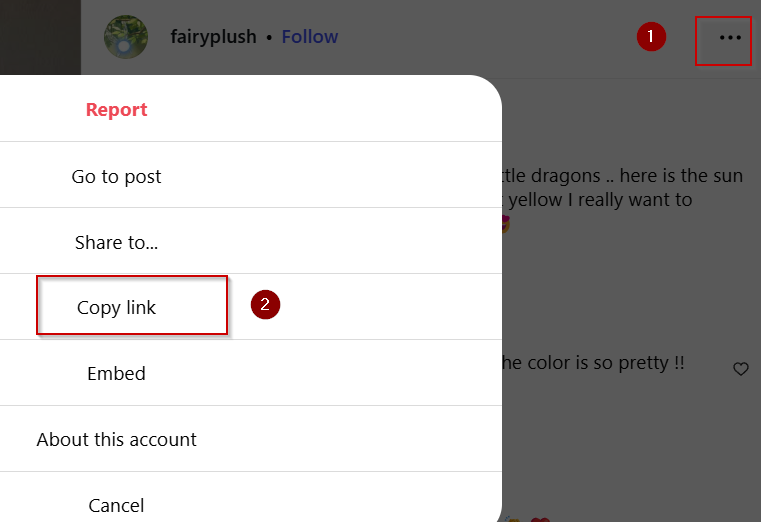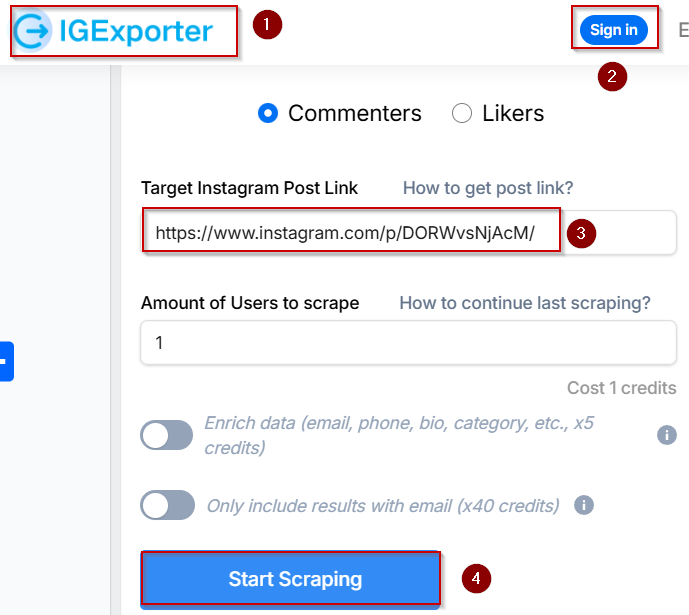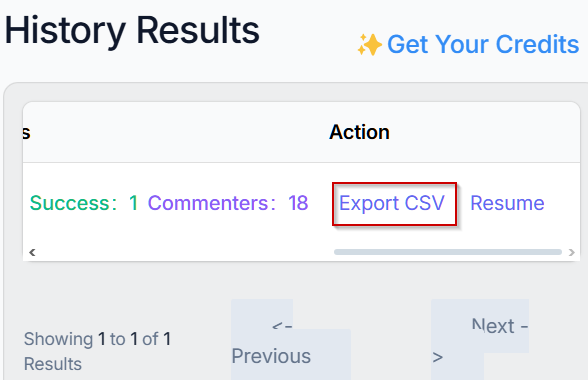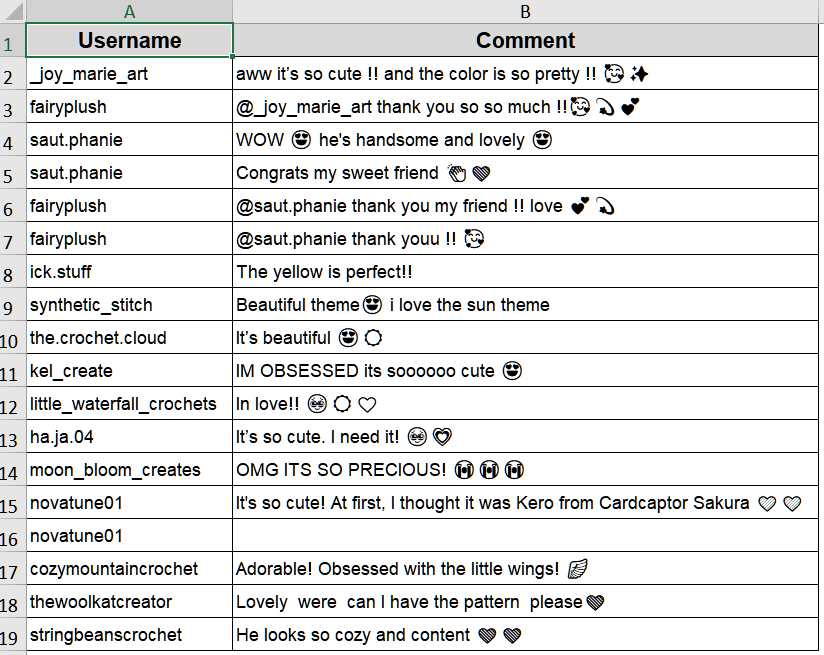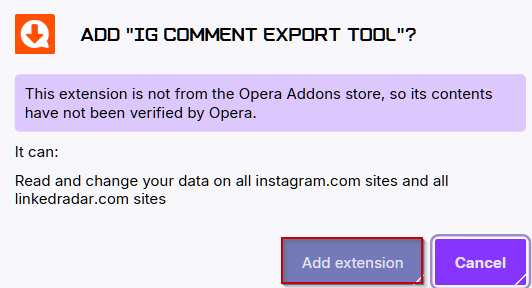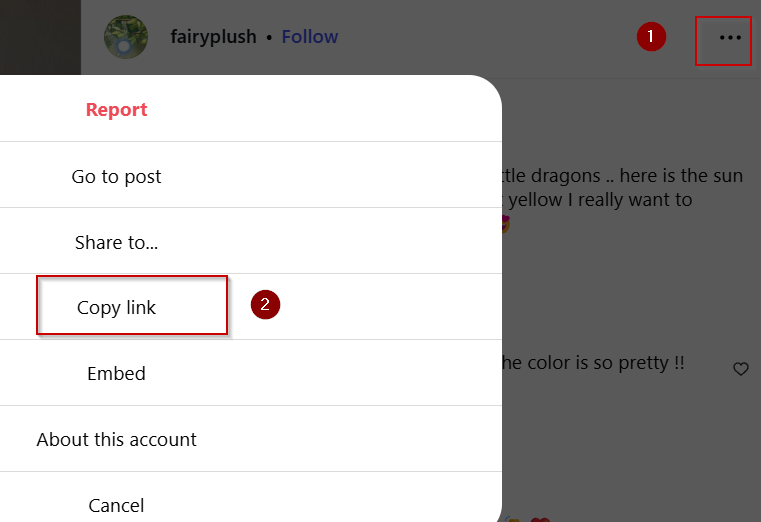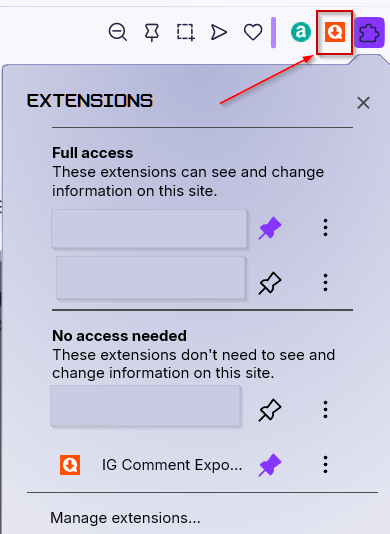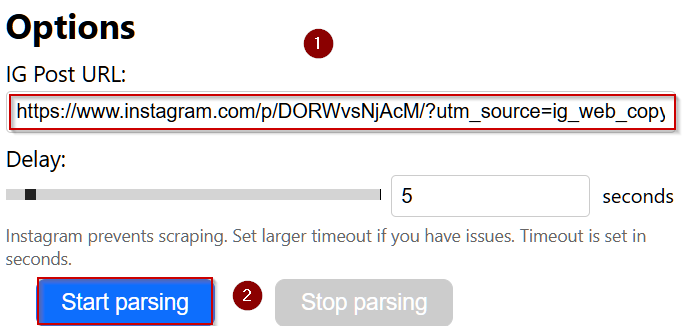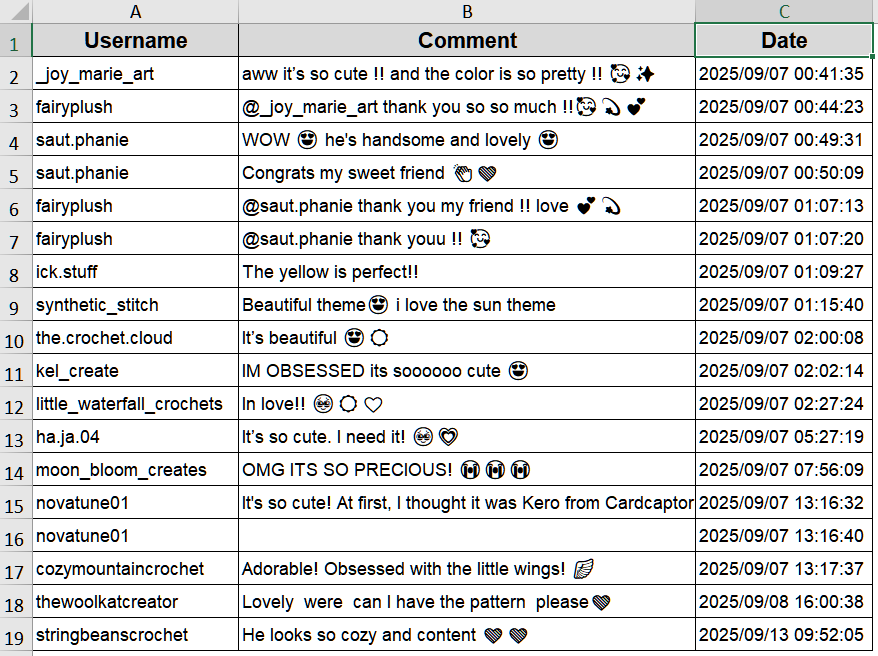Exporting Instagram comments into Excel is a smart way to analyze engagement, track feedback, or organize giveaway entries. Instead of scrolling endlessly through Instagram, you can pull all comments into a neat spreadsheet for quick insights.
In this article, you’ll learn two practical methods to export Instagram comments to Excel using a quick online tool or leveraging a browser extension. These approaches are easy, beginner-friendly, and perfect for marketers, influencers, or small businesses managing Instagram content.
Steps to export Instagram comments to Excel:
➤ Install your chosen extension in Chrome or Edge such as IG Comment Export Tool.
➤ Open the Instagram post you want to export comments from in your browser and copy the link.
➤ Use the extension’s interface (usually a button added to your toolbar or page) to load all comments.
➤ Then, we’ll paste the copied link using Ctrl + V under Options and click on Start Parsing.
➤ Click on Save to Excel button to download the exported comments in your required file format.
➤ Open the downloaded file in Excel, then review and clean the data as needed.
Use an Online Export Tool to Download Instagram Comments
When you need to export comments from a single Instagram post or just a few posts quickly and without extra setup, an online export tool is the simplest choice. It doesn’t require installations or technical knowledge, making it perfect for occasional use. Because the process is browser-based and fast, it’s excellent for small projects like giveaways, quick sentiment checks, or tracking feedback. However, free versions may limit the number of comments or exclude replies and advanced metadata, so for larger exports or detailed analysis, you may need to explore premium options.
Steps:
➤ Copy the URL of the Instagram post whose comments you want to export.
➤ Open IGExporter in your browser and sign in with your account.
➤ Paste that URL into the tool’s input field and click Start Scraping.
➤ On the pop-up, click on Go to History.
➤ Click Export CSV to open it in Excel.
Now your Instagram comments are exported in your desired file format.
Install a Browser Extension to Export Instagram Comments
When exporting comments is something you do regularly or you’d rather keep everything within your browser workflow, a browser extension is a practical and efficient solution. Extensions often provide extra features such as exporting user names, comment IDs, timestamps, and sometimes even profile avatars. Once installed, they integrate smoothly into your browsing experience, saving time over online tools. However, you should be mindful of Instagram’s rate limits, potential blocking for excessive requests, or pricing tiers after the free version.
Steps:
➤ Install your chosen extension in Chrome or Edge such as IG Comment Export Tool.
➤ Open the Instagram post you want to export comments from in your browser and copy the link.
➤ Use the extension’s interface (usually a button added to your toolbar or page) to load all comments.
➤ Then, we’ll paste the copied link using Ctrl + V under Options and click on Start Parsing.
➤ Click on Save to Excel button to download the exported comments in your required file format.
➤ Open the downloaded file in Excel, then review and clean the data as needed.
Now your Instagram comments are available in Excel with additional details, making frequent exports smoother and more detailed.
Frequently Asked Questions
Can I include comment replies in the export?
Some tools and extensions support nested replies, but many free options don’t. Check the tool’s feature list or upgrade to a paid tier if thread structure or replies are essential for your analysis.
Is it safe and allowed to export Instagram comments?
Exporting comments from public posts is generally acceptable. Always follow Instagram’s terms of service, avoid private data misuse, and use only reputable tools or extensions to protect your account and personal information.
How do I open the exported file properly in Excel?
Download the CSV or XLSX file, then open it in Excel. For CSV files, ensure UTF-8 encoding to preserve emojis or special characters. Adjust column widths or apply “Text to Columns” if needed.
Can I export comments from multiple posts at once without coding?
Yes, certain extensions or online tools allow bulk export if you provide multiple URLs or upgrade to premium plans. Check the chosen tool’s documentation to confirm multi-post export capability and any usage limitations.
What if some comments are missing or emojis look corrupted?
Missing comments often result from rate limits or tool restrictions. Re-run the export after waiting, or try another service. Corrupted emojis indicate encoding issues, so use UTF-8 encoding or open the file in a compatible program.
Wrapping Up
In this tutorial, we covered how to export Instagram comments to Excel using two methods using online tools and browser extensions. Whether you’re running a giveaway, analyzing post engagement, or archiving content, pick the tool or method that fits your volume and data needs. Be mindful of Instagram’s policies and privacy, ensure correct encoding and formats, and you’ll be able to extract useful insights from your Instagram comments easily.