When you open a workbook in Excel, you might see a yellow SECURITY WARNING bar at the top that says, “External Data Connections have been disabled“. This issue prevents your data from updating automatically and can disrupt your workflow. In this article, we will explore several methods to fix this problem by adjusting your Excel security settings.
To fix the SECURITY WARNING bar at the top that displays, “External Data Connections have been disabled“, here is one simple solution by enabling all data connections in the Trust Center.
➤ Go to File > Options.
➤ From the Excel Options dialog box, select Trust Center from the left pane and then click on the Trust Center Settings button.
➤ In the Trust Center window, click on External Content from the left menu.
➤ Under the Security settings for Data Connections, select Enable all Data Connections (not recommended) and click OK.
Enable All Data Connections in Trust Center
The most common reason for the “External Data Connections have been disabled” message is that your Excel Trust Center settings are too restrictive. To solve this, you can adjust these settings to allow external data connections to run.
When you open your workbook, you will see a SECURITY WARNING at the top of the sheet. You can either click on Enable Content or enable all data connections in trust center.
➤ Click on the File tab on the ribbon.
➤ From the menu on the left, click on Options at the bottom.
➤ In the Excel Options dialog box, select Trust Center from the left pane and then click on the Trust Center Settings button.
➤ In the Trust Center window, click on External Content from the left menu.
➤ Under the Security settings for Data Connections, select Enable all Data Connections (not recommended).
➤ Click OK to apply the changes.
After enabling these settings, your external data connections should now be active, and your data will update properly.
Use Inspect Document Command
Sometimes, external data connections are disabled because of hidden data in the workbook. The Inspect Document feature can find and remove this hidden data, which can resolve the issue.
➤ First, click the File option from the ribbon.
➤ From the menu on the left, click on Info.
➤ From the Document Inspector window, click on Inspect.
The inspector will show you a list of items found. If Custom XML Data is found,
➤ Choose Custom XML Data and click on the Remove All button next to it.
➤ Once the process is complete, click Close to exit the dialog box.
This way, you can solve the “External Data Connections have been disabled” message displayed on top of your sheet.
Enable Macros If Connections Depend on VBA
If your external data connections are managed by a VBA macro, the “External Data Connections have been disabled” warning can be a result of disabled macro settings. To solve this, you need to enable VBA macro from the Trust Center Settings.
➤ Click on File from the top of the sheet.
➤ Click on Options to open the Excel Options dialog box.
➤ In the left pane, click on Trust Center, and then click the Trust Center Settings button.
➤ In the Trust Center window, select Macro Settings from the left pane.
➤ Under Macro Settings, select the option Enable VBA macros (not recommended; potentially dangerous code can run).
➤ Click OK to save your changes and close the dialog box.
As a result, any VBA macros that manage your external data connections will now run properly. Thus, Excel will refresh the linked data without showing the warning.
Add Source Folder to Trusted Locations
If the external data connections files are not from a trusted location on your computer you will get the warning message displayed. To solve this, you need to add the source folder to your trusted locations using the Trust Center Settings.
➤ Similar to the previous method, go to File > Options > Trust Center > Trust Center Settings.
➤ In the Trust Center window, select Trusted Locations from the left menu.
➤ Click on the Add new location button.
A Microsoft Office Trusted Location dialog box will appear.
➤ Click on Browse and navigate to the folder where your external data is located.
➤ Select the folder (e.g., your Downloads folder) and click OK.
The folder path will be added to the list of trusted locations.
➤ Click OK to confirm the change.
By following these steps, you can resolve the “External Data Connections have been disabled” error and ensure your workbooks function as intended.
Frequently Asked Questions
Will enabling external connections make my Excel less secure?
Yes, it can. If you enable data connections from unknown or unsafe sources. To stay secure, only enable connections for files from trusted locations.
I don’t see the warning, but my data isn’t updating. Why?
If the workbook is saved in a Trusted Location, Excel will not show the warning and will allow the connection automatically. If it’s not updating, check your query settings or whether the external source is still available.
How do I stop the warning from appearing every time?
Add your workbook’s folder to Trusted Locations in Trust Center. Files stored there won’t trigger the external data warning.
Concluding Words
Above, we have explored several methods to fix the “External Data Connections have been disabled” error in Excel. By adjusting your Trust Center settings and using the Document Inspector, you can ensure that your workbooks function correctly and your external data remains connected. If you have any other questions about external data connections or Excel, feel free to ask them in the comments section below.

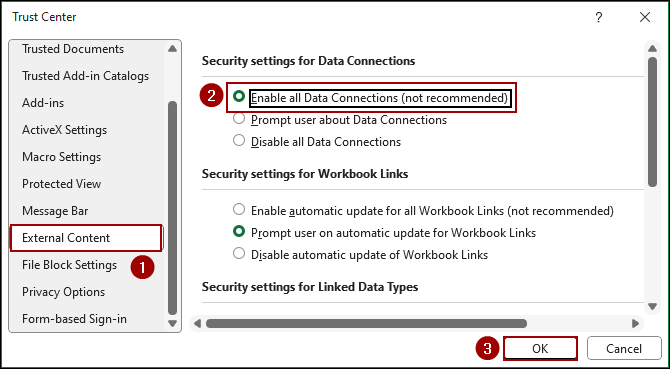
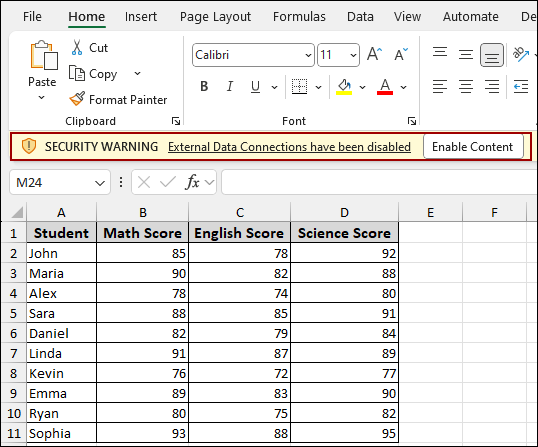
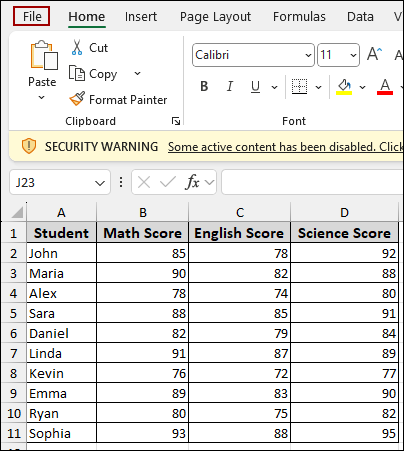
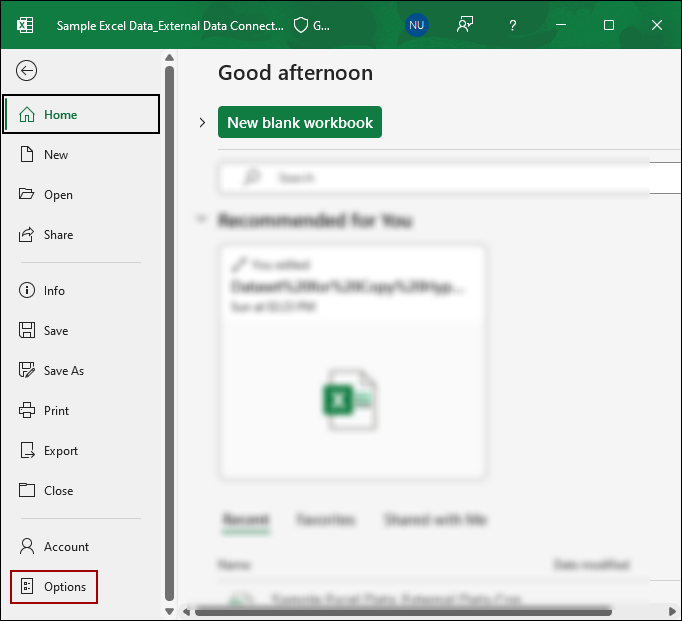
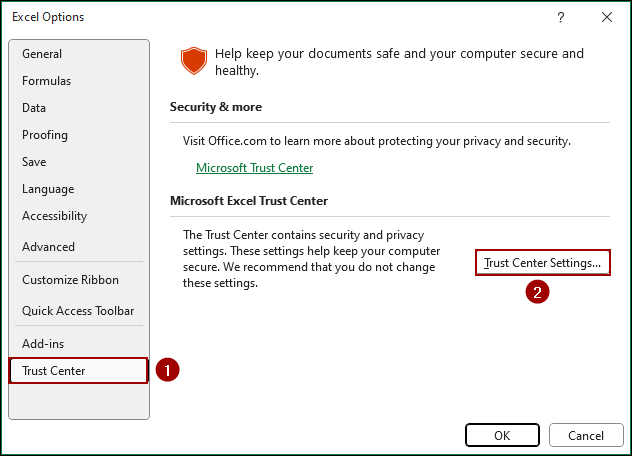
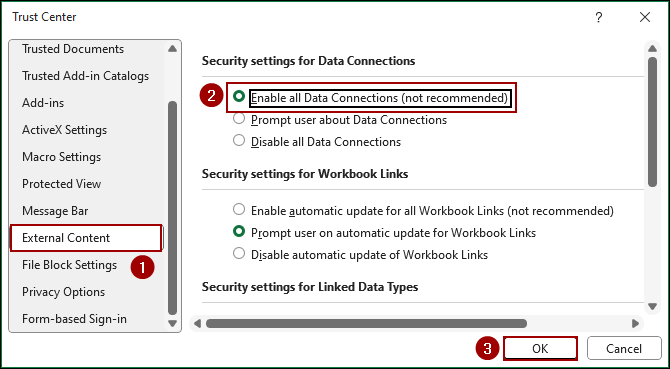
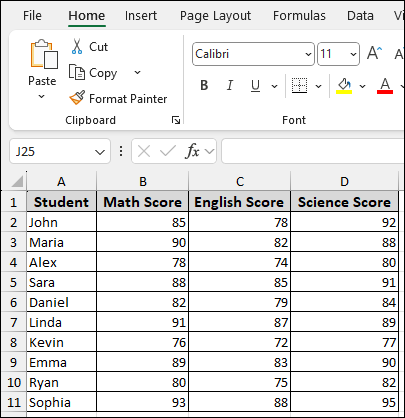
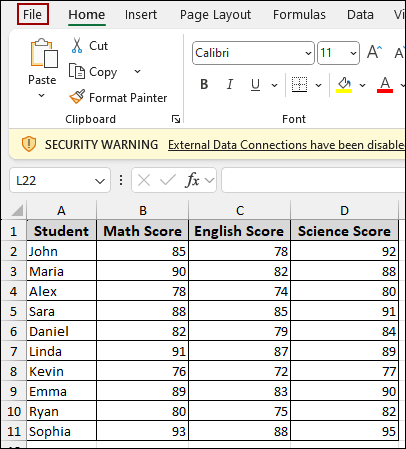
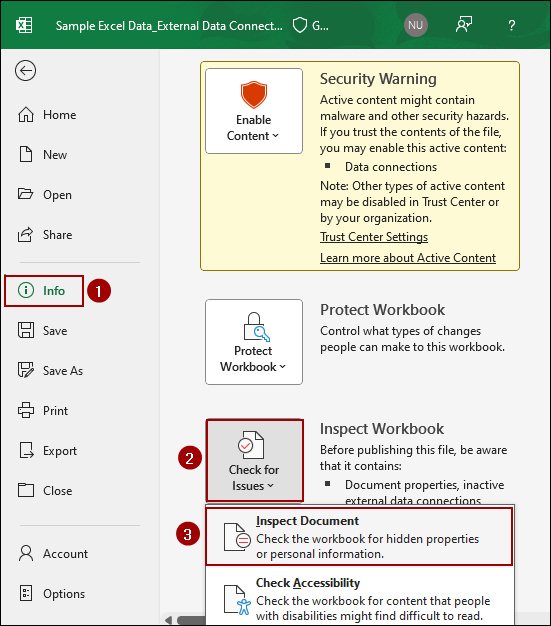
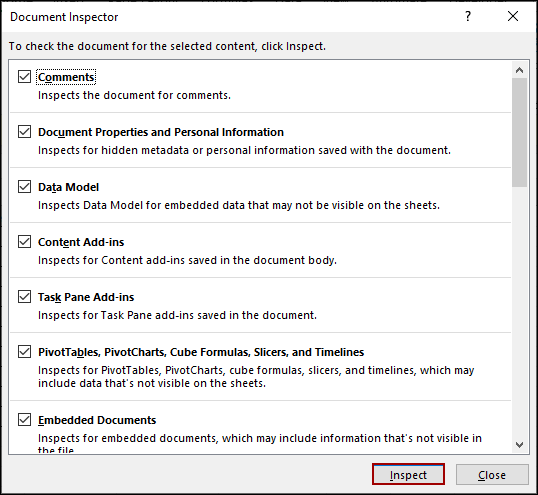
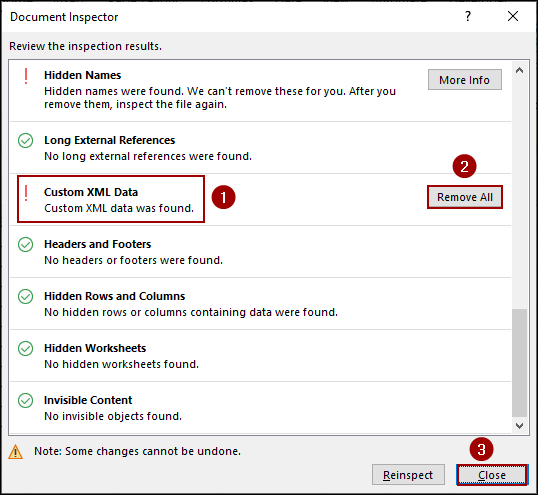
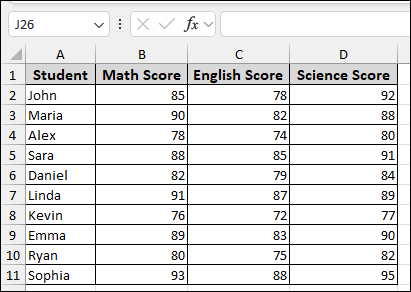
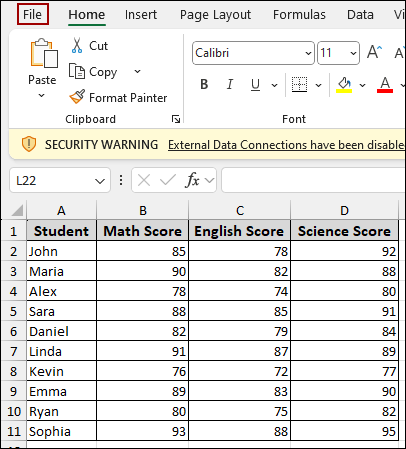
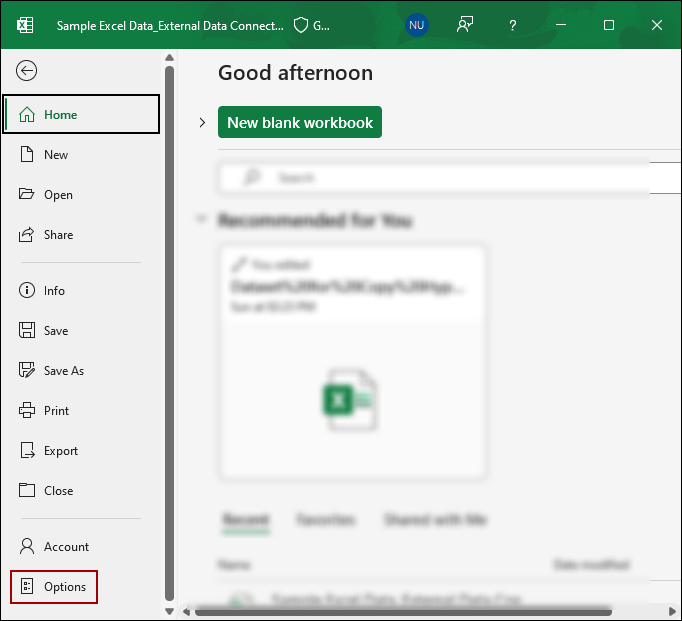
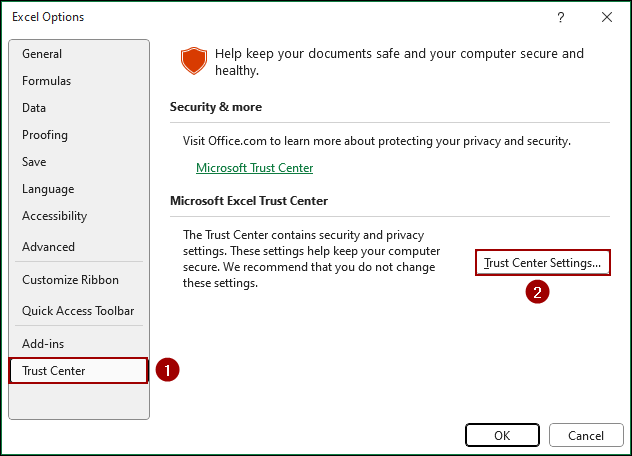
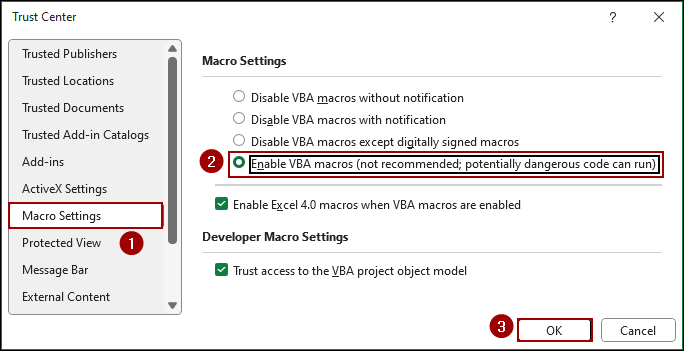
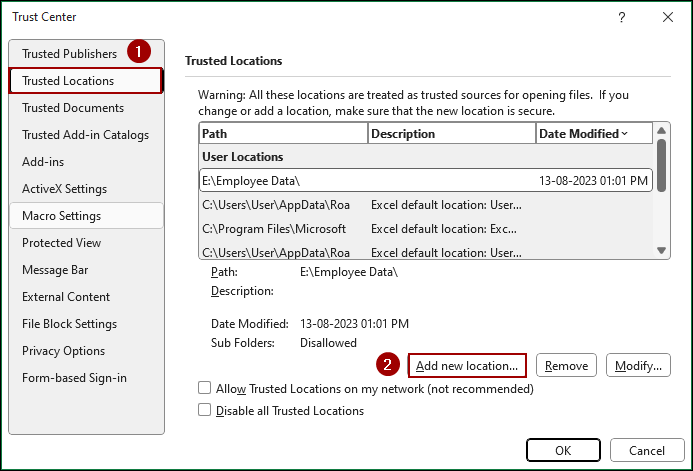
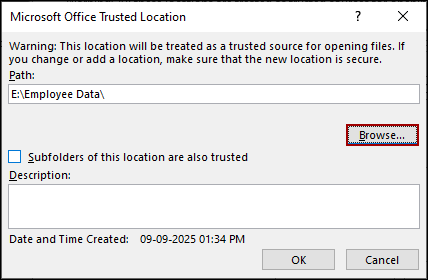
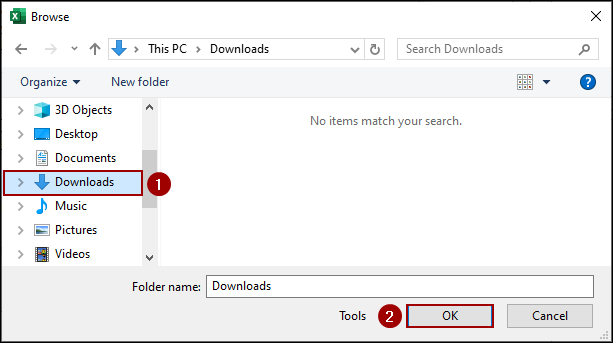
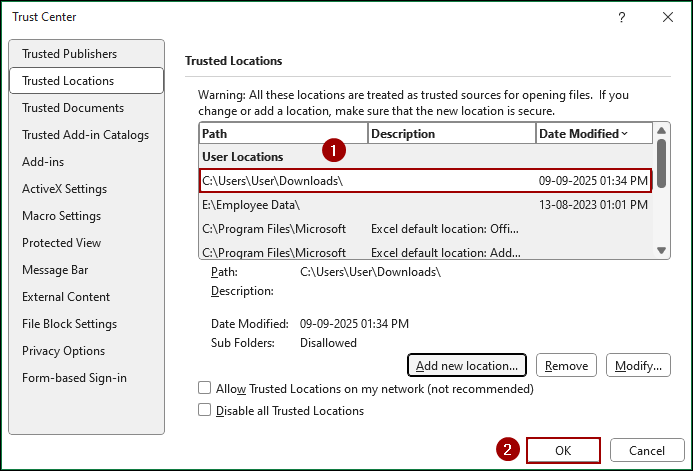
![[Fixed] External Data Connections Have Been Disabled in Excel](https://excelinsider.com/wp-content/uploads/thumbs_dir/featured-image-data-analysis-not-showing-in-excel-rdwczpts37yym9yx9ze80x2d1g2iny03jnou2kd6ws.webp)
![[Fixed] External Data Connections Have Been Disabled in Excel](https://excelinsider.com/wp-content/uploads/thumbs_dir/featured-image-how-to-add-hours-minutes-and-seconds-in-excel-rdwdg529i0gbh044dkyk39vaot4e5k79gy18xm0k70.webp)