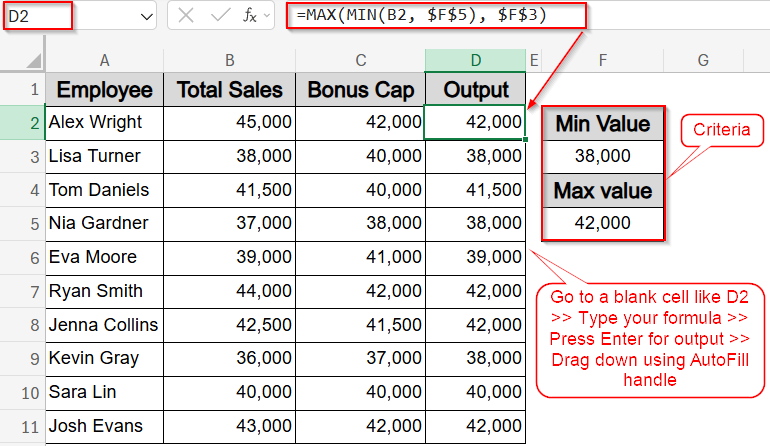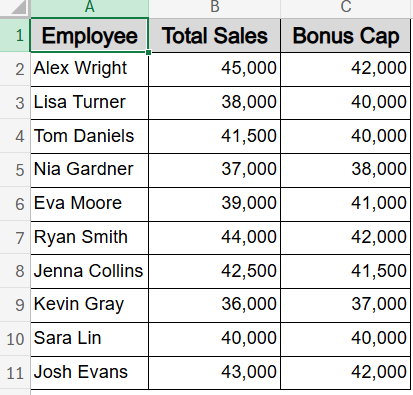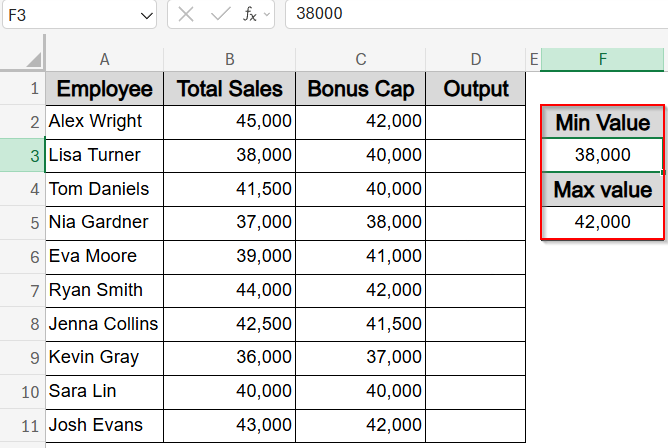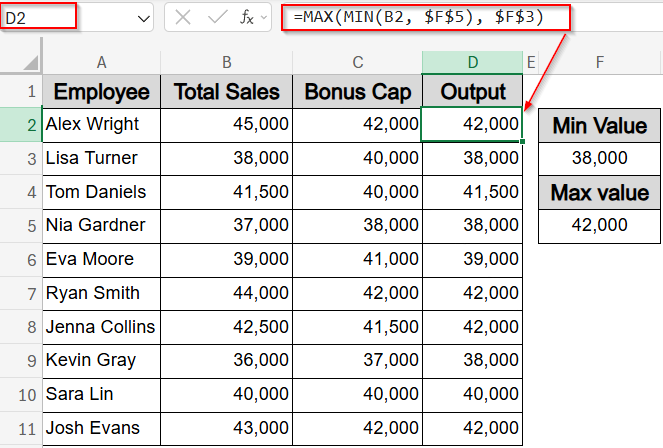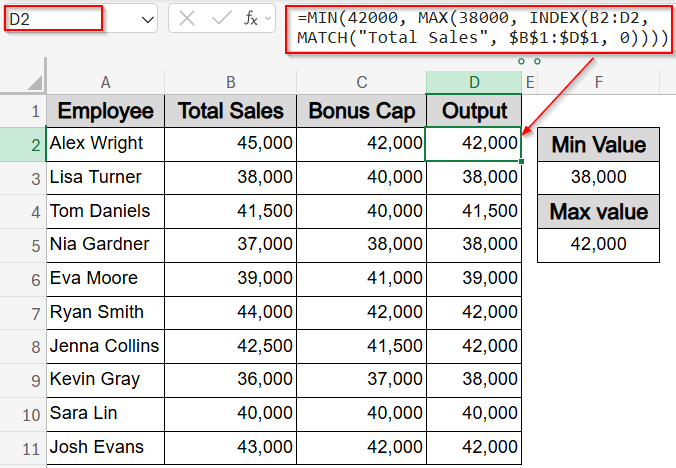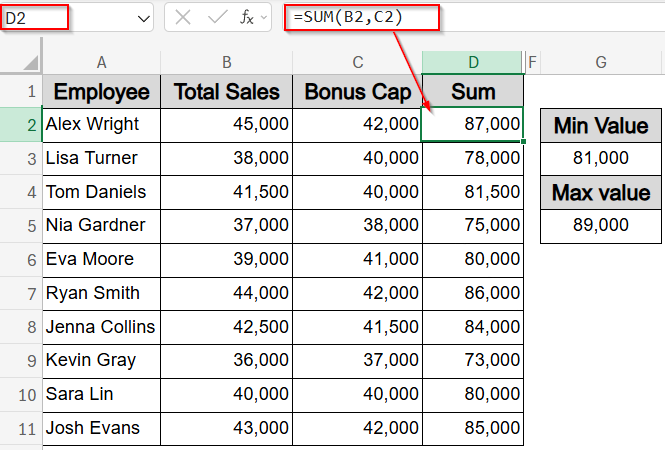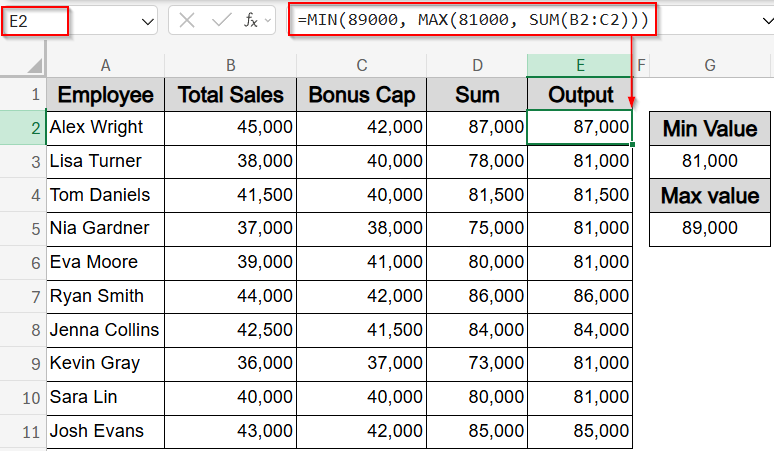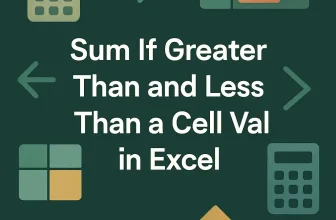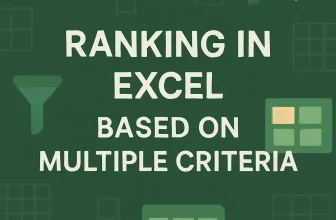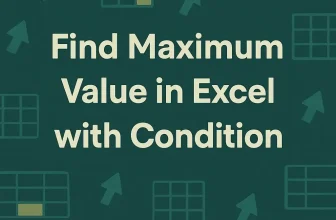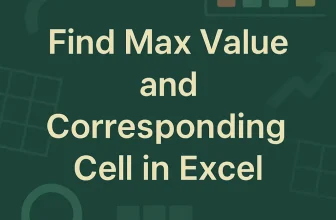In Excel, you may often need to control values so they don’t fall below a minimum or rise above a maximum. Whether you’re calculating bonuses, applying conditional payouts, or capping totals, combining the MIN and MAX functions allows you to enforce these boundaries efficiently.
In this article, we’ll learn several effective ways to use MIN and MAX functions in the same formula to keep values within a defined range. Each method uses real-world logic and provides step-by-step instructions for clear understanding. Let’s get started.
Steps to use MIN and MAX in the same formula in Excel:
➤ Set your criteria such as 38,000 and 42,000 for minimum and maximum values respectively in F3 and F5 cells.
➤ Go to a blank cell like D2.
➤ Type this formula: =MAX(MIN(B2, $F$5), $F$3)
Here, B2 refers to Total Sales, $F$3 holds the minimum threshold, and $F$5 contains the maximum cap.
➤ Press Enter.
➤ Drag it down to apply the formula for all rows (D2:D11).
Restrict Values Between a Limit Using Cell References with MAX and MIN functions
This method ensures that a value stays within a specific range, not dropping below a minimum or rising above a maximum. For example, you can control bonus payouts so that they are no lower than a base threshold and no higher than a set limit. The formula uses MIN function to cap the value first and MAX function to raise it to the minimum if needed.If the Total Sales in B2 is 36,000, it will be raised to 38,000. If it’s 44,000 but the bonus cap is 42,000, it will be reduced to 42,000.
We will use the following dataset that lists employees along with their Total Sales and corresponding Bonus Cap. It provides the basis for applying formulas that restrict values within defined minimum and maximum limits for each employee.
Steps:
➤ Set your criteria such as 38,000 and 42,000 for minimum and maximum values respectively in F3 and F5 cells.
➤ Go to a blank cell like D2.
➤ Type this formula:
=MAX(MIN(B2, $F$5), $F$3)
Here, B2 refers to Total Sales, $F$3 holds the minimum threshold, and $F$5 contains the maximum cap.
➤ Press Enter.
➤ Drag it down to apply the formula for all rows (D2:D11).
If Total Sales is 36,000, the output is raised to the minimum threshold in C5. If sales are 45,000, it will be lowered to the cap in C2.
The final result ensures every value in the Total Sales column is bounded within a specific minimum and maximum value, regardless of each row’s individual cap.
Apply MIN and MAX Functions on Dynamic Lookup Values
This method is ideal when you need to retrieve a value dynamically from a table using INDEX and MATCH functions and then limit that value within specified minimum and maximum thresholds. It’s especially useful when working with datasets where column positions may change, but you still want to enforce a floor and ceiling on the retrieved values for consistent reporting or calculation.
For instance, If the dynamically looked-up “Total Sales” value is 39,000, this formula adjusts it upward to the minimum threshold 38,000. If the value is 50,000, it limits it down to the maximum threshold 42,000, ensuring all results stay within the desired range.
Steps:
➤ Go to a blank cell like D2.
➤ Type this formula to dynamically find the “Total Sales” value for the current row and clamp it between 38,000 (minimum) and 42,000 (maximum):
=MIN(42000, MAX(38000, INDEX(B2:D2, MATCH(“Total Sales”, $B$1:$D$1, 0))))
You can adjust the formula by changing the minimum (38,000) and maximum (42,000) values directly inside the MAX and MIN functions to fit your desired limits.
➤ Press Enter and then drag the formula down for the remaining rows if needed.
This method ensures that any dynamically retrieved value respects your set limits without manually adjusting the data.
Restrict a SUM Value Between Two Limits Using MIN, MAX and SUM Functions
This method is perfect when you want to sum values across several columns like total sales figures from multiple categories and ensure the final amount stays within a specified minimum and maximum. It works by first boosting any result below the minimum (81,000), and then reducing any excess that goes beyond the maximum (89,000). This keeps all outcomes tightly controlled within your defined bounds.
For example, if the sum of values from multiple columns is 73,000, the result will rise to 81,000. If it totals 92,000, it will be restricted to 89,000.
Steps:
➤ Assume you’re summing across two columns (B2:C2)
➤ To find the actual sum, use this formula in D2 cell:
=SUM(B2,C2)
➤ Press Enter and drag below. We will use column D for visual cross-checking purposes only.
➤ Then, go to a blank cell like E2 to derive the output for sum between two limits.
➤ Type the following formula:
=MIN(89000, MAX(81000, SUM(B2:C2)))
➤ Press Enter, then drag the formula down as needed.
This ensures the row-wise sum is always constrained between 81,000 and 89,000, based on your criteria rules or limits.
Frequently Asked Questions
Can I use cell references instead of hardcoding values in MIN and MAX formulas?
Yes, replacing hardcoded thresholds with cell references makes your formulas dynamic. It allows easy updates by simply changing values in the reference cells without editing the formula repeatedly.
Is the MIN and MAX combination available in all Excel versions?
Yes, both MIN and MAX functions are available in all versions of Excel, including older ones. This makes the technique broadly compatible without relying on newer Excel functions.
Can I use these formulas to validate or restrict data entry?
While MIN and MAX functions can’t restrict input directly, you can combine them with Data Validation or conditional formatting to alert users or flag inputs that fall outside acceptable ranges.
What happens if the input value is already within the defined range?
If the value is already between your minimum and maximum limits, the formula will return the original value without any change. It only clamps values outside the defined range.
How is using MIN and MAX together different from IF statements?
MIN and MAX functions offer a cleaner, more compact alternative to nested IFs formulas when enforcing range limits. They’re easier to maintain and often faster to calculate in larger spreadsheets.
Wrapping Up
In this tutorial, we explored how to use the MIN and MAX functions together in Excel to control values within defined boundaries. Whether you’re capping totals, adjusting dynamic lookups, or clamping sum ranges, these formulas help maintain data integrity without manual checks. Feel free to download the practice file and share your feedback.