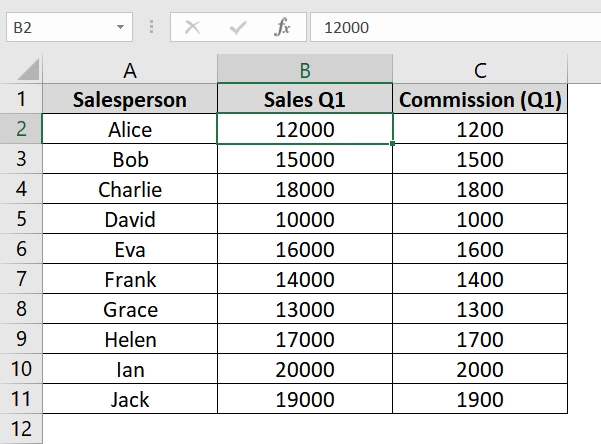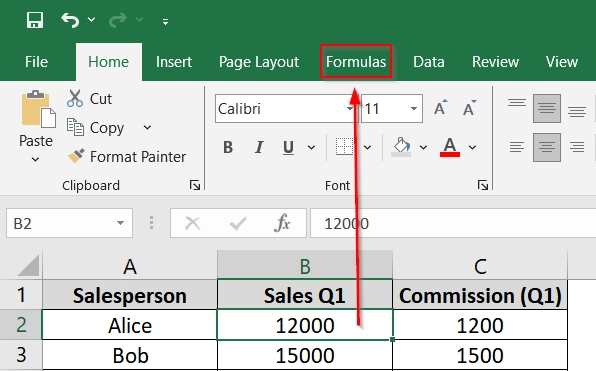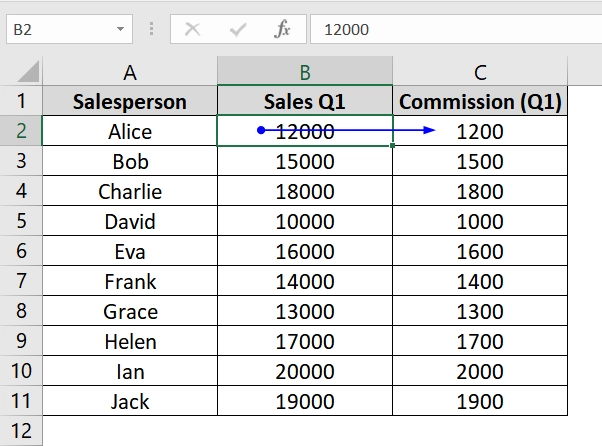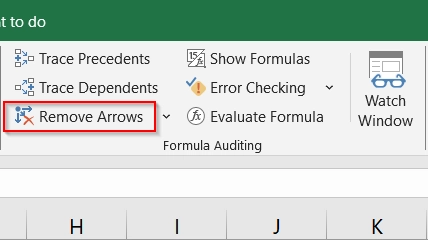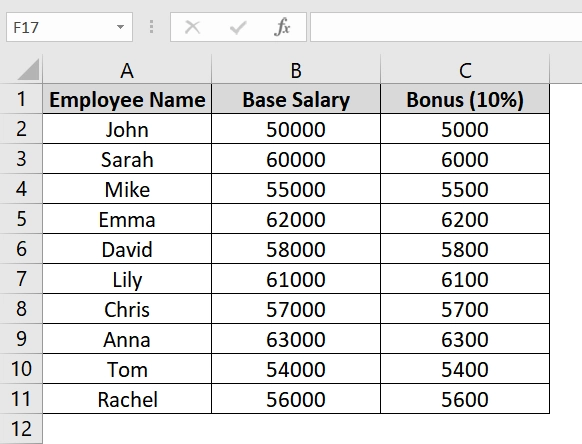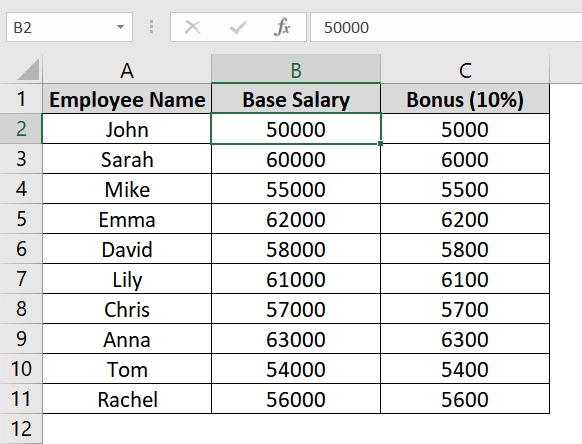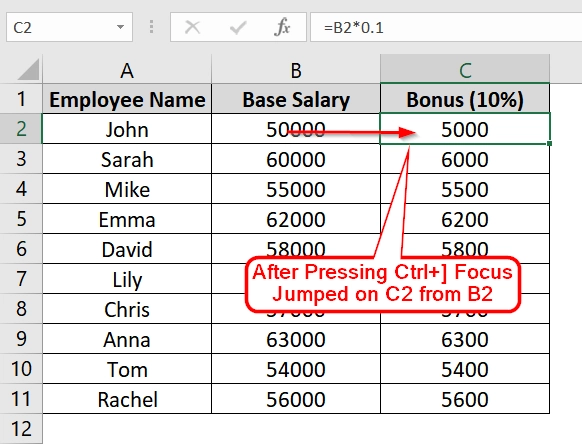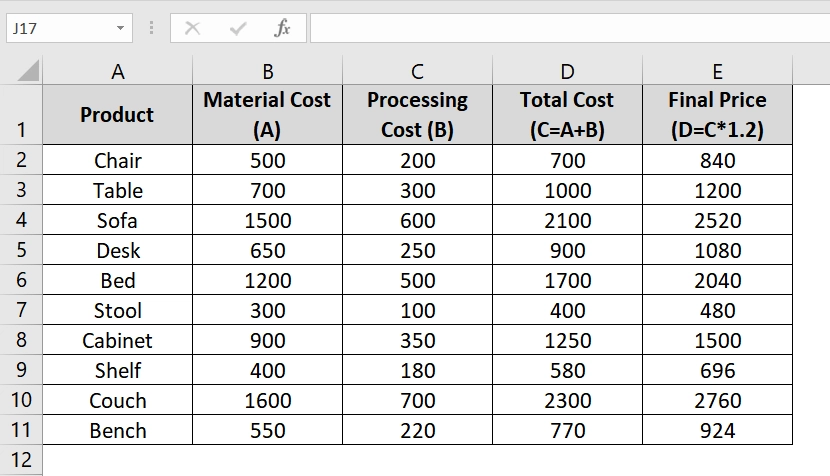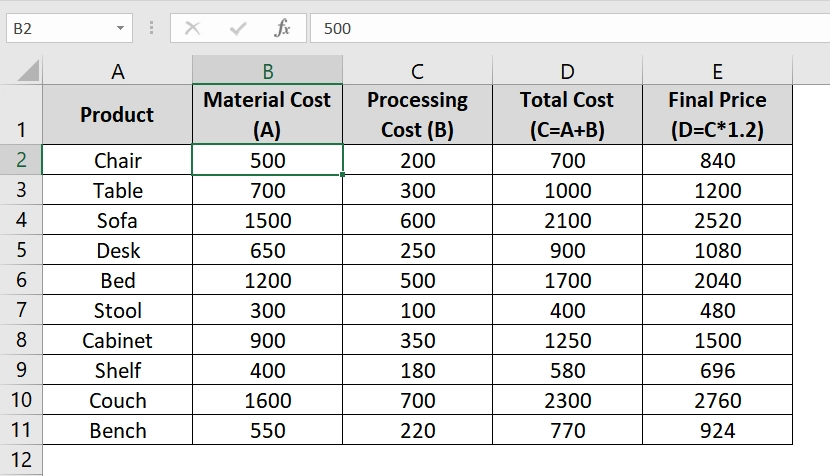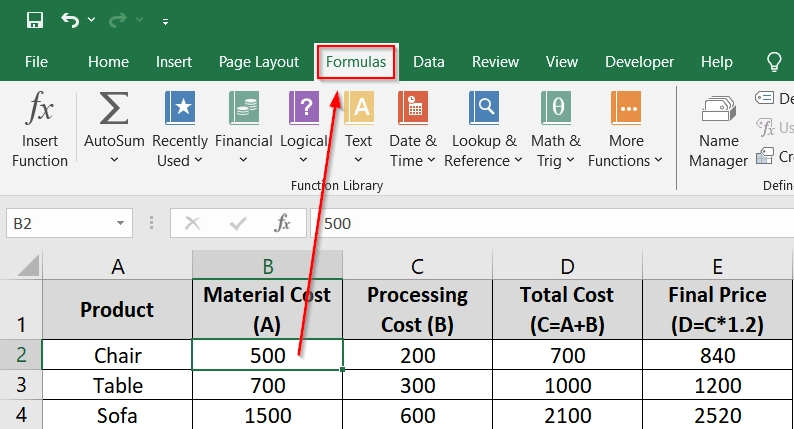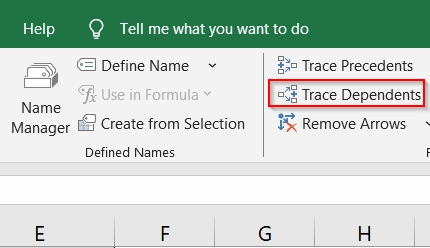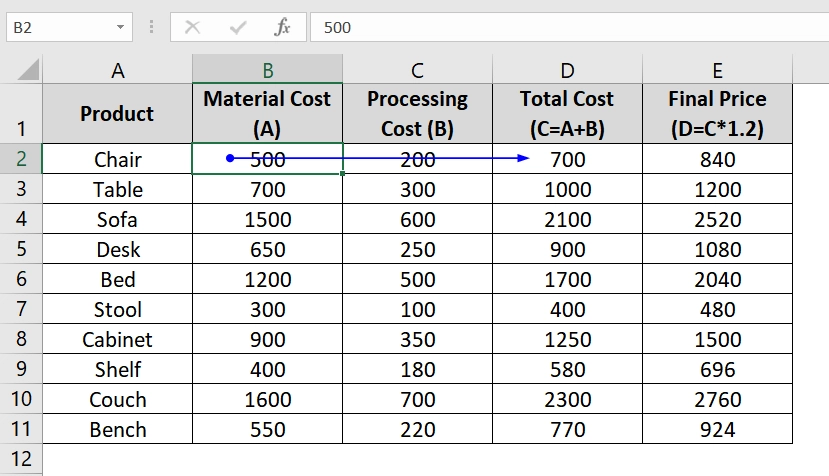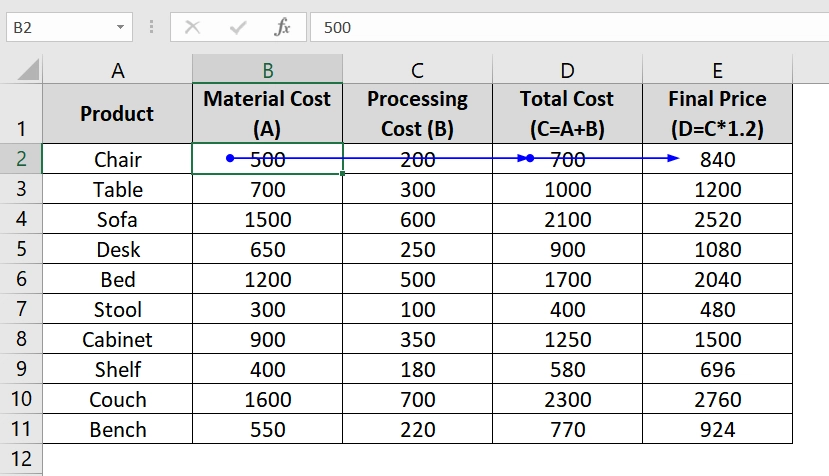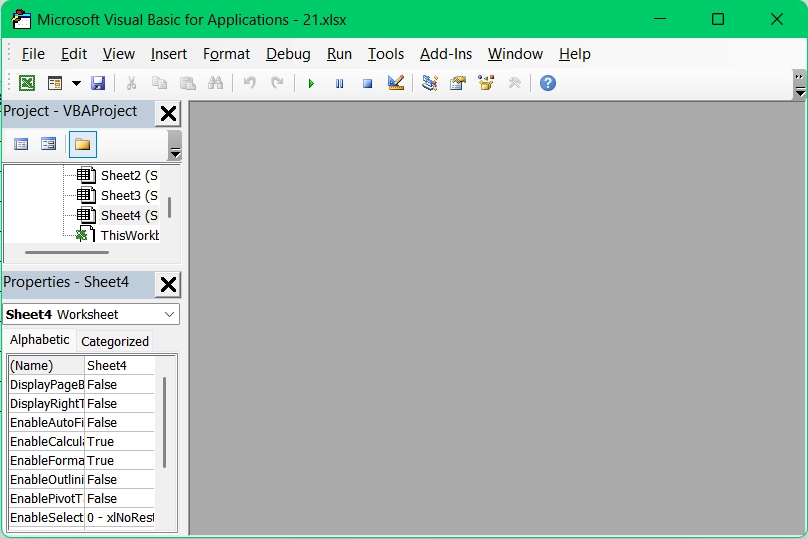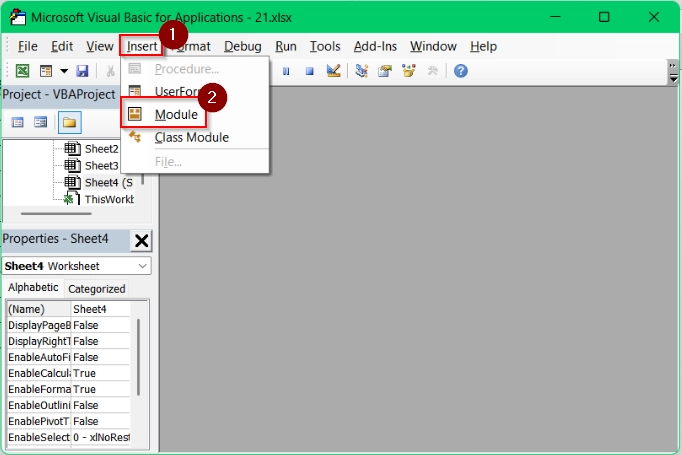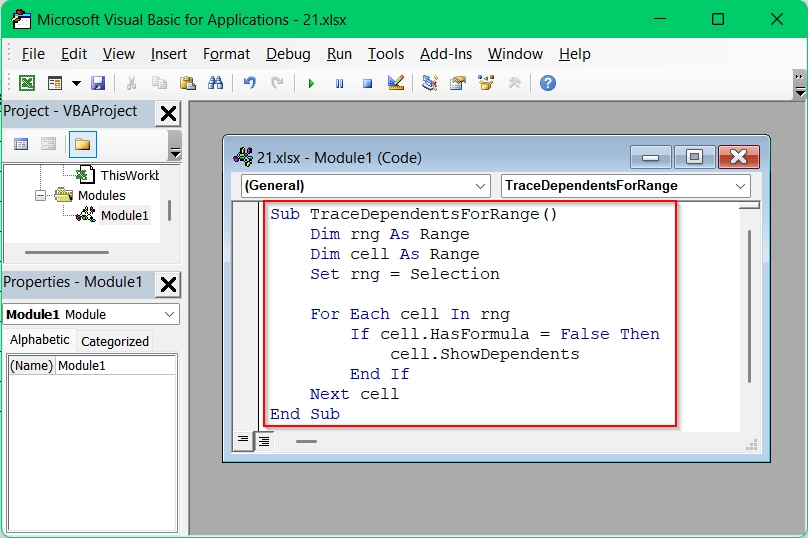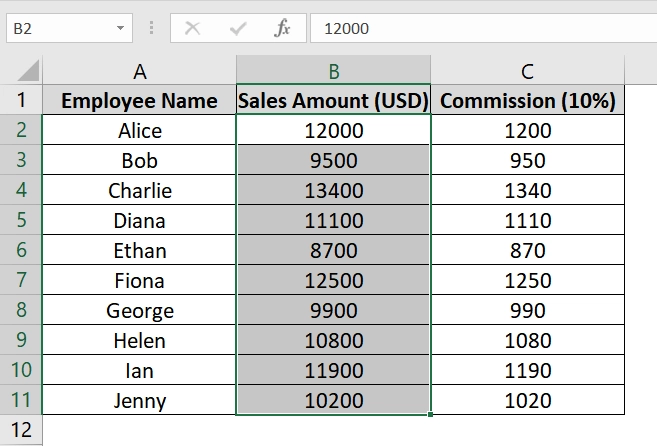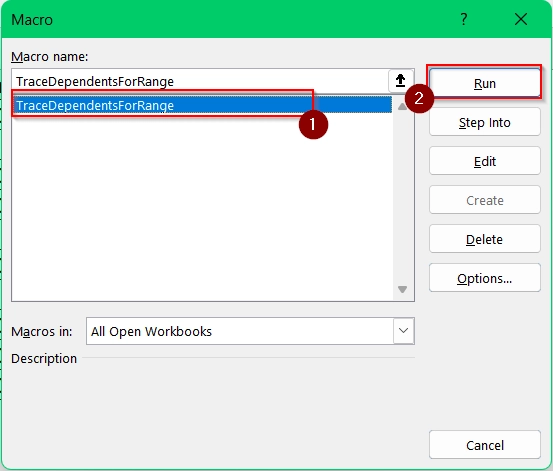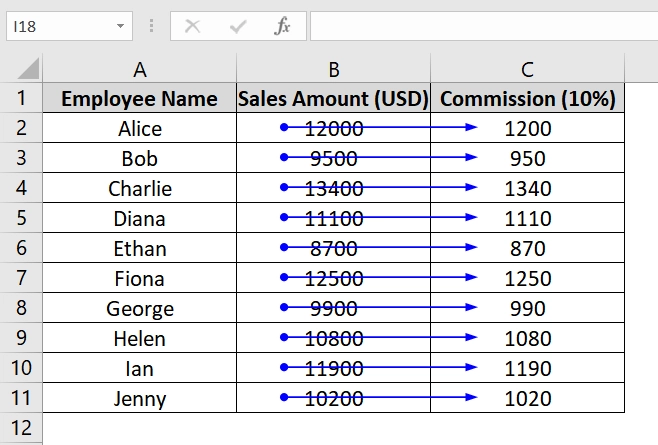If you’re managing data in Excel, it’s necessary to understand how one cell impacts others particularly in complex spreadsheets. One common task is tracing dependents. It shows which cells rely on a selected cell’s value or formula. This is very useful in financial models, dashboards, or when you are auditing large workbooks.
To trace dependents in Excel, follow these steps:
➤ Click the cell whose dependents you want to trace.
➤ Go to the Formulas tab on the ribbon.
➤ Click on Trace Dependents (or press Ctrl + ]).
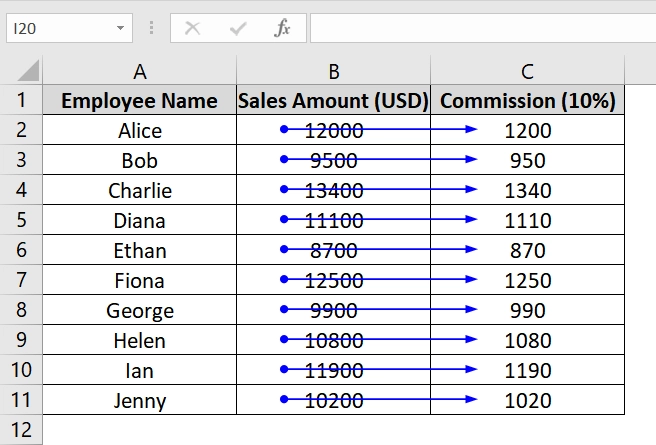
In this article, we’ll go beyond the basics. You’ll learn different methods to trace dependents in Excel. We will describe methods using built-in tools, keyboard shortcuts, VBA scripts.
What Is a Dependent in Excel?
A dependent in Excel refers to any cell that relies on the value or formula of another cell. For example, if cell C2 contains the formula =A2+B2, then C2 is dependent on A2 and B2. Tracing dependents helps us to identify how data flows across a spreadsheet and pinpoint potential errors or breakages.
Applying Excel’s 'Trace Dependents' Feature to Trace Dependents in Excel
The Trace Dependents feature in Excel helps you visually identify which cells are using the value of a selected cell. This is useful when we are auditing formulas or reviewing calculations in financial models or reports. It’s applicable when you want to confirm how a particular input (like a sales value) is used elsewhere in your worksheet.
We have a dataset of a typical sales commission table where each salesperson’s Q1 sales value is entered in Column B. Column C calculates the commission as 10% of the sales value. We will use “Trace Dependents” on any cell in Column B which will visually show its dependence in Column C.
Steps:
➤ Open your Excel file and identify the input cell. In this dataset, select cell B2, which contains the sales figure for Alice in Q1.
➤ Go to the top Excel Ribbon and click on the Formulas tab.
➤ In the Formula Auditing group, click the Trace Dependents button.
➤ A blue arrow appears pointing from cell B2 to C2. This indicates that C2 is using the value from B2 in its formula. If there are additional levels of dependency, clicking the button again will show deeper connections.
➤ To remove all arrows, click Remove Arrows in the Formula Auditing group. To remove only dependent arrows, use Remove Dependent Arrows from the dropdown.
Note:
➥ You can only trace dependents for one cell at a time.
➥ If the dependent cell is on another sheet or workbook, a black dotted arrow pointing to a worksheet icon will appear. Double-click the arrow to open the Go To dialog box and navigate to the dependent cell.
Using Keyboard Shortcut to Trace Dependents in Excel
The Ctrl + ] shortcut in Excel is a fast way to trace dependent cells. Use this when you are reviewing formula relationships in a dataset, such as salary calculations, budgeting, or commissions. It helps quickly jump to linked formulas without manually clicking through each worksheet.
Steps:
➤ Open your Excel workbook and make sure your file has data where certain cells reference others. For example, in this dataset Bonus cells in Column C depend on those in column B.
➤ Select the input cell whose dependents you want to trace. Here, click on cell B2, which contains John’s base salary.
➤ Press Ctrl + ] . This keyboard shortcut will take you directly to the dependent cell. In this case, cell C2, which calculates the bonus using the formula =B2*0.1.
➤ Repeat for other input cells to trace their dependents.
Note:
➥ This shortcut only traces direct dependents. It won’t highlight them visually with arrows.
➥ It works within the same worksheet or across open workbooks but won’t work if the workbook is closed.
➥ If multiple dependents exist, Excel selects only the first one found.
Clicking Trace Dependents Multiple Times to Trace Deeper Dependents in Excel
Excel’s Trace Dependents button doesn’t just show the immediate dependent cell, clicking it multiple times lets you explore deeper levels of dependency. This is very useful in layered formulas where one cell affects another, which then affects yet another (like base cost → total cost → final price).
Steps:
➤ Open your Excel sheet with dependent formulas. We have taken a dataset of a product pricing sheet where Column C calculates total cost and Column D calculates final price.
➤ Select cell B2, which holds the Material Cost for the “Chair.”
➤ Navigate to the top menu and click on the Formulas tab.
➤ Click the Trace Dependents button.
➤ An arrow will appear pointing to cell C2 (Total Cost).
➤ With B2 still selected, click the button again. A second arrow will now point from C2 to D2, showing the second-level dependency.
➤ Repeat to trace further levels (if applicable) and to clean up, go to Formulas > Remove Arrows.
Note:
➥ Clicking Trace Dependents repeatedly helps see the full formula chain.
➥ Only cells with formulas will extend to the next level of dependency.
➥ If no further dependent exists, no new arrows appear.
Application of VBA Macro to Trace Multiple Cells in Excel
This method involves using a simple VBA script to programmatically trace all dependent cells in a selected range. It’s very helpful when we are working with large datasets or when multiple formulas depend on several input values.
Steps:
➤ Open Excel and your dataset. We have take an employee commission dataset where Column B contains input values and Column C uses formulas like =B2*10%.
➤ Press ALT + F11 to open the VBA Editor
➤ Click Insert → choose Module.
➤ Paste the following VBA code into the module
Sub TraceDependentsForRange()
Dim rng As Range
Dim cell As Range
Set rng = Selection
For Each cell In rng
If cell.HasFormula = False Then
cell.ShowDependents
End If
Next cell
End SubThis code will loop through each selected cell and show arrows for dependents (if any).
➤ Close the VBA editor and return to Excel. Select the input range (e.g., B2:B11)
➤ Press ALT + F8 , choose TraceDependentsForRange, then click Run.
➤ You will see blue arrows from each selected cell pointing to their dependent formulas.
Note:
This macro only shows the first level of dependents. If you want to go deeper, you’d need to loop through the dependents recursively.
Frequently Asked Questions (FAQs)
How to trace dependencies in Excel?
Go to the Formulas tab, click Trace Precedents to see cells feeding into your selected cell, or Trace Dependents to see which cells rely on it.
What is the shortcut to trace dependents in Excel?
Use Ctrl + ] to trace dependents quickly without clicking through menus.
How do I trace relationships in Excel?
Use both Trace Precedents and Trace Dependents under the Formulas tab to visually see how cells are linked.
What is the difference between trace precedents and trace dependents?
Precedents are the cells feeding into the selected cell, while dependents are cells that the selected cell impacts.
Concluding Words
Tracing dependents in Excel is very useful for understanding cell relationships and preventing broken calculations. We have described four methods like the Trace Dependents button, Ctrl + ] , or even VBA scripting. Use any method that you feel goes with your needs.