Sometimes when you double-click an Excel file, you get the message: “Excel cannot open the file because the extension is not valid.” This issue is common among users who receive files from email, convert formats, or recover lost data. When we are handling business reports or academic spreadsheets, this error interrupts our workflow and wastes our time. However, we can solve this issue easily.
To fix the error “excel cannot open the file because the extension is not valid“, follow these simple steps as your first attempt:
➤ Right-click on the Excel file and select Rename.
➤ Change the file extension to .xlsx.
➤ Press Enter, confirm the change, and reopen the file in Excel.
In this article we will explain the causes of file extension error, how to fix it using different methods like correcting the file extension, changing application settings, using safe mode and Open and Repair Tool.
Why Excel Cannot Open the File Because of the Extension?
A file extension tells your computer what program to use to open a file.
Excel files use .xlsx, .xls, or .xlsm. If the extension does not match the actual file type (for example, an excel file extension is named as .docx), Excel can not open it, and you will see the “not valid” error. This usually happens due to:
- File corruption
- Manual renaming errors
- Downloaded files from the internet or email
- File conversion issues
Use Excel’s 'Open and Repair' Tool
The “Open and Repair” tool is a built-in feature in Excel that helps recover files that are corrupted, damaged, or unreadable. When we receive errors like “Excel cannot open the file because the extension is not valid” this tool can help us solve it. This method attempts to open the file safely and repair any underlying structural issues. It works best with .xlsx or .xls files that have been renamed or improperly saved.
We have an excel file that was mistakenly saved with the wrong extension (.xls) despite being an Excel 2016+ file (.xlsx format internally). We will use the Open and Repair tool to solve the problem and open it.
Steps:
➤ Open Microsoft Excel (Blank Workbook). Do not double-click the file that is showing the extension error. Instead, open Excel manually.
➤ On the top left, click the File tab, then choose Open, and select Browse to navigate to the problematic file.
➤ In the File Explorer window, find the file that shows the extension error. Click on it once (do not double-click).
➤ Click the Dropdown Arrow beside Open and Choose Open and Repair.
➤ A prompt will ask if you want to Repair or Extract Data. Choose Repair to let Excel fix the file structure and open the contents.
➤ Once the file opens successfully, click File > Save As, and save the file using the correct extension (e.g., .xlsx).
➤ Open the newly saved file again to ensure that all rows and columns are intact, formulas work, and the file opens without errors.
Note:
Always back up the original file before attempting repair.
Check and Correct the File Extension
When Excel shows an error like “File format or file extension is not valid,” it means the file’s extension does not match its actual format. Use this method when you suspect a mismatch between the Excel file’s extension and how it was actually saved. This is common when renaming files manually or receiving files from email or unknown sources.
Here, we received a file named salesreport.xls from our colleague. But when trying to open it, Excel shows the error: “Excel cannot open the file ‘salesreport.xls’ because the file format or file extension is not valid.” The issue occurred due to the incorrect extension .xls. We will fix this by correcting the file extension.
Steps:
➤ Open File Explorer in your Excel → Click View → Check the box File name extensions. This will allow you to see if the file ends in .xls, .xlsx, .csv, etc.
➤ Navigate to the folder with the problem file. Check its extension. For example, the file may is named as salesreport.xls.
➤ Right-click the file and rename it as salesreport.xlsx
➤ Double-click the renamed file. It should now open correctly in Excel without the error message.
Open Excel File in Safe Mode
The Excel Safe Mode method can also help you to open the file correctly. This method bypasses add-ins, macros, and customizations that might interfere with Excel file loading. It is best when dealing with corrupted files or mismatched file extensions.
We have an excel sheet that tracks monthly attendance for employees. We are unable to access this file because the Excel file extension was not recognized or corrupted. We will use the Safe Mode method to to bypass extension-related issues and recover the file.
Steps:
➤ Close Excel completely. Make sure no Excel instances are running in the background.
➤ Press Windows + R keys together to open the Run dialog box.
➤ Type excel /safe in the Run box and press Enter. This command launches Excel in Safe Mode. You will see the words “Safe Mode” in the title bar.
➤ In Safe Mode, click on File > Open and navigate to the problematic file.
➤ Open the file now. If the file opens, it means something in the regular mode (like an add-in) was causing the issue.
➤ Save the newly opened file with a valid extension. Click File > Save As, and choose a proper format like .xlsx. Avoid using legacy formats unless necessary.
Note:
➥ Safe Mode disables all add-ins and third-party extensions.
➥ If the file does not open in Safe Mode, the issue might be with the file itself (damaged or renamed incorrectly).
Change Excel Application Trust Center Settings
When Excel cannot open a file due to an invalid extension, changing Excel’s internal settings can solve the issue. This method is useful when Excel is blocking the file due to its trust center settings or when it does not recognize mismatched formats.
We have misnamed or improperly saved an excel file that we are now unable to open. Here we will open the file properly using Excel’s trust settings.
Steps:
➤ Open Excel application manually (do not open the problematic file yet).
➤ Click on File in the top-left corner.
➤ Select Options from the left-hand sidebar at the bottom.
➤ In the Excel Options window, click on Trust Center (left panel).
➤ Click the “Trust Center Settings…” button.
➤ Under File Block Settings, uncheck the file types you want to allow Excel to open (e.g., Excel 2007 and later workbooks).
➤ Ensure “Open selected file types in Protected View” is unchecked if needed.
➤ Click OK in all windows to save changes and exit settings.
➤ Reopen the file that previously gave the extension error.
Note:
➥ Only disable settings if you are sure the file is from a trusted source.
➥ Changing File Block settings can allow potentially unsafe files to be opened, so, be cautious.
Frequently Asked Questions (FAQs)
Why does this error happen even if the file was saved from Excel?
It might be corrupted during saving or storing specially if saved to an external drive or email.
Can I recover the data if the file is damaged?
Yes. You can try restoring a previous version or using the “Open and Repair” feature in Excel.
What if changing the extension does not work?
You can try opening the file in Safe Mode, repairing Office, or importing the file into a blank Excel sheet.
Is this issue common with older Excel versions?
Yes. Excel 2007 and earlier use “.xls” while newer versions use “.xlsx“. Mismatching these formats can cause issues.
Concluding Words
Fixing the “Excel cannot open the file because the extension is not valid” error is not difficult. The Check and Correct the File Extension method is the quickest and simplest fix. If that does not work, we have covered other solutions in this article to help you open your file and get back to work.

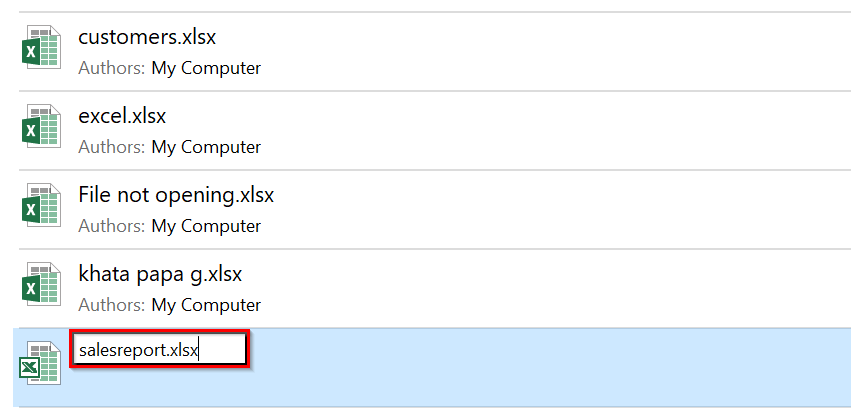
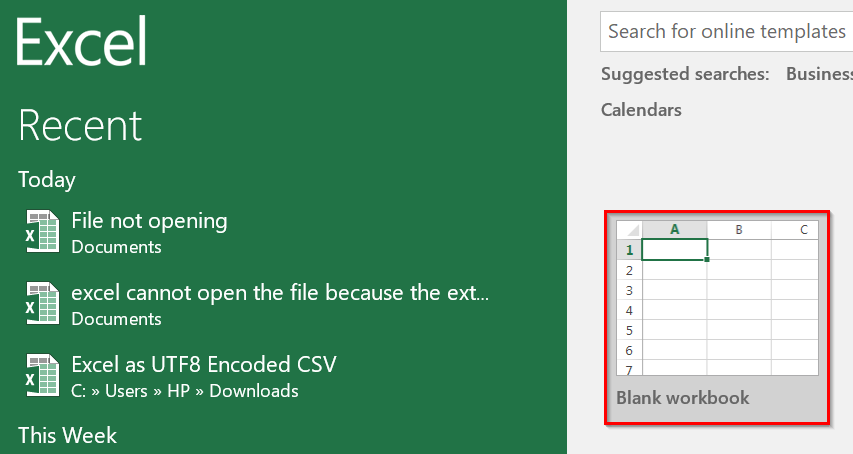
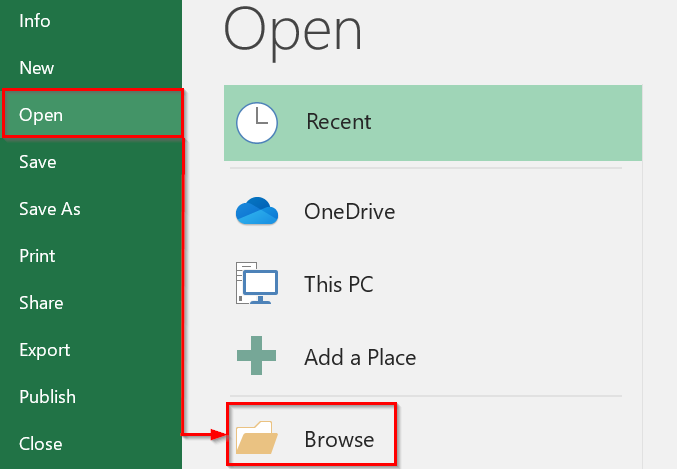
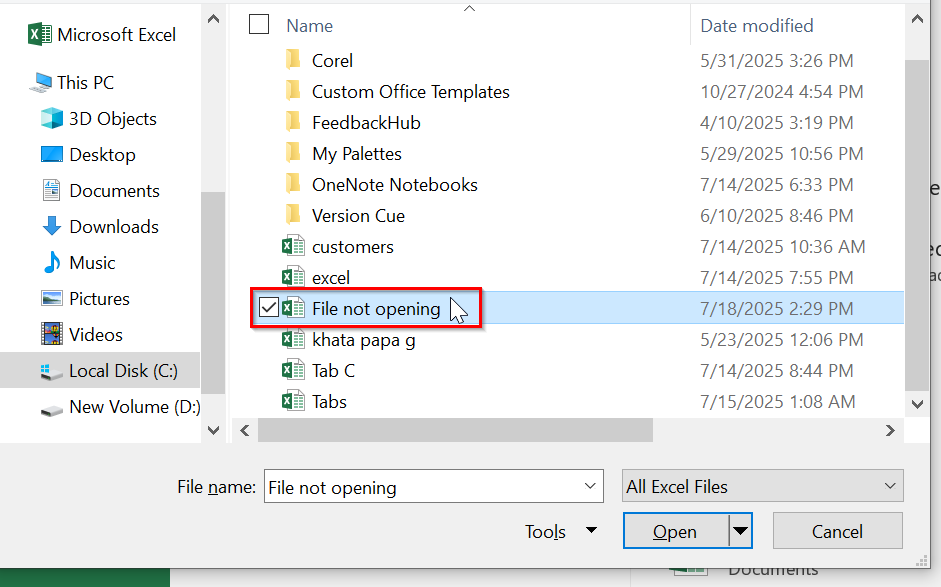
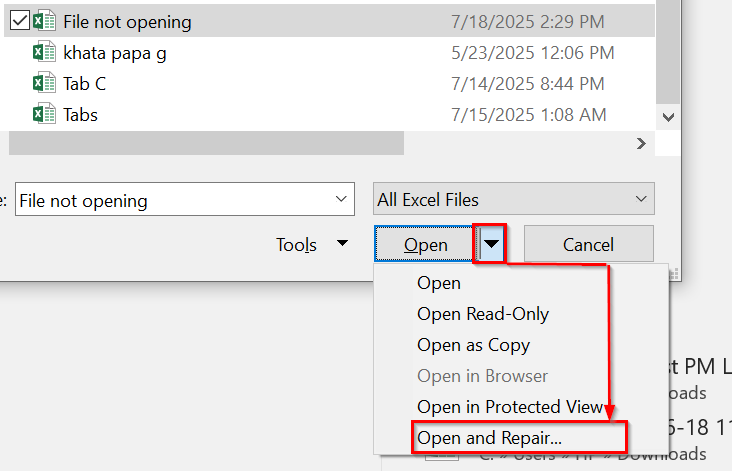
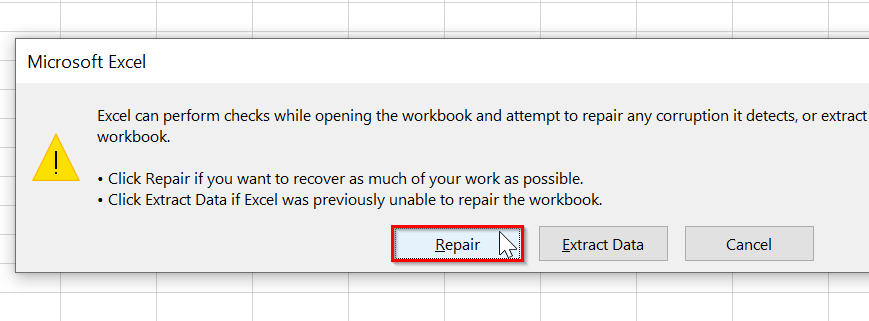

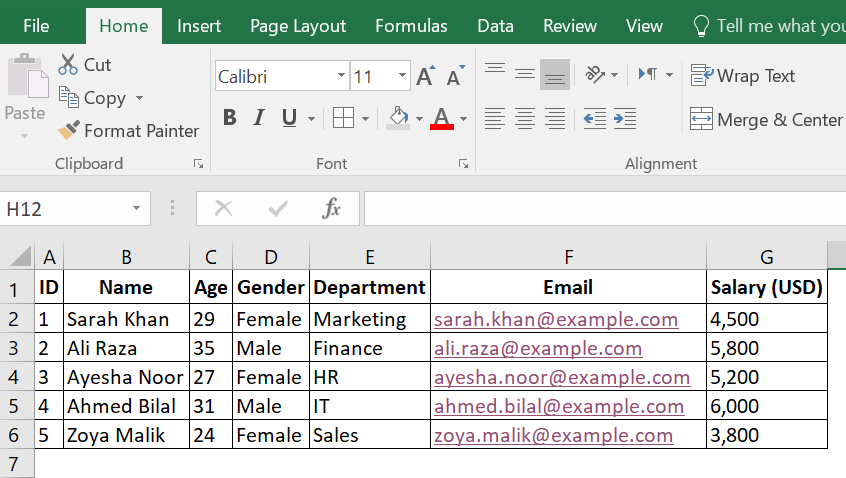
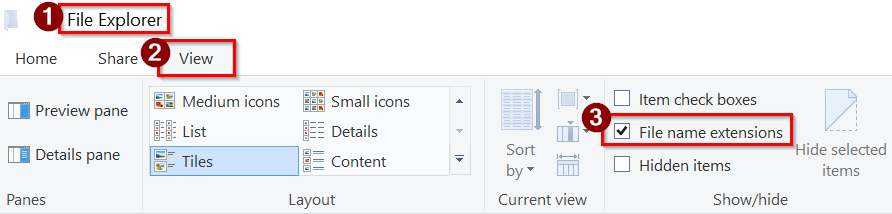
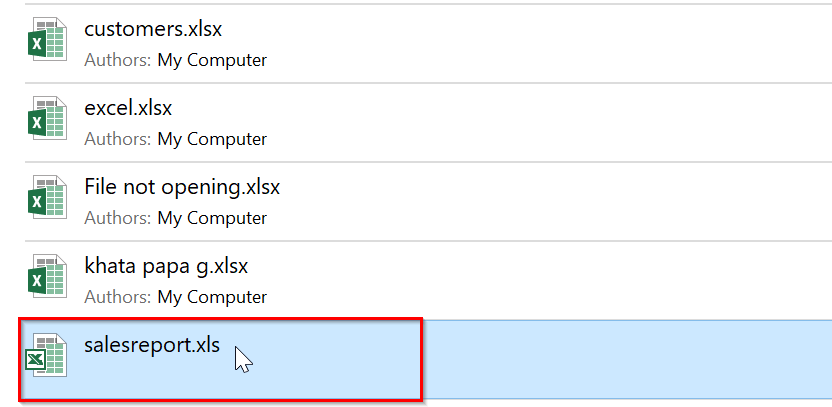
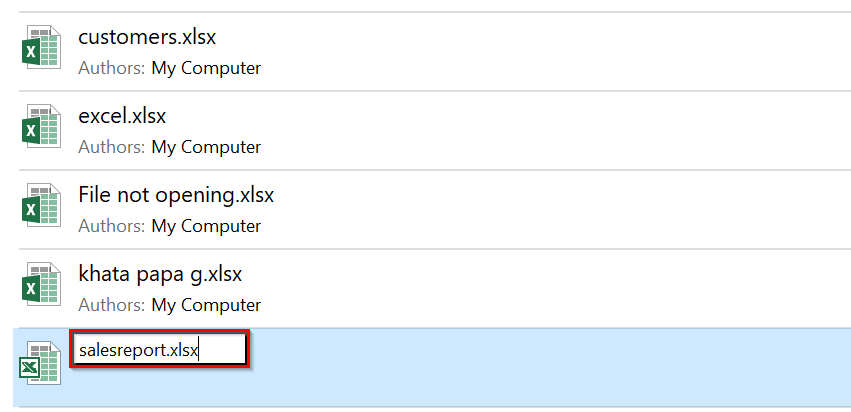
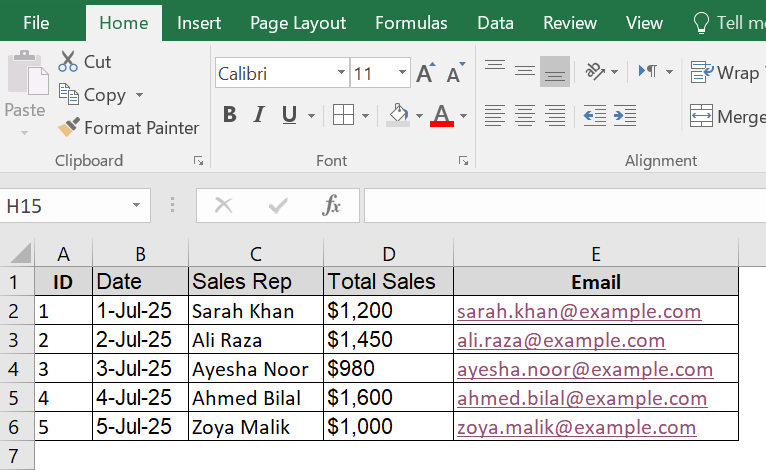
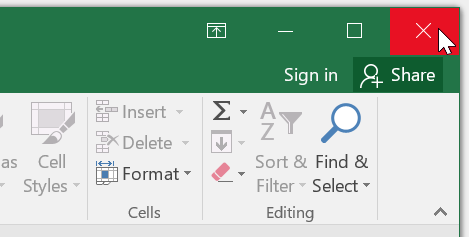
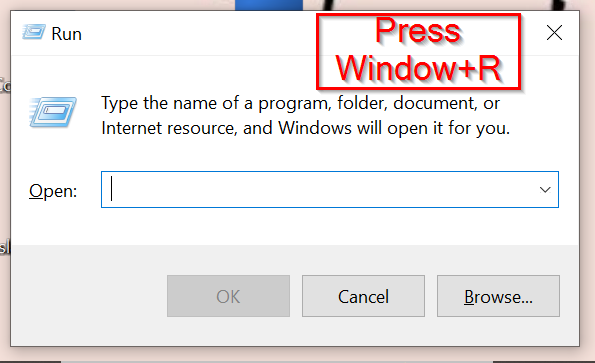
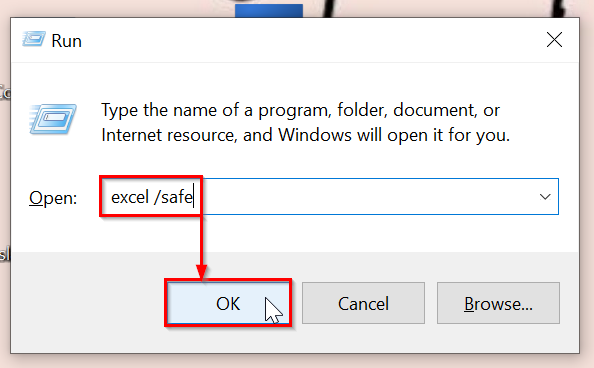
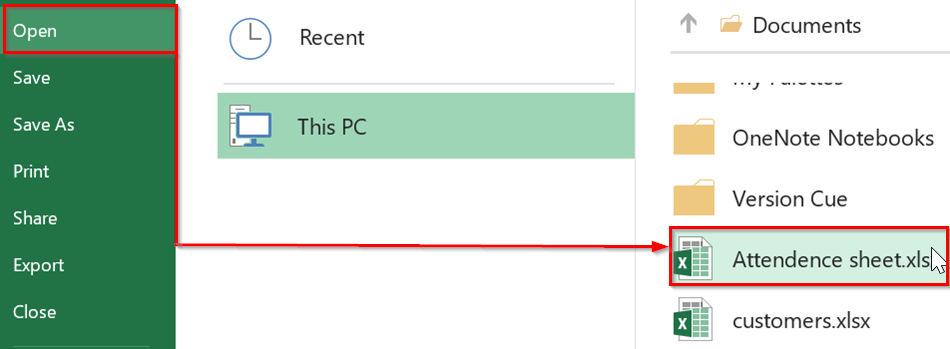
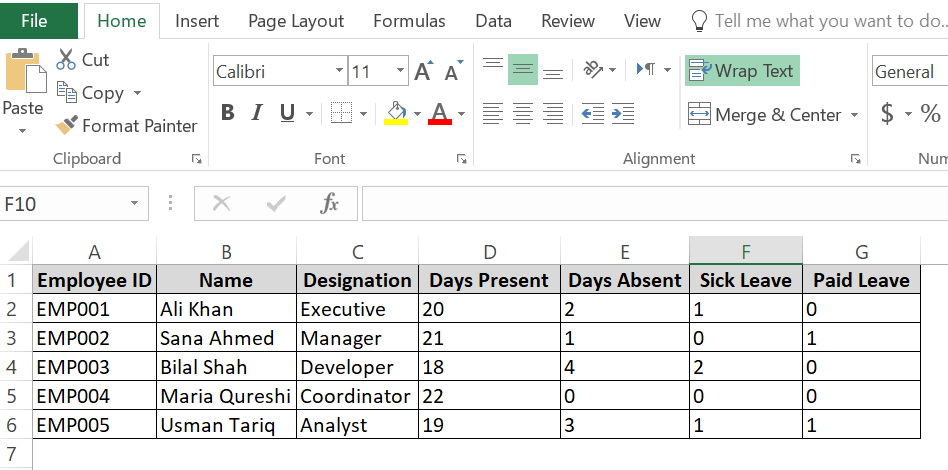
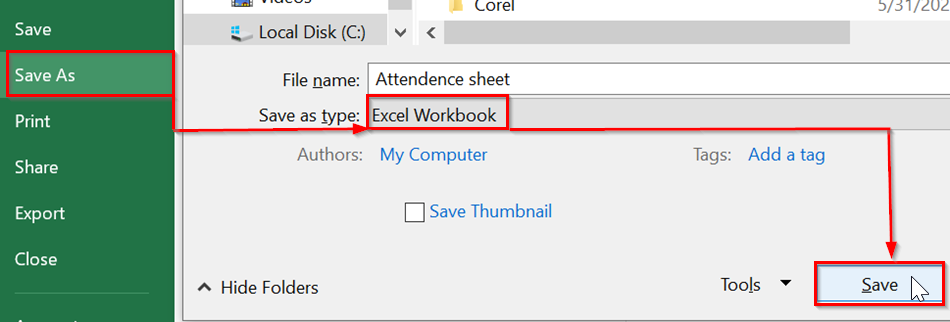
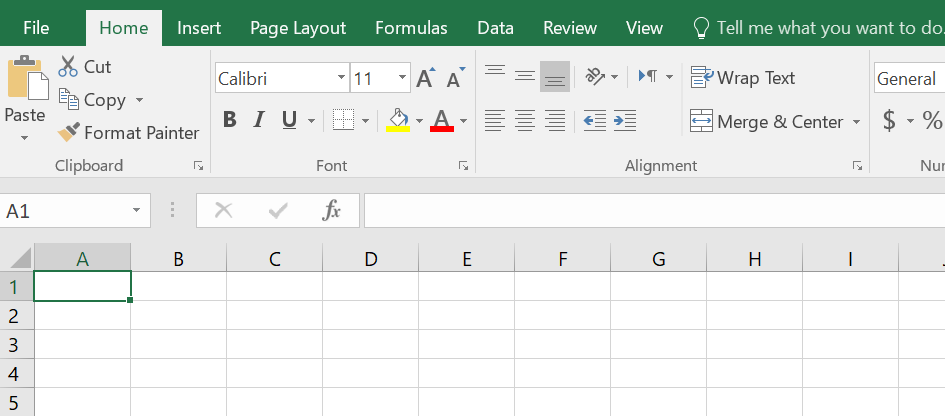
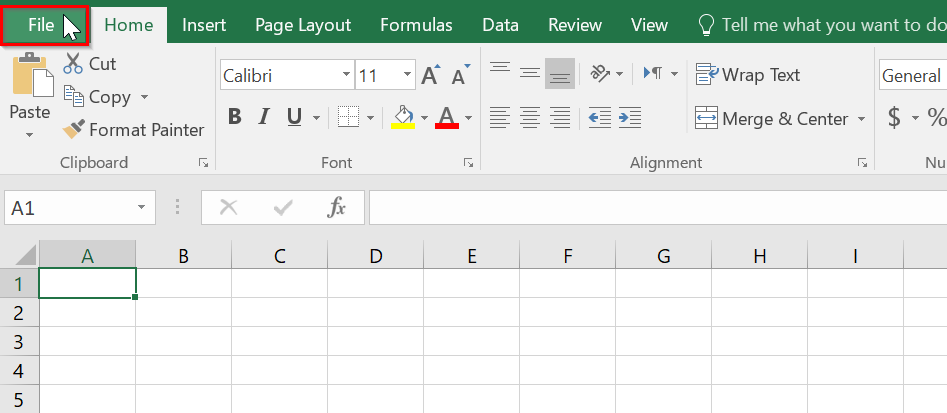
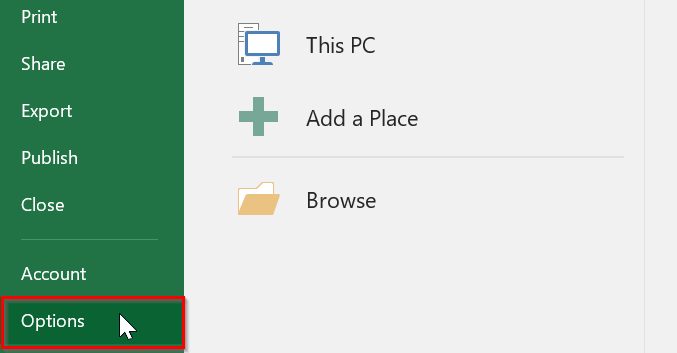
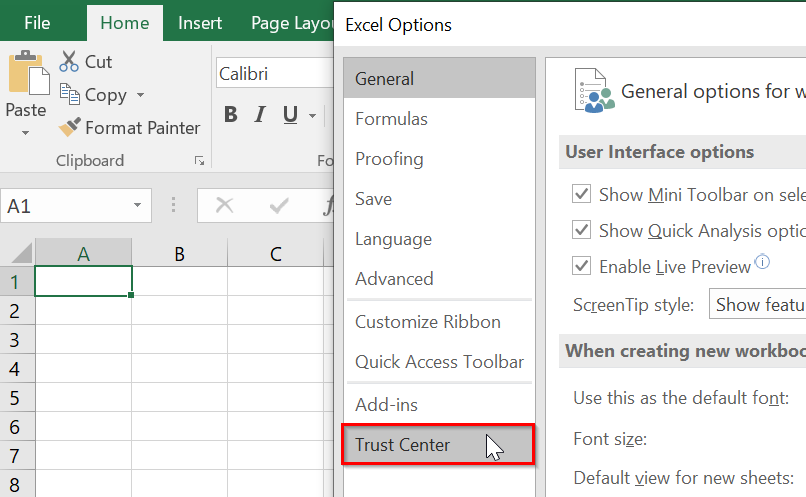
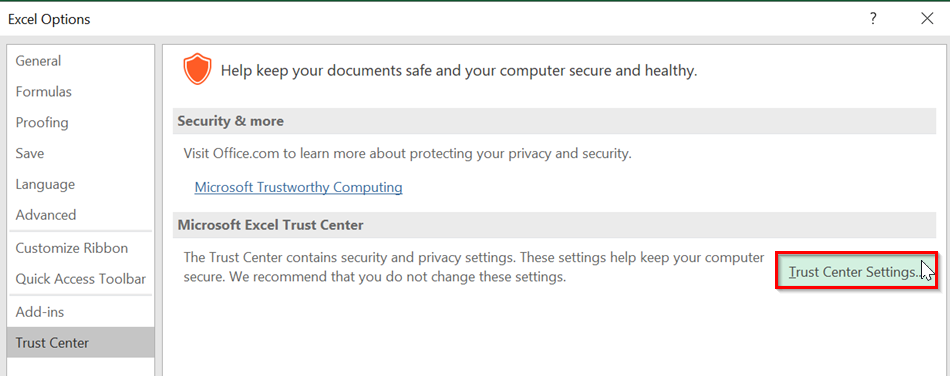
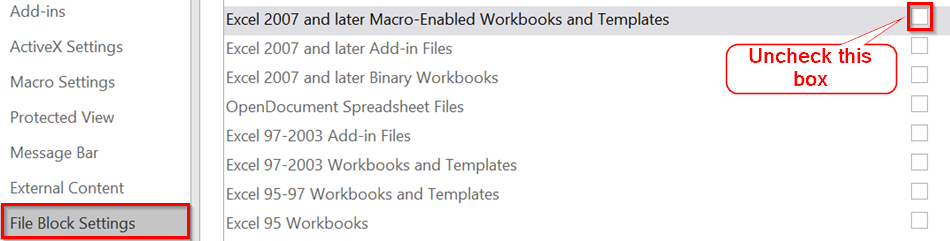
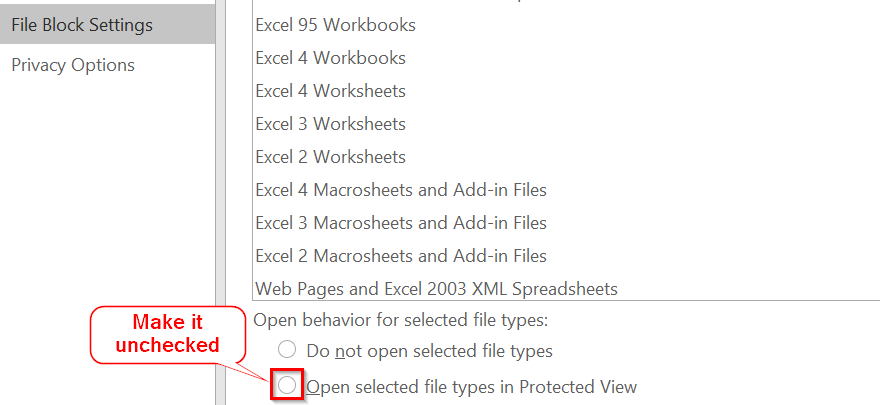
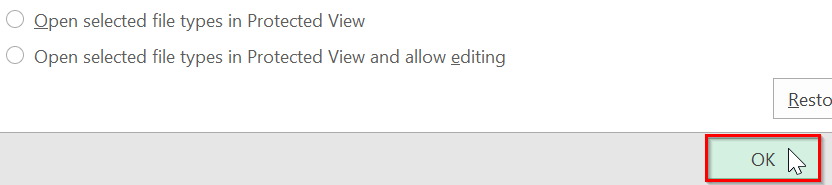
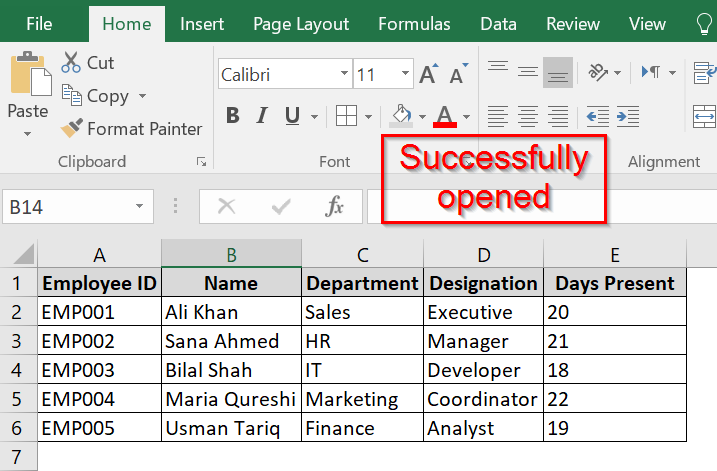
![[Fixed] Cannot Open the File Because the Extension Is Not Valid](https://excelinsider.com/wp-content/uploads/thumbs_dir/featured-image-copy-from-word-to-excel-into-multiple-cells-rbf5w72094xvogq3agch51zd0neak5wyr5eekwxg70.webp)
![[Fixed] Cannot Open the File Because the Extension Is Not Valid](https://excelinsider.com/wp-content/uploads/thumbs_dir/featured-image-google-sheets-multiply-column-by-constant-rbf6crxisxmygun3h4ckmdd28bodbyqip7nqbmcgfw.webp)