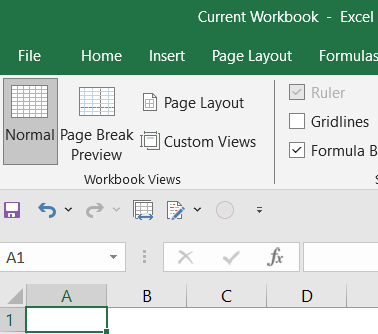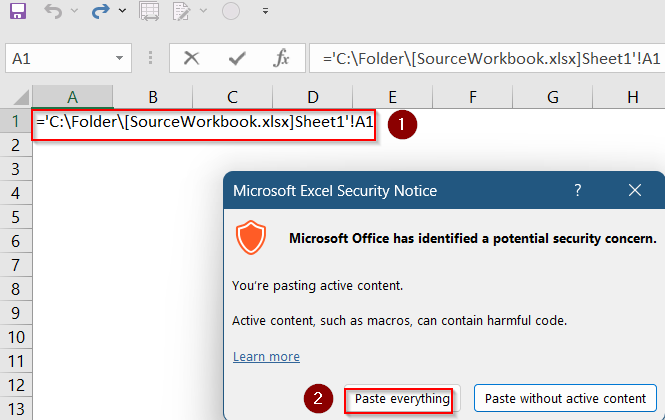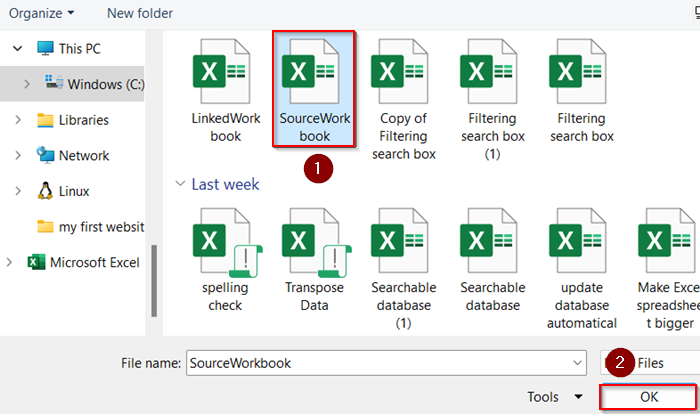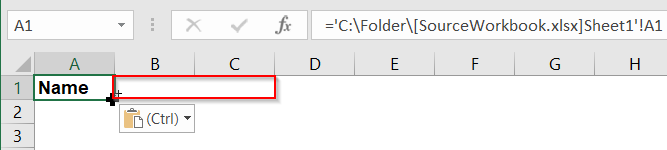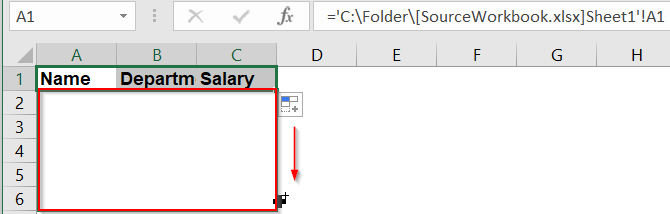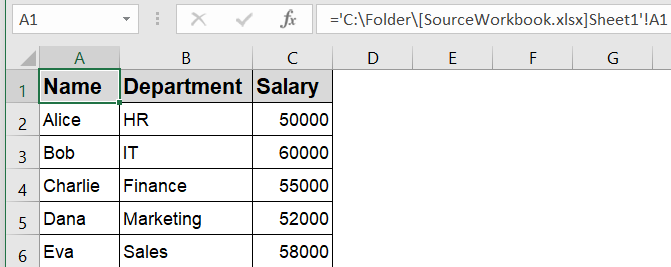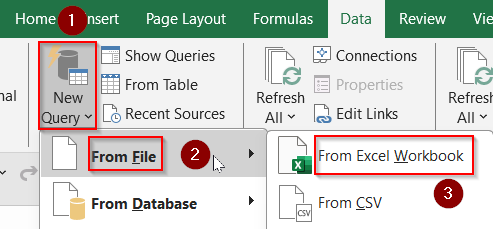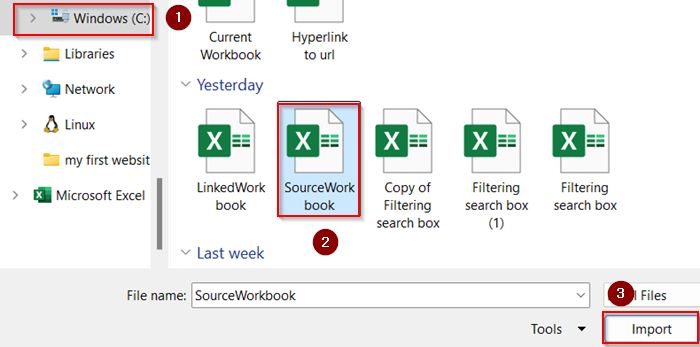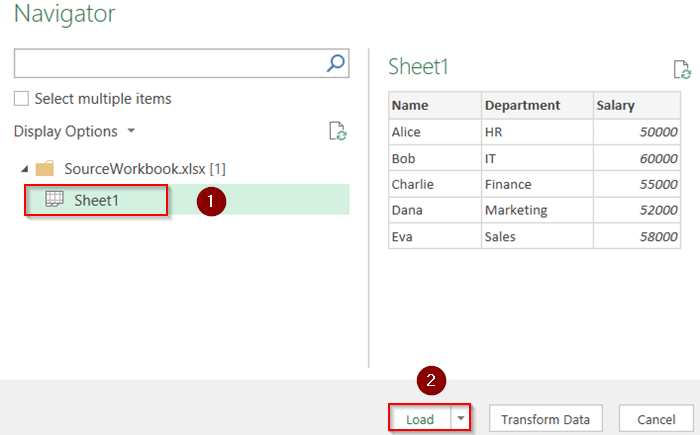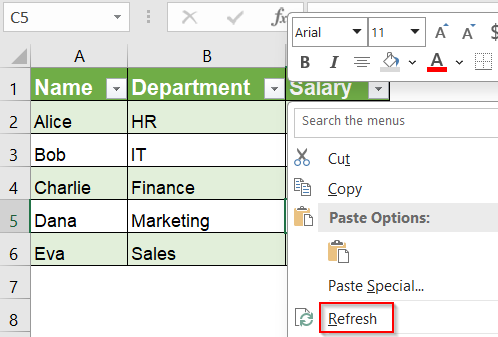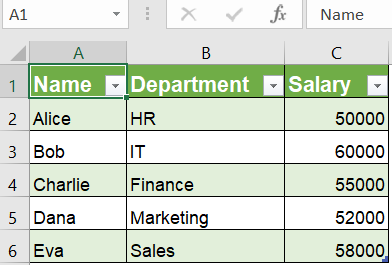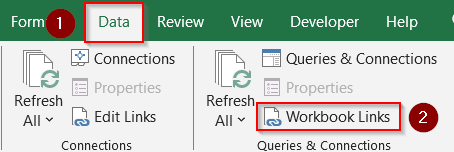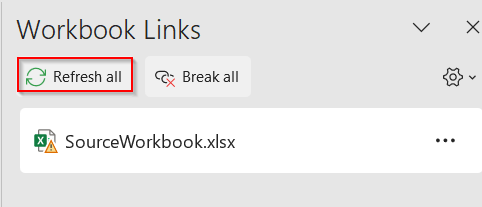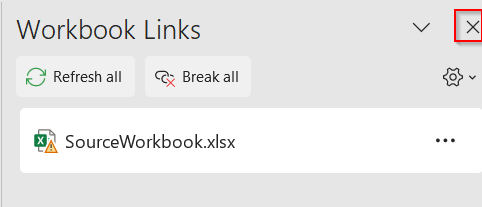When working with multiple Excel files, you might need to reference data from another workbook without opening it. This can be useful to speed up your workflow, reduce resource usage, and keep your files organized without cluttering your screen. However, Excel normally requires the source workbook to be open to update external references dynamically.
In this article, you’ll learn practical methods to reference data from closed workbooks, including using formulas and advanced tools like PowerQuery. These techniques will help you link workbooks efficiently without the need to open the source every time.
Steps to reference another workbook in Excel:
➤ Type the formula which includes the full file path location in A1 cell referencing the source workbook. For instance, Enter formula
=’C:\Folder\[SourceWorkbook.xlsx]Sheet1′!A1
➤ Choose the main workbook browsing your computer from the pop-up dialog and click OK.
➤ Drag down formula to match source sheet range.
Use External References with Full File Path
Excel allows you to create formulas that reference a closed workbook by specifying the full file path. This is the most straightforward method but has some limitations with certain functions.
Steps:
➤ Open the workbook where you want to create the reference such as Current Workbook.
➤ Click on the cell where you want to display data from another workbook such as A1.
➤ Type an equal sign (=) to start the formula.
➤ Enter the full file path, workbook name, sheet name, and cell reference in this format:
=’C:\Folder\[SourceWorkbook.xlsx]Sheet1′!A1
You can replace C:\Folder\ with the actual folder path, SourceWorkbook.xlsx with the exact file name, Sheet1 with the source sheet name, A1 with the cell you want to reference.
➤ Press Enter.
➤ If Excel shows you a warning about security concern, click Paste everything.
➤ From the pop up that appears, select your source file from your actual location and click OK to proceed.
➤ Now, use the AutoFill handle to drag horizontally to match the number of columns in your Source Workbook. From the pop up, select your source file again like shown before and click OK.
➤ After that, drag down vertically to match the number of rows in your source file and repeat the same steps for pop up dialog and click OK.
Now Excel will show the value from the closed workbook in the cell.
Note:
The formula updates only when the source workbook is opened or when you force a manual update.
Use Power Query to Import Data from a Closed Workbook
Power Query is a powerful Excel tool for importing and transforming data, and it works without opening the source workbook in the Excel interface.
Steps:
➤ Go to the Data tab on the ribbon.
➤ Click New Query >> From File >> From Excel Workbook.
➤ Browse and select the closed Source workbook.
➤ In the Navigator window, select the sheet or named range you want to import such as Sheet1.
➤ Click Load to bring the data into your current workbook as a table.
➤ Whenever the source workbook changes, you can right-click and Refresh the query to update the data without opening the source.
This method imports a snapshot of the data rather than live formulas, but it’s very useful for reporting and consolidations.
Refresh External Links Without Opening the Source Workbook
If your Excel workbook already contains links to another file, you don’t have to open the original workbook to refresh the data. Excel’s built-in Workbook Links feature can update all external references in one go.
Steps:
➤ Go to the Data tab and click on Workbook Links on the ribbon.
➤ Select Refresh all to refresh all listed connections inside the workbook.
➤ Close the dialog box.
Now you have updated data from your main workbook.
Frequently Asked Questions
Does referencing a closed workbook always update automatically?
No. External references to closed workbooks update only when you open the source workbook or force Excel to update links manually.
Can Power Query replace formulas for referencing external workbooks?
Yes, especially for large datasets or structured reports. Power Query imports a copy of the data and can refresh it without formulas or opening the source.
Can I reference a defined name from a closed workbook?
Yes, It works just like a cell reference but requires the exact name and path. If you know the defined name, you can use formula:
=’C:\Path\[Workbook.xlsx]Sheet1′!DefinedName
Why does Excel keep asking me to locate the source file?
Excel asks for the source file if the path changes or if it cannot locate the file during refresh. Always keep your files in consistent folders or update the reference accordingly.
Can I reference multiple cells at once from a closed workbook?
Yes. For example, you can use a formula that references a range from a closed workbook: =SUM(‘C:\Reports\[Sales.xlsx]Q1’!B2:B10)
Wrapping Up
In this tutorial, we covered how to reference another workbook in Excel without opening it. You learned how to use full file path formulas, Power Query for importing data, and the Workbook Links feature to refresh values. These methods help you manage data efficiently across files without cluttering your workspace. Feel free to download the practice file and share your feedback.