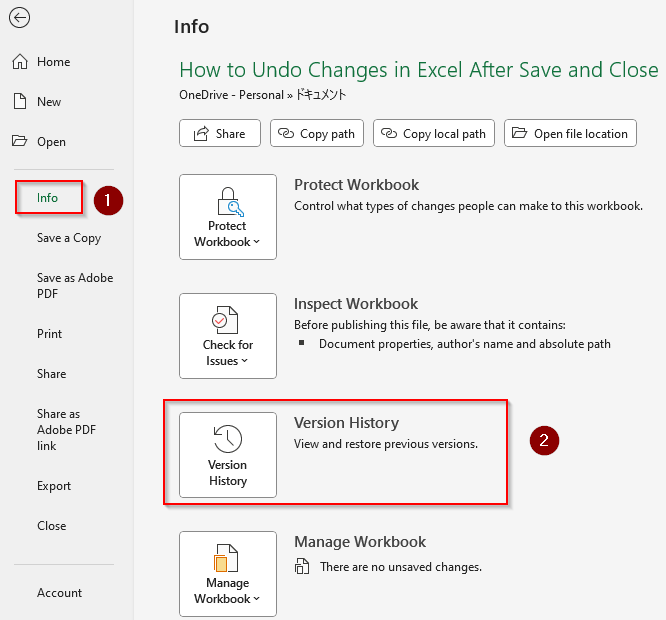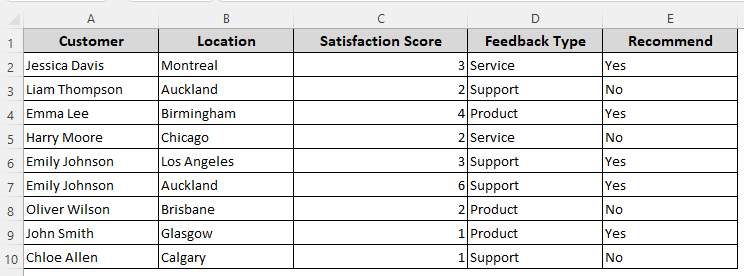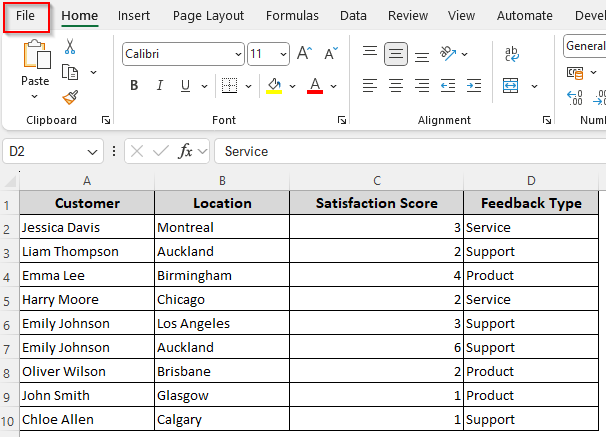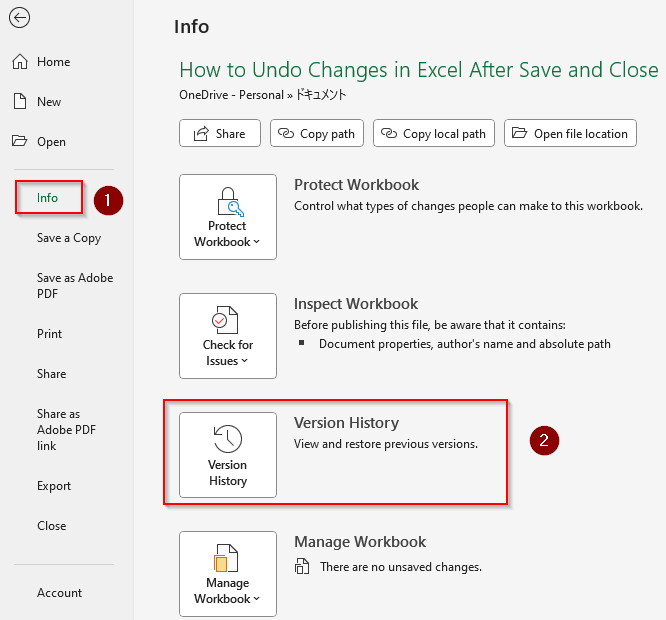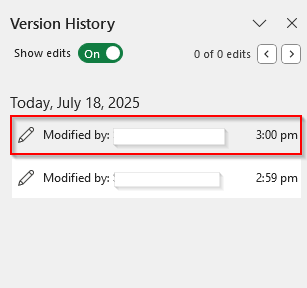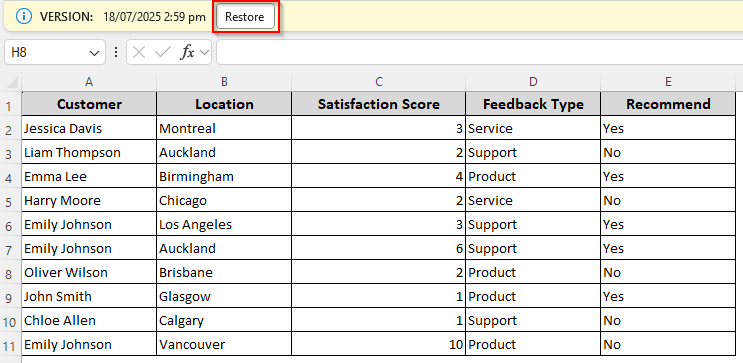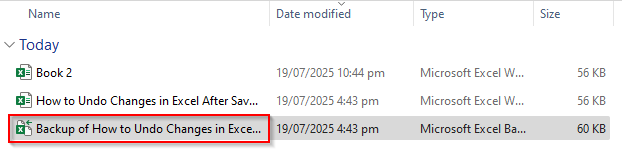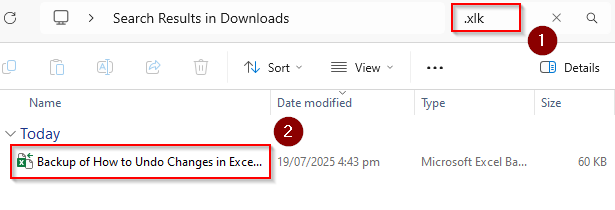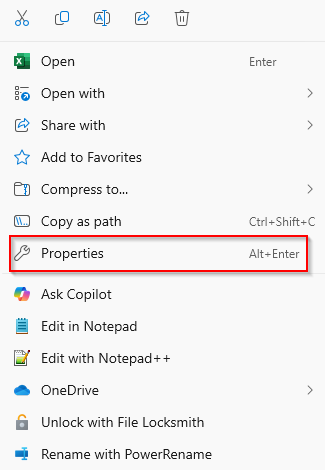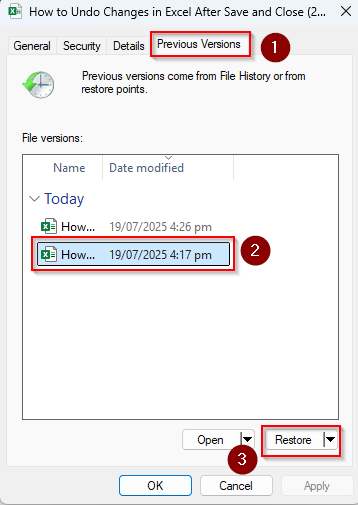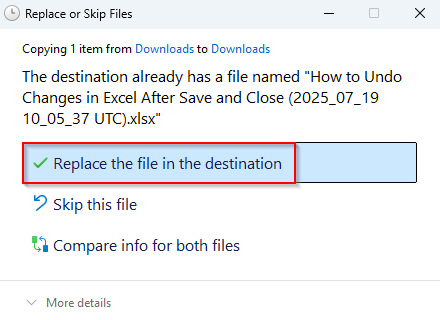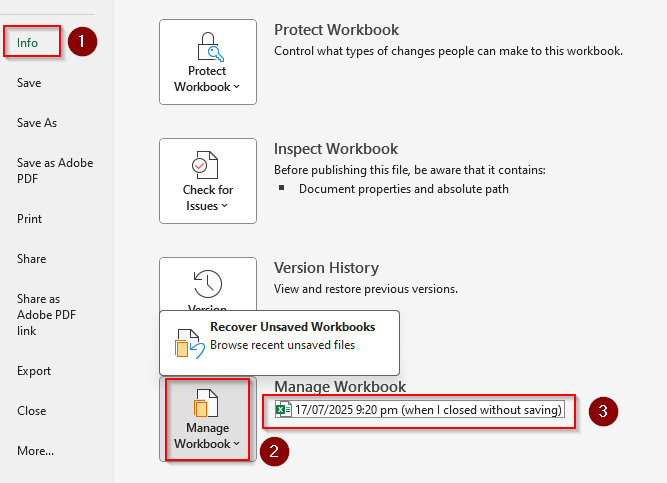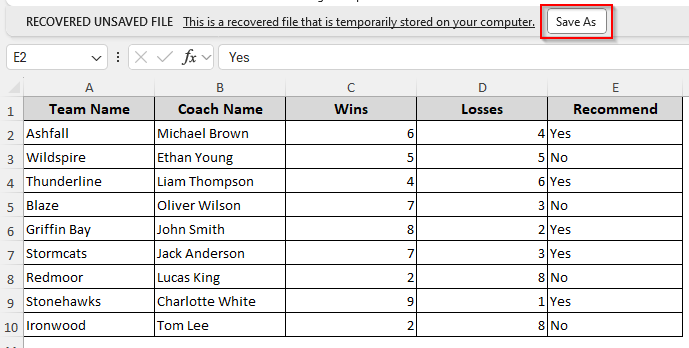Once you save a file and close your Excel window, the Undo (CTRL + Z) or Redo (CTRL + Y) shortcut can’t reverse the changes you made. If you don’t have a backup of the original file, there’s no direct feature or shortcut in Excel to bring your data back.
However, if you’ve enabled the AutoSave feature syncing with OneDrive (Excel 365/Web) or SharePoint (Excel 2016) for file storage, you might be able to recover previous versions through the Version History feature.
Steps to undo changes in an Excel file after saving and closing with OneDrive or SharePoint:
➤ Open the Excel file you saved and click on the File tab >> Info.
➤ Select Version History and Excel will list the previous versions for each save on the right-side navigation panel.
➤ Choose the version you want to bring back. Press Restore as Excel opens the previous data.
This article covers how to restore an Excel file after you’ve made changes, saved the new version, and closed the Excel window. We’ll utilize the Version History, File History, and Auto Backup options.
Using Excel’s AutoSave Feature to Undo Changes with OneDrive or SharePoint
For visual demonstration, we’re using a customer feedback dataset with columns for customer name, location, and other related info. In our original file, we have the Columns A, B, C, D, and E.
After saving this original version, we’ll delete Column E (Recommend), save this version, and close the Excel tab. Our goal is to undo this change and restore the original version with Column E.
If you have signed into Excel 365/Web/2016 using your Microsoft account and activated the AutoSave feature while working, you can restore the previous versions of your file.
However, it only works if you have activated the internet connection while saving the files in OneDrive or SharePoint. This method doesn’t work for locally saved files on your computer. Here are the steps:
➤ Open the file you want to restore in Excel and click on the File tab.
➤ Select Info and click on Version History.
➤ Now, you’ll see all the previously saved versions of your workbook on the right-side panel of your Excel tab. Click on the one you want to restore depending on the time stamp.
➤ As Excel opens your selected version, you’ll see the Restore button on the top of the screen. Press the Restore button and save the file for later use.
Restore Locally Saved Original Version from a Backup (.xlk File)
For those who enabled the Always Create Backup option while saving a file on the computer, it’s possible to restore the original unchanged backup file. Below are the steps to restore the original version:
➤ Navigate to the folder where your Excel file is saved. Look for a file with a similar name to your current Excel file, but with an .xlk extension.
➤ If you can’t find the backup in that folder, go to the Search Bar on your computer and type .xlk in the blank field.
➤ Once you locate the backup, double-click on it to open the file and save it if needed.
Note:
This method only works if you’ve turned on the backup feature by going to the File tab >> Save As >> Tools >> General Options >> Always Create Backup >> OK.
Get All the Saved Versions with the File History/Windows Backup (Windows Only)
In case you’ve turned on File History, Restore Points, or Windows Backup while working, you might be able to restore the early copies of a file that you saved on your computer. For this, follow the steps given below:
➤ As this method replaces the new version, copy the content of the new file into a different workbook before proceeding if you don’t want to lose the changes.
➤ Locate the saved file in your computer folder and right-click on it. Select Properties from the menu.
➤ Click on the Previous Versions tab.
➤ Now, you’ll see all the copies of the file with timestamps. Choose a version and click Open to check the contents of the copy.
➤ If you’ve found the right version, click on Restore.
➤ Select Replace the File in the Destination to replace the new version with the old one and overwrite all the changes.
Recover Unsaved Files After Closing the Excel Tab
While this method isn’t for restoring saved and closed Excel files, it can recover files that you accidentally closed without saving (due to unwanted shut downs and crashes). Excel’s default AutoRecover feature stores the files that were closed unexpectedly. Here’s how to restore them:
➤ Open Excel and click on the File tab.
➤ Select Info and click on Manage Workbook.
➤ As Excel lists all the previous unsaved versions of your files, click on the version you need.
➤ As Excel opens the workbook, press the Save As button under the main ribbon to store the file on your computer.
Frequently Asked Questions
How do you undo multiple changes in Excel before saving?
Before saving and closing a workbook, you can undo up to 100 changes using the CTRL + Z shortcut for each change. However, for multiple undo options, click on the drop-down arrow sign beside the Undo button on the Quick Access Toolbar at the top of your screen. Select your preferred undo options from the list to undo all those changes at once.
How do I back up an Excel file to OneDrive?
First, click on the File tab and select Save As. Under the Choose a Location option, select OneDrive – Personal or OneDrive – (Company Name). Now, choose a folder within OneDrive or create a new one. Give your file a name and click Save.
How to prevent accidental changes in Excel?
To prevent accidental changes in your Excel sheet, click on the Review tab and select Protect Sheet from the Protect group. From the Protect Sheet dialog box, choose what actions you want to allow (e.g., select cells, format, insert rows). Press Ok.
Concluding Words
If you haven’t taken any precautions like activating Always Create Backup, OneDrive AutoSave, or File History, there’s no way to undo changes after saving and closing an Excel file. Try all the methods given above to see which one works for your data. There are also third-party apps for restoring the original saved version of your workbook. Make sure you use a secure one if you decide to use them.