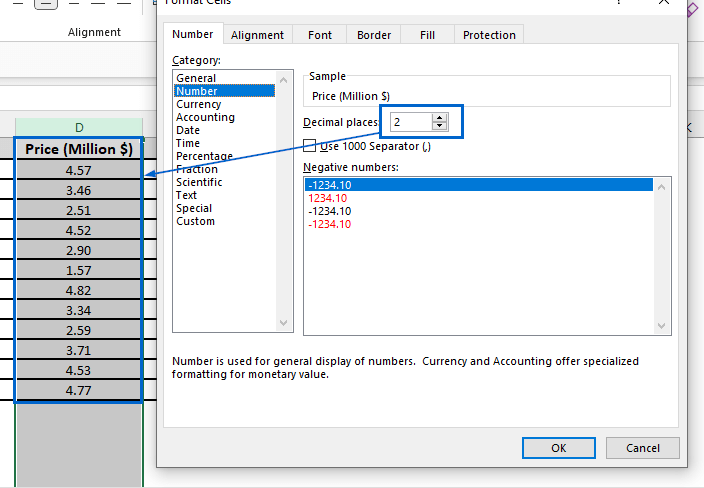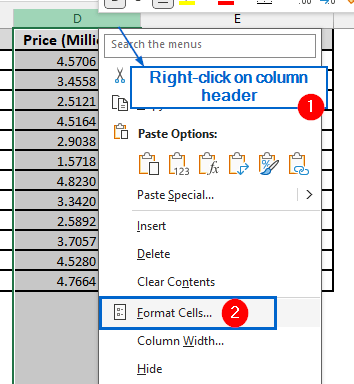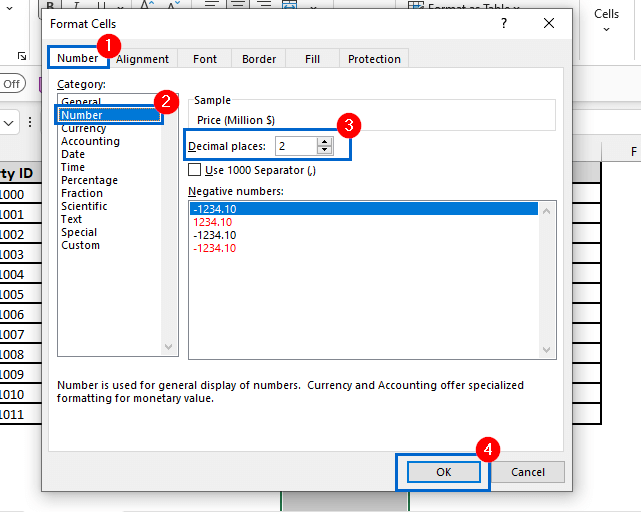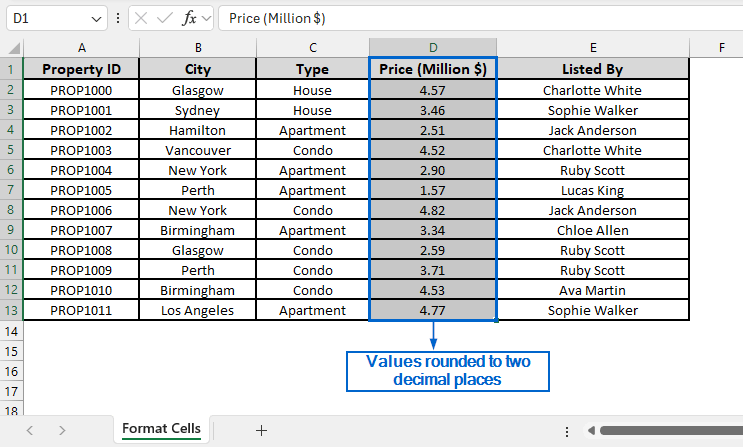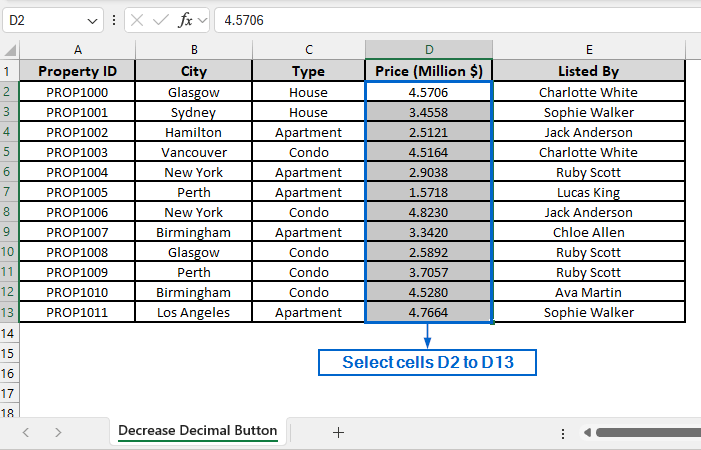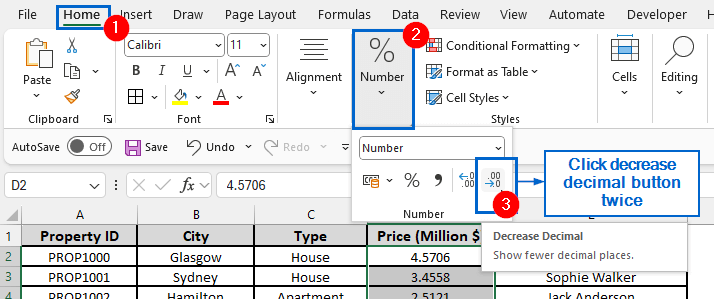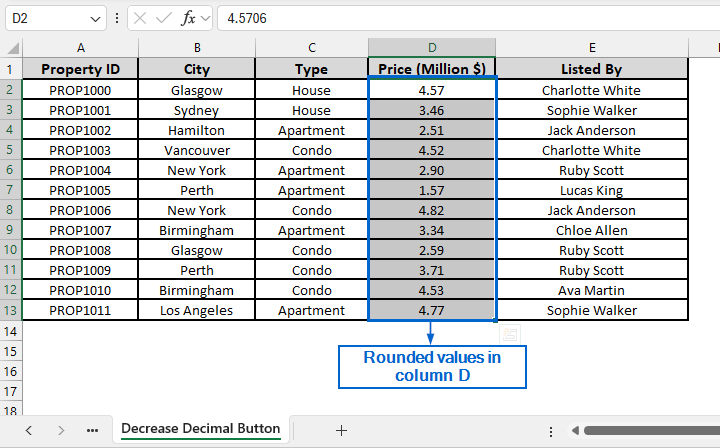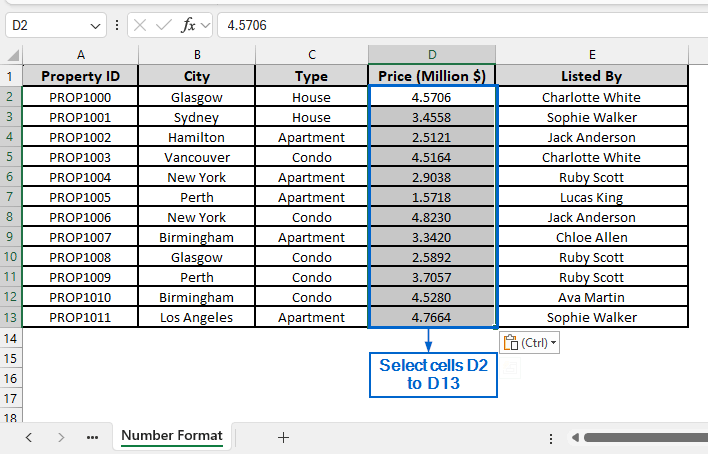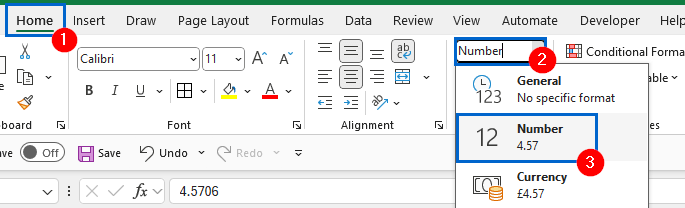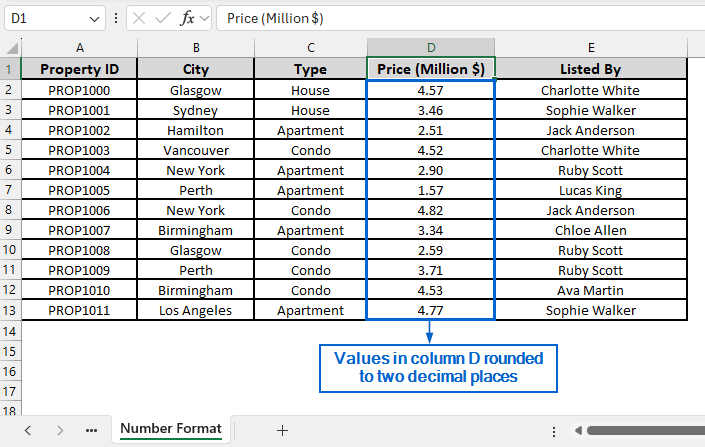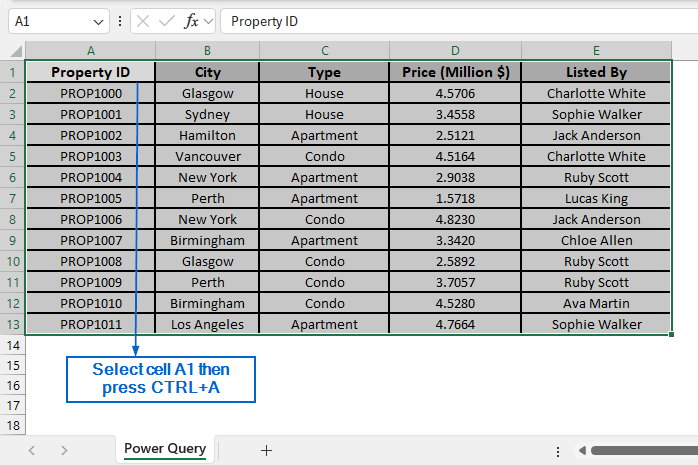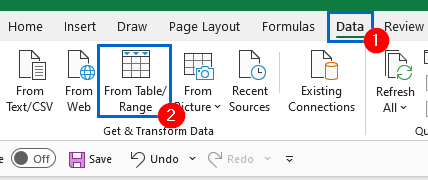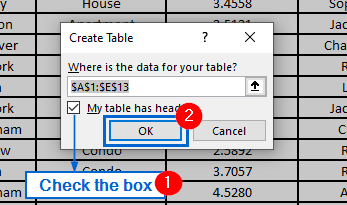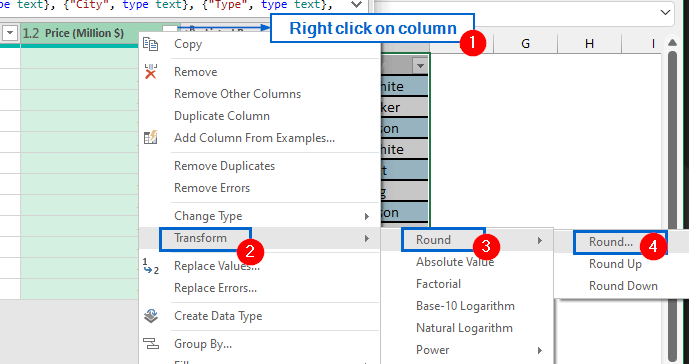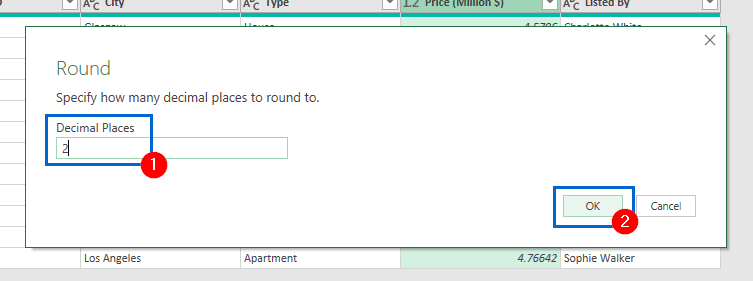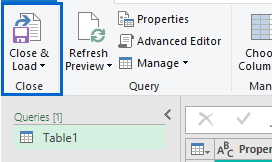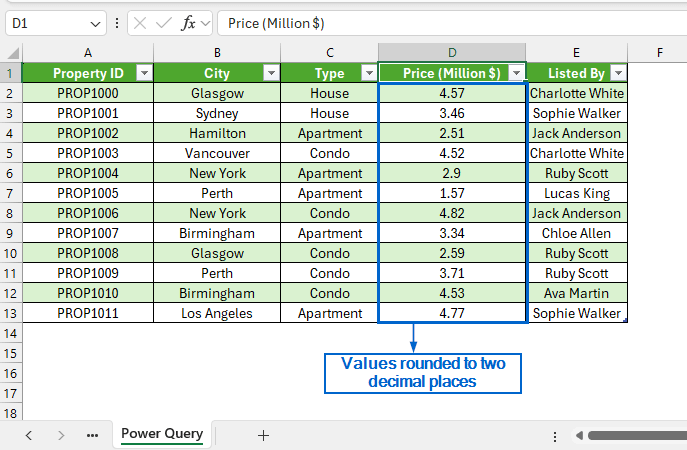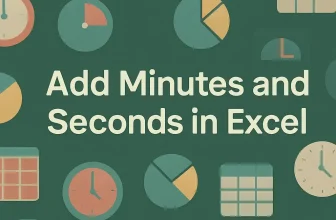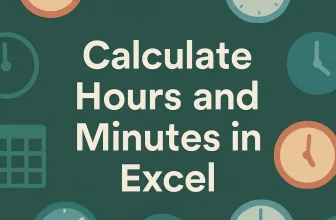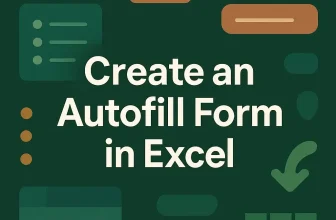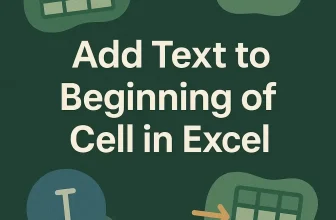Rounding numbers in Excel is often necessary for improving data readability and consistency, especially when working with large numerical values like measurements, financial figures or statistical results. While formulas like ROUND, ROUNDUP, and ROUNDDOWN can be used to round numbers in Excel, we can also achieve the same result using Excel’s built-in number formatting tools, without needing to write any formulas.
To round numbers in Excel without using any formula, follow the steps below:
➤ In your spreadsheet file, select the header of the column whose value you want to round.
➤ Next, right-click on the column header and select Format Cells from the context menu.
➤ From the Category list, choose Number.
➤ In the Decimal places box, enter the number of decimal places to which you want to round your values, then click OK.
In this article, we will learn 4 effective methods by using which you can easily round numbers in Excel without using any formula.
Use Format Cells to Round Numbers
This is the most effective and efficient way of rounding numbers in Excel without using formulas. Format Cells is a powerful feature that allows users to customize the way data is displayed without changing the actual values.
In the sample dataset, we have a worksheet called “Real Estate Listings” containing information about Property ID, City, Type, Price (Million $) and Name of the person listed by. By using the Format Cells feature, we will round the decimal values in Column D to two decimal places and display the results in the “Format Cells” worksheet.
Steps:
➤ Head to the Format Cells worksheet, right-click the header of Column D to open the context menu, then select Format Cells.
➤ In the Format Cells dialogue box, click on Number from the category list. Then, enter “2” in the Decimal places box and click OK.
➤ Column D is now formatted to display numbers rounded to two decimal places.
Use the Decrease Decimal Button to Adjust Decimal Places
This is another useful technique that utilizes Decrease Decimal button from the Number group to round off values in Excel. Using the same dataset, we’ll apply this method to round the values in Column D to two decimal places. The updated dataset will be stored in a separate worksheet called “Decrease Decimal Button”.
Steps:
➤ In the Decrease Decimal Button worksheet, select cells D2 to D13.
➤ Next, go to the Home tab and from the Number group, click on the Decrease Decimal button twice.
➤ All values in column D should now be rounded to 2 decimal places.
Use Number Format Dropdown for Quick Two-Decimal-Place Rounding
The Number Format dropdown in Excel allows users to quickly apply a predefined set of number formats to their data. Unlike other methods, this method automatically rounds values to two decimal places by default, without requiring you to enter any specific decimal setting. We will again work with the same dataset and, by using the Number Format dropdown, round values in column D to two decimal places. We will display the modified dataset in a separate “Number Format” worksheet.
Steps:
➤ Head to the Number Format worksheet and select cells D2 to D13.
➤ Next, head to the Home tab and from the Number Format dropdown, choose Number option.
➤ You should now see your values in column D rounded to two decimal places.
Use Power Query to Permanently Round Values
This is an advanced method that uses Excel’s Power Query feature to round numbers. Power Query in Excel is a powerful data connectivity and transformation tool that allows users to import and combine data from multiple sources, without needing to write complex formulas or code. Using the same dataset, we’ll round the values in Column D to two decimal places and display the updated data in a new worksheet named “Power Query”.
Steps:
➤ Open the Power Query worksheet, click on cell A1 and press CTRL + A to select the entire dataset.
➤ Next, head to Data tab and click on the From Table/Range option.
➤ In the Create Table dialogue box, check the My table has headers box and click on OK.
➤ In the Power Query Editor, navigate to the Price (Million $) column and right-click on it to bring out the context menu.
➤ From the context menu, head to Transform >> Round >> Round.
➤ Then type “2” in the Decimal Places box and click on OK to complete the operation.
➤ Finally, click on the Close & Load button to import the dataset back to Excel.
➤ The values in column D are now displayed rounded to two decimal places.
Frequently Asked Questions
Which Method is Best For Large Datasets?
When working with large datasets, Format Cells and Power Query methods are the most efficient. Unlike other methods, you do not need to manually select cells and apply formulas, helping you to save time and streamline workflows.
What is the Difference Between Rounding Numbers With and Without Formulas in Excel?
Rounding numbers using formulas such as ROUND, ROUNDUP, and ROUNDDOWN changes the actual value stored in the cell. Whereas rounding without formulas only changes the way the number is displayed (except for the Power Query method).
Concluding Words
Knowing how to round numbers in Excel without using formulas is essential for simplifying data presentation. In this article, we have discussed four important methods on how to round numbers in Excel, including Formatting Cells, Using Decrease Decimal Button, Using Number Format Dropdown and Power Query tool. Feel free to try out all these methods and select one that is best suited for your needs.