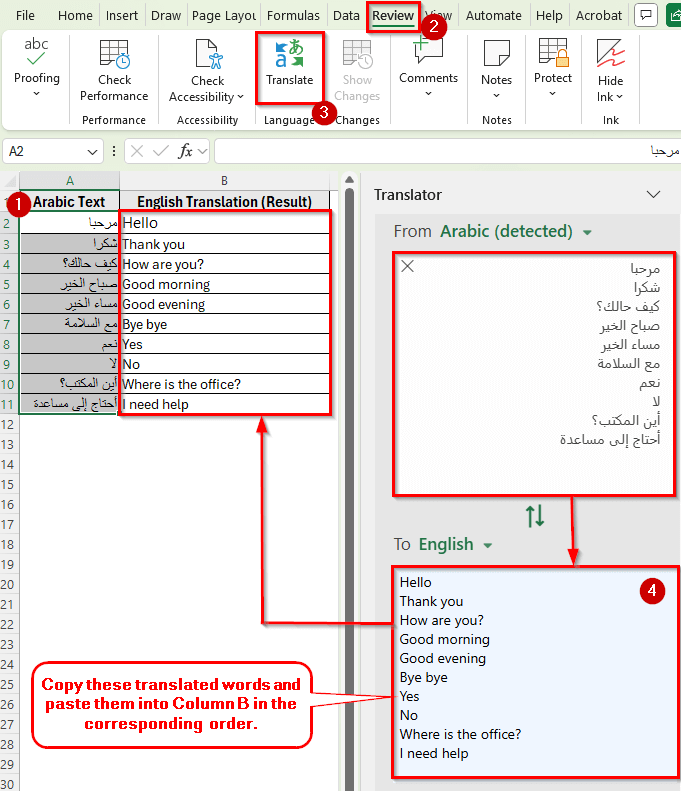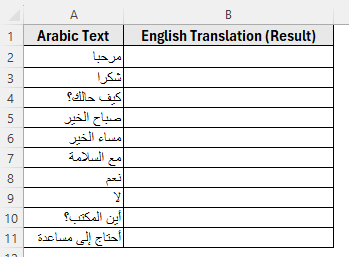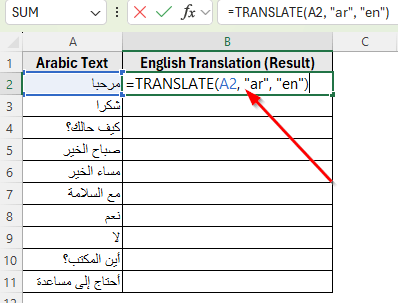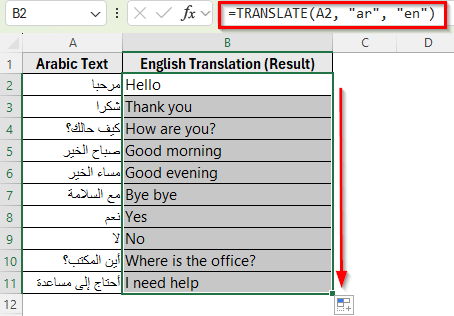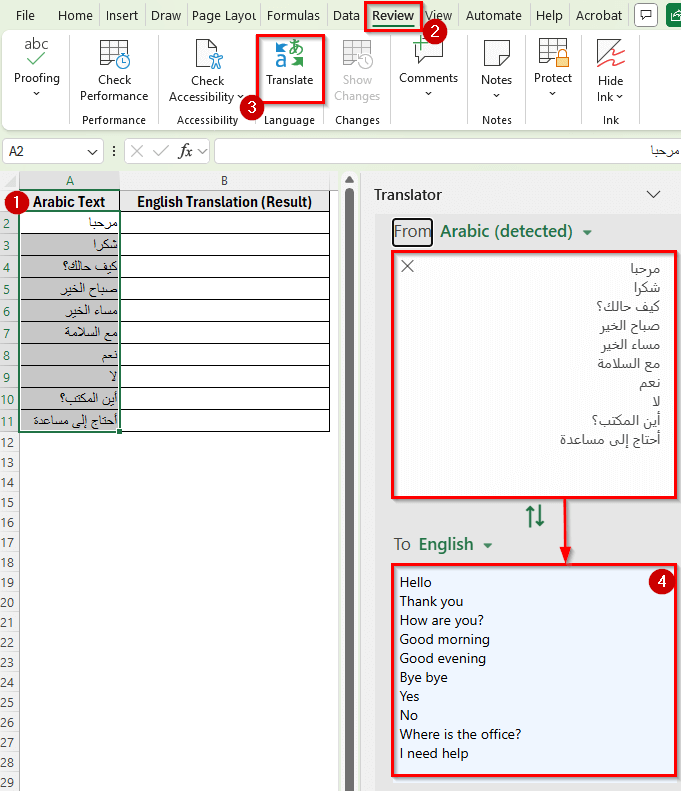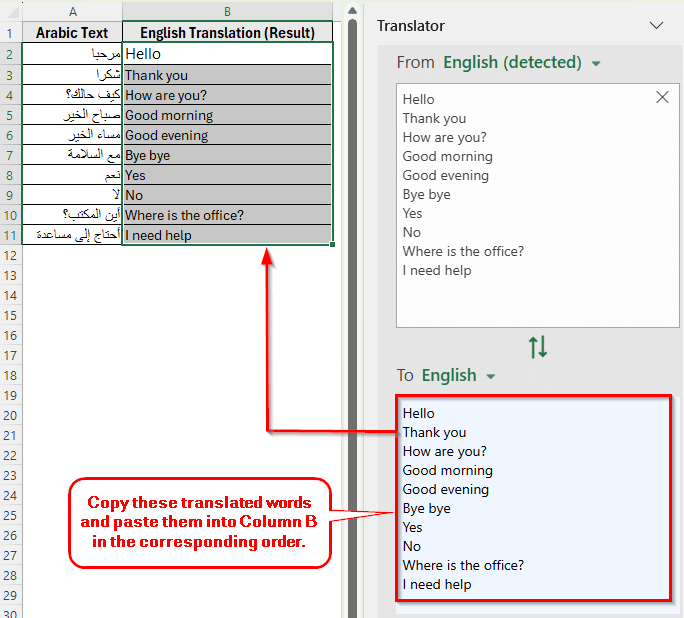Sometimes, you may receive data written in Arabic in Excel, but your reports or audience require it in English. Manually translating each entry can be time-consuming. However, Excel allows you to integrate translation features so you can automatically convert Arabic text to English inside your worksheet.
There are several ways to translate text in Excel. You can use the Microsoft Translator or built-in TRANSLATE function. Each method depends on your Excel version and how much automation you need.
In this article, we’ll learn how to translate Arabic to English in Excel using some simple methods.
Here’s how to translate Arabic to English in Excel using the Microsoft Translator:
➤ Open your dataset in Excel.
➤ Select the range of Arabic words in your dataset. For example, select A2: A11.
➤ Go to the Menu ribbon and click Review >> Translate.
➤ Excel will instantly show the translation in the side panel.
➤ Copy the translation from the panel and paste it into cell B2.
➤ Repeat the steps and copy the translated words one by one in the corresponding order for the rest of the rows.
Using TRANSLATE Function to Translate Arabic to English
In the following dataset, Column A contains Arabic text, and Column B is where we want the English translations to appear.
We’ll use this dataset to demonstrate multiple methods for translating Arabic into English.
The TRANSLATE function is the most used and simplest way to translate any language in Excel. You can translate Arabic to English using this function.
Here’s a simple steps to apply this method:
➤ Open your dataset in Excel.
➤ In cell B2, enter the following formula
=TRANSLATE(A2, "ar", "en")
➤ Press Enter, and the English translation appears directly in B2.
➤ Drag the fill handle from B2 down to B11 to apply the translation for all rows.
Translate Arabic to English in Excel with Microsoft Translator
You can also use the Microsoft Translator to translate Arabic to English in Excel. It works inside Excel without requiring any formula, and you can use it to quickly convert selected text.
Here’s how to apply this method:
➤ Open your dataset in Excel.
➤ Select the range of Arabic words in your dataset. For example, select A2: A11.
➤ Go to the Menu ribbon and click Review >> Translate.
➤ Excel will instantly show the translation in the side panel.
➤ Copy the translation from the panel and paste it into cell B2.
➤ Repeat the steps and copy the translated words one by one in the corresponding order for the rest of the rows.
Frequently Asked Questions
How do you translate from Arabic to English in Excel?
You can use the built-in Microsoft Translator option available in Excel 365. Select the Arabic text, go to the Review tab, and click Translate. Choose Arabic as the source and English as the target language. Excel will instantly display the English translation in the side panel, which you can copy back into your worksheet.
How do I activate Google Translate in Excel?
You won’t find Google Translate built into Excel, but you can enable translations through the Microsoft Translator add-in.
Go to the Insert tab, choose Get Add-ins, and install Microsoft Translator. After that, you’ll be able to select text in a cell and instantly convert it into English or any other language.
Is there a formula in Excel to translate language?
Yes. In Excel 365, you can use the built-in TRANSLATE function. For example, =TRANSLATE(A2,”ar”,”en”) will convert the Arabic text in cell A2 into English. If you don’t see this function, you can still use the Microsoft Translate option under the Review tab.
Wrapping Up
Excel gives you different ways to translate Arabic to English or any other language. You can use the TRANSLATE function for quick automatic results or the built-in Translate option from the Review tab for small tasks.
Each method works best in different situations, so pick the one that fits your needs. These tools make it easier to work with Arabic text and share your data in English.