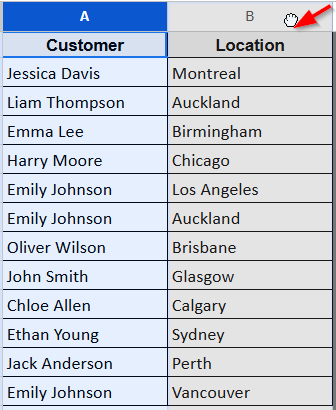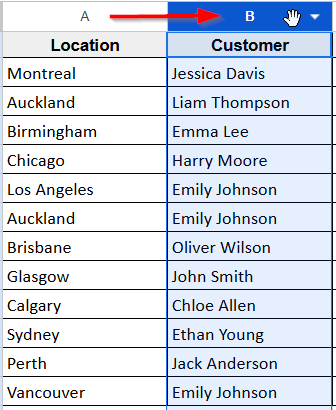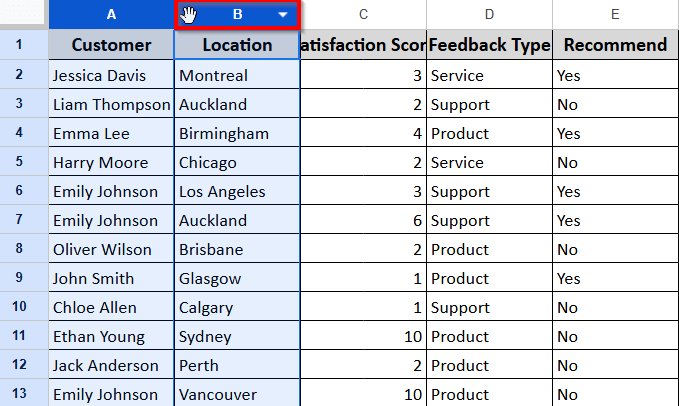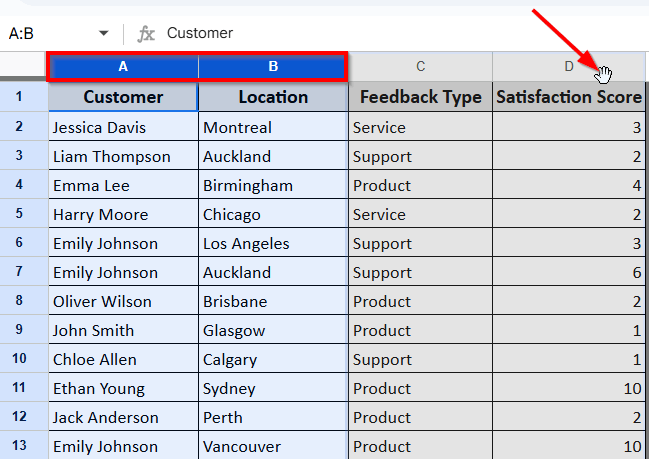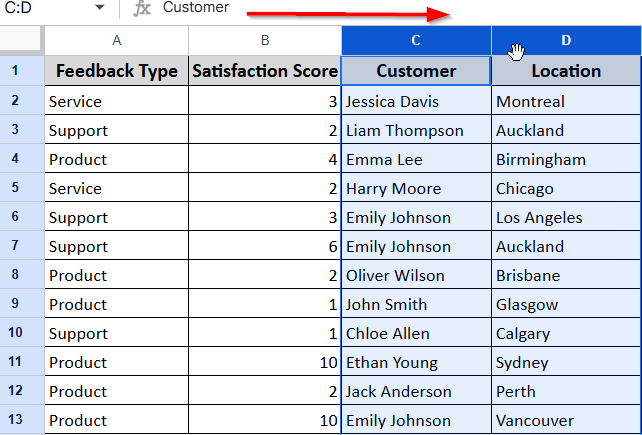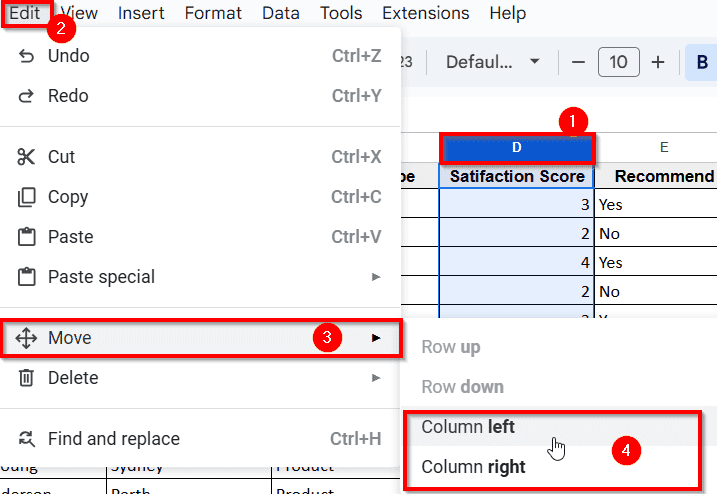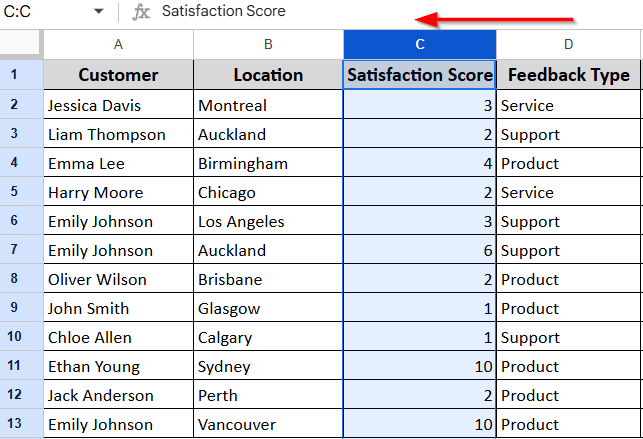Swapping columns sometimes becomes a necessary task to keep spreadsheets organized when with a large dataset in Google sheets. It’s quite common for imported data to appear in the wrong order, especially when it’s pulled from external sources like CSV files. In such cases, the information may be accurate but poorly arranged. Swapping columns is one of the easiest ways to reorganize your data and improve clarity.
Today, we will show you the easiest methods to swap columns in Google Sheets to make the spreadsheet more user-friendly.
To swap columns in Google Sheets, follow the below steps:
➤ Select the column you want to swap and click on the column header.
➤ Go to the Home tab >> Edit >> Move >> Column left or Column right.
➤ Click on your desired direction and the column will move to the position you want.
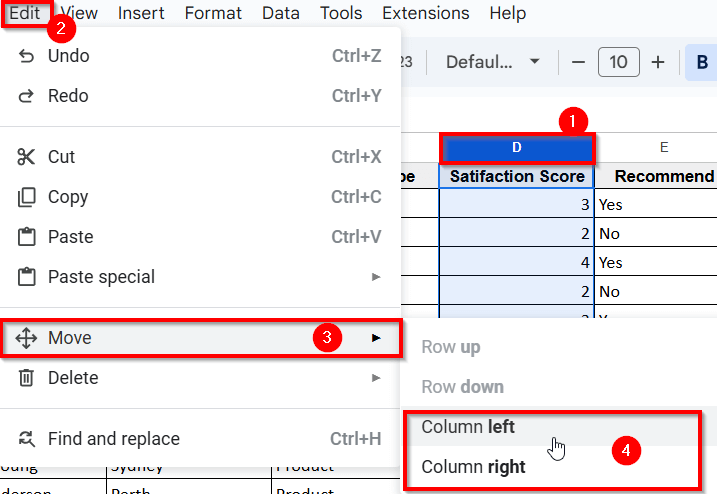
Drag and Drop Method
First, we’ll use the drag and drop method, which is the simplest way to swap columns in Google sheets. Beginners can try this method because it doesn’t require any technical knowledge.
Swap Single Column
➤ Select the column you want to swap, for example, we select column A (Customer).
➤ Click on the column header so the entire column is selected. Your cursor will change to a hand icon, indicating that the column is ready to be moved.
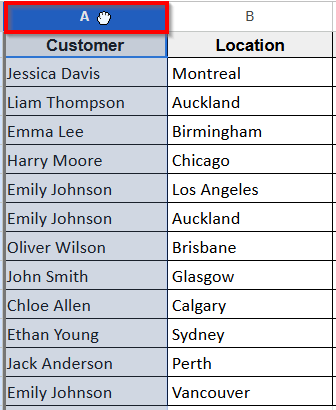
➤ Drag the column and move it to column B and drop or leave the cursor.
➤ When you drag the selected column you will see a light grey vertical line, which is also an indicator line, that indicates where you want to place the column.
➤ Release the mouse to drop the column, and you’ll see Column A successfully take the place of Column B. That’s how you can swap one column with another in Google Sheets.
Swap Multiple Columns
➤ As we did earlier, select column header A. Then, hold the Shift key and click on column header B to select multiple columns.
➤ Now drag column B to move both columns, and drop them into the position of columns C and D.
➤ You’ll see that both selected columns shift together, taking the place of columns C and D.
➤ At the same time, the original columns C and D will slide to the left to fill the gap where A and B used to be.
That’s how you can swap multiple columns in Google sheets.
Swap Columns by Using Move Column Left/Right Option
If you find the drag and drop method a bit confusing, you can try this simple alternative. Google sheets also has the option in the menu similar to excel so that you can move columns right or left. Here how you can do that:
➤ Suppose, you want to swap column D to the left position in the Google sheet. Select the column header D.
➤ Now go to the Edit option and click on it and a dialog box will appear.
➤ Put the cursor on the Move option and another dialog box will appear with two options.
➤ Click the option Column left.
➤ Now you will see column D moved to the left column C. If you click on the option Column right then your column D will move to the right column. That’s how you can swap columns to both sides.
➤ At a glance, select the column header then go to Edit >> Move >> Column left or Column right.
Frequently Asked Questions
How do I swap two columns in a spreadsheet?
The simplest way to swap two columns in Excel is by using the “Cut” and “Insert Cut Cells” method.
➤Select the column that you want to swap and click on the column header so the entire column is highlighted and ready to move.
➤Right-click on the selected column, and you’ll see the “Cut” option. Click on it to cut the column or you can use keyboard shortcut Ctrl + X .
➤Now select the column where you want to move the cut column. Right-click on the header section of the destination column.
➤Click on the “Insert cut cells” option and complete the swap.
How do I swap cells in Google Sheets?
If you want to rearrange multiple cells in Google sheets you can follow drag-and-drop method:
➤Select the cells you want to swap.
➤Move your cursor to the edge of the selected cell. When you’re in the right spot, the cursor will change to a hand icon.
➤Then drag them to the new position where you want to move them.
➤Drop the cells and complete the swap.
How do I rearrange columns in Google Sheets?
First, you have to open a spreadsheet in Google sheets. Select the columns or rows you want to move. At the Menu you will Edit option, click on it. Select the option Move and you will see two more options here. Now click the direction where you want to move them.
How do I change column format in Google Sheets?
Select the column header you want to format. Then, go to the top menu bar and click on the “Format” tab. You’ll see multiple options to change the formatting of the selected column.
Wrapping Up
Swapping columns, rows, and cells in Google sheets may seem a bit confusing at the first time. But these actions usually don’t require much technical knowledge so beginners can do it on their first try. In this guide, we have shown you the simplest methods that are easy to follow and not tricky at all.
For quick actions you can use the drag-and-drop method and you can organize your data exactly the way you want. This method will also save you time and anyone can easily do it. The alternative option, using cut and insert, is also simple and gives you a bit more control, especially when you’re working with larger or more complex datasets. However, these little tricks can make a big difference when it comes to keeping your spreadsheet clean and organized.