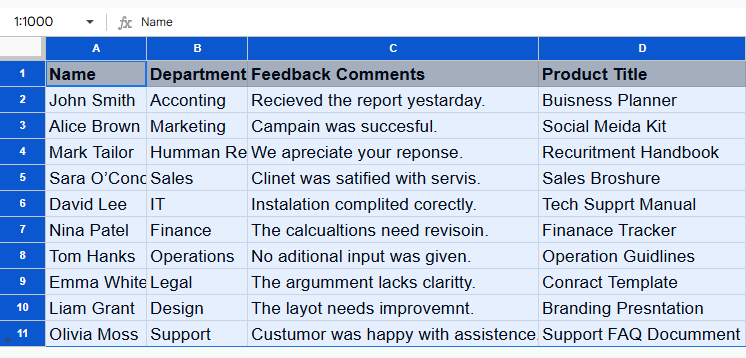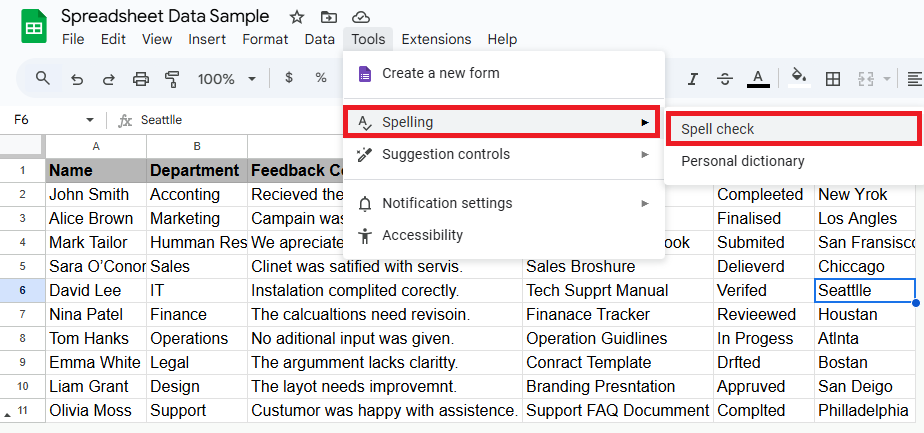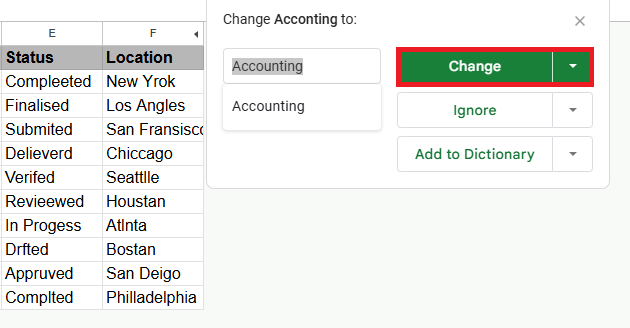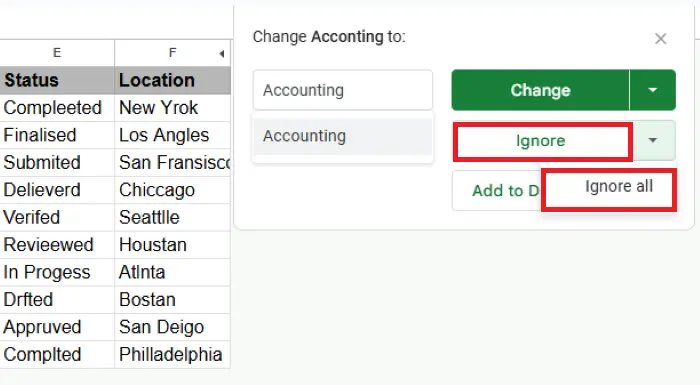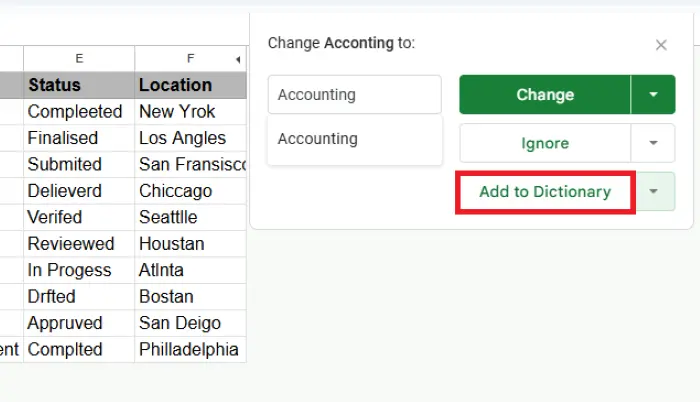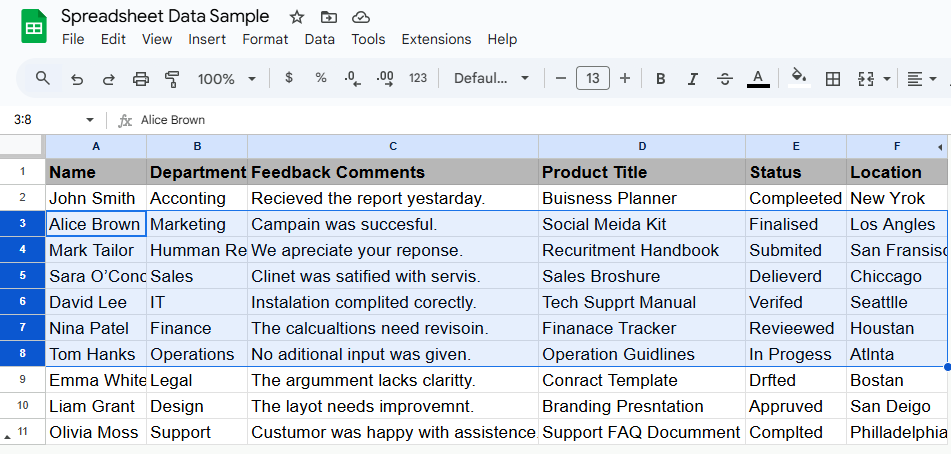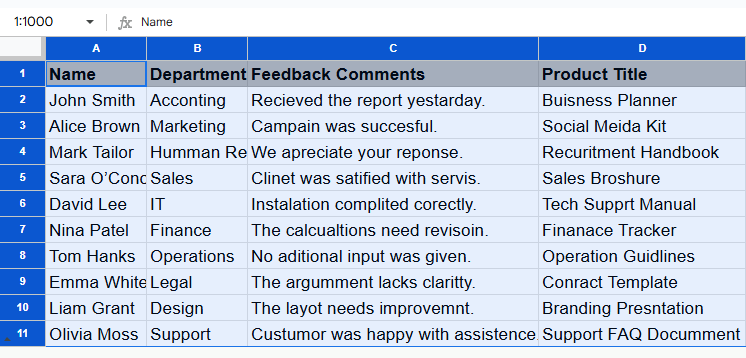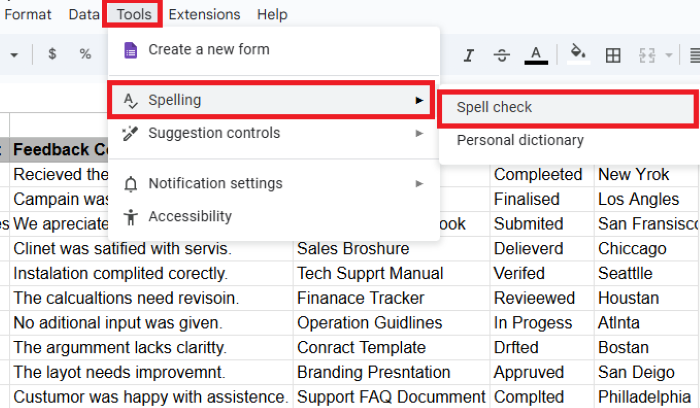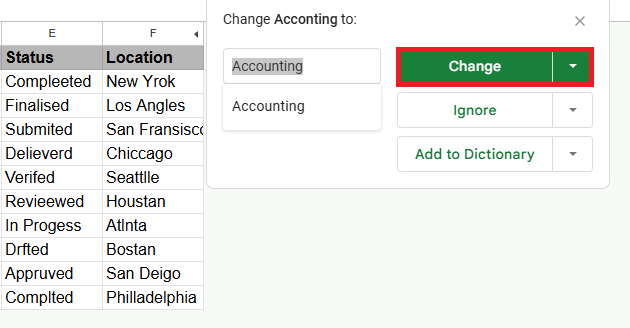Precision is crucial when it comes to working with data in spreadsheets. Even just one misspelled report heading can mean that your data is not reliable or a bad impression when you pass your work along to others.
Fortunately, being able to spell check Google Sheets can help you avoid some embarrassing errors in your data and ensure that your spreadsheets remain professional looking. Whether you’re building financial models, project plans, or simple data stat sheets, the spell check comes in handy for anyone who does a lot of textual work in Google Sheets.
Steps to spell check in Google Sheets:
➤ Open the document from your Google Sheets.
➤ Press F7 (Windows) or Fn+F7 (Mac) to use this key combination.
➤ Or simply (Tools > Spelling > Spell check).
➤ Check and correct spelling errors one by one from the dialog box.
➤ Click Done when finished.
In this article, I will explain everything you need to know about spell checking in Google Sheets. We begin with this simple distinction before we cover how this is done in simple steps full of step-by-step procedures and pictures. And, of course, we’ll explore some troubleshooting and answer common questions so you can start using this tool properly in your spreadsheet endeavors. So, let’s dive in!
Understanding the Spell Check in Google Sheets
The inbuilt spell check Google Sheets functionality can be found with the use of keyboard shortcuts and as a menu option. But unfortunately, many users do not know that spell checking Google Sheets is a little different from Google Docs. The Google Sheets spell check only looks at the text in cells, not the sheet as a word processing document.
When you spell check it, Google Sheets looks at the text in all the cells and checks it against an existing database of common words. If it comes across a word that is not in its dictionary, it will mark it as an error and provide suggestions for correction.
Use the Keyboard Shortcut to Open Spell Check
Here is a sample Google Sheets dataset I created to illustrate how you can effectively perform a spell check in Google Sheets. It includes rows of fictional employee varies from multiple departments, with other details such as the product title, status of project or where it is located.
But quite a few cells have simple typos like “Acconting” instead of ”Accounting”, “Recieved” instead of “Received”, “Campain” instead of “Campaign”, “Clinet” instead of “Client”, etc. These may be deliberate mistakes, but they demonstrate well enough why you should use spell-checker. Simple spell check enables users to catch and correct these errors so that the content of shared documents remains in the highest condition of accurate reading and usage.
However, the fastest way to spell check in Google Sheets is applying the shortcut from your keyboard. On Windows this shortcut is F7 and on Mac it is Fn+F7.
Steps:
➤ First, open the google sheet document you’re making these changes in.
➤ Choose a pair of cells or columns if you would like only to check a certain part.
➤ Alternatively, you can also do so by clicking in the corner of your spreadsheet to select all the cells in the sheet.
➤ Once you selected the portion, hold down the F7 (Windows) or Fn+F7 (Mac). By doing so, you will receive a spell check dialog box, if the spelling is wrong.
➤ From the dialogue box, go through Spelling > Spell Check.
➤ For each flagged word, click on Change for any correction to replace the misspelled word.
➤ Here, either select Ignore to skip this suggestion or choose Ignore All to skip this word.
➤ Click Add to Dictionary. This will add to the word to your personal dictionary.
➤ Go through this on all flagged words till spell check is finish.
Opening Spell Check Through the Menu Navigation
Alternatively, you can also enable spell check Google Sheets from Tools menu, if you prefer using the menu. Here are the steps to follow:
➤ To begin with, open the the document in Google Sheets.
➤ Choose the cell range if you want to verify only a portion.
➤ Or click in the corner to select all the data as the image shows below.
➤ Now head up to the Tools tab at the top of the page. And choose Spelling > Spell check from drop-down protobuf to go to.
➤ After that hit on the Change option.
Now you can use it in the same way as the above ones to check and correct the spelling mistakes.
Frequently Asked Questions
How do you spell check Google Sheets like a word processor?
Yes, you can spell check in Google Sheets using the integrated spelling feature which compared with other word processing apps is a bit different. So many people ask, can you spell check Google Sheets like you can in word processing? The functionality is there, but it’s not as smooth or automatic as in dedicated word processing software. You cannot rely on spelling errors being underlined on-the-fly as you type – you have to manually run the spell check.
Can you automatically spell check in Google Sheets?
Although there is no native auto spell check Google Sheets feature, it can be accomplished with the help of some add-ons. The native Google Sheets handwriting to text doesn’t support an automatic spell check that works as you type. But a browser extension (like Grammarly) or add-on (like LanguageTool) could offer more real-time advice.
Does Google Sheets have grammar check as well as spell check?
The built-in spell checker in Google Sheets does not include grammar-check so no. For grammar checking, you’ll have to rely on third-party add-ons or extensions such as Grammarly or LanguageTool.
Summing Up
So, it was a quick guide that makes it easy to turn on spell check in Google Sheets via Tools or hotkeys. But still bear in mind that the spell check Google Sheets functionality is only part of your arsenal of quality assurance tools. For the complete check, use in combination with browser-based checking, special add-ons or, occasionally, you may wish to cut/paste into Google Docs for greater scrutiny of significant body text.