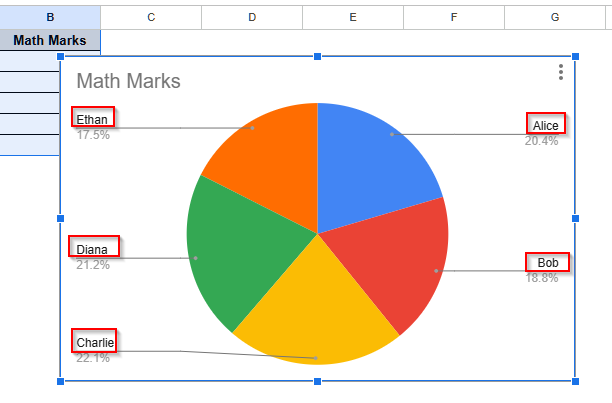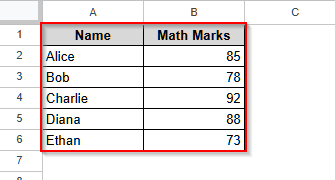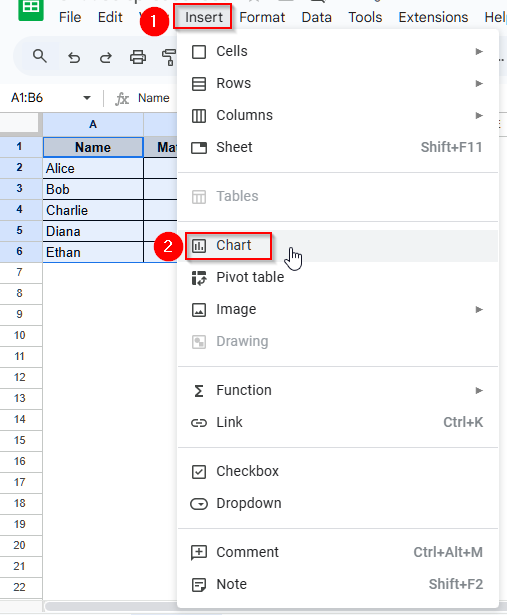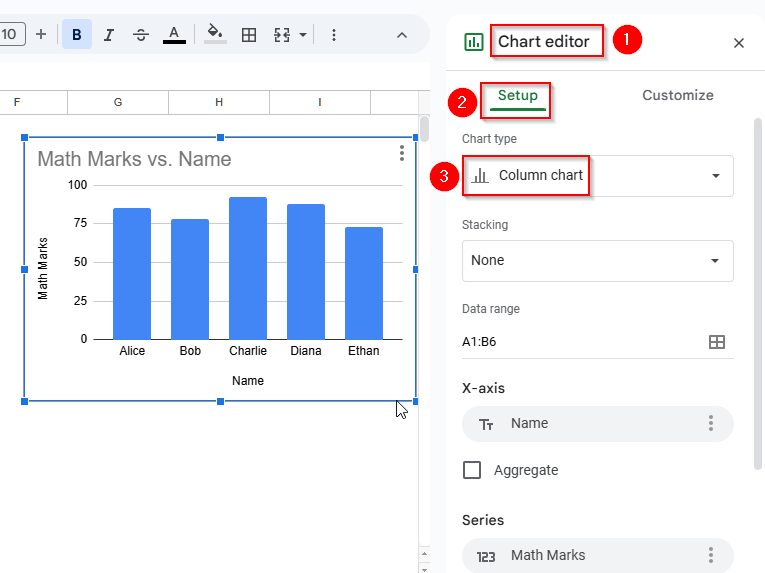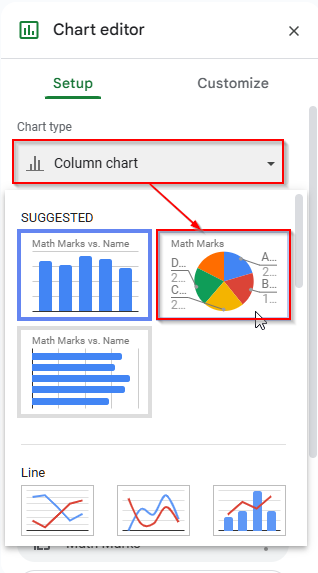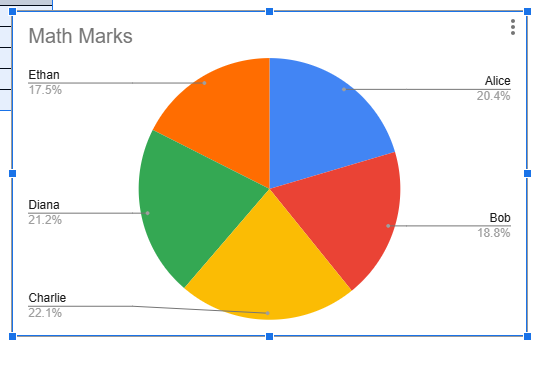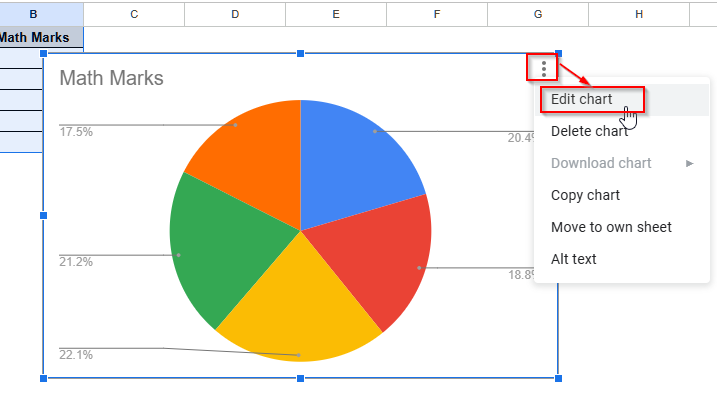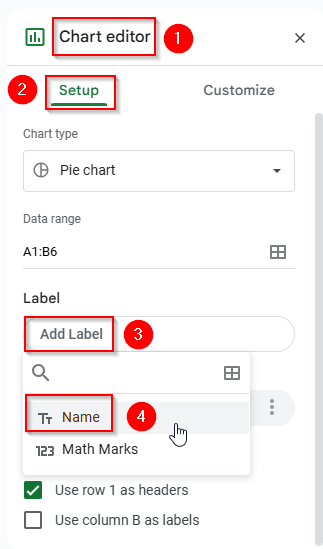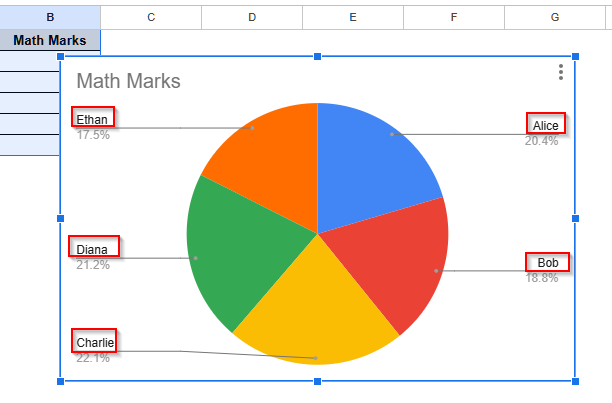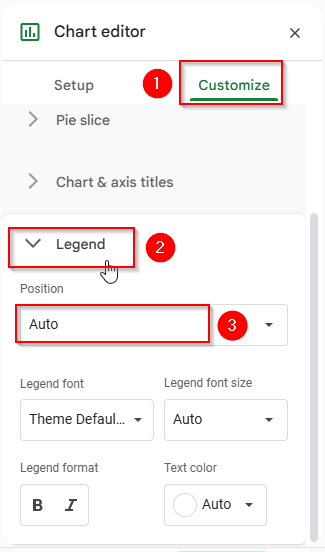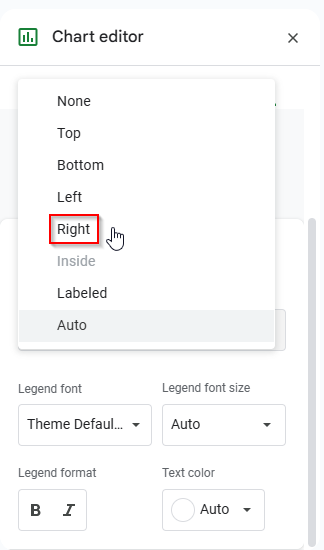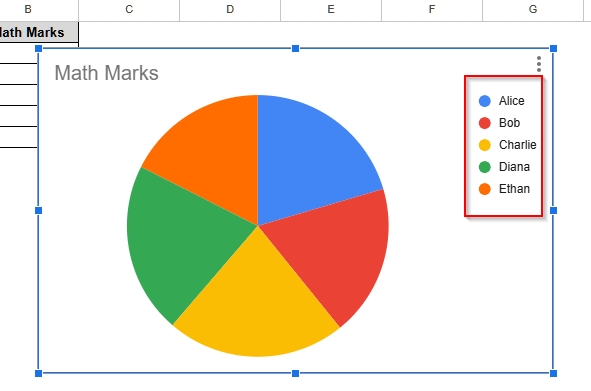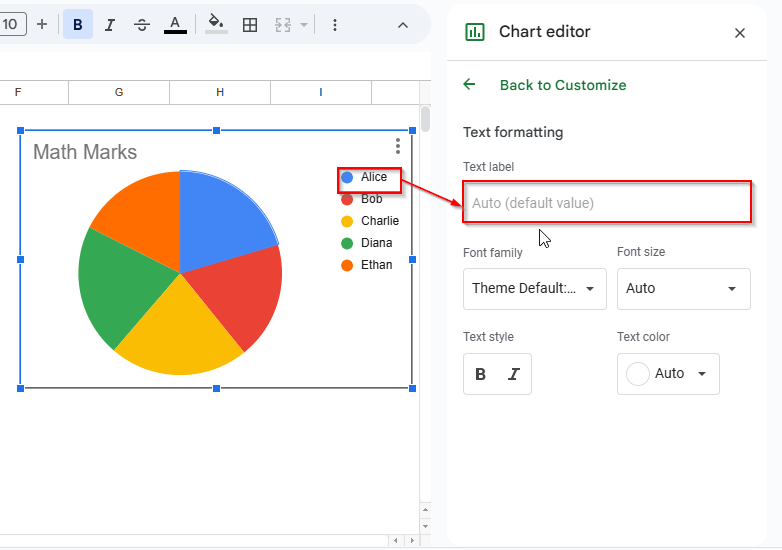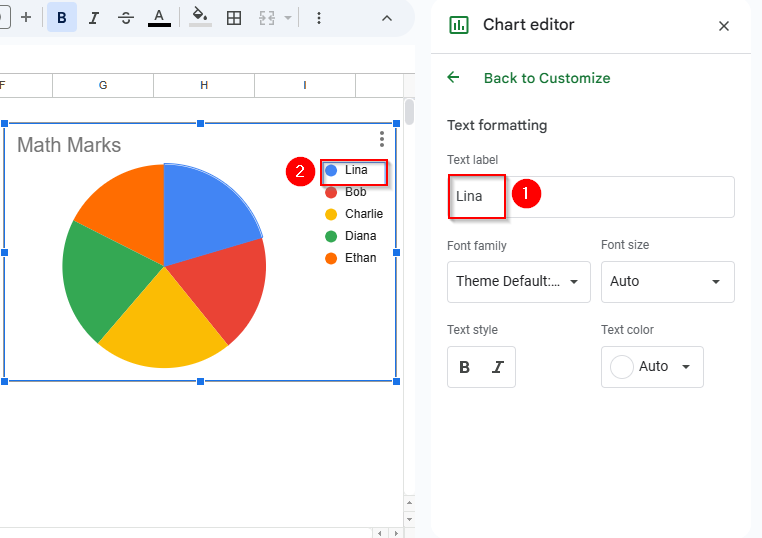We need to label legends in Google Sheets to ensure that the viewers of our charts understand the insights clearly. Although charts in Google Sheets usually include a label legend, it may sometimes be missing. Also, we need to modify the labels occasionally. In this article, we will discuss how you can create a chart, customize the automated label legend, and add a label legend if it is missing.
➤ Open the Chart Editor by double-clicking the chart.
➤ Under the Setup option, find an option called Label. You will see a box named Add Label under this option.
➤ Click on it, and a list of labels will appear. Select Name from the list, and the labels of the legend of your chart will be added.
Steps to Label Legends in Google Sheets Chart
Step 1: Make a Suitable Chart Using Your Dataset
To label a legend in Google Sheets, we need to make a chart with our dataset first. For this, we will use the dataset below and will show you how to change the Chart type.
Steps:
➤ First, select the whole data.
➤ Then, click on the Insert option from the top menu bar. A new list of options will open up.
➤ Select Chart from the list.
➤ Now, Google Sheets will automatically return a bar chart with a Chart Editor menu on the right side bar.
➤ In that menu, you will see Chart Type under the Setup option.
➤ Click on the Chart Type option, and some suggested charts will show up. Choose the Pie Chart from the list.
➤ Now, you will see the chart is updated as a Pie Chart. This way, you can choose any chart style from the options and change the chart type.
Step 2: Adding Label Legends in Google Sheets
If our chart does not show the labels or we remove the labels unknowingly, we need to add them again manually. Below, we will show you how you can add a label legend to a chart in Google Sheets.
Steps:
➤ First, click on the chart once, and you will see three vertical dots like this ⋮ in the top right corner of the chart.
➤ Then, click on these three dots, and you will see a menu bar. Select Edit chart from the list.
Remarks: In the above pie chart, only the percentage values are present. As for whose percentage value is which one, i.e., the labels are missing.
➤ Now, a new window named Chart Editor will appear on the right side of the dataset.
➤ Then, you will see an option called Label under the Setup option.
➤ After that, click on the Add Label box under Label.
➤ You will see the labels of the legends there. Select Name from the options.
➤ Now, you will see the legend labels in the chart.
Step 3: Customizing Label Legends in Google Sheets
We often need to change the position of the legend or change the label of the legend for better understanding. Now, we will explain how you can do this customization.
Changing the Position of the Legends
We can move the legend of a chart to the right or left, or another place in Google Sheets. Let’s take a look at the method.
Steps:
➤ First, select the Customize tab on the Chart Editor.
➤ Then, click on the Legend option, and you will see some options.
➤ Now, select the box under the Position option.
➤ Here, you will see a list of options for customizing the position of our Label legend. Let’s select the Right.
➤ Finally, the labeled legends will change position to the right as a list.
Edit the Text of the Label Legend
Editing or customizing the text of labels of the legend can make the readability of a chart easier. Let’s learn how to do it.
Steps:
➤ First, double-tap on the label Alice, and it will open up a Text Formatting option in the Chart Editor.
➤ Now, under the Text label box, write the text you want to show. Let’s write Lina there.
➤ Now, let’s write Lina there, and you will see, Alice is replaced by Lina.
Frequently Asked Questions
Can I Customize the Label of a Legend to Show Both Name and Value in Google Sheets?
Unfortunately, you cannot. Google Sheets does not support showing both the name and values in the legend. You can only show the name label in the legend of a chart in Google Sheets.
Can I Hide the Label of a Legend in Google Sheets?
Yes, you can easily hide the legend along with the label. To do it, open the Chart Editor, then select the Customize tab, and under Legend, you will see an option called Position. Click on it and choose None. The legend of your chart will stop showing with the labels.
Can I Wrap Long Legend Labels in Google Sheets?
No, you cannot. Google Sheets does not support the function of wrapping legend labels. So, you need to customize the name and keep it short.
Wrapping Up
In this article, we have learned how to add labels to legends in Google Sheets. We also learned how to customize the text of labels and make different types of charts. Give this a try and let us know if you have any queries.