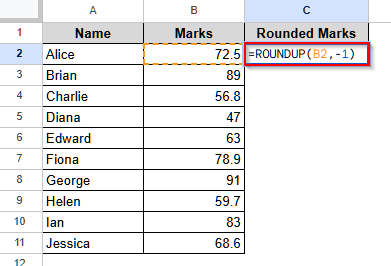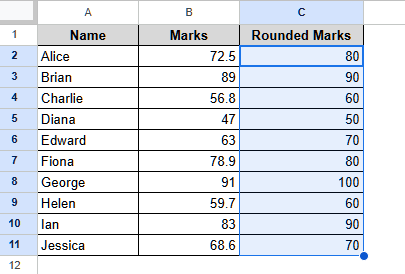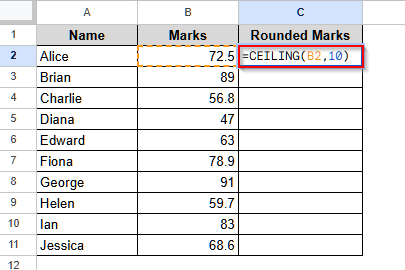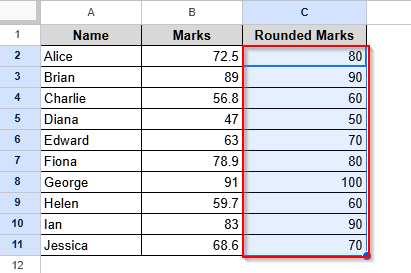When we need to simplify our data or obtain standardized estimates, we often round up the data to the nearest 10. To do it in Google Sheets, we can use the ROUNDUP and CEILING functions. Here, we will explain both methods for rounding up values to the nearest 10 in Google Sheets.
➤ First, select cell C1 and write down a name.
➤ Then, select cell C2 and insert the following formula:
=ROUNDUP(B2,-1).
Remarks: Here, “-1” indicates that Google Sheets rounds the value to the left of the decimal point, i.e., to the nearest 10. You can replace it with -2 if you need to round up a value to the nearest 100.
➤ Finally, press Enter on your keyboard and drag the cursor down to fill the cells for all the values.
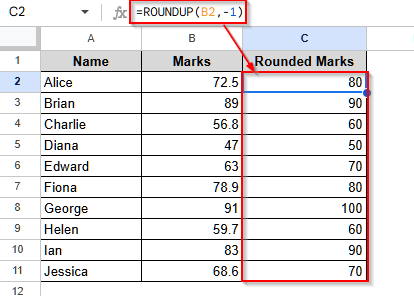
Round up to Nearest 10 Using the ROUNDUP Function in Google Sheets
The ROUNDUP function works exactly like its name; it rounds up a value to your desired nearest place, such as 10, 100, etc.
We will use the dataset below to explain how the ROUNDUP function rounds a value up to the nearest 10 in Google Sheets.
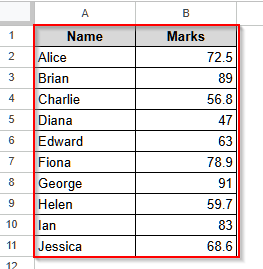
This is a student’s marks dataset where the passing mark is 50, and the school decided to round up the marks to the nearest 10 to help more students pass.
Steps:
➤ First, select cell C1 and write Rounded Marks.
➤ Then, select cell C2 and insert the following formula:
=ROUNDUP(B2,-1)
➤ Now, press Enter and drag the cursor down to fill the cells for all the values.
Use the CEILING Function to Round up Values to the Nearest 10 in Google Sheets
If you want to round up a value to a specified multiple in Google Sheets, you can use the CEILING function. The required formula to use this function is short and very easy, making it a great choice for anyone.
Steps:
➤ First, select cell C1 and give it a name.
➤ Then, click on cell C2 and insert this formula:
=CEILING(B2,10)
Remarks:
In the formula, you can replace 10 by 100 or another multiple to round up to the nearest 100 or another multiple.
➤ Finally, press Enter and fill in the cells for all the values by dragging the cursor.
Frequently Asked Questions
Can I Use the MROUND Function to Round Up Values to the Nearest 10 in Google Sheets?
Yes, you can in some cases. For example, if you have a value 78 in cell A1 in a Google Sheets data, you can round it up using the MROUND function by inserting this formula in any blank cell: =MROUND(A1,10). However, if you have a value of 74 in cell A1 in a Google Sheets data, using the MROUND function will round down your value. That is, it will return 70 instead of 80. So, the MROUND function is a good choice for rounding any digit, but not the best option for rounding up.
Will the CEILING Function Round Down Values in Google Sheets?
No, the CEILING function is only designed to round up values to a specific multiple. If you want to round down any value in Google Sheets, you need to use the FLOOR function. It has the same argument as the CEILING function. That is, if your value is in cell B2, to round it down to the nearest 10, insert this formula in any blank cell: =FLOOR(B2,10).
How to Round up to a Whole Number Always?
To round up to a whole number always, you can use the ROUNDUP function, but with a little modification. Suppose we have a value in cell B2 and we want to round it up to a whole number. Then, in any empty cell, write this formula: =ROUNDUP(B2). Or, you can also write it as =ROUNDUP(B2,0). This will always round the value up to the nearest whole number.
Wrapping Up
In this article, we have learned to round up values to the nearest 10 in Google Sheets using the ROUNDUP and CEILING functions. Both of these functions use a simple argument and are easy to use. Give them a try and let us know if you have any queries.