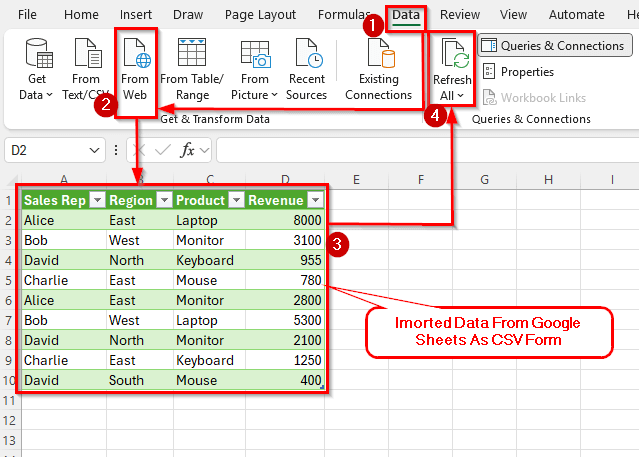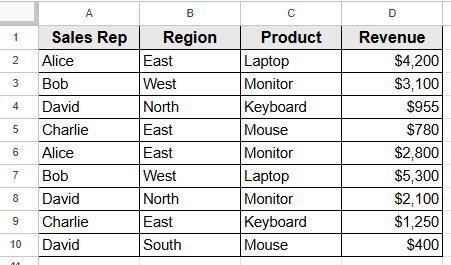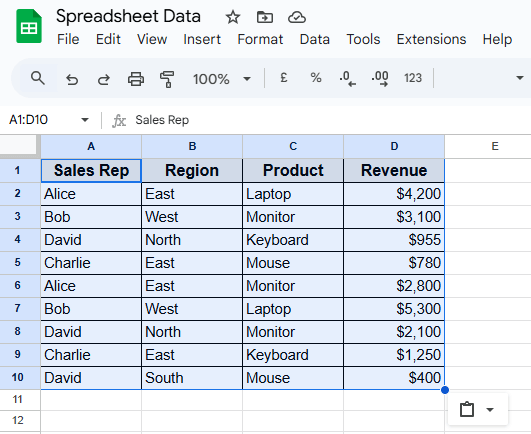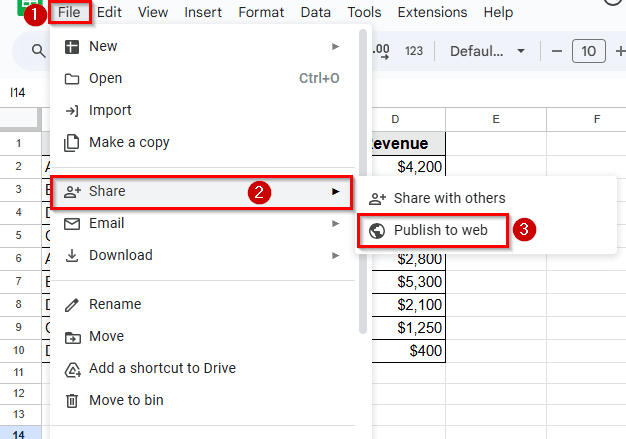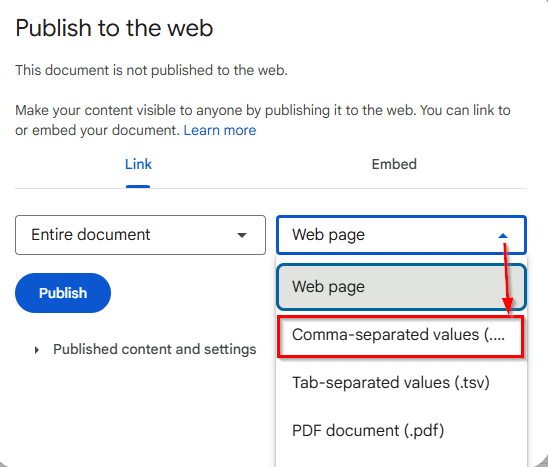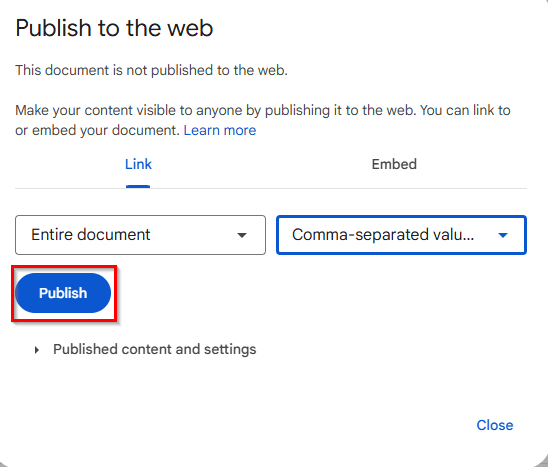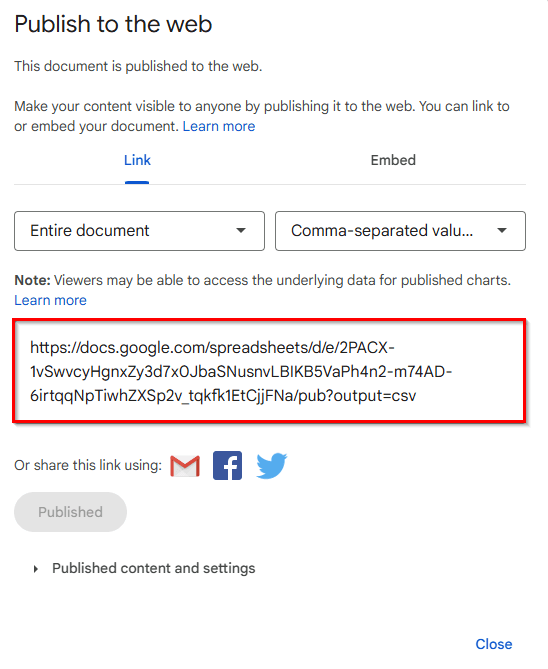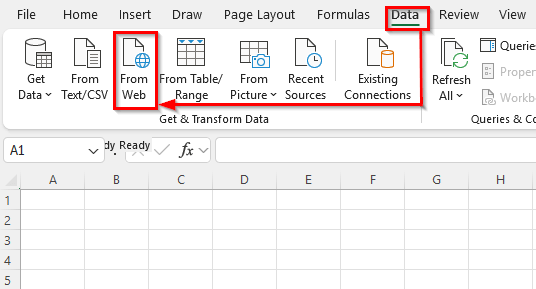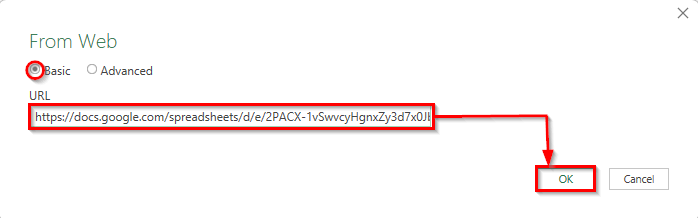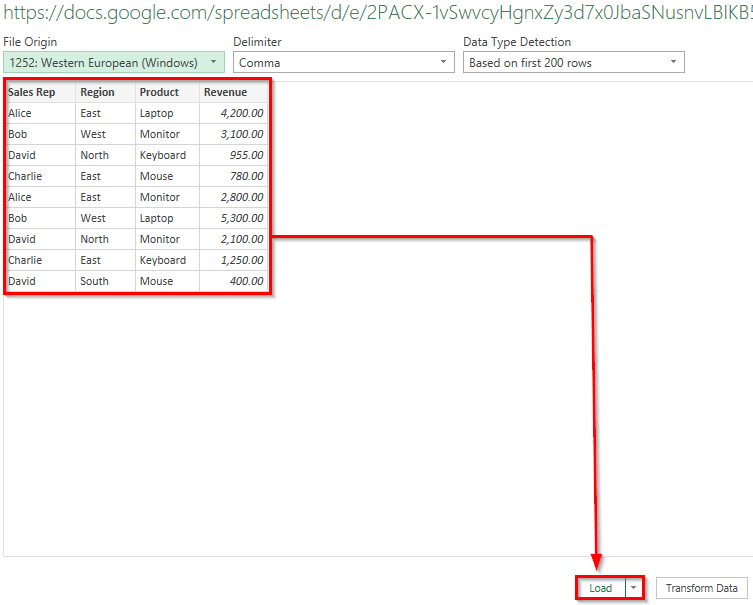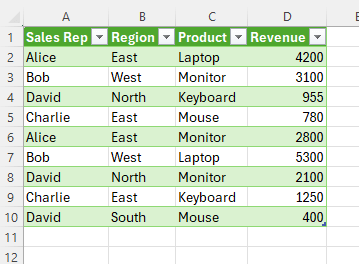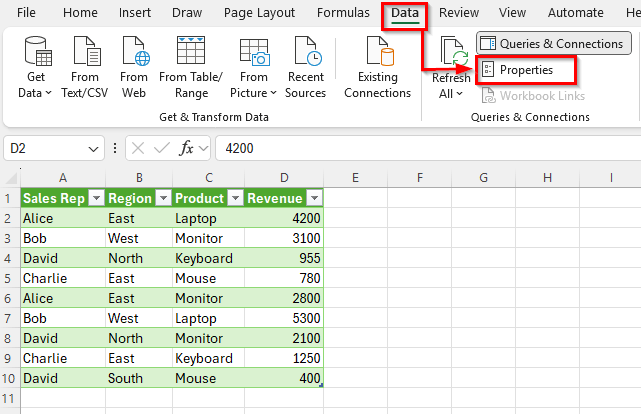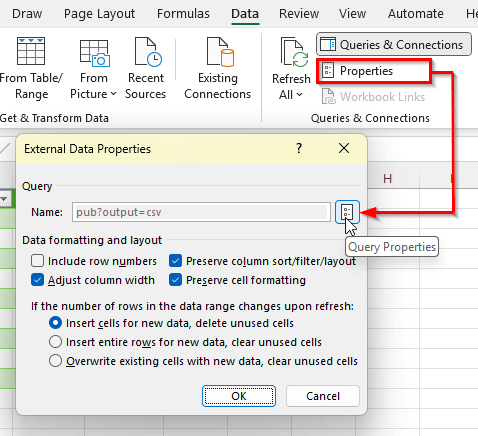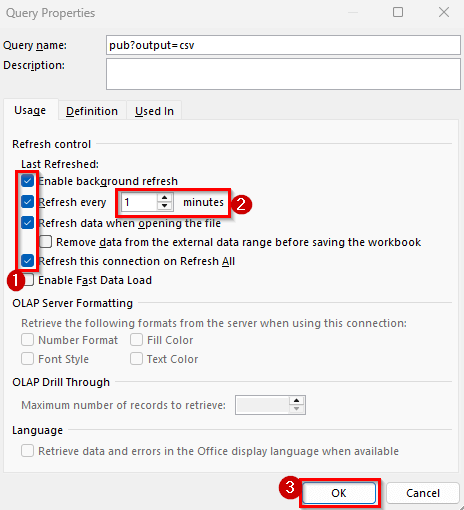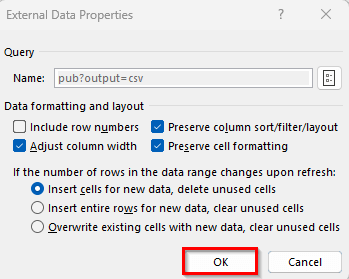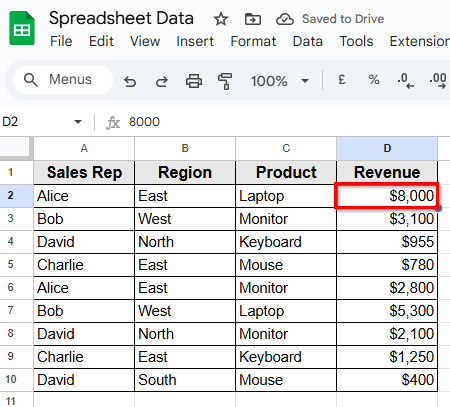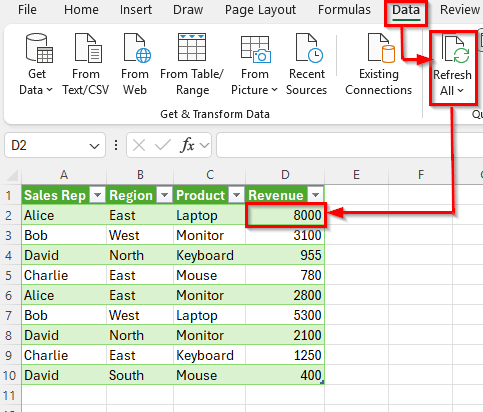Syncing data from Excel to Google Sheets keeps both files connected so any changes in Excel appear in Google Sheets without copying and pasting. This is helpful when you use Excel for data work but need Google Sheets for sharing and teamwork.
It’s especially useful if your data changes often, and you want everyone to see the latest numbers in one place. This way, you avoid sending multiple file versions and reduce mistakes.
In this article, we’ll learn easy ways to sync Excel with Google Sheets, from quick uploads to automated updates.
Here’s how to sync data from Excel to Google Sheets step by step:
➤ Open Google Sheets and create a dataset that you want to sync with Excel.
➤ Publish your Google Sheet as a CSV file by going to File >> Share >> Publish to web and copying the CSV link.
➤ Open Excel and select Data >> From Web to paste the CSV link and Load your Google Sheets data into Excel.
➤ In Excel, open the Query Properties window and enable all the refresh options, including setting a refresh interval.
➤ Save your Excel workbook to keep the connection active.
➤ To update data, simply click Refresh All in Excel or wait for it to refresh automatically based on your settings.
Steps to Sync Data From Excel to Google Sheets
In the following dataset, we have a Monthly Sales Report that includes sales representatives, regions, product names, and total revenue.
We’ll use this dataset to demonstrate how to sync Excel data to Google Sheets.
Step 1: Creating a Dataset in a Google Sheet
Before syncing, we need a dataset in Google Sheets that Excel can later connect to. In this step, we’ll create a simple sales dataset and prepare it for sharing.
Here’s how to do it:
➤ Open Google Sheets and create a new blank sheet.
➤ Enter the dataset above in cells A1:D10.
➤ Give the sheet a name, such as Spreadsheet Data.
➤ This Google Sheet will be the Source for syncing with Excel.
Step 2: Exporting Data from Google Sheets
Once your dataset is ready in Google Sheets, the next step is to make the data accessible to Excel. To do this, we’ll publish the sheet as a CSV file that Excel can import automatically.
Here’s how:
➤ Open your Google Sheet with the sales dataset.
➤ Click File on the top menu, then select Share >> Publish to web.
➤ In the Publish to the web window, choose Comma-separated values (.csv).
➤ Click Publish and confirm if asked.
➤ Copy the URL provided in the dialog box. This URL is the link to your dataset in CSV format.
Step 3: Importing Data to Excel
Now that your Google Sheets data is published as a CSV link, it’s time to connect Excel to that link so your Excel workbook pulls in the latest data automatically.
Here’s how to do it:
➤ Open Microsoft Excel on your computer and create a new blank workbook.
➤ Go to the Data tab on the ribbon menu at the top.
➤ Click From Web.
➤ In the dialog box that appears, paste the CSV link you copied from Google Sheets.
➤ Click OK.
➤ Excel will connect to the link and show a preview of your data.
➤ Click Load to import the data into your worksheet.
➤ The data will appear starting at the selected cell, which is cell A1.
Step 4: Establishing Data Connection Between Excel & Google Sheets
After importing your Google Sheets data into Excel, you can keep it updated by refreshing the connection. This way, any changes made in the Google Sheet will reflect in your Excel file.
Here’s how to do it:
➤ Go to the top Menu from your Excel dataset.
➤ Click on Data >> Properties.
➤ In the External Data Properties window that pops up, click the Query Properties icon.
➤ In the Query Properties window, check all the boxes under Refresh control, such as: Enable background refresh, Refresh every, Refresh data when opening the file, and Refresh this connection on Refresh All.
➤ You can set the timer in Refresh every, to choose how often Excel should pull the latest data from Google Sheets. For example, every 1 minute.
➤ Click OK to save your settings.
➤ Click Ok from the External Data Properties window.
➤ Now, go to Google Sheets dataset and change a value from any cell. For example, we change the value of cell D2.
➤ Next, back to your Excel file, go to the Data tab and click Refresh All. Excel will fetch the latest data from your Google Sheets CSV link.
Frequently Asked Questions
Can Excel automatically update from Google Sheets?
Yes. You can make Excel updates from Google Sheets automatically by importing the sheet’s published CSV link into Excel. Then, go to the External Data Properties settings and turn on the Refresh options. This way, Excel will pull the latest data from your Google Sheet at regular intervals without you having to do it manually.
How often can Excel refresh data from Google Sheets?
You can set Excel to refresh every few minutes, or refresh only when opening the workbook. The minimum interval in Excel is 1 minute.
Will changes in Excel update Google Sheets too?
Not directly. The sync we covered is one-way Google Sheets to Excel. To send changes from Excel back to Google Sheets, you would need to manually update the sheet or use third-party tools like Google Apps Script.
Wrapping Up
Syncing data in Excel with Google Sheets is a simple way to keep your work connected, accurate, and up to date. Once the connection is set up, you no longer need to copy and paste or send multiple versions of the same file. Excel can pull the latest data directly using a refresh.
This method works best when you manage and analyze data in Excel but use Google Sheets for sharing or collaboration. With refresh options in place, you will always have the most current numbers in your workbook, which saves time and reduces mistakes.