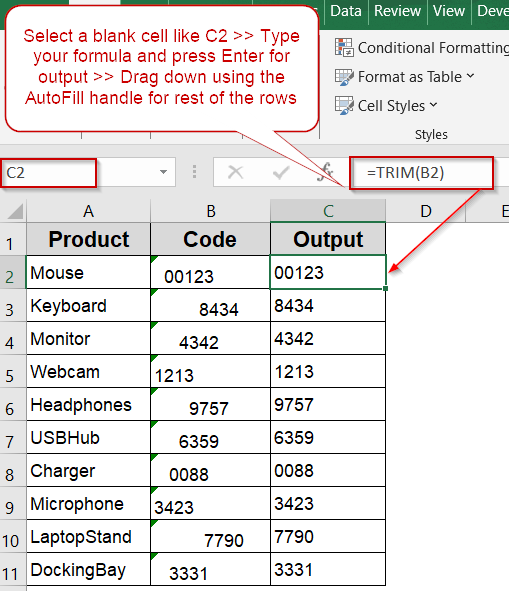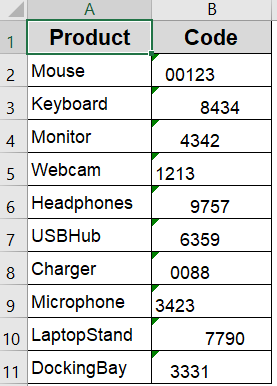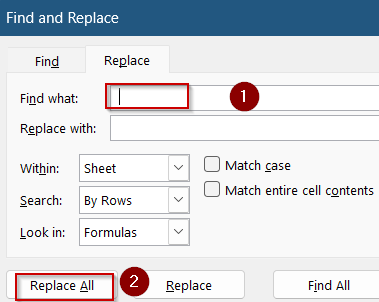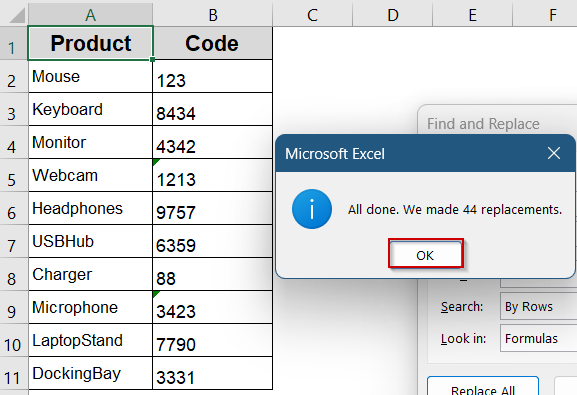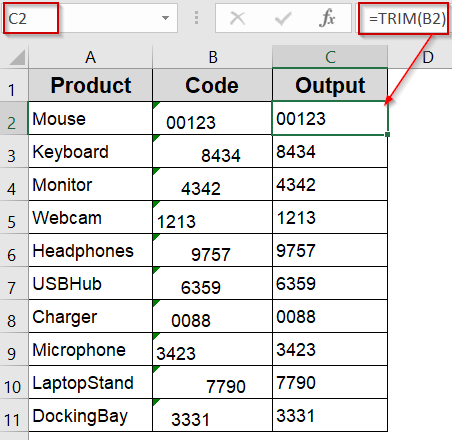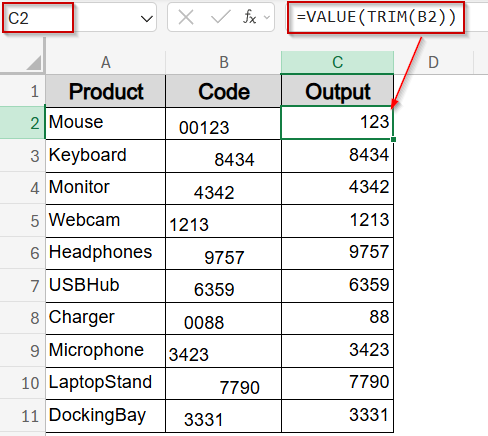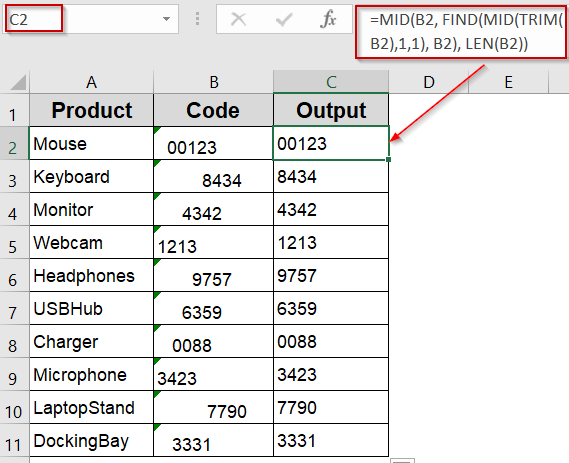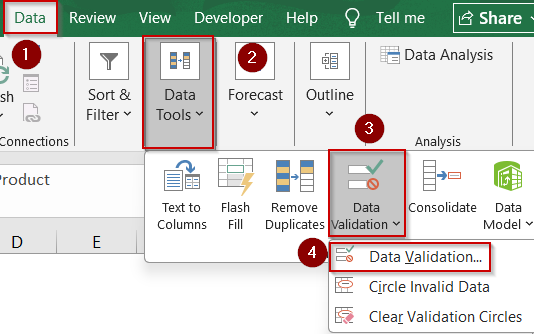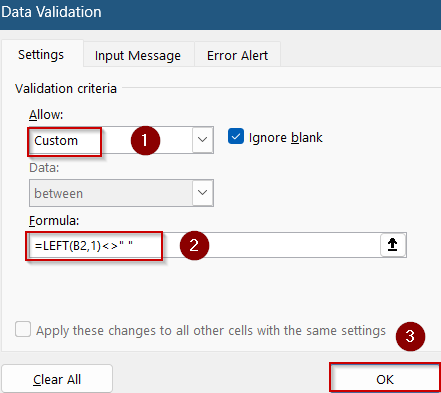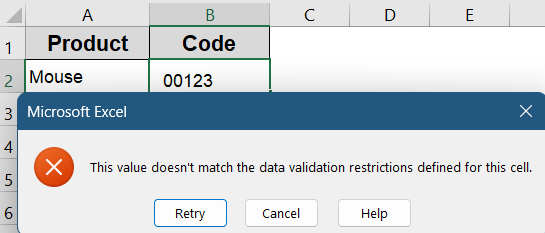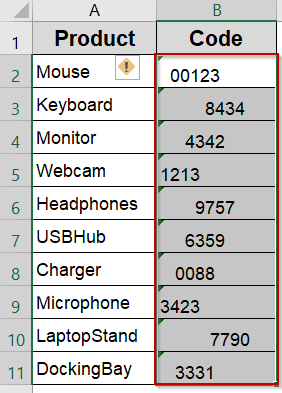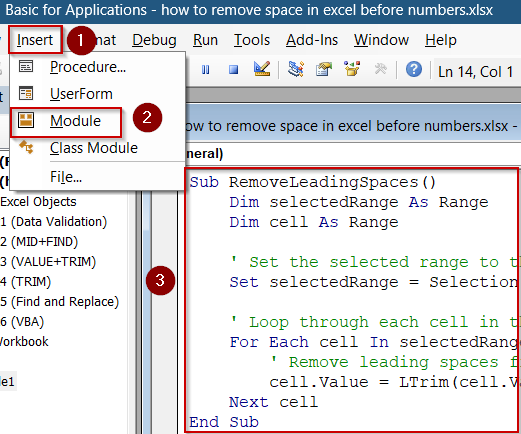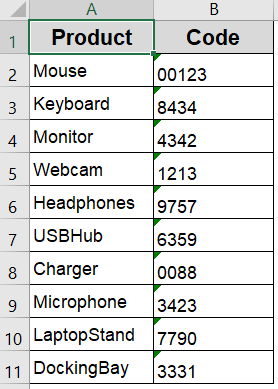When numbers in Excel cells start with invisible spaces, they stop acting like numbers. You can’t sort them properly, formulas don’t calculate as expected, and Excel treats them as text. This often happens when data is copied from PDFs, websites, or exported from legacy systems.
In this article, we’ll learn several practical ways to remove leading spaces before numbers in Excel, including formulas, Find & Replace, Data Validation, and VBA with simple and clear steps. Let’s get started.
Steps to remove space before numbers in Excel:
➤ Select a blank cell like C2.
➤ Type this formula to clean it up:
=TRIM(B2)
➤ Press Enter and you’ll see the output now appears without the leading space. Drag down to clean the rest of the rows.
Use Find & Replace Tool to Delete Specific Spaces
If you’re dealing with simple cases where the only issue is the space character itself, Excel’s built-in Find & Replace tool can help you strip out leading or excessive spaces directly without writing formulas.
We’ll use the following dataset showing product codes with leading spaces before numbers:
Steps:
➤ Press Ctrl + H to bring up the Find & Replace dialog box.
➤ In the Find what box, type a single space using the spacebar.
➤ Leave the Replace with field blank and click Replace All.
This method works well for straightforward space removal, especially when your cells are uniformly formatted. However, if there are embedded or irregular spaces mixed with digits and text, using TRIM-based formulas is still the safer choice.
Insert the TRIM Function to Remove Leading Spaces and Convert to Numbers
If you’re dealing with numbers that look fine but don’t behave like real numbers in Excel and often refuse to sort or calculate correctly, it’s likely because of hidden spaces in front of them. These often come from pasted data, especially from PDFs or web sources. The TRIM function is your first line of defense here. It removes all leading and trailing spaces, leaving only single spaces between words. When used with VALUE, it also converts cleaned-up numbers stored as text into proper numeric values.
Steps:
➤ Select a blank cell like C2.
➤ Type this formula to clean it up:
=TRIM(B2)
➤ Press Enter and you’ll see the output now appears without the leading space. Drag down to clean the rest of the rows.
➤Alternatively, If your cleaned numbers are still behaving like text, wrap TRIM function inside the VALUE function to convert them back to true numbers by using this formula:
=VALUE(TRIM(B2))
This ensures Excel treats the result as a number, so it can be used in calculations, charts, and number formatting.
➤ Drag the fill handle down to apply it to the rest of your data in column B.
This combined approach is fast, easy to apply across columns, and works especially well for cleaning data from reports or systems that add inconsistent spacing.
Extract Clean Numbers Using MID and FIND Functions
If your Excel data contains unpredictable or messy spacing where even TRIM function doesn’t fully clean it up, this advanced formula technique helps isolate and return the true numeric portion of the value. It works by finding the first visible character and then extracting everything from that point forward. This method is especially useful when you’re working with imported or copy-pasted data from external sources that include hidden or non-breaking spaces.
Steps:
➤ Select a blank cell like C2.
➤ Type this formula to clean it up:
=MID(B2, FIND(MID(TRIM(B2),1,1), B2), LEN(B2))
This formula uses TRIM function to identify the first visible character, FIND function to locate its position in the original text, and MID function to extract everything from that point onward.
➤ Hit Enter for output.
Now Excel will return just the numeric part without any of the invisible or non-printable leading characters.
Apply Data Validation to Prevent Entries with Leading Spaces
If you’re working on a shared Excel sheet and want to ensure no new entries begin with a space, this method is a great preventative tool. By setting up data validation, Excel can actively reject inputs that start with a space, helping you maintain clean data from the start.
Steps:
➤ Select the range where users will enter data such as B2:B11.
➤ Go to the Data tab >> Click Data Validation.
➤ In the Settings tab, set the validation type to Custom
➤ Enter this formula in the formula box:
=LEFT(B2,1)<>" "
➤ Click OK.
Now, any entry that begins with a space will be blocked, and Excel will display a warning message, keeping your sheet clean and consistent.
Remove Leading Spaces Using VBA Code Instantly
If you’re dealing with a large Excel dataset and want a fast, automated way to remove leading spaces without using helper columns or formulas, VBA is your best option. This method directly edits the cell contents in-place, saving you time and manual effort.
Steps:
➤ Select the cells you want to remove leading spaces from such as B2:B11.
➤ Press Alt + F11 to open the VBA Editor.
➤ Go to the Insert tab >> Click on Module.
➤ Paste this macro code in the blank box that appears:
Sub RemoveLeadingSpaces()
Dim selectedRange As Range
Dim cell As Range
' Set the selected range to the currently selected cells
Set selectedRange = Selection
' Loop through each cell in the selected range
For Each cell In selectedRange
' Remove leading spaces from the cell value
cell.Value = LTrim(cell.Value)
Next cell
End Sub ➤ Press F5 to run the code after selecting the target range in your worksheet.
Excel will instantly clean all leading spaces from your selected cells.
Frequently Asked Questions
Why do my numbers have spaces in Excel in the first place?
Numbers in Excel often appear with leading spaces when data is imported from external sources like websites, PDFs, or older software. These spaces force Excel to treat the values as text, which can disrupt formulas, sorting, and calculations.
How can I check if a cell has leading spaces?
You can use the formula =CODE(LEFT(B2,1)) to detect leading spaces. If the result is 32, the first character is a space. This method helps confirm hidden formatting issues before cleaning your data.
Will removing spaces affect formulas already using the column?
Yes, removing spaces might break dependent formulas if you’re replacing the original column directly. It’s safer to use helper columns or copy-paste as values only after confirming no formulas rely on the old column.
Is TRIM different from CLEAN in Excel?
Yes, TRIM removes unnecessary spaces, while CLEAN function strips non-printable characters like line breaks or control codes. For best results on messy data, combine both using the formula =VALUE(TRIM(CLEAN(B2))) to clean and convert at once.
Wrapping Up
In this tutorial, we learned multiple ways to remove space in Excel before numbers, including formulas like TRIM, VALUE, FIND and MID, as well as built-in tools like Find & Replace, VBA and Data Validation techniques. Whether you’re dealing with imported data or just trying to clean up formatting, these methods help restore proper number behavior in Excel. Feel free to download the practice file and share your feedback.