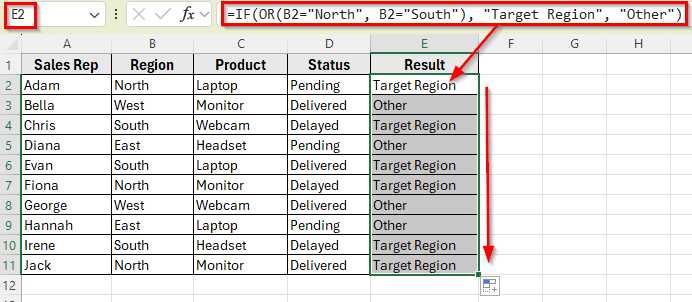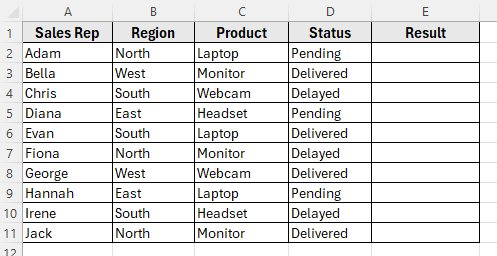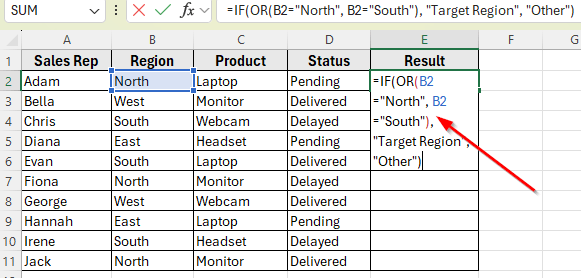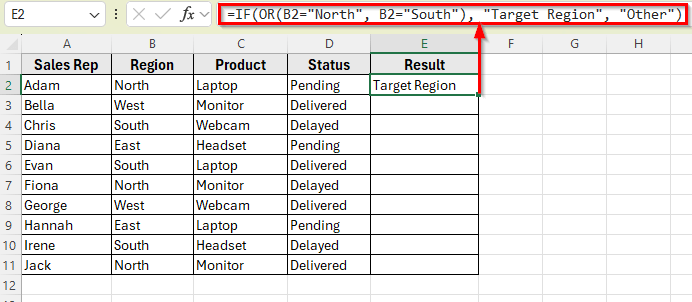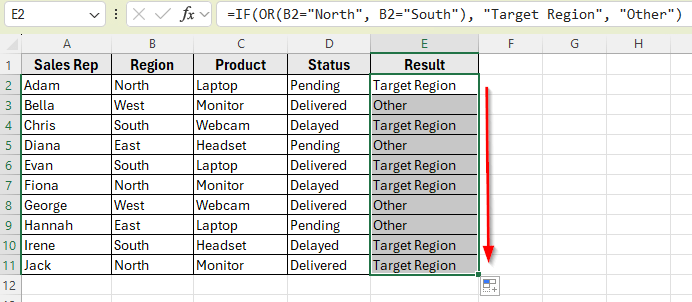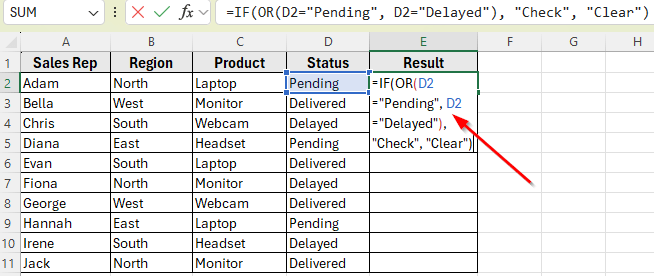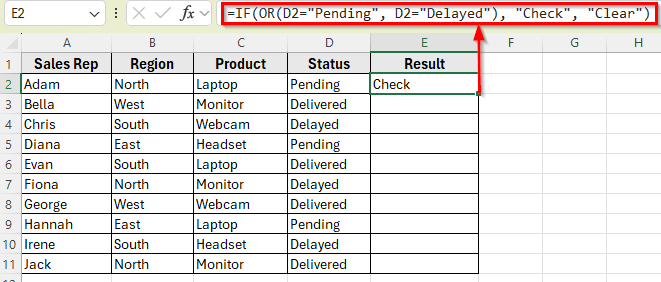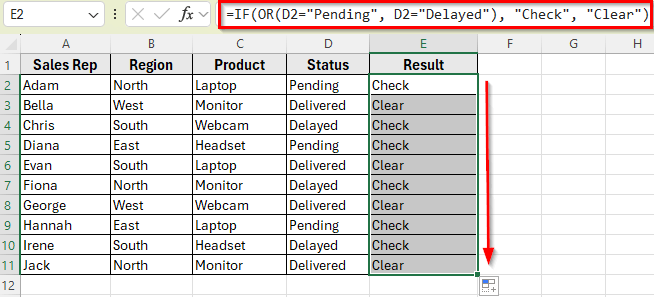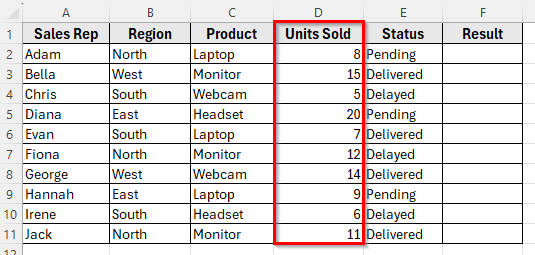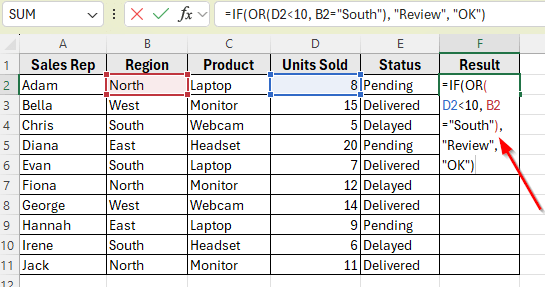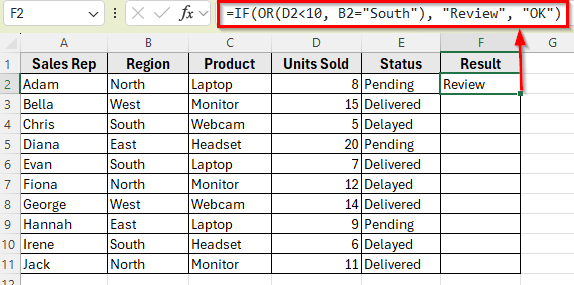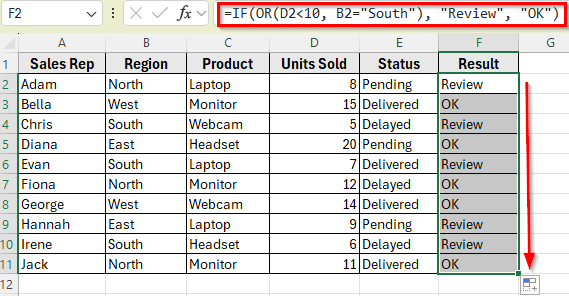The IF OR statement is a combination of two functions that lets you test multiple conditions in a single formula. It returns one result if any of the conditions are true and another result if none of them are true. This makes it especially useful for checking different values across your dataset and returning custom responses.
For example, you might want to highlight sales reps who work in either the North or South region. Or you may need to flag orders that are either Pending or Delayed. The IF OR formula handles these situations with a simple logic structure.
In this article, we will learn how to use the IF OR statement in Excel. We will cover several examples that show how this function can help you analyze and categorize data based on multiple conditions.
Here’s how to use the IF OR statement in Excel to check multiple conditions:
➤ Open your dataset in Excel.
➤ Click on cell E2 and enter the following formula:
=IF(OR(B2=”North”, B2=”South”), “Target Region”, “Other”)
➤ Press Enter.
➤ Excel will return Target Region if the Region is either North or South. Otherwise, it returns Other.
➤ Now, drag the fill handle down to apply the formula to the rest of the rows.
Example 1: Check If Region Is North or South Using IF OR Statement
In the following dataset, we have a simple sales report that includes information about sales representatives, their assigned regions, the products they handle, and the current order status. Column A lists the Sales Rep names, Column B shows the Region, Column C contains the Product names, and Column D holds the Status of each order.
On the right, we’ve added a Result column in Column E, where we’ll apply different IF OR formulas to check for multiple conditions and return custom output based on the logic.
We’ll use this dataset to demonstrate several ways to use the IF OR statement in Excel for evaluating multiple conditions in one formula.
In this method, we’ll use the IF OR statement to identify sales reps who are assigned to either the North or South region. These are our target regions. We’ll apply the formula in the Result column to return a custom label based on the region.
Here’s how to do it:
➤ Open your dataset in Excel.
➤ Click on cell E2, where we want to display the result for the first row.
➤ Enter the following formula:
=IF(OR(B2="North", B2="South"), "Target Region", "Other")
➤ Press Enter. You’ll see the result displayed as Target Region because the first row belongs to the North region.
➤ Now, drag the fill handle down to apply the formula to the rest of the rows.
Example 2: Flag Orders with Pending or Delayed Status
Now let’s use another condition. In this method, we’ll use the IF-OR formula to flag all orders that have a status of either Pending or Delayed. These are the orders that may need attention. We’ll use the Result column to display Check for these statuses and Clear for others.
Here’s how to do it:
➤ Open your dataset in Excel.
➤ Click on cell E2 to enter the formula.
➤ Type the following formula:
=IF(OR(D2="Pending", D2="Delayed"), "Check", "Clear")
➤ Press Enter. The result will appear as Check if the status is either Pending or Delayed.
➤ Now, drag the fill handle down to apply the formula to the rest of the rows.
Example 3: Use IF OR with Numbers to Flag Low Sales or Target Regions
You can also use the IF OR statement with numbers. In this method, we’ll add a Units Sold column to the dataset and create a formula that checks if a sales rep has sold fewer than 10 units or is assigned to the South region. If either condition is true, we’ll return Review. Otherwise, we’ll return OK.
Before applying the formula, add a new column for Units Sold between Product and Status.
Here’s how to do it:
➤ Click on cell F2 to enter the formula.
➤ Type the following formula:
=IF(OR(D2<10, B2="South"), "Review", "OK")
➤ Press Enter. Excel will show Review if Units Sold is less than 10 or the Region is South.
➤ Now, drag the fill handle down to apply the formula to the rest of the rows.
Frequently Asked Questions
What does the IF OR formula do in Excel?
The IF OR formula checks multiple conditions and returns a result if any one of them is true. If none of the conditions are true, it returns a different result. It’s useful when you want to test two or more scenarios in the same formula.
Can I use more than two conditions with IF OR?
Yes. You can include as many conditions as needed inside the OR function. For example:
=IF(OR(A1=”North”, A1=”South”, A1=”East”), “Valid”, “Invalid”)
What is the difference between IF OR and IF AND?
The IF OR formula returns a result when any condition is true. The IF AND formula only returns a result when all conditions are true.
Wrapping Up
The IF OR statement is a powerful combination that helps you evaluate multiple conditions in Excel. It returns a result when any one of the conditions is true, which makes it ideal for flagging data, categorizing entries, or applying logic across a wide range of values.
You can use this formula with both text and numbers to create clear, rule-based results. It works in all modern versions of Excel and fits well in scenarios where you want to check for one value or another without creating multiple separate formulas.