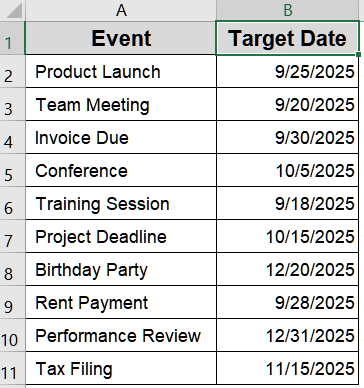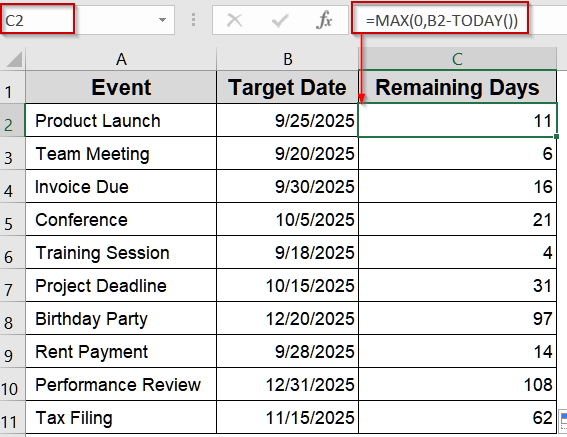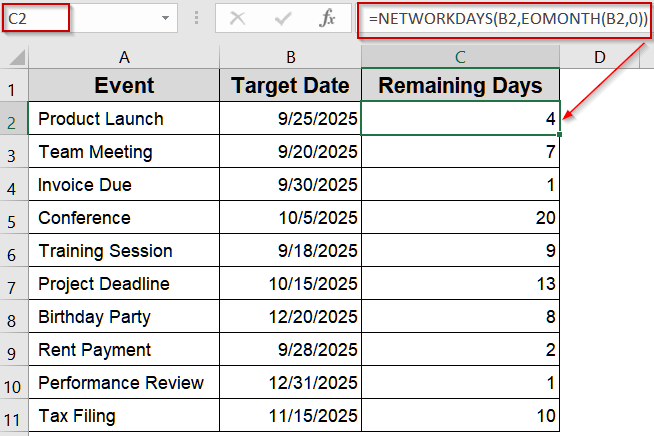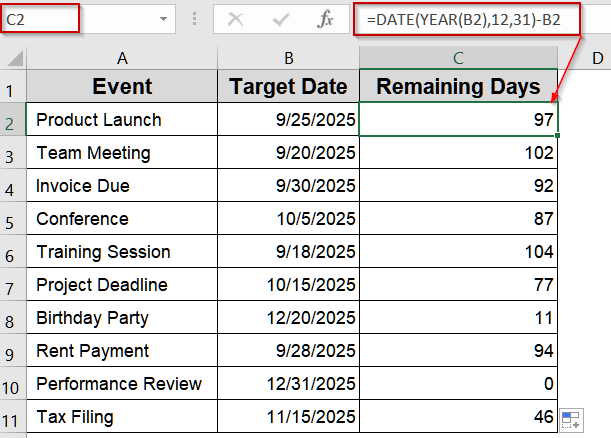Tracking the number of days left until an event, deadline, or milestone is a common task in Excel. Whether you’re managing project timelines, personal goals, or monthly schedules, Excel provides multiple formulas and functions to calculate remaining days dynamically.
In this article, you’ll learn five effective methods to calculate remaining days in different scenarios such as until a specific date, the end of a month, or even the end of the year. Let’s get started.
Steps to calculate remaining days in Excel:
➤ Select the cell where you want to display remaining days (e.g., C2).
➤ Enter the following formula:
=MAX(0,B2-TODAY())
➤ Press Enter and drag down to fill in other rows.
Use MAX Function to Subtract Dates and Avoid Negative Values
This method calculates the number of days left until a target date while ensuring past dates return zero instead of negative numbers. It’s perfect for tracking deadlines where overdue tasks shouldn’t display negative values. The MAX function compares two numbers and returns the larger one, so if your calculation is negative, it simply shows zero.
We’ll use the following sample dataset:
Steps:
➤ Select the cell where you want to display remaining days (e.g., C2).
➤ Enter the following formula:
=MAX(0,B2-TODAY())
➤ Press Enter and drag down to fill in other rows.
Now, Excel will show the number of days left until each target date or zero if the date has passed.
Apply the DAYS Function to Calculate Days Remaining Until a Date
This method uses the DAYS function to quickly calculate the number of days between two dates. It’s ideal for simple scenarios where you want a straightforward formula to display remaining days. Unlike the previous method, past dates will return negative values, which can help track overdue tasks.
Steps:
➤ Select the cell for your result (e.g., C2).
➤ Enter the following formula:
=DAYS(B2,TODAY())
➤ Press Enter and copy it down for all target dates.
Now, Excel calculates the gap between today and your target date, even showing negative values for past deadlines.
Insert EOMONTH Function to Find Days Left in the Current Month
This method is useful for financial planning, billing cycles, or monthly goals. The EOMONTH function finds the last day of a given month, and subtracting your date reveals how many days remain in that month.
Steps:
➤ Click the cell where you want the remaining days displayed (e.g., C2).
➤ Enter this formula:
=EOMONTH(B2,0)-B2
➤ Press Enter and drag down the formula.
Excel will now display the number of days left until the end of the current month for each listed date.
Calculate Remaining Workdays in a Month Using NETWORKDAYS Function
This method counts only working days excluding weekends and optional holidays between a date and the end of its month. It’s great for project planning or HR scheduling, where non-working days shouldn’t be considered.
Steps:
➤ Select the cell where you want to show the workdays left (e.g., C2).
➤ Enter the formula:
=NETWORKDAYS(B2,EOMONTH(B2,0))
➤ Press Enter and drag down.
Now, Excel calculates the number of workdays remaining in the month. You can add a holiday range as a third argument to exclude specific non-working days.
Find Days Remaining in the Year Using DATE and YEAR Functions
To calculate how many days remain until the end of the year, you can combine the DATE and YEAR functions. This is helpful for annual planning, tracking goals, or forecasting tasks before year-end.
Steps:
➤ Click the cell for your output (e.g., C2).
➤ Enter this formula:
=DATE(YEAR(B2),12,31)-B2
➤ Press Enter and copy it down the column.
Excel will now display the remaining days until December 31 for each listed date, making it easy to track year-end targets.
Frequently Asked Questions
How do I avoid negative values when the target date has already passed?
Use the MAX function to ensure overdue tasks return zero instead of negative numbers which makes your spreadsheet cleaner and prevents confusion when tracking expired deadlines.
Will the results update automatically every day?
Yes. Formulas using TODAY function recalculate whenever the workbook opens or recalculates. Your remaining days update daily without manual changes, keeping your deadlines and planning completely accurate in real-time.
Can I calculate remaining days for dates in different years?
Yes. All methods work across years. Functions like DAYS, EOMONTH, and DATE/YEAR handle year changes automatically, ensuring correct calculations whether your target date is months or even years in the future.
Can I apply these formulas to an entire column or table?
Yes, you can. Enter the formula in the first row (e.g., C2) and drag down, or convert your dataset to a table. Excel adjusts references automatically, applying the calculation to every row.
Wrapping Up
In this tutorial, you learned five reliable methods to calculate remaining days in Excel, from simple differences to more advanced calculations like workdays or end-of-year tracking. By applying these formulas to your dataset, you can dynamically monitor deadlines, schedules, and time-sensitive tasks. Feel free to download the practice file and share your feedback.