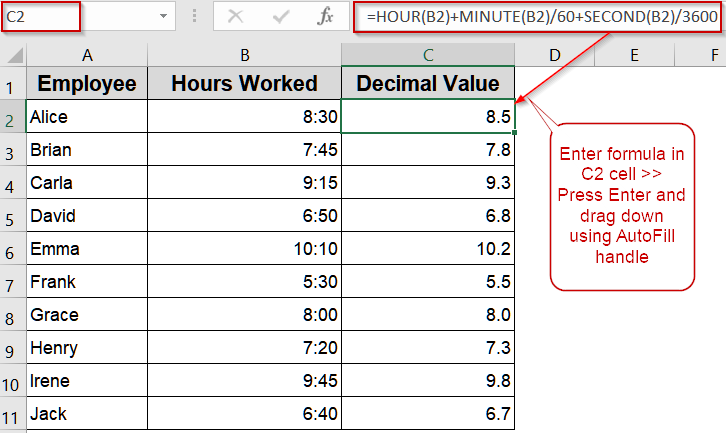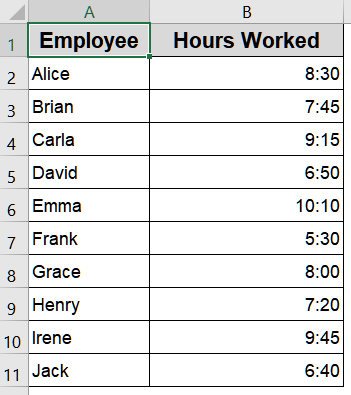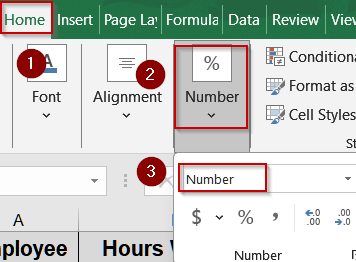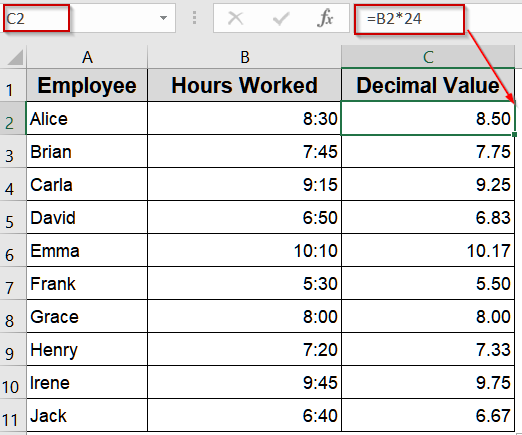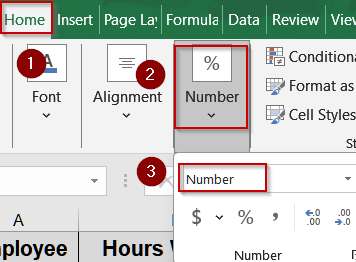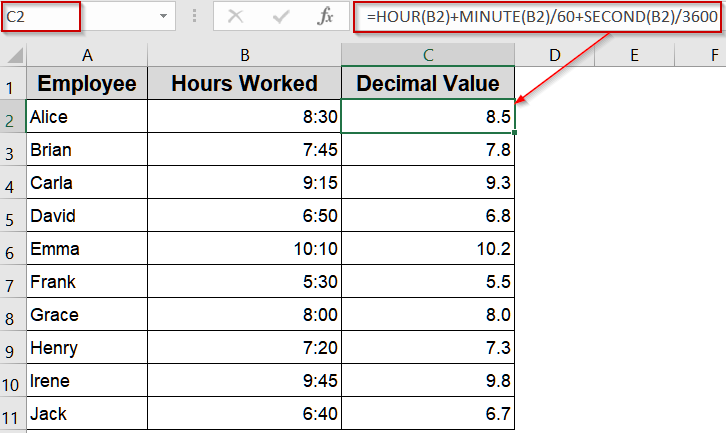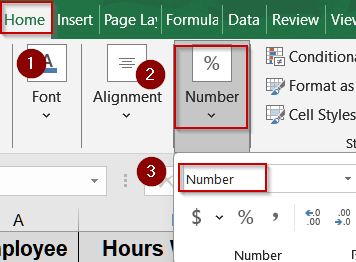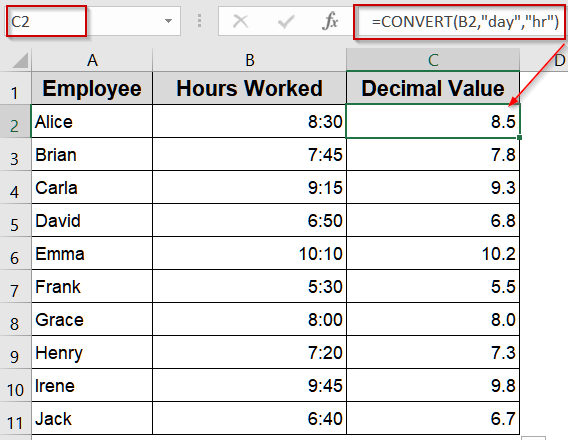Working with time in Excel is common in workplaces, from tracking employee hours to calculating project durations or client billable time. While Excel’s default h:mm format is readable, it isn’t ideal for performing arithmetic operations, reporting, or payroll calculations. Converting time into decimal hours simplifies analysis, enables easier calculations, and ensures consistency across spreadsheets.
In this article, we’ll explore multiple methods to convert hours into decimal format in Excel, including formulas using HOUR, MINUTE, and SECOND, and the CONVERT function. Let’s begin.
Steps to convert hours to decimal in Excel:
➤ Make sure your time values are in B2.
➤ In C2, enter: =HOUR(B2)+MINUTE(B2)/60+SECOND(B2)/3600
➤ Press Enter and drag the formula down.
Multiply Time by 24 to Get Decimal Hours
When working with employee hours, project durations, or billing data, you often need to convert Excel’s standard h:mm time format into decimal hours for calculations. Excel internally stores one full day as the number 1, which means every hour is a fraction of a day. By multiplying the time value by 24, you transform these fractions into usable decimal numbers, making it easy to perform arithmetic, calculate payroll, or prepare reports without manually breaking down hours and minutes.
We’ll use the following dataset:
Steps:
➤ Ensure your time values are in B2.
➤ For the correct results, select the output cell like C2 and go to the Home tab >> Choose Number under the Number group.
➤ In C2 cell, type this formula:
=B2*24
➤ Press Enter.
➤ Drag down to apply to all rows. You’ll see hours displayed as decimals (e.g., 8:30 becomes 8.5).
Use HOUR, MINUTE, and SECOND Functions to Convert into Decimal
When you need accurate decimal hours that reflect every part of a time value, breaking it down into hours, minutes, and seconds provides complete control. By combining Excel’s HOUR, MINUTE, and SECOND functions, you can convert each component into a decimal fraction of an hour. This method is especially useful for payroll, billing, or project tracking, where precision is important, and it ensures that even small increments of time are correctly calculated.
Steps:
➤ Make sure your time values are in B2.
➤ For the correct results, select the output cell like C2 and go to the Home tab >> Choose Number under the Number group.
➤ In C2 cell, type this formula:
=HOUR(B2)+MINUTE(B2)/60+SECOND(B2)/3600
➤ Press Enter and drag the formula down.
Each time value is now represented in decimal hours.
Convert into Decimal Using the CONVERT Function
For a straightforward and reliable approach, Excel’s CONVERT function allows you to switch units from days to hours. Since Excel internally stores time as fractions of a day, converting these fractions into hours ensures accurate decimal values. T It simplifies the conversion process and avoids manual calculations, providing clean decimal hour results ready for reporting or analysis.
Steps:
➤ Ensure your time is in B2.
➤ For the correct results, select the output cell like C2 and go to the Home tab >> Choose Number under the Number group.
➤ In C2 cell, type this formula:
=CONVERT(B2,"day","hr")
➤ Press Enter and fill down the column.
The result displays the time in decimal hours.
Frequently Asked Questions
Can I convert minutes into decimal hours using these methods?
Yes. Simply divide the number of minutes by 60 before applying the conversion method. For example, 90 minutes would be converted by entering 90/60, resulting in 1.5 decimal hours in Excel.
Why does Excel store time as a fraction of a day?
Excel represents one full day as the number 1. Therefore, hours, minutes, and seconds are stored as fractions of that value, allowing you to manipulate and convert time using basic arithmetic operations.
Can I apply these conversions to multiple cells at once?
Yes. After entering the formula in the first row, drag the fill handle down to apply the conversion to the entire dataset. Excel will automatically adjust the formula for each corresponding row.
Do these methods work if my time values are over 24 hours?
Yes. Excel handles time values greater than 24 hours. When converting to decimal hours, Excel will correctly compute the total hours, even for durations that exceed a full day (24+ hours).
Wrapping Up
In this tutorial, we covered several practical ways to convert hours to decimal in Excel. From multiplying time by 24 for a quick solution to using more detailed formulas that break down hours, minutes, and seconds, each method ensures accurate, usable results. Applying these techniques allows for precise calculations, efficient reporting, and easier management of work hours, billing, or project time tracking. Feel free to download the practice file and share your feedback.