The Data Analysis tool is a useful feature in Excel that allows you to perform complex statistical analysis. However, it’s not enabled by default. If you have opened the Data tab on the ribbon and can’t find the Data Analysis option, don’t worry. In this article, we will show you how to fix this issue by enabling the Analysis ToolPak add-in and adjusting your Trust Center settings.
To fix data analysis not showing in Excel, here is one simple solution by enabling the Analysis Toolpak.
➤ Go to File > Options.
➤ From Excel Options window, click Add-ins > Excel Add-ins > Go.
➤ Checkmark the Analysis ToolPak and click OK to display the Data Analysis tool in the Data ribbon.
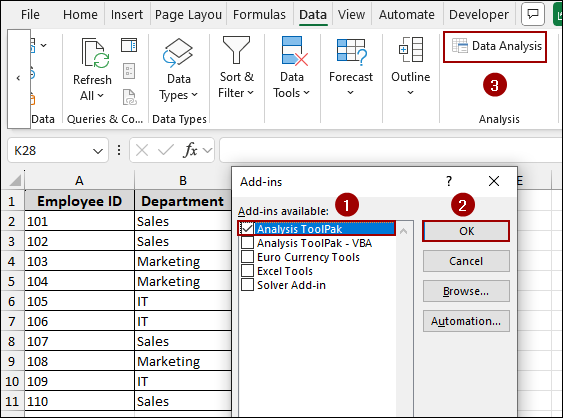
Enable Analysis ToolPak Add-in
The most common reason for the Data Analysis tool being missing is that the Analysis ToolPak add-in is not active. Here we will show you how to enable it.
➤ First, click the File option from the ribbon.
➤ From the menu on the left, click on Options at the bottom.
➤ In the Excel Options dialog box, select Add-ins from the left pane.
➤ At the bottom of the Add-ins window, make sure the Manage dropdown is set to Excel Add-ins, and then click Go.
➤ Checkmark the box next to Analysis ToolPak and click OK.
After completing these steps, the Data Analysis option should now appear in the Data tab on the ribbon, under the Analysis group.
Allow Add-ins in Trust Center Settings
If the previous method didn’t work, your Excel security settings may be preventing add-ins from loading. You can adjust this in the Trust Center settings.
➤ Click on File and then Options again to open the Excel Options dialog box.
➤ In the left pane, click on Trust Center, and then click the Trust Center Settings button on the right.
➤ In the Trust Center dialog box, select Add-ins from the left pane.
➤ Make sure the option “Require Application Add-ins to be signed by Trusted Publisher” is unchecked.
➤ Click OK to apply the changes.
After changing these settings, check the Data tab. The Data Analysis tool should now be visible.
Update Microsoft Excel
Sometimes, the Data Analysis ToolPak does not appear if your Excel version is outdated or missing recent updates. In many cases, older versions fail to load certain add-ins properly due to compatibility issues. To solve this, you need to update your Excel to the latest version to ensure all add-ins, including the ToolPak, load correctly and function without errors.
➤ First, click the File option from the ribbon.
➤ From the menu on the left, click on Account.
➤ On the right side, locate the Product Information section.
➤ Click on the Update Options button and select Update Now.
Now, wait for the update process to complete. Once done, restart Excel. After updating, the Data Analysis Toolpak will be visible under the Data tab.
Repair Microsoft Office
Corrupted or missing Office files can prevent the Data Analysis ToolPak from appearing in Excel. Simply, repair Microsoft Office and restore these files to get your Data Analysis Toolpak displayed.
➤ First, close all Microsoft Office applications and from the search bar search with Control Panel.
➤ Choose Control Panel on your computer.
➤ From the Control Panel window, select Programs.
➤ Click Programs and Features from the new window.
➤ Find and select Microsoft Office in the list of installed programs.
➤ Click on the Change button at the top and select either Quick Repair or Online Repair (recommended if Quick Repair doesn’t fix the issue).
Following the instructions of the repair process, the Data Analysis option should now be available.
Frequently Asked Questions
Can I use Data Analysis ToolPak in Excel Online?
No, the ToolPak is only available in the desktop versions of Excel (Windows & Mac), not in Excel Online.
Why is Data Analysis greyed out in my Excel?
This happens when your worksheet is protected or Excel is in edit mode. Unprotect the sheet or press ENTER to exit editing.
Why is the Analysis ToolPak missing after I reinstall or update Excel?
Sometimes, Excel updates reset or remove add-ins. You need to re-enable the Analysis ToolPak after reinstalling or updating.
Concluding Words
Above, we have explored several methods to fix the issue of the missing Data Analysis tool in Excel. By enabling the Analysis ToolPak add-in and adjusting Trust Center settings, you can unlock the data analysis tool easily. If you have any other questions about the Data Analysis tool or Excel, feel free to ask them in the comments section below.

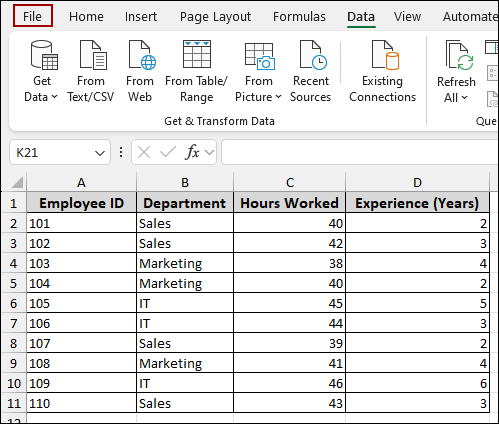
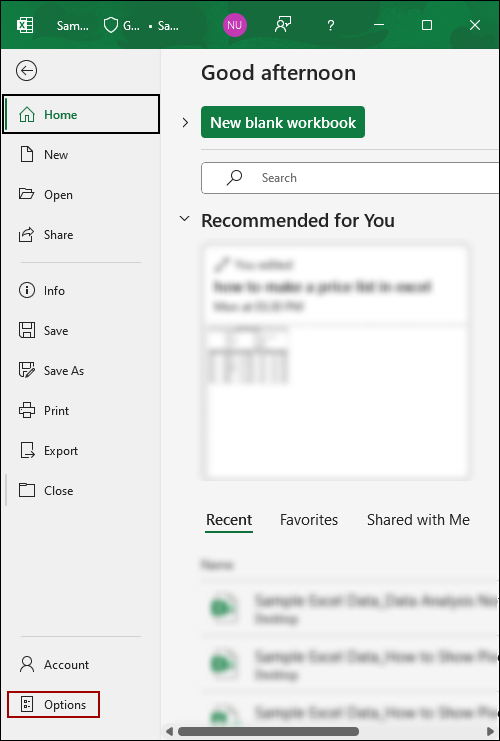
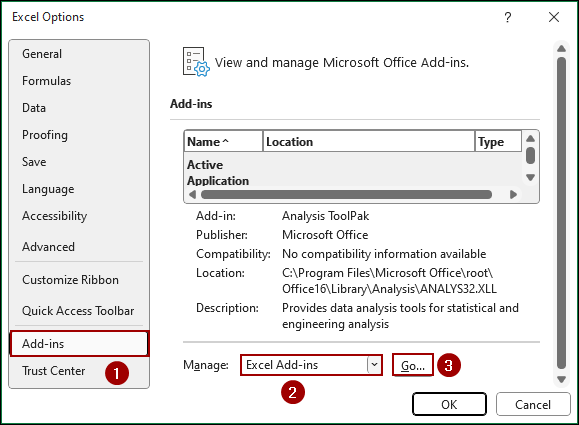
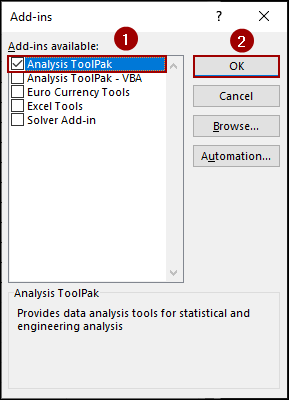
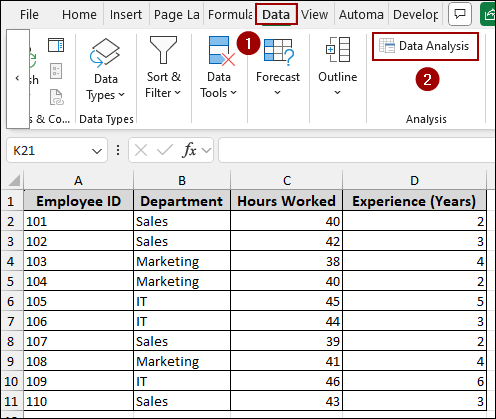
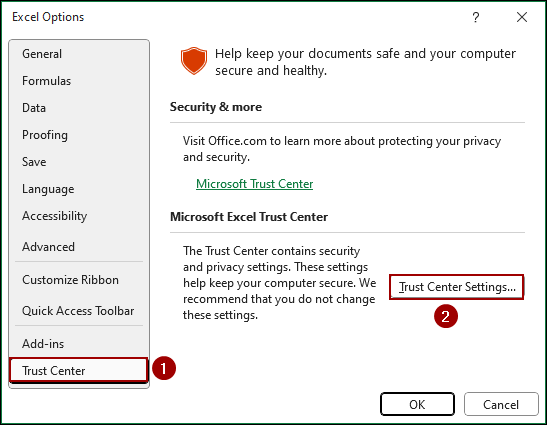
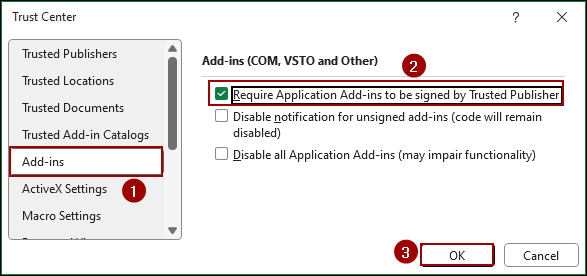
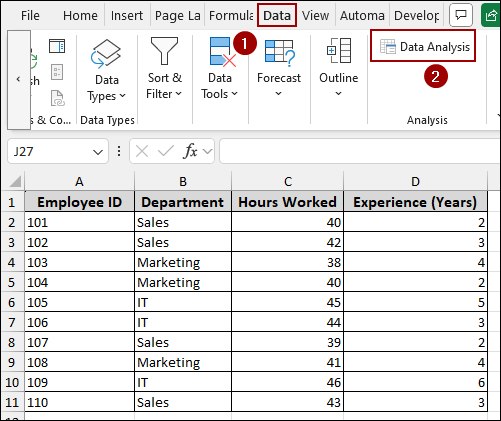
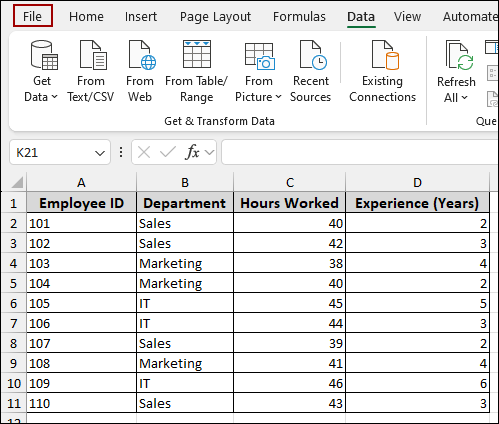
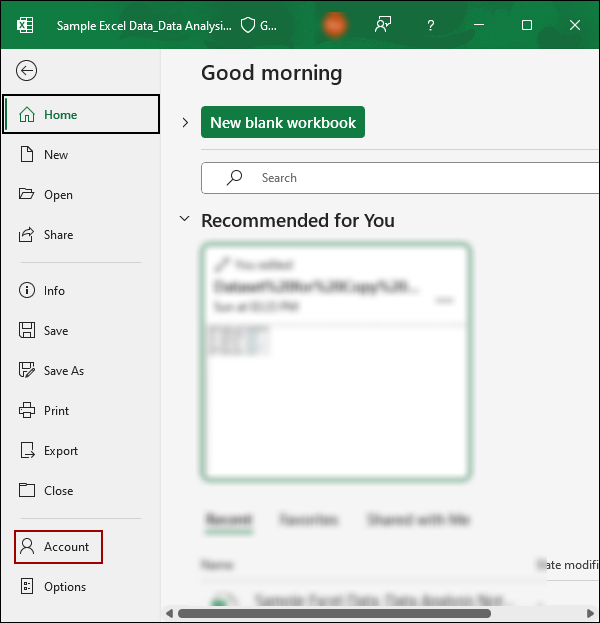
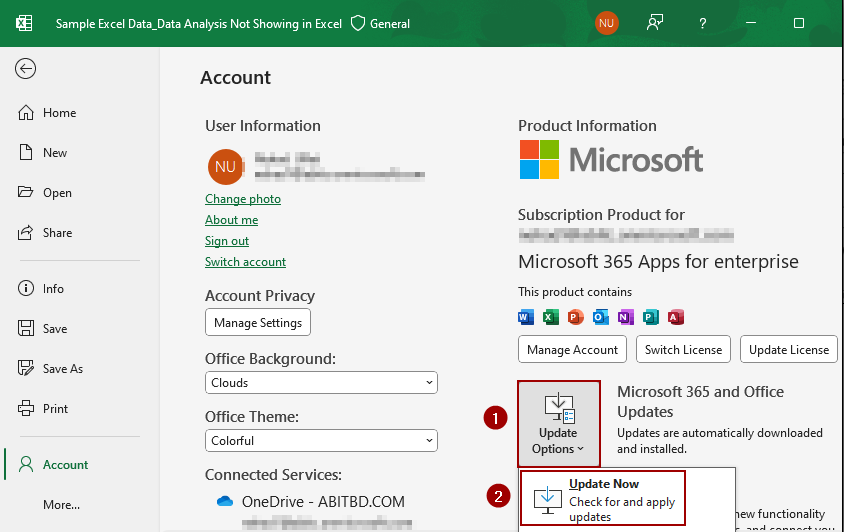
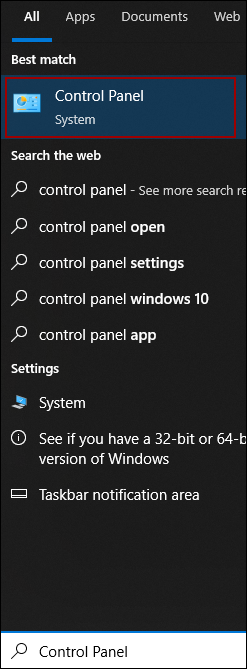
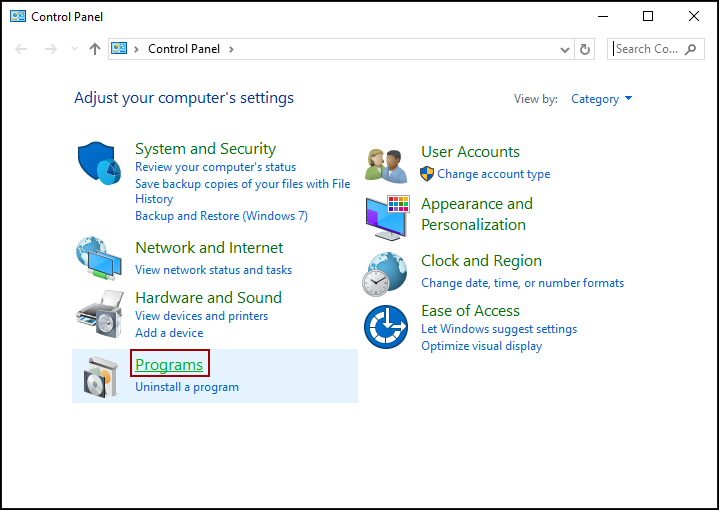
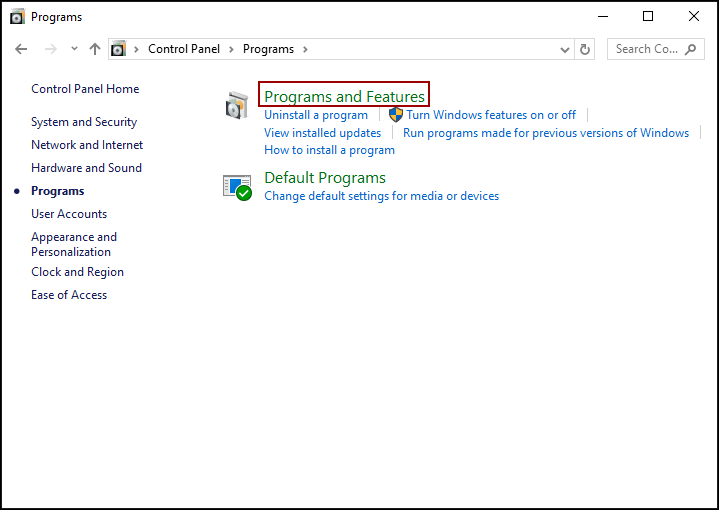
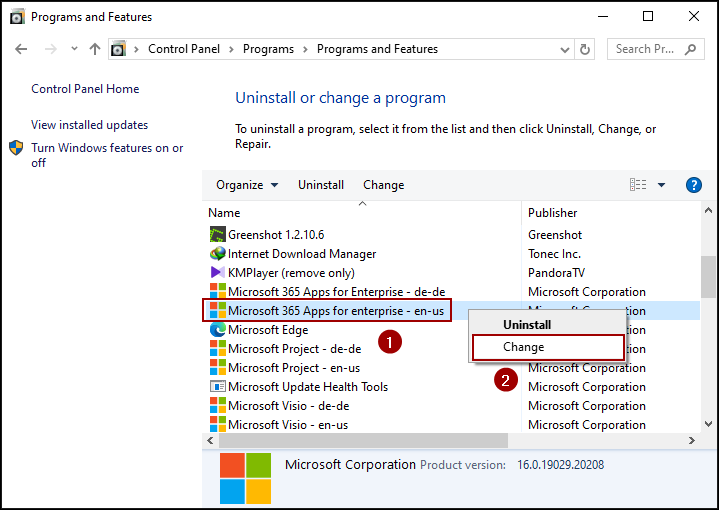
![[Fixed] Data Analysis ToolPak Not Showing in Excel](https://excelinsider.com/wp-content/uploads/thumbs_dir/featured-image-pivot-table-tabular-form-rdwcqiyl9je13jbiy0djn8k3xtdbehiky61x55zrr0.webp)
![[Fixed] Data Analysis ToolPak Not Showing in Excel](https://excelinsider.com/wp-content/uploads/thumbs_dir/featured-image-excel-external-data-connections-have-been-disabled-rdwdaqho7b1yppyqxqus94yvq1rew7qtq6zqlc11z0.webp)