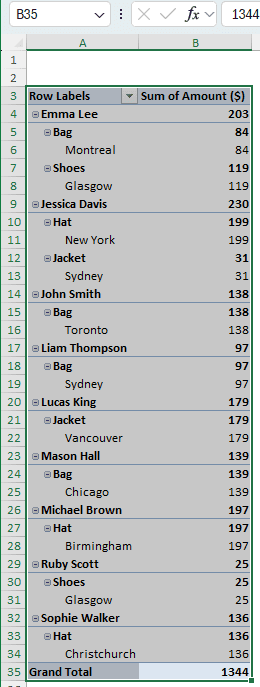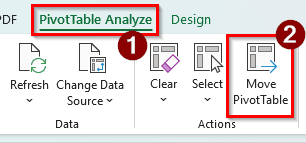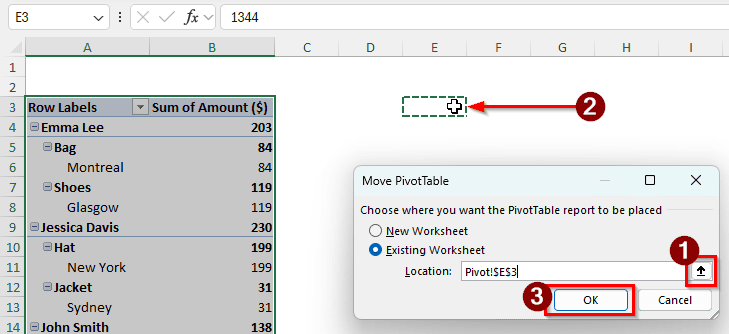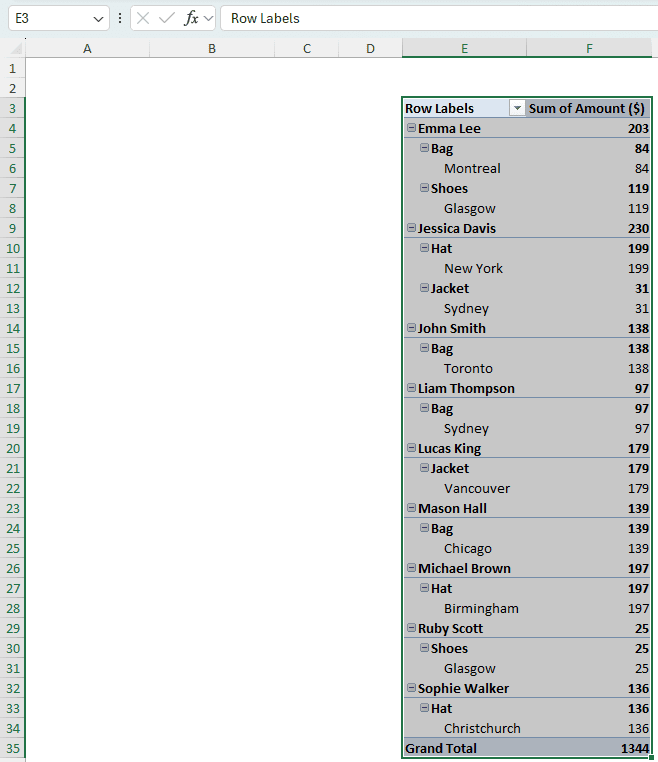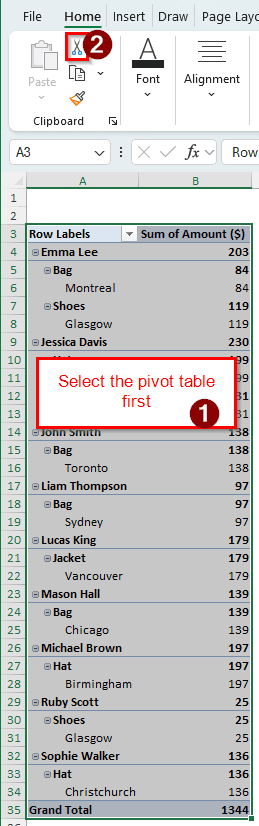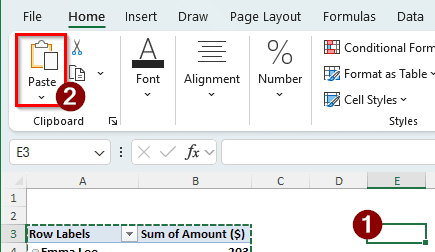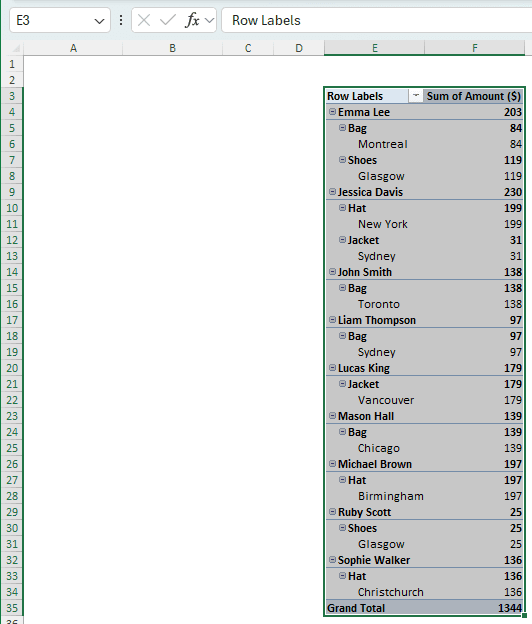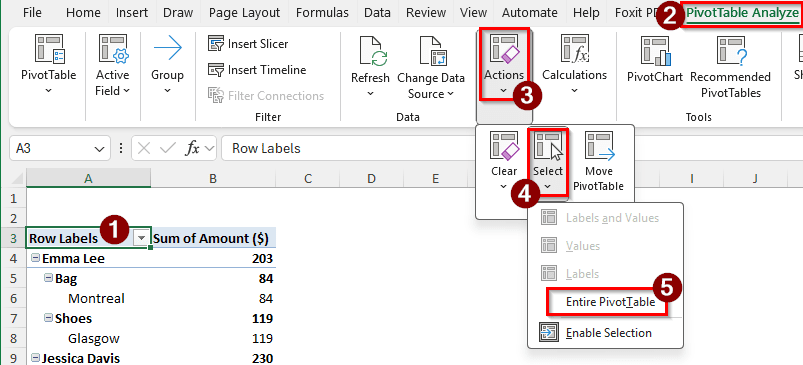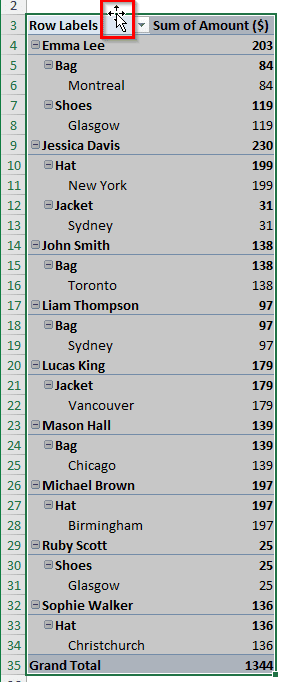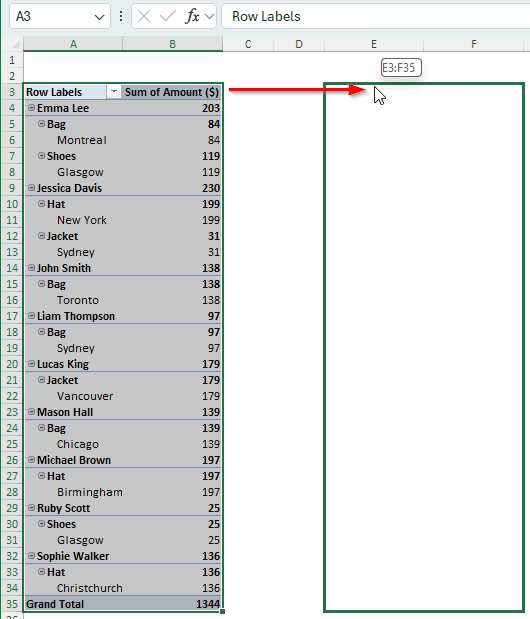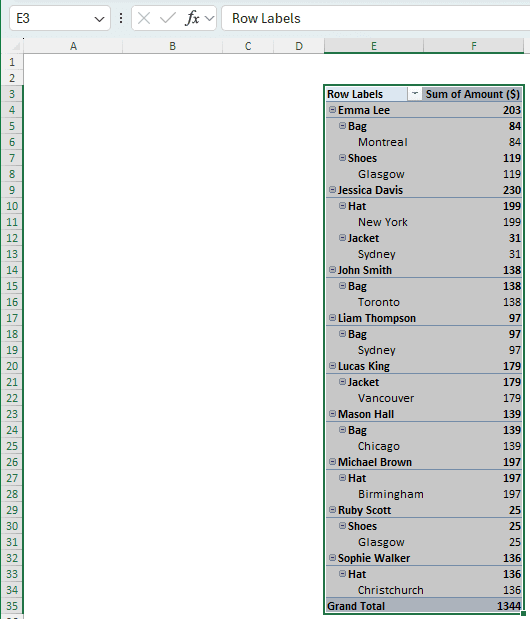In Excel, pivot tables are often used for data analysis and summarization. When you create a pivot table in a new worksheet, by default, it selects the A3 cell of the new worksheet. But that might not be the place you want the pivot table to be. You might need to move the pivot table to reorganize the worksheet. There are a few ways you can use to move a pivot table in Excel. In this article, we will learn all of the methods you can use to move a pivot table within the same sheet or to a completely new worksheet.
➤ Select a cell in the pivot table.
➤ Go to the PivotTable Analyze tab and look for the Actions group.
➤ Select Move PivotTable from there.
➤ Enter the new location in the edit box called Location, and press OK.
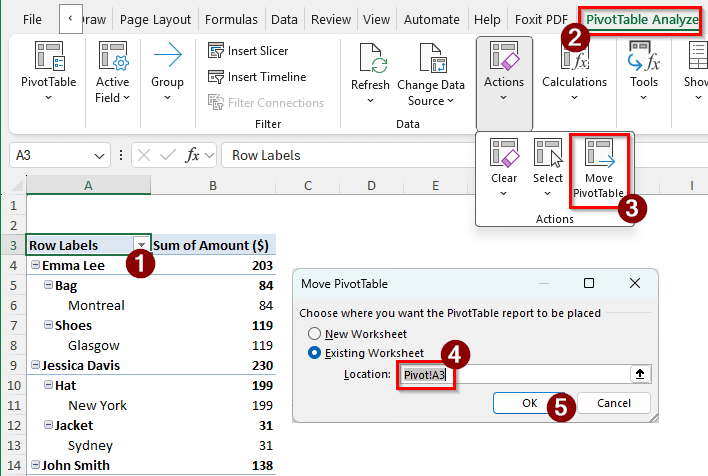
There are different methods of moving a pivot table, each with its pros and cons. We will go through all of the methods so that you can choose the method that suits your dataset the best. Try each method with the practice Excel file provided with this article to find which one works better for you.
Using the Ribbon to Move the Pivot Table in Excel
We have a dataset in this tutorial with some retail transactions. There are the customer names, the items they have purchased, the amount of money they paid for the items, and the cities from which they ordered the items. The data is pivoted in a separate worksheet. The pivot table starts at the A3 cell, but we want to move the pivot table from there. Here is how we can do that:
➤ Click on any cell of the pivot table so that we can access the pivot table-related settings in the ribbon.
➤ In the PivotTable Analyze tab, go to Actions, and click Move PivotTable.
➤ A new window should pop up. There are several options here that we can use. If we select New Worksheet, the pivot table will be moved to an entirely new worksheet. If we select Existing Worksheet, we can move it to a location that we enter manually.
➤ We can enter the new position in the Location editbox manually, or we can click on the arrow sign to select a location manually.
➤ Click on the cell where you want to move the pivot table. We are selecting the E3 cell here. You can also select one from another worksheet.
➤ Press OK to move the pivot table.
➤ The pivot table should be moved to the new location now.
Moving the Pivot Table in Excel Using Cut & Paste
Instead of using tools made specifically for pivot tables, we can use the generic method of moving something in Microsoft Windows. Follow the steps below:
➤ First, select the whole pivot table using your mouse. Here, the range for our pivot table is A3:B35, so we will select that range.
➤ We can cut the pivot table in two ways. Pressing Ctrl + X is the easiest way, but if you want to go GUI, you can press the Cut button from the Clipboard section of the Home tab.
➤ Now we need to move to the location where we want to move the pivot table to move, which is the E3 cell.
➤ To move the pivot table, we can press Enter or Ctrl + V . We can also click on the big Paste icon in the Clipboard group of the Home tab.
➤ Now, as we can see in the screenshot below, the pivot table has been moved.
Dragging and Dropping to Move the Pivot Table in Excel
In Excel, regular tables can be moved using drag and drop. That method can be used for pivot tables as well. Here are the steps to do so:
➤ Move to a cell that belongs to the pivot table.
➤ Go to the PivotTable Analyze tab. From the Actions group, click on Select > Entire PivotTable. This will select the entire pivot table.
➤ In the pivot table, move the mouse cursor to the top of the table till the pointer looks like the one in the image below:
➤ Hold the left click and drop the pivot table in the new range where you want the pivot table to be. It is E3:F35 for this pivot table.
➤ The table should be moved to the new location now.
Frequently Asked Questions
How to rearrange a PivotTable in Excel?
When you select a cell of the pivot table, the PivotTable Fields panel should pop up on the right of the worksheet. In that panel, there should be different fields in the Filters, Columns, Rows, and Values sections. To rearrange the pivot table, you can move the fields in their respective sections, and even to other sections.
How to move up and down in a PivotTable?
First, select the cell you want to move in the pivot table. Right-click on that cell, and go to Move. A submenu will pop up. From there, you can select where you want to move the field and execute the operation.
Can you move tables in Excel?
Yes, you can move tables in Microsoft Excel. To do so, move the pointer of your mouse to the top of the table. You need to check the pointer and wait till it becomes a four-headed arrow. Move the pointer till it becomes one. When you see that sign, click on the table and move it to the location you want.
How to move PivotTable totals to the bottom?
Click on the pivot table so that it is possible to manipulate the table. Now, find the Design tab in the ribbon at the top. On the left of the tab, there should be a group called Layout. In that group, the Subtotals should be on the leftmost side. Click on that, and select “Show all Subtotals at Bottom of Group”.
Can PivotTable grand totals be moved?
Not quite. A pivot table does not have a function that allows you to move the grand total. However, you can be clever about it and use a static or dynamic cell reference to show the grand total at the top.
Wrapping Up
In this article, we have learned three methods to move a pivot table in Microsoft Excel. For more Excel tutorials like this, bookmark the site and check back regularly. If you want the dataset we used in this article, download it and do some practice before you apply the methods mentioned in this article to your own worksheet. Thanks for reading, hope to see you in another tutorial soon.