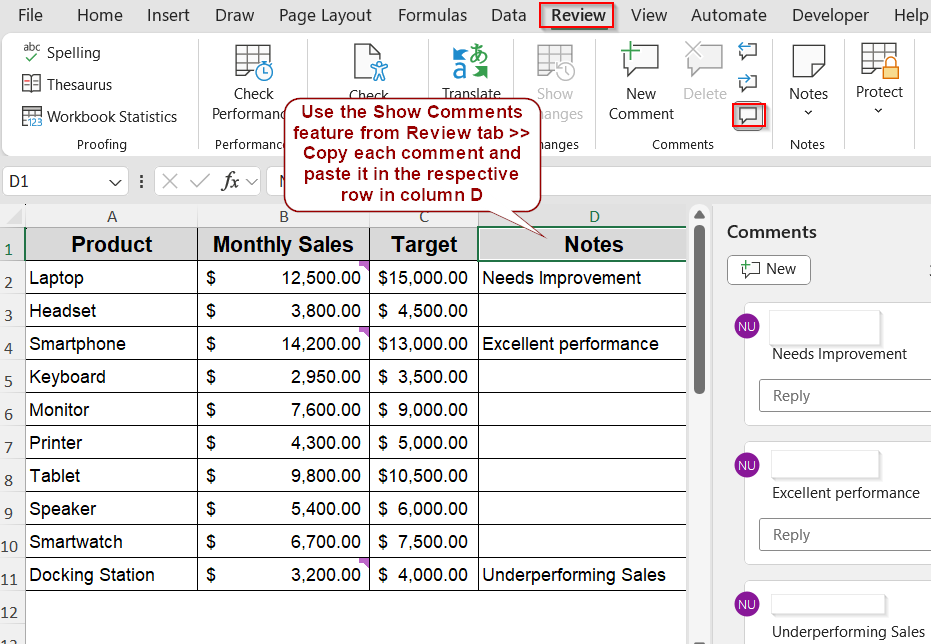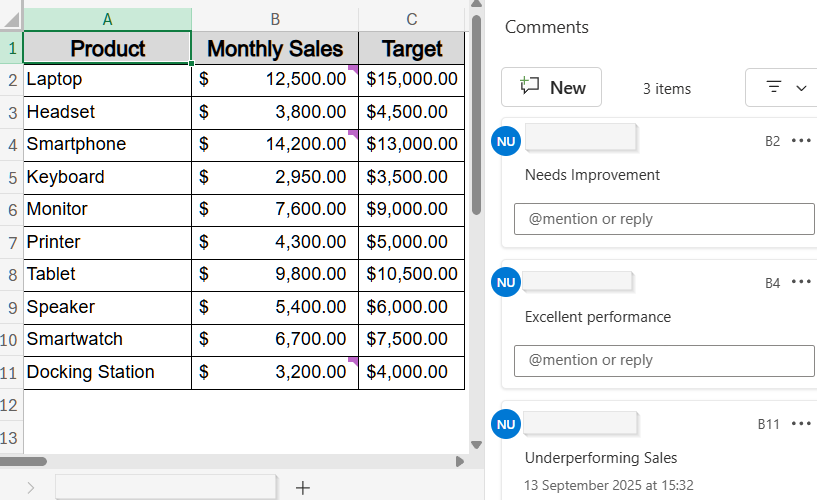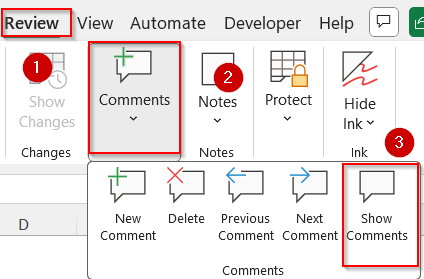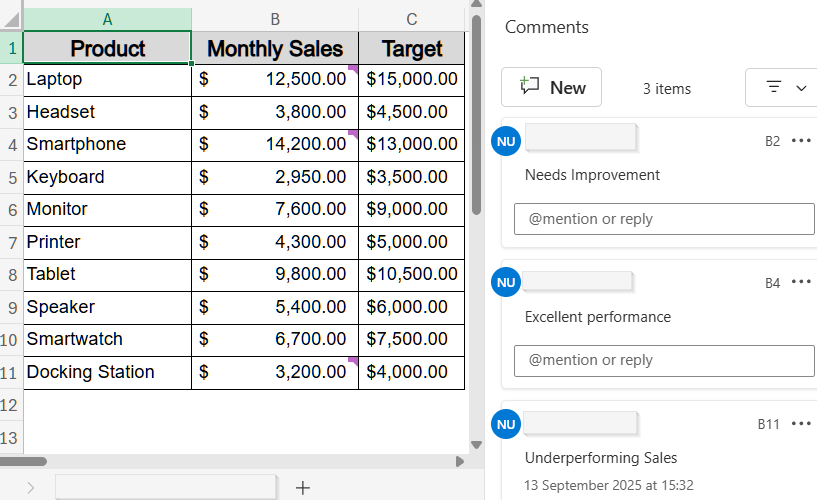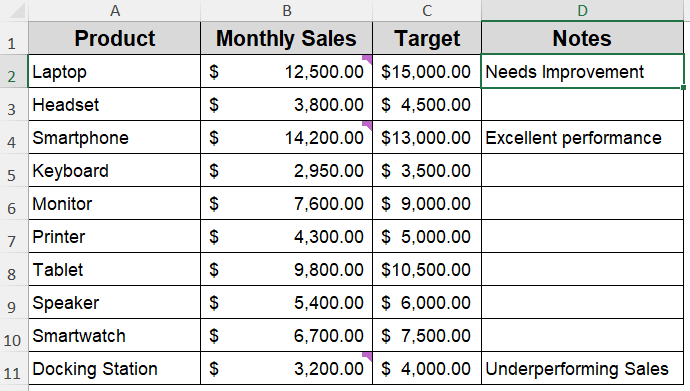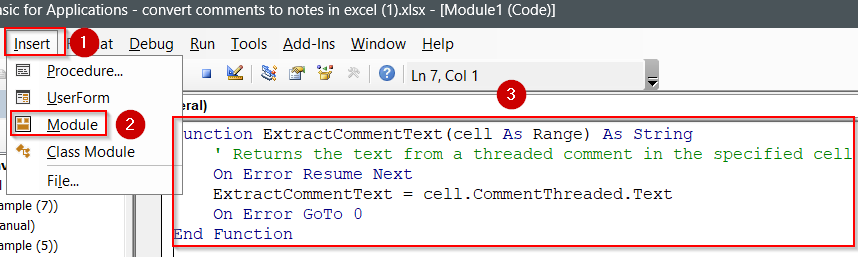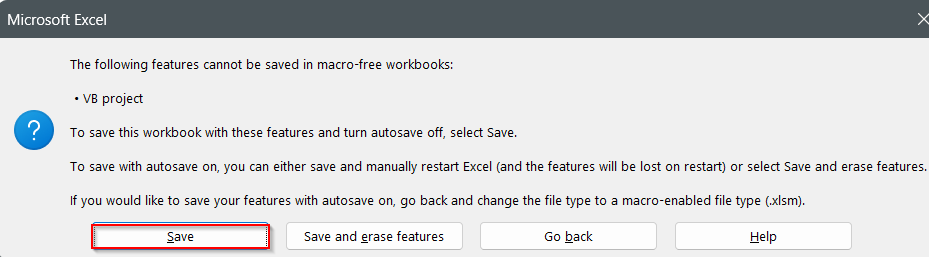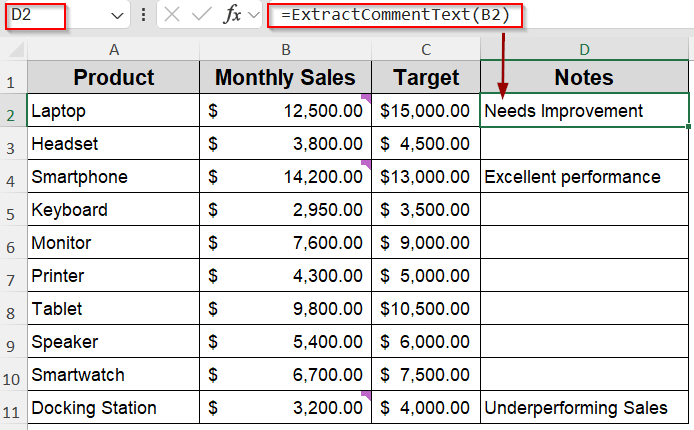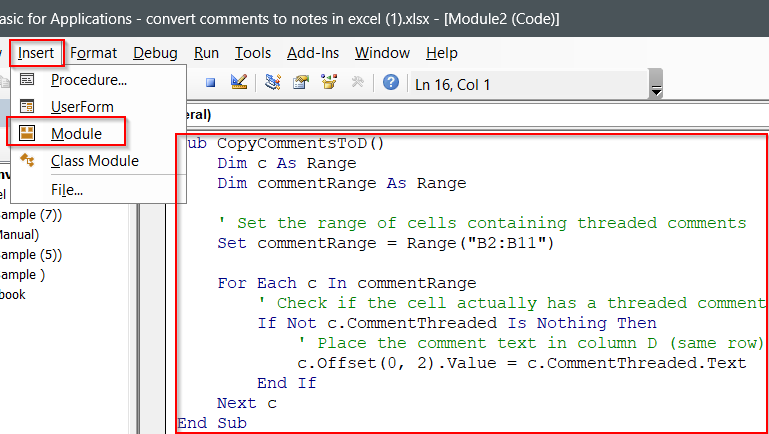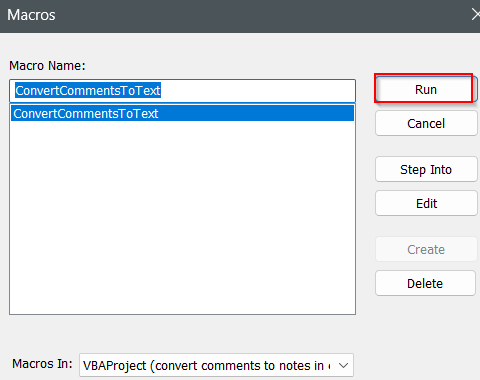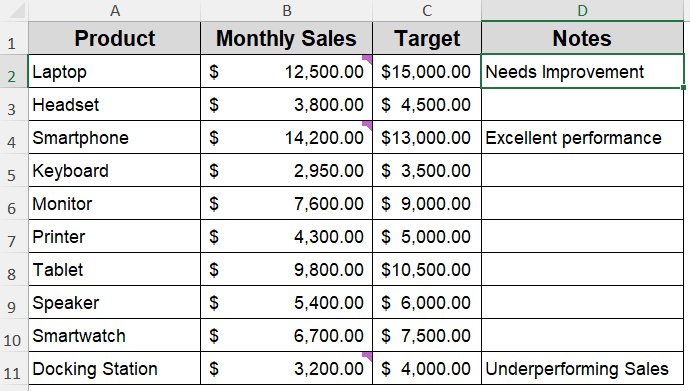Excel’s comment system changed starting with Excel 365 and Excel 2019 using the new “Threaded Comments” feature replaced the classic “Notes” you might be used to. If you’re collaborating in newer versions but need to switch back to the older-style notes, perhaps for compatibility, printing, or legacy workflows, you can easily convert comments to notes.
In this article, we’ll cover three reliable ways to convert comments to notes using Excel’s manual copy-paste option, creating a custom User Defined Function (UDF), and running a VBA macro for bulk conversion. Let’s get started.
Steps to convert comments to notes in Excel:
➤ Open your workbook and go to the Review tab >> Click on Show Comments under the Comments group.
➤ Now copy and paste each comment that appears using Ctrl + C and Ctrl + V in the sidebar to a separate column following the row number.
➤ Then we have our comments turned into separate notes in a new column.
Convert Comments to Notes Manually Using Copy-Paste Option
When you only need to change a few threaded comments, manual conversion is the simplest choice in Excel. This approach requires no coding or setup and is perfect for small datasets or quick fixes.
This is the dataset we will be using where the purple tags at the top corner of some cells mean a comment is added:
Steps:
➤ Open your workbook and go to the Review tab >> Click on Show Comments under the Comments group.
➤ Now copy and paste each comment that appears using Ctrl + C and Ctrl + V in the sidebar to a separate column following the row number.
Then we have our comments turned into separate notes.
Use a User Defined Function (UDF) for Semi-Automated Conversion
If you want a bit more flexibility and don’t mind inserting a small custom function, a UDF can help automate the process slightly. It’s useful for moderate workloads and gives you control over which cells to process.
Steps:
➤ Press Alt + F11 to open the VBA editor.
➤ Click Insert >> Module.
➤ Paste the following code:
Function ExtractCommentText(cell As Range) As String
' Returns the text from a threaded comment in the specified cell
On Error Resume Next
ExtractCommentText = cell.CommentThreaded.Text
On Error GoTo 0
End Function➤ Save your file as .xlsm (macro-enabled) by pressing Ctrl + S .
➤ Close the editor and return to Excel.
➤ In a blank cell like D2, type this formula:
=ExtractCommentText(B2)
Here, replace B2 with the cell containing comments.
➤ Press Enter. The threaded comments will convert to notes for that range.
➤ Use the AutoFill handle to drag down for the rest of the comments.
Run a VBA Macro to Bulk Convert All Comments to Notes
When you’re handling a workbook with dozens or hundreds of threaded comments, running a VBA macro is the fastest and most powerful option. It converts every threaded comment on the active worksheet or across all worksheets with a single run.
Steps:
➤ Press Alt + F11 to open the VBA editor.
➤ Click Insert >> Module.
➤ Paste this macro in the blank box:
Sub CopyCommentsToD()
Dim c As Range
Dim commentRange As Range
' Set the range of cells containing threaded comments
Set commentRange = Range("B2:B11")
For Each c In commentRange
' Check if the cell actually has a threaded comment
If Not c.CommentThreaded Is Nothing Then
' Place the comment text in column D (same row)
c.Offset(0, 2).Value = c.CommentThreaded.Text
End If
Next c
End Sub➤ Press F5 key to Run the macro and click on Run.
Now all the comments in your worksheet will turn into notes in column D.
Frequently Asked Questions
Why would I convert comments to notes in Excel?
Converting comments to notes is useful when sharing files with users on older Excel versions, printing classic note-style annotations, or when threaded comments aren’t necessary for your workflow.
Can I undo the conversion once I run a VBA macro?
No, you cannot undo macro actions using Ctrl + Z in Excel. Macros make permanent changes instantly. To prevent accidental loss, always create and save a backup copy of your workbook before running any macro.
Will converting affect the content of my comments?
No, converting comments to notes changes only their format. The text, author, and any existing content within each comment remain completely intact, so no information is lost during the conversion process, only the visual style is updated.
Wrapping Up
In this tutorial, we explored three effective ways to convert comments to notes in Excel. Whether you’re making quick changes with the copy-paste option, using a UDF for selective conversion, or automating the process with a VBA macro, you now have multiple approaches to fit your workload. Feel free to download the practice file and share your feedback.