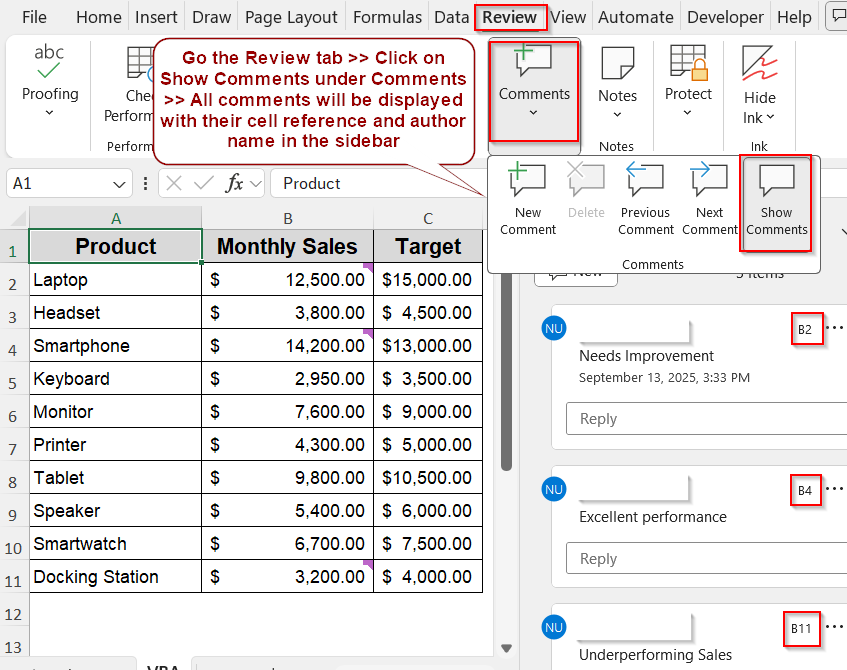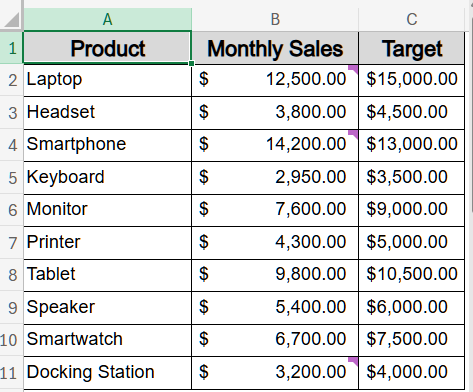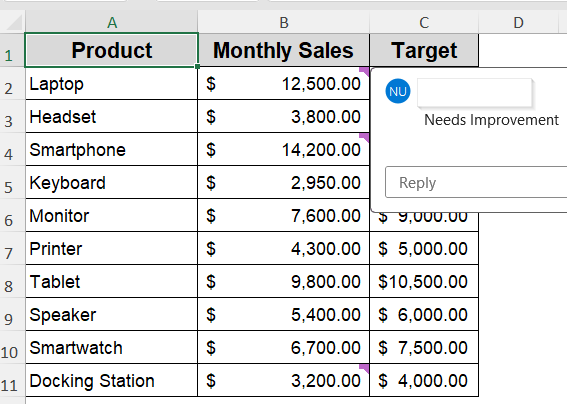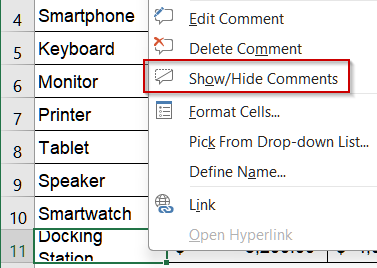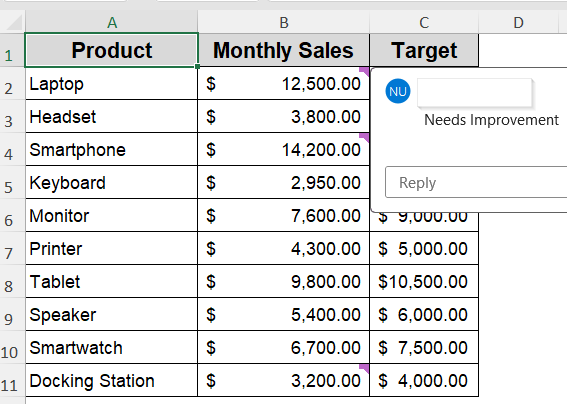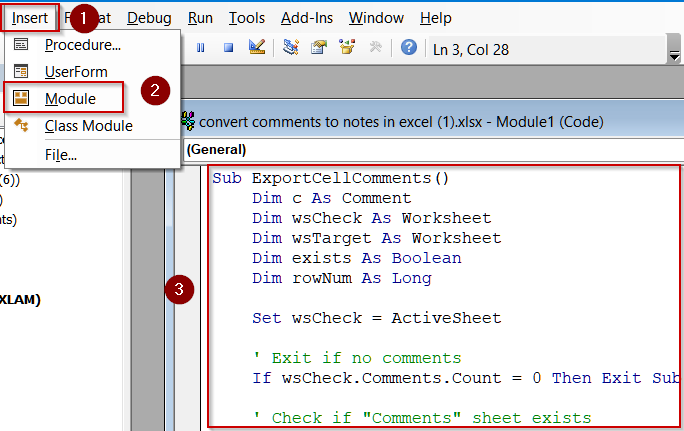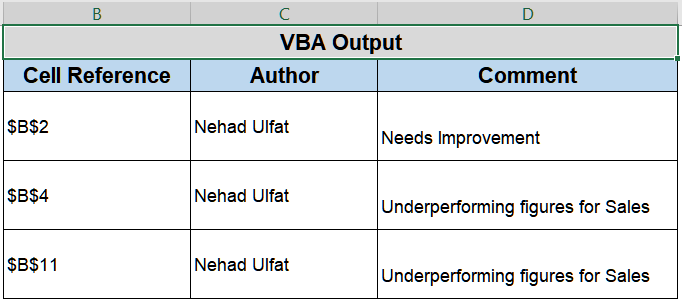Comments in Excel are essential for adding notes, explanations, or feedback directly in your worksheets. They help clarify data, provide instructions, and improve collaboration in team environments. Properly managing comments ensures no information gets overlooked.
In this article, we will explore multiple ways to find and show comments in Excel, from built-in commands to VBA automation. You’ll learn step-by-step methods that work for all Excel versions, making it easy to access and manage your worksheet comments efficiently.
Steps to find and show comments in Excel:
➤ Open your Excel worksheet.
➤ Go to the Review tab in the Ribbon.
➤ Click on Show All Comments (or Show Comments in newer versions) under the Comments group.
➤ All existing comments will appear in their respective cells, making them easy to read and edit.
Display Comments Using the Review Tab
Excel’s Review Tab is designed to manage comments and notes efficiently. Using this built-in feature, you can instantly view all comments in your worksheet without manually searching each cell. This is ideal for quick checks or reviewing feedback in collaborative documents.
We’ll use the following dataset for demonstration where purple tags at the top corner of some cells indicate comments were added:
Steps:
➤ Open your Excel worksheet.
➤ Go to the Review tab in the Ribbon.
➤ Click on Show All Comments (or Show Comments in newer versions) under the Comments group.
➤ All existing comments will appear in their respective cells, making them easy to read and edit.
Find Comments by Adjusting Excel Options
Sometimes, comments may be hidden by default or appear only when a cell is selected. Modifying Excel’s options allows you to control when and how comments are displayed, helping you quickly locate them in large worksheets.
Steps:
➤ Open your Excel file and click File >> Options.
➤ In the Excel Options dialog, go to Advanced.
➤ Scroll to the Display section.
➤ Under For cells with comments, show, choose either No comments or indicators, Indicators only, and comments on hover, or Comments and indicators.
➤ Click OK to apply.
Now all comments will display according to your preference as you hover on the cell.
Locate Comments Using the Context Menu
If you prefer a direct approach without modifying settings, the context menu in Excel allows you to find comments on a cell-by-cell basis. This method is useful when you need to inspect comments selectively.
Steps:
➤ Right-click on any cell that might contain a comment.
➤ Select Show/Hide Comments (or Edit Comment in some versions).
➤ The comment will appear next to the cell for immediate viewing.
➤ Repeat this process for any other cells you want to inspect.
Run VBA Code to Find and Display All Comments Automatically
For large workbooks, manually checking comments can be time-consuming. Using a VBA macro allows you to find and display all comments instantly, saving time and improving workflow efficiency.
Steps:
➤ Press Alt + F11 to open the VBA Editor.
➤ Go to Insert >> Module and paste the following code:
Sub ExportCellComments()
Dim c As Comment
Dim wsCheck As Worksheet
Dim wsTarget As Worksheet
Dim exists As Boolean
Dim rowNum As Long
Set wsCheck = ActiveSheet
' Exit if no comments
If wsCheck.Comments.Count = 0 Then Exit Sub
' Check if "Comments" sheet exists
exists = False
For Each wsTarget In Worksheets
If wsTarget.Name = "Comments" Then
exists = True
Exit For
End If
Next wsTarget
' Create "Comments" sheet if it doesn't exist
If Not exists Then
Set wsTarget = Worksheets.Add(After:=wsCheck)
wsTarget.Name = "Comments"
Else
Set wsTarget = Worksheets("Comments")
End If
' Add headers
wsTarget.Range("B2").Value = "Cell Reference"
wsTarget.Range("C2").Value = "Author"
wsTarget.Range("D2").Value = "Comment"
With wsTarget.Range("B4:D4")
.Font.Bold = True
.Interior.Color = RGB(189, 215, 238)
.Columns.ColumnWidth = 20
End With
' Start writing from row 5
rowNum = 5
' Loop through comments
For Each c In wsCheck.Comments
wsTarget.Cells(rowNum, 2).Value = c.Parent.Address
wsTarget.Cells(rowNum, 3).Value = Left(c.Text, InStr(1, c.Text, ":") - 1)
wsTarget.Cells(rowNum, 4).Value = Mid(c.Text, InStr(1, c.Text, ":") + 1)
rowNum = rowNum + 1
Next c
End Sub
➤ Press F5 key to run the macro.
➤ All comments in the active worksheet will now be visible.
Note:
This only works for comments in older Excel versions that we now call Notes.
Frequently Asked Questions
Can I find comments in Excel 365 the same way as older versions?
Yes, all methods including Review Tab, Excel Options, context menu, and VBA work across Excel versions. This ensures compatibility for teams using different versions without losing comment visibility.
Is it possible to show comments selectively for certain cells?
Yes. You can display comments only for selected cells using the context menu or a customized VBA macro. This is ideal for focused reviews, auditing, or highlighting feedback without showing all comments in the worksheet.
Will adjusting Excel Options affect new comments?
Yes. Changing Excel Options controls how existing and newly added comments appear. You can show all comments, display indicators only, or hide them until a cell is selected, ensuring consistent visibility and easier management across worksheets.
Can I hide comments again after showing them?
Yes. Comments can always be hidden using the Hide All Comments option in the Review Tab or by modifying the VBA code to set cmt.Visible = False. This flexibility is helpful for clean presentation or printing.
How can VBA help in managing comments in large workbooks?
VBA can automate the display or hiding of comments across entire worksheets or workbooks. This is particularly useful for large datasets, enabling quick review without manual scrolling or clicking.
Wrapping Up
In this tutorial, we covered all practical ways to find and show comments in Excel. Whether using the Review Tab, adjusting Excel Options, utilizing the context menu, or applying VBA, you can efficiently locate and manage comments to enhance productivity and collaboration in any workbook. Feel free to download the practice file and share your feedback.