When the CONCATENATE function in Excel stops working, it can interrupt your workflow in frustrating ways. You might enter a formula and see it display as plain text or fail to combine cell values at all. These issues can affect tasks like building full names, generating custom labels, or merging product details.
Concatenation problems usually happen due to things like incorrect cell formatting, Show Formulas is enabled, or a mistake in how the formula is written.
In this article, we’ll discuss all the common reasons why CONCATENATE or CONCAT might not work and explain exactly how to fix each one. With these solutions, you can restore normal function and combine your data without errors.
Here’s how to fix the format issue when CONCATENATE is not working in Excel:
➤ Open your dataset in Excel and select the formula cell C2.
➤ Go to the Menu and click on the Home tab.
➤ In the Number group click the dropdown menu.
➤ Change the format from Text to General.
➤ Double-click on the cell C2, so the formula can perform correctly.
➤ Press Enter. Now you’ll see the exact result of John Smith appear in the cell.
➤ Once the format is set to General, Excel will recognize the formula and display the correct concatenated result.
Text-Formatted Cells Prevent Formulas from Calculating
To understand why concatenation might not work in Excel, we’ll use a simple dataset with three columns: First Name, Last Name, and Concatenate Result. Each row in the dataset represents a different scenario where the CONCATENATE formula can fail or return unexpected results.
Some cells are intentionally formatted in ways that cause issues, such as setting the formula cell to Text, enabling Show Formulas, passing an invalid range, or including hidden characters. We’ll use this dataset to demonstrate common errors and how to fix them.
Sometimes your formula looks fine, but nothing happens after you press Enter. Instead of returning the combined names, Excel just shows the formula or leaves the result blank. A common reason for this is that the cell where you wrote the formula is formatted as Text. In Text format, Excel doesn’t treat the formula as a calculation. Rather it just reads it as plain content.
In our dataset, this issue appears when we enter this formula =CONCATENATE(A2,” “,B2) in cell C2. The formula is written correctly, but it’s not returning John Smith because the cell format is set to Text.
Steps to fix this issue:
➤ Open your dataset in Excel and select the formula cell C2.
➤ Go to the Menu and click on the Home tab.
➤ In the Number group click the dropdown menu.
➤ Change the format from Text to General.
➤ Double-click on the cell C2, so the formula can perform correctly.
➤ Press Enter. Now you’ll see the exact result of John Smith appear in the cell.
➤ Once the format is set to General, Excel will recognize the formula and display the correct concatenated result.
➤ Drag down the fill handle to copy the formula for C2 to C11. Now, the exact result will appear in each row.
When Show Formulas Is Turned On
Sometimes, instead of showing the final result, Excel displays the entire formula exactly as you typed it. This usually happens when the Show Formulas option is turned on in the worksheet. When this setting is enabled, Excel stops calculating and just reveals the formulas across the sheet.
For example, we’ve written the formula =CONCATENATE(A2,” “,B2) in cell C2, expecting it to return John Smith, but the cell only shows the formula itself.
Here are simple steps to fix this issue:
➤ Open your dataset in Excel.
➤ Go to the top menu and click the Formulas tab.
➤ In the Formula Auditing group, click on the Show Formulas button.
➤ This will turn the feature off and return the worksheet to normal view.
➤ Now Excel will display the result of the formula instead of the formula itself.
➤ You’ll now see John Smith correctly appear in cell C2. Once this option is disabled, all other formulas on the sheet will also return their proper values.
➤ Drag the fill handle down to copy the formula to the rest of the rows. The correct results will now appear in each row.
CONCATENATE Function Doesn’t Accept a Range
If you try to pass a range of cells directly into the CONCATENATE function, it won’t work the way you expect. This function is designed to take individual values, not entire ranges. When you write something like =CONCATENATE(A2:B2), Excel won’t return the combined result. Rather, it might show the result into two separate cells.
Steps to fix this issue:
➤ Select cell C2 and delete the existing formula.
➤ Replace it with =CONCATENATE(A2, ” “, B2) or =A2 & ” ” & B2 to combine the names correctly.
➤ Press Enter and you’ll see John Smith in the result.
➤ Drag the fill handle down to apply the fix to the rest of the rows.
Note:
The CONCATENATE function requires each value to be listed one by one. It does not support combined cell ranges.
CONCAT Function Joins Without a Separator
If you’re using a newer version of Excel, you might use the CONCAT function. This function does allow cell ranges. But it does not automatically add spaces or any other separators between the values.
For example, we used the formula =CONCAT(A2:B2) in cell C2. The result returned JohnSmith. It shows that all the text is joined together without spacing.
Steps to fix this issue:
➤ If you want a space between the values, don’t use CONCAT.
➤ Instead, use TEXTJOIN, which gives you more control.
➤ In cell C2, type the formula:
=TEXTJOIN(” “, TRUE, A2:B2)
➤ Press Enter. Now you’ll see John Smith as the correct output.
➤ Drag the fill handle down to apply it to the other rows.
Note:
The TEXTJOIN function is the most flexible choice when you’re combining multiple cells and need a space, comma, or other delimiter in between.
Frequently Asked Questions
Why is the CONCATENATE function not working in Excel?
The CONCATENATE function may not perform due to several reasons. The most common reasons are:
➤ The formula cell is formatted as Text, so Excel doesn’t calculate it.
➤ The Show Formulas option is turned on, causing the formula to display instead of the result.
➤ You are using a range like A2:B2 instead of referencing individual cells.
➤ One or more referenced cells contain error values like #N/A or #DIV/0!, which breaks the formula.
Each of these issues can prevent the function from returning the expected result.
How do I enable CONCATENATE in Excel?
If the CONCATENATE function is not showing up or doesn’t auto-complete, it could be because you are using a newer version of Excel where it has been replaced by the CONCAT function.
However, CONCATENATE still works in most versions. Type =CONCATENATE( into a cell and Excel should recognize it. If not, try using TEXTJOIN or CONCAT, which are more modern functions with added flexibility.
Wrapping Up
Once you know what to look for, fixing CONCATENATE issues in Excel becomes a simple task. In this article, you’ve seen how each issue works and how to fix them. Now, you can fix the similar problems in your own files more confidently. It could be a text-formatted cell, a range used incorrectly in the formula, or a setting like Show Formulas being active.
Once you identify the cause, the solution is quick and your formulas will return clean, combined text as expected. Try each fix based on the issue you’re facing, and your Excel formulas will start working correctly again.

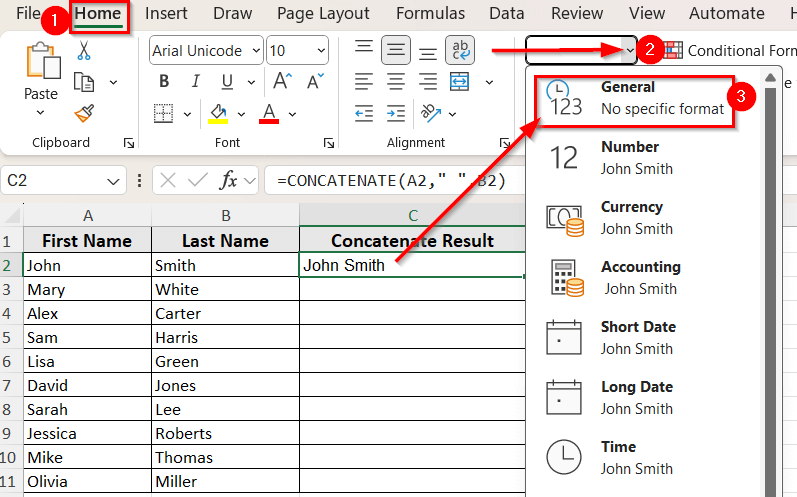
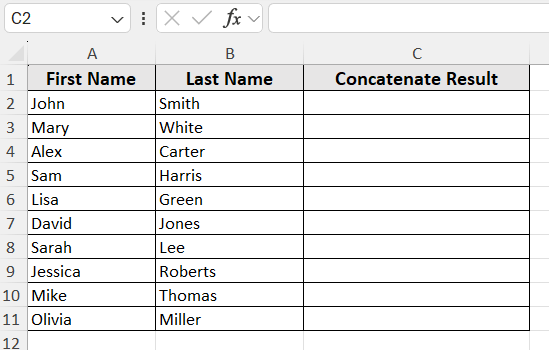
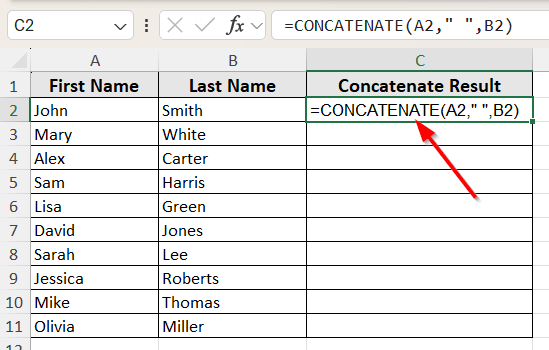
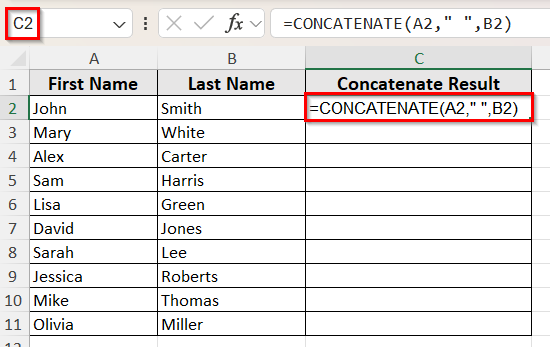
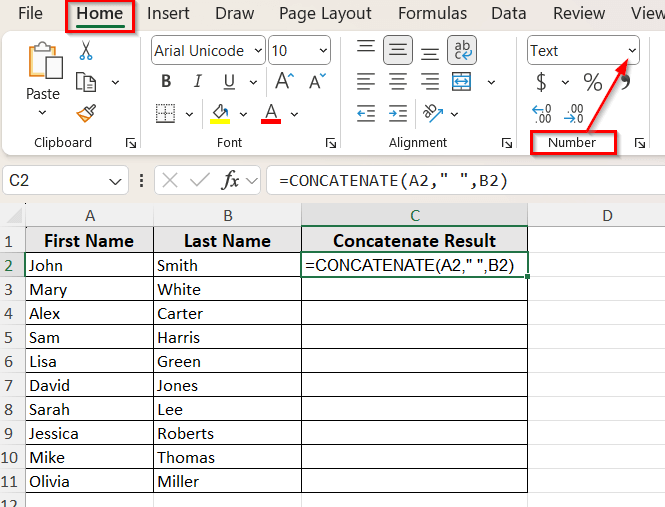
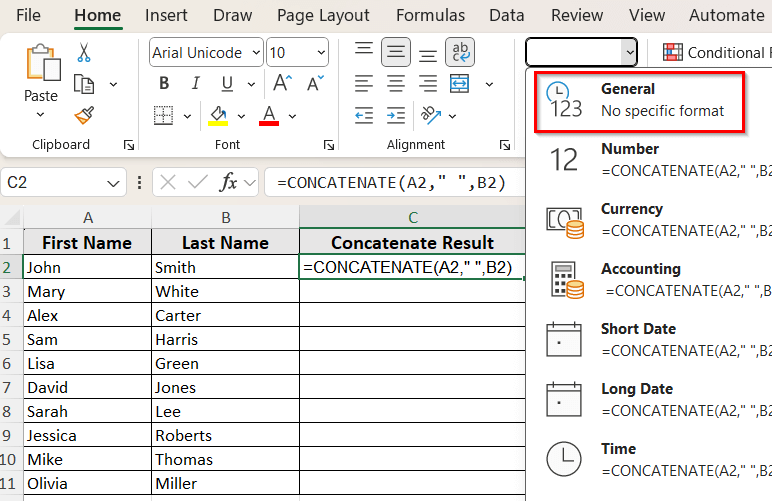
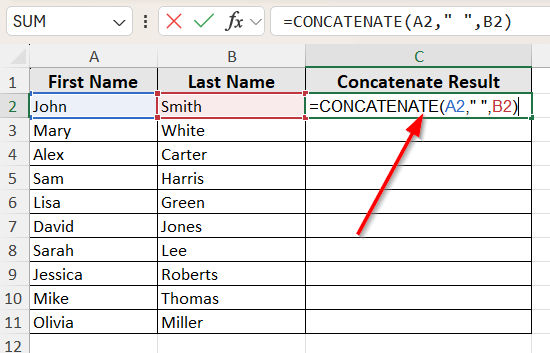
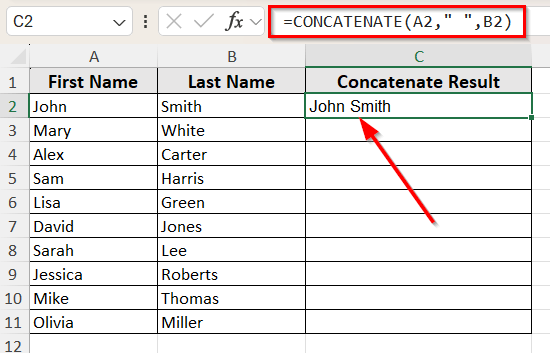
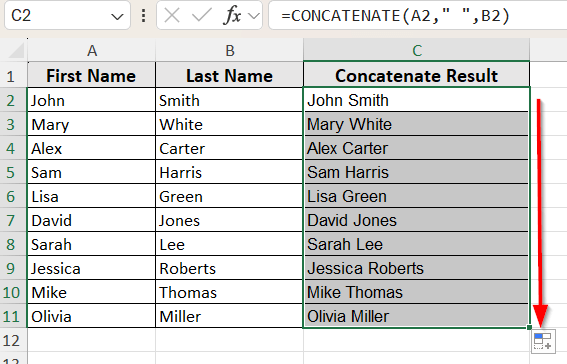
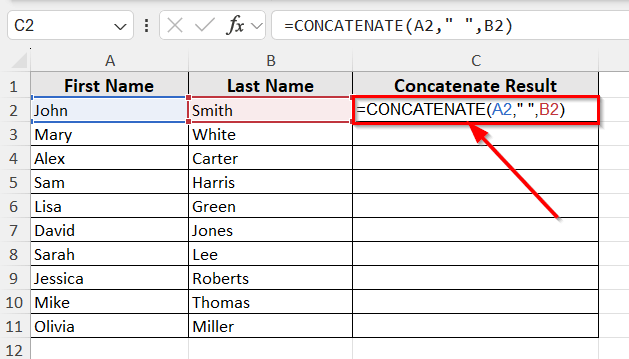
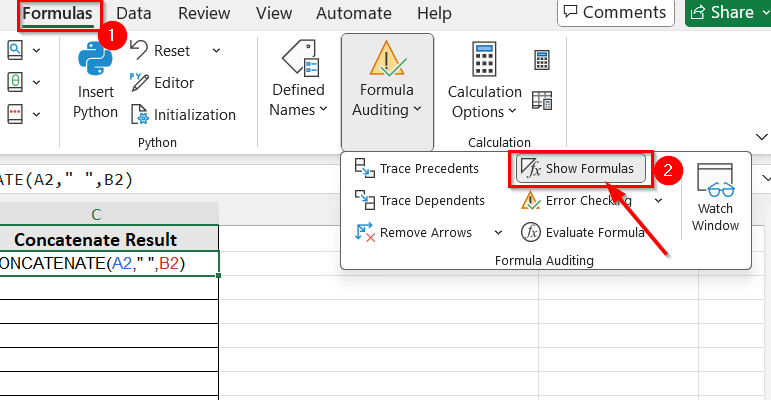
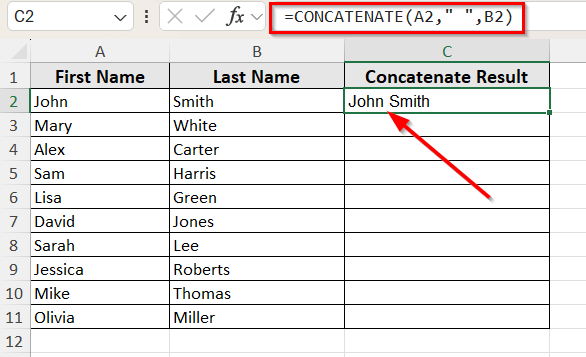
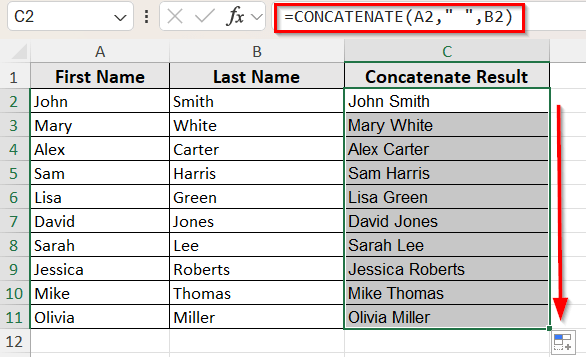
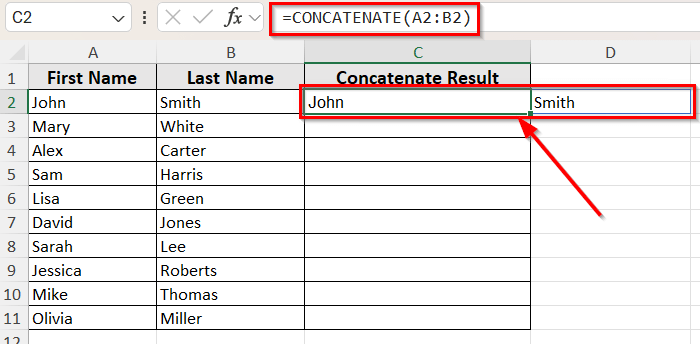
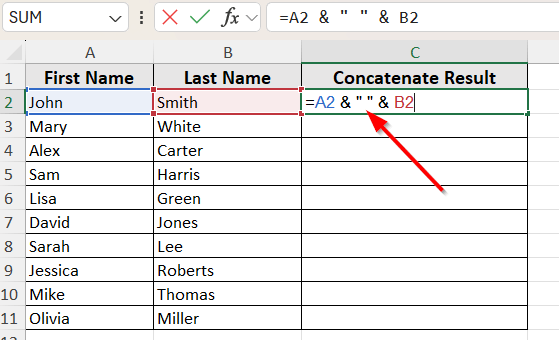
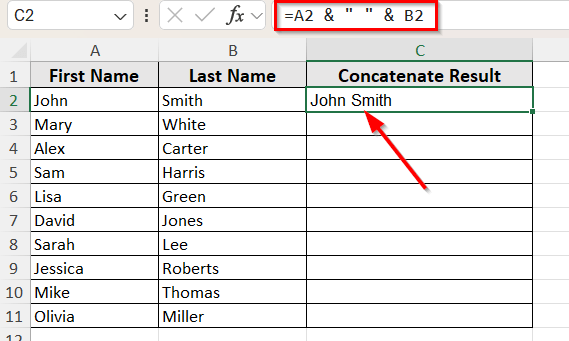
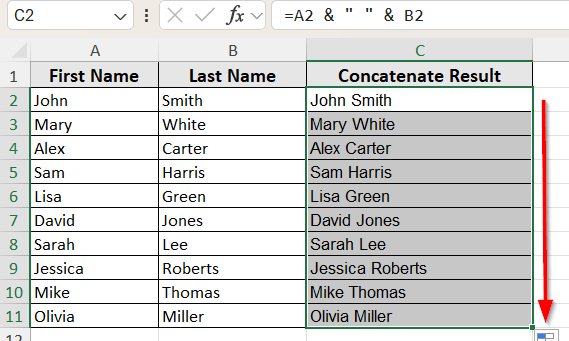

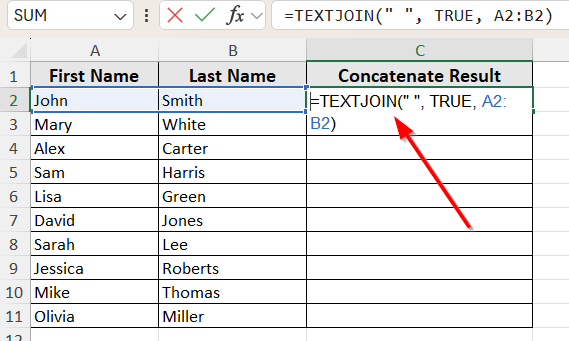
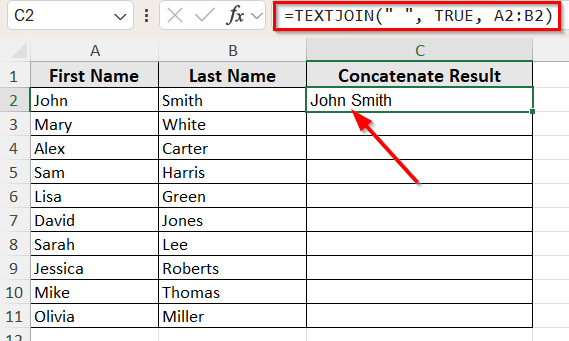
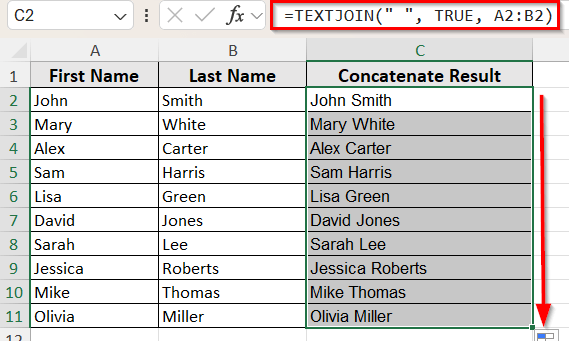
![[Solved] CONCATENATE Function in Excel Not Working](https://excelinsider.com/wp-content/uploads/thumbs_dir/featured-image-convert-radians-to-degrees-in-excel-r9lpjco9ogncvjcq5pwkubgl0hyywfa9vcs751i24c.webp)
![[Solved] CONCATENATE Function in Excel Not Working](https://excelinsider.com/wp-content/uploads/thumbs_dir/featured-image-sumifs-date-range-multiple-criteria-r9lojnqw5xse0l75kshkntpgyrw7m6l7aozg3sf8e4.webp)