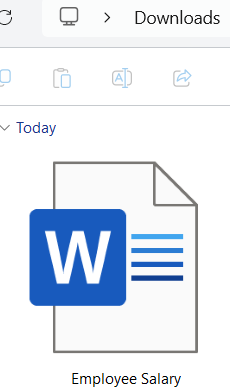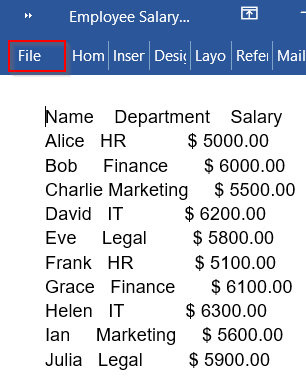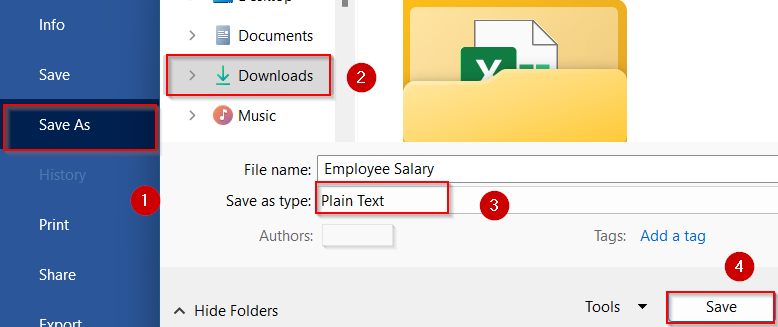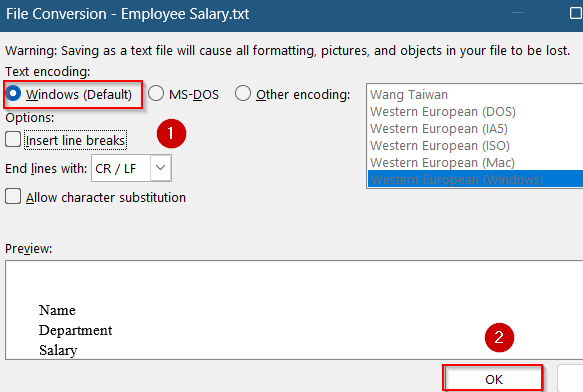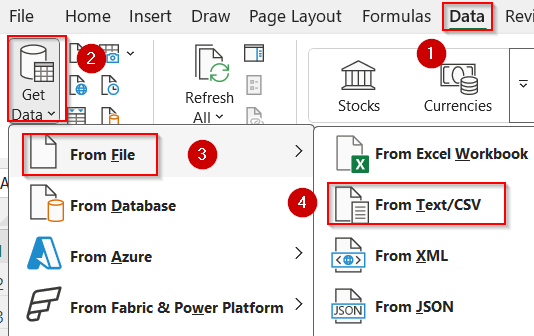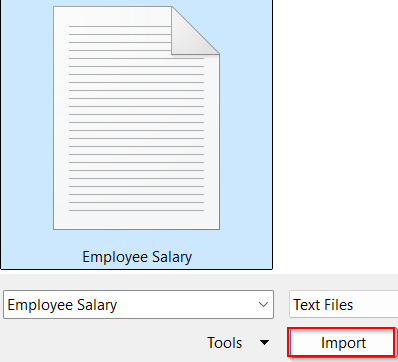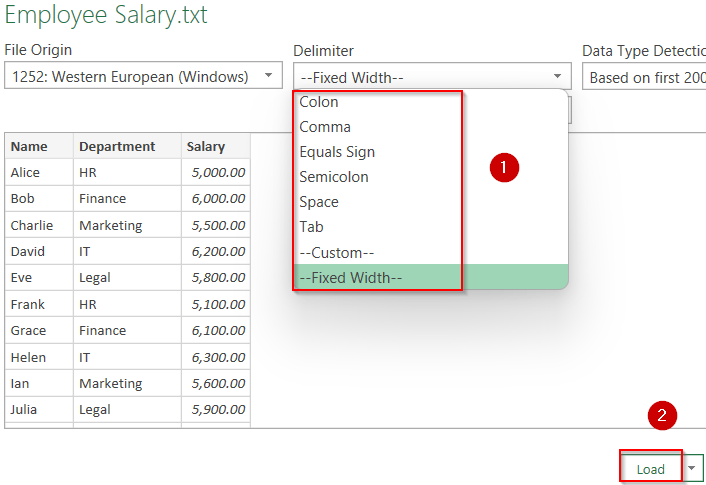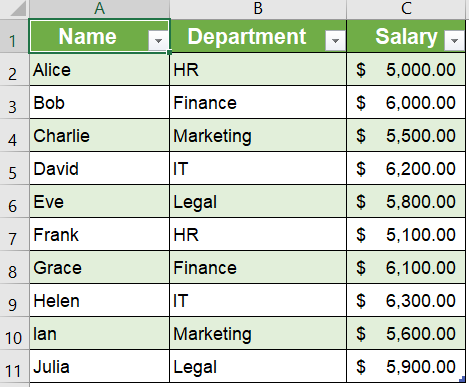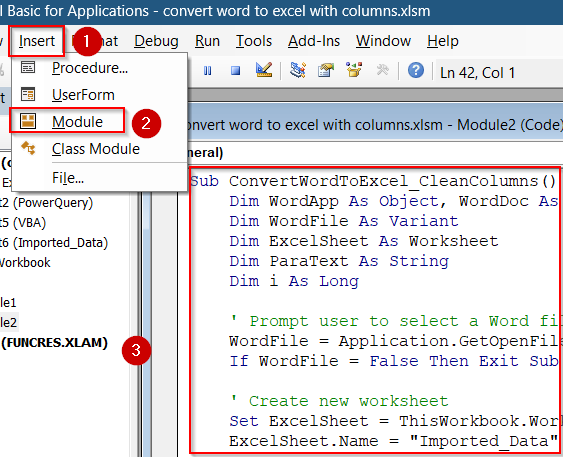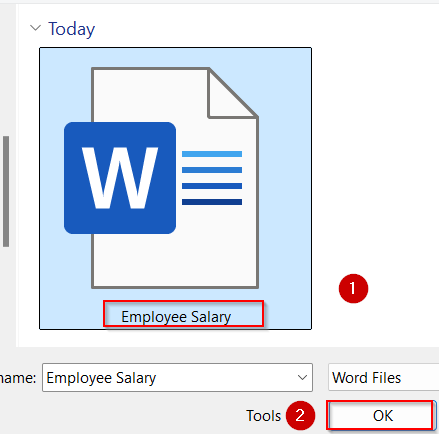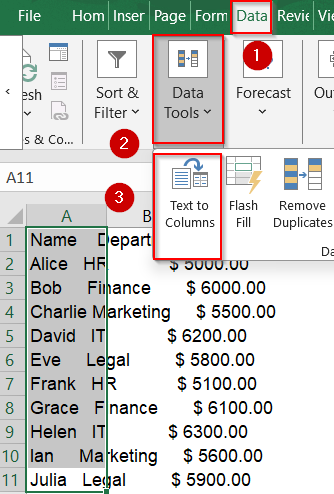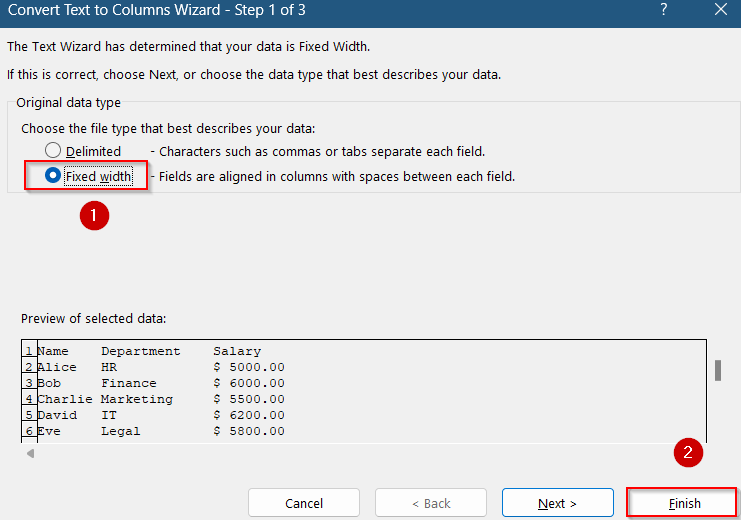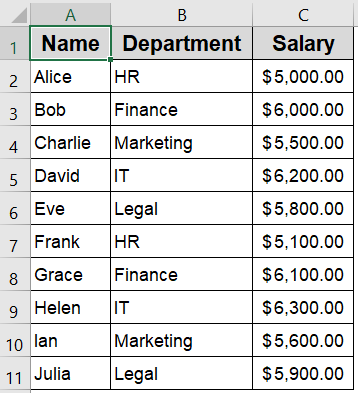Working with tabular data in Word can be frustrating when you need to analyze, sort, or visualize that information in Excel. Copy-pasting directly often breaks the structure in many ways like columns misalign, headers shift, and cell boundaries get lost in translation. Whether you’re dealing with client reports, form responses, or invoice tables embedded in a Word document, preserving the column layout is essential for clean and accurate analysis in Excel.
In this article, we’ll show several reliable ways to convert Word to Excel while maintaining column integrity using Excel’s built-in import feature and a simple VBA macro. Let’s get started.
Steps to convert word to excel with columns:
➤ First, open your Word document and go to the File tab.
➤ Click on Save As >> Choose the format Plain Text (.txt) and save it somewhere accessible.
➤ When prompted, click Windows (Default) under Text encoding and hit OK.
➤ Close Word and open Excel.
➤ Go to the Data tab, then select Get Data/New Query >> From File >> From Text/CSV.
➤ Browse to your .txt file and select Import.
➤ In the preview window, set Delimiter to Tab,Comma or Fixed Width depending on your document.
➤ Click Load to bring the content into Excel.
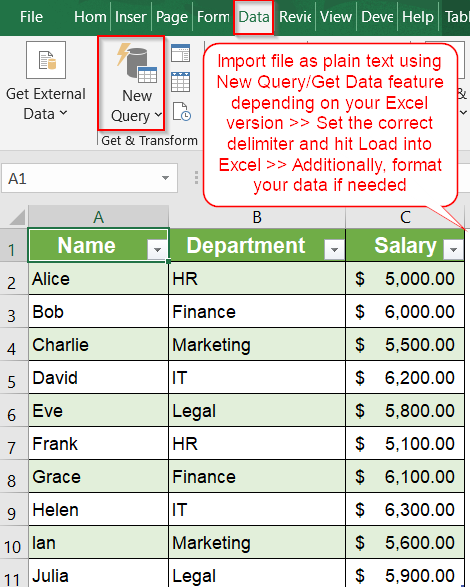
Convert Word to Excel Using Plain Text and Text/CSV Import
This method is ideal when your Word file includes content already arranged in a structured format such as tables, tab-spaced lines, or evenly spaced columns. Instead of copying and pasting (which often distorts formatting), you convert the document into a plain text (.txt) file, which retains the internal structure using tab or comma delimiters. Excel’s From Text/CSV feature then intelligently detects these separators and loads the content neatly into separate columns, making the data instantly usable for sorting, filtering, or calculations.
We’ll use the following Word file listing Employee Salaries from different Departments for demonstration:
Steps:
➤ First, open your Word document and go to the File tab.
➤ Click on Save As >> Choose the format Plain Text (.txt) and save it somewhere accessible.
➤ When prompted, click Windows (Default) under Text encoding and hit OK.
➤ Close Word and open Excel.
➤ Go to the Data tab, then select Get Data/New Query >> From File >> From Text/CSV.
➤ Browse to your .txt file and select Import.
➤ In the preview window, set Delimiter to Tab,Comma or Fixed Width depending on your document.
➤ Click Load to bring the content into Excel.
Once imported, your Word content will appear in Excel with clean column separations. This method works especially well when your original document uses consistent spacing or table formats, ensuring a smooth and accurate transition.
Automate the Word to Excel Conversion Using VBA to Extract Tables
If you’re working with Word files that include tables and need to convert them to Excel on a regular basis, using VBA (Visual Basic for Applications) is an effective time-saving solution. With a simple macro, you can automatically open any Word document, scan for all tables, and paste them directly into Excel with their original row and column structure preserved. This eliminates the need for manual copy-pasting or reformatting which is perfect for handling reports, data forms, or standardized documents.
Steps:
➤ Press Alt + F11 in Excel to open the VBA Editor.
➤ Go to Insert >> Module and paste the following code:
Sub ConvertWordToExcel_CleanColumns()
Dim WordApp As Object, WordDoc As Object
Dim WordFile As Variant
Dim ExcelSheet As Worksheet
Dim ParaText As String
Dim i As Long
' Prompt user to select a Word file
WordFile = Application.GetOpenFilename("Word files (*.doc; *.docx), *.doc; *.docx", , "Select a Word Document")
If WordFile = False Then Exit Sub
' Create new worksheet
Set ExcelSheet = ThisWorkbook.Worksheets.Add
ExcelSheet.Name = "Imported_Data"
' Open Word and document
Set WordApp = CreateObject("Word.Application")
Set WordDoc = WordApp.Documents.Open(WordFile, ReadOnly:=True)
' Loop through each paragraph and write to Excel
i = 1
For Each para In WordDoc.Paragraphs
ParaText = Trim(para.Range.Text)
If Len(ParaText) > 1 Then
' Split tab-separated text into columns
arr = Split(ParaText, vbTab)
For j = 0 To UBound(arr)
ExcelSheet.Cells(i, j + 1).Value = Trim(arr(j))
Next j
i = i + 1
End If
Next para
' Cleanup
WordDoc.Close False
WordApp.Quit
Set WordDoc = Nothing
Set WordApp = Nothing
MsgBox "Data imported successfully!", vbInformation
End Sub➤ Close the editor and press F5 key to run the macro.
➤ Select the Word file you want to convert and click OK.
➤ Then Excel will extract all tables from the Word document and place them into the active worksheet, maintaining proper alignment and formatting for each column.
➤ If your data still appears misaligned, select column A >> Head to the Data tab and click on Text to Columns under Data Tools.
➤ Select Fixed Width and hit Finish.
➤ Your data will now appear correctly in respective columns. Format it as you like.
This is a highly efficient method when dealing with form-based Word documents or data reports.
Frequently Asked Questions
Can I copy and paste from Word to Excel and keep columns?
Yes, but it depends on how the content is structured in Word. If it’s inside an actual table, Excel can preserve the columns. Otherwise, tabs and spaces often break alignment and cause formatting issues.
Does the VBA method work on all Word file versions?
The VBA approach works best with .docx and .doc files. However, to ensure proper execution, both Microsoft Word and Excel must be installed on your system, and macro permissions must be enabled within Excel settings.
Can I use this method if I have multiple tables in the same Word file?
Yes, the provided VBA script supports importing multiple tables from a single Word document. It separates each table with a blank row, making it easier to identify and manage different sets of data in Excel.
What if my Word data isn’t in a table?
If your content is plain text or structured with line breaks, the first method is better. Excel’s text import wizard allows you to define how paragraphs or tabbed data should be split across cells and columns.
Is there a free tool that does this without Excel macros?
Yes, newer versions of Microsoft Word include a “Save As >> Excel Workbook” feature. While it’s convenient and free, it may not preserve all formatting, especially for complex tables or multi-column layouts.
Wrapping Up
In this tutorial, we learned how to convert Word to Excel with columns using two accurate methods. Whether you’re importing tables from Word or converting text-based content into structured Excel rows, both techniques ensure the columns remain perfectly intact. For one-time tasks, the Save As method works well, while the VBA route offers automation for repeated use. Feel free to download the practice file and share your feedback.