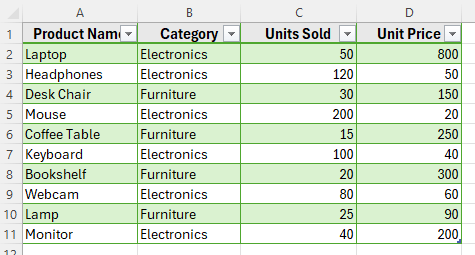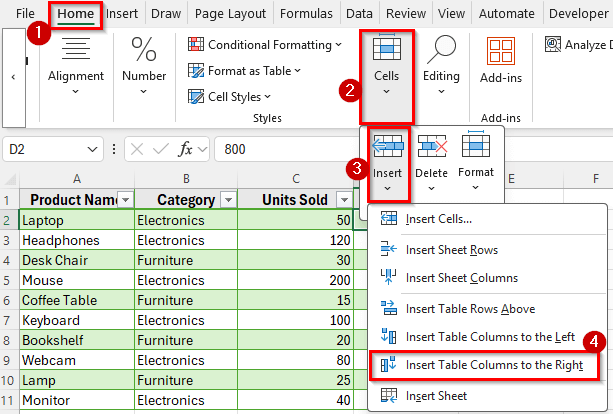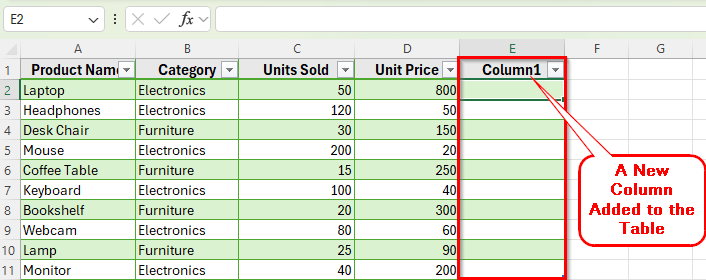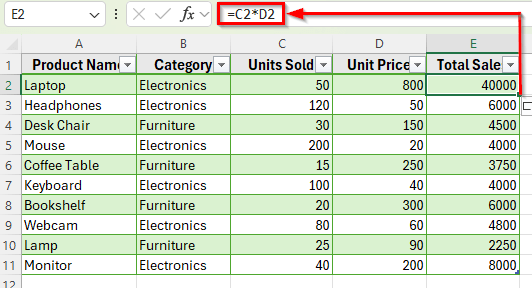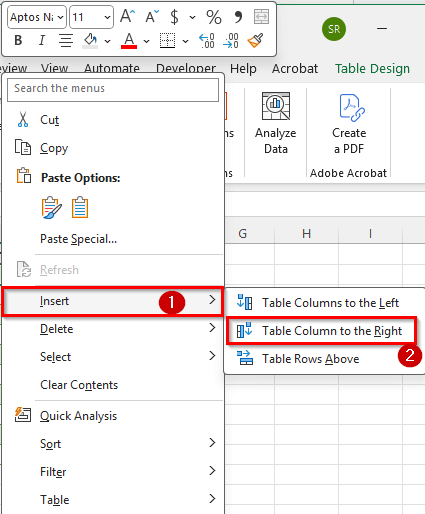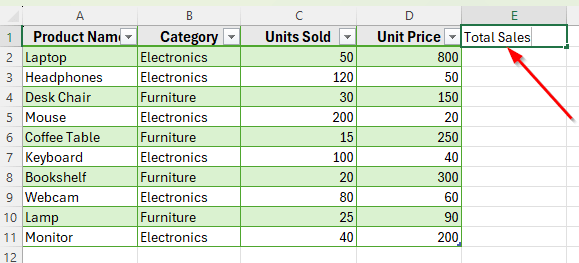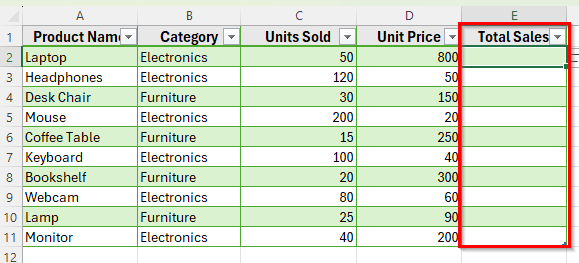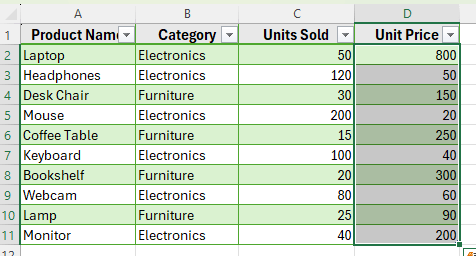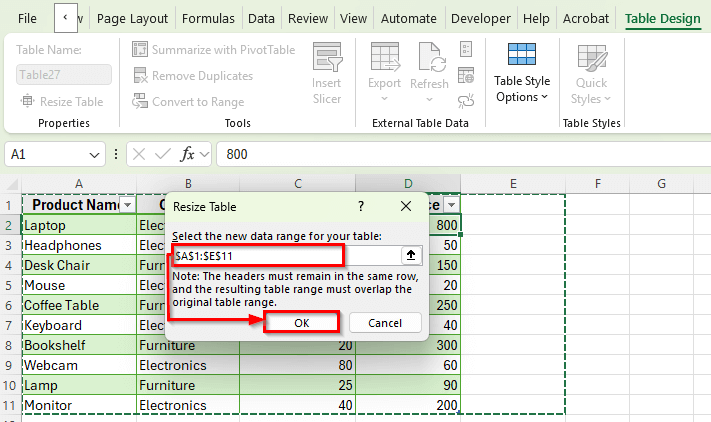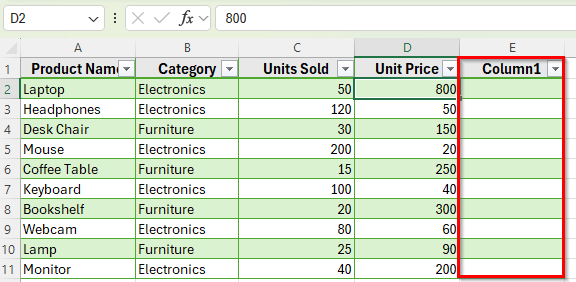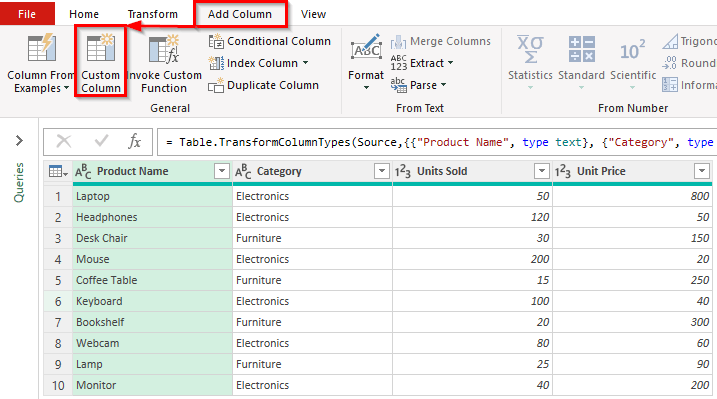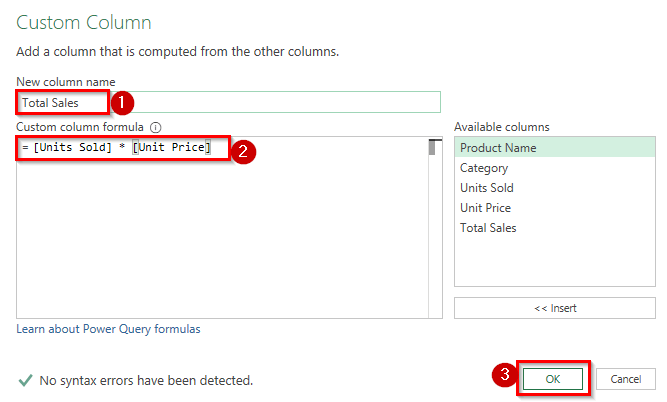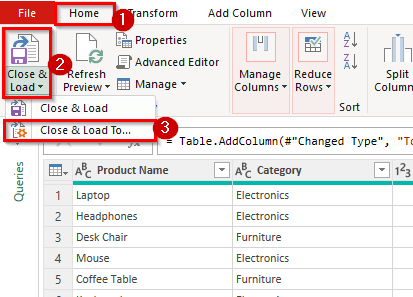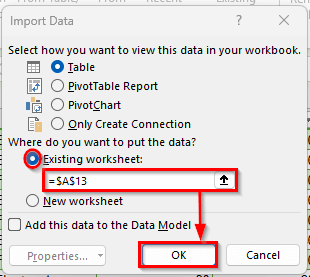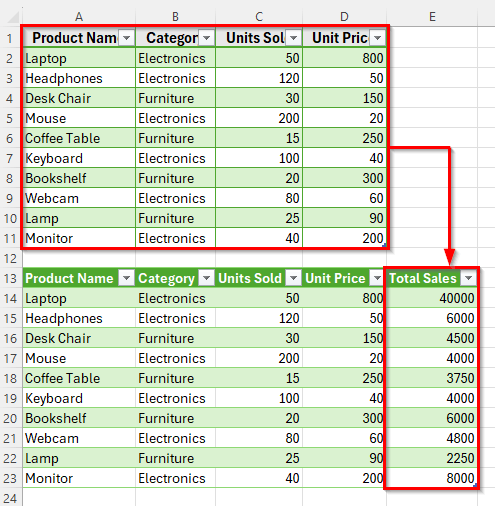Sometimes, you may need to add a column to an existing table in Excel to expand your data and include new information. For example, if you’re managing a sales report and want to track profit or percentage growth, you can insert a new column right inside your existing table to expand your analysis.
Excel makes this process simple. You can add a column using different methods. Once added, the new column automatically becomes part of your table, including its formatting, filters, and formulas.
In this article, you’ll learn different ways to add a column to a table in Excel using some simple methods.
Here’s how to simply add a column to a table in Excel:
➤ Open your dataset in Excel.
➤ Go to the Home tab on the Ribbon.
➤ In the Cells group, click on Insert.
➤ Choose Insert Table Columns to the Right.
➤ Excel will instantly insert a new column with the same formatting as your table.
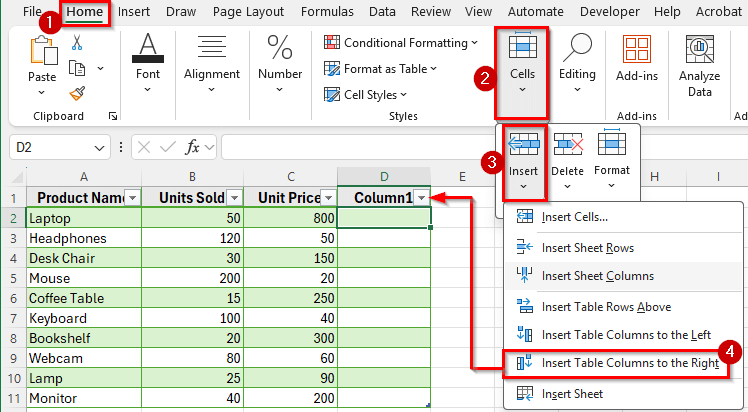
Insert a Column to a Table Using the Ribbon Menu in Excel
In the dataset below, we have a simple product sales table. Column A shows the Product Name, Column B lists the Category, Column C contains Units Sold, and Column D displays the Unit Price. We want to add a new column to calculate the Total Sales.
We’ll use this dataset to demonstrate multiple ways to add a column to a table in Excel.
The simplest way to add a column is through the Ribbon Menu. It’s quick, easy, and ideal if you’re already working inside the Excel interface.
Here’s how to do it:
➤ Open your dataset in Excel.
➤ Click on any cell in the table. For example, click on cell D2 if you want to insert a new column for Total Sales next to the Unit Price column.
➤ Go to the Home tab on the Ribbon.
➤ In the Cells group, click on Insert.
➤ Choose Insert Table Columns to the Right.
➤ Excel will instantly insert a new column with the same formatting as your table.
➤ Now you can type a column header like Total Sales and enter your formula. For example, in cell E2, enter
=C2*D2
➤ Press Enter. Column E will now display the Total Sales values calculated from Column C and Column D.
Add a Column Using the Table Context Menu
Another simple way to insert a new column into your Excel table is by using the Table Context Menu. This method is fast and convenient because it allows you to add a column directly next to where you’re working without navigating through the Ribbon.
Here’s how to do it:
➤ Click on any cell in the table. For example, select cell D2.
➤ Right-click the selected cell to open the Table Context Menu.
➤ From the menu, click on Insert.
➤ Now choose either Table Columns to the Left or Table Columns to the Right, depending on where you want the new column to be placed.
➤ Excel will instantly insert a new column into the table. It will automatically adopt the table’s formatting, including header style, font, and cell borders.
Add a Column by Typing in the Next Blank Cell
If your table is at the far right of your data and you simply type a header into the next blank column, Excel automatically extends the table.
Here’s how to do it:
➤ Click the first blank cell to the right of your table header row.
➤ Type the new column name, for example, Total Sales.
➤ Press Enter.
➤ Excel automatically expands the table to include this new column. You can now enter your formulas or data in the new column.
Use a Keyboard Shortcut to Insert a Column
If you prefer working without the mouse, Excel also lets you insert a new column using keyboard shortcuts. This method is very efficient when you want to save time, but keep in mind that it only adds a column to the left of the selected one.
Here’s how you can insert a column using them:
➤ Click a cell in the column next to where you want the new one.
➤ Press Ctrl >> Spacebar to select the entire column.
➤ Press Ctrl >> Shift >> + (plus sign) to insert a new column.
➤ Excel will instantly insert a new column to the left of the selected one.
Add a Column Using the Table Design Tab
Another effective way to insert a new column into your Excel table is by using the Table Design tab. This method is particularly useful when you want more control over the structure of your table.
Here’s how to do it:
➤ Click anywhere inside your existing table to activate the Table Design tab in the Ribbon.
➤ Go to the Table Design tab and find the Properties group.
➤ Click on the Resize Table.
➤ A dialog box will appear showing the current range of your table.
➤ In the Resize Table box, adjust the range to include one more column to the right. For example, if your current table range is A1:D11, change it to A1:E11.
➤ Click OK.
➤ Excel will automatically expand the table and add a new blank column with the same formatting.
Add a Column Using Power Query (Advanced)
If you’re working with imported data or automated tables, you can use Power Query to add new columns without editing the original sheet. This method is useful for automated reports where the column needs to be added programmatically.
Here’s how:
➤ Go to Data >> Get & Transform >> From Table/Range.
➤ In Power Query Editor, click Add Column >> Custom Column.
➤ In the Custom Column window, enter a New column name such as Total Sales. Also, enter this formula [Units Sold] * [Unit Price] in the Custom column formula.
➤ Click Ok.
➤ Finally, go to the Home tab in Power Query Editor.
➤ Now, if you want the updated table to appear alongside your current data, click the Close & Load drop-down, and select Close & Load To….
➤ Check mark the Existing worksheet and specify the cell where you want the table to appear. For example, set it as
=$A$13
➤ Click Ok.
➤ Now, Excel will load the table with the new Total Sales column calculated for all rows.
Frequently Asked Questions
How do I add a column to the left side of a table in Excel?
Right-click the column header where you want the new column to appear and select Insert Table Columns to the Left. Excel will add a new column before the selected one.
Can I add multiple columns at once in Excel?
Yes. Select multiple columns, right-click, and choose Insert from Table context Menu. Excel will add the same number of new columns in one step.
Why can’t I insert a new column in my table?
This usually happens if the worksheet is protected or if merged cells are interfering with the table structure. Unprotect the sheet or unmerge the cells, then try again.
Will adding a column break my existing formulas?
No, Excel automatically adjusts cell references when you insert a column into a table. Your formulas will still work correctly.
Wrapping Up
Adding a column to a table in Excel is a simple way to expand your dataset and include additional information. You can use several methods depending on your workflow. Each method ensures that the new column automatically inherits the table’s formatting. That makes your data consistent and easy to manage.
These methods help you keep your tables organized and allow you to perform calculations, such as totals or percentages, without disrupting your existing data. By choosing the method that suits your style, you can work faster and maintain professional-looking spreadsheets.