When page breaks in Excel stop working, it can seriously disrupt how your data looks when printed. You might notice that your pages overflow, break unpredictably, or don’t break at all, no matter how many times you try inserting manual breaks. This can make it difficult to produce clean reports, print only certain sections, or control exactly where one page ends and the next begins. These problems can arise from several underlying issues, including incorrect scaling settings, merged cells, disabled drag-and-drop features, or even printer configuration problems.
In this article, we’ll explore all the possible reasons why page breaks might not work in Excel and provide step-by-step instructions to fix them. Whether you’re dealing with greyed-out break lines, layout glitches, or preview inconsistencies, these solutions will help you regain full control over your Excel print layout.
Steps to fix page break not working in Excel:
➤ Go to the Page Layout tab in Excel.
➤ Click the Page Setup dialog launcher (small arrow in the bottom-right corner of the Page Setup group).
➤ Under the Page tab, check if “Fit to” is selected. If so, change it to “Adjust to” and set it to 100% and hit OK.
➤ Verify breaks from Page Break Preview under View tab.
Fix Scaling and Page Break Display Settings to Regain Control
Page breaks often fail when Excel’s scaling options are misconfigured or when the software isn’t set to visibly show them. These settings can cause breaks to be ignored, misplaced, or hidden, making it hard to control your print layout. This method combines all related fixes to restore proper page break behavior.
Steps:
➤ Go to the Page Layout tab in Excel.
➤ Click the Page Setup dialog launcher (small arrow in the bottom-right corner of the Page Setup group).
➤ Under the Page tab, check if “Fit to” is selected. If so, change it to “Adjust to” and set it to 100% and hit OK.
➤ If that does not work, make sure page breaks are visible by going to File tab >> Options >> Advanced.
➤ Scroll to the Display options for this worksheet section.
➤ Ensure “Show page breaks” is checked.
These combined settings help Excel maintain and visually display page breaks, giving you full control over printed layout boundaries.
Restart Excel to Clear Temporary Glitches
In some cases, Excel may stop responding to page break commands due to temporary glitches, memory issues, or background conflicts. A simple restart of the program can refresh the session and restore normal behavior.
Steps:
➤ Save any open workbooks to avoid losing progress.
➤ Close Excel completely and make sure no background instances are running in Task Manager.
➤ Reopen Excel and load your file again.
Restarting Excel often clears minor internal bugs and restores full page break functionality without needing any further configuration.
Unmerge All Cells to Restore Page Break Functionality
Merged cells are one of the most common reasons Excel fails to insert or adjust page breaks. Even a single merged cell, especially one that spans across rows or columns can block page breaks from being placed correctly. To ensure smooth page layout control, it’s essential to remove all merged cells from the worksheet.
Steps:
➤ Select the entire worksheet by clicking the small triangle in the top-left corner (above row 1 and left of column A).
➤ Go to the Home tab on the ribbon.
➤ In the Alignment group, click the dropdown under Merge & Center.
➤ Choose Unmerge Cells from the dropdown menu.
➤ Excel will separate all merged cells back into individual cells.
Once all cells are unmerged, Excel can apply page breaks as expected, resolving layout disruptions caused by merged ranges.
Note:
If you’re using WPS Office, you can also press Ctrl + Alt + M to quickly unmerge cells.
Enable Drag and Drop to Adjust Page Breaks Manually
If you’re unable to reposition page breaks in Excel, the most likely cause is that the drag-and-drop feature is disabled. Excel relies on this setting to let users manually move page breaks in Page Break Preview mode. Without it, the blue lines remain fixed and unresponsive.
Steps:
➤ Go to the File tab in Excel and select Options at the bottom-left corner.
➤ In the Excel Options dialog, click the Advanced section from the left panel.
➤ Scroll down to the Editing options section.
➤ Make sure the checkbox for Enable fill handle and cell drag and drop is turned on.
➤ Click OK to save the changes and return to your worksheet.
With drag-and-drop enabled, you’ll now be able to manually adjust page breaks in Page Break Preview with greater control over your printed layout.
Clear Defined Print Area to Allow Full Page Break Control
When a print area is manually set in Excel, it tells the program to only print that specific section of the worksheet. This can cause Excel to ignore or override your manual page breaks, leading to incomplete or unexpected print layouts. Removing the print area helps Excel apply page breaks across the full sheet.
Steps:
➤ Open your Excel file and go to the Page Layout tab on the ribbon.
➤ In the Page Setup group, click the Print Area dropdown.
➤ If you see the Clear Print Area option, click it to remove the predefined print range.
Once the print area is cleared, Excel will be able to recognize and apply your page breaks across the entire worksheet without restrictions.
Temporarily Disable Conditional Formatting to Fix Page Breaks
Conditional formatting applies visual rules to your data, but when overused or incorrectly configured, it can interfere with how Excel paginates sheets during printing. Disabling these rules temporarily helps isolate layout issues.
Steps:
➤ Go to the Home tab, click Conditional Formatting in the Styles group.
➤ Choose Clear Rules >> Clear Rules from Entire Sheet to remove all applied formatting.
➤ Afterward, recheck your page breaks in Page Break Preview mode from the View tab.
If page breaks begin working again, conditional formatting was likely the cause. Reapply rules selectively once layout issues are resolved.
Check Printer Setup and Driver Conflicts
Excel relies on printer drivers to determine page dimensions. If your default printer is offline, misconfigured, or missing, page breaks may appear to malfunction or fail to display entirely.
Steps:
➤ Make sure your printer is connected and powered on.
➤ Open Excel and go to File >> Print.
➤ Use the Printer dropdown to switch to a working printer if needed.
➤ If problems persist, press Windows + R, type services.msc, and hit OK.
➤ Locate Print Spooler, right-click it, and select Restart.
Verifying your printer setup helps Excel correctly apply page layout rules and ensures page breaks behave as expected.
Frequently Asked Questions
Why is my page break in Excel not showing up?
Excel might be overriding manual breaks due to scaling settings, a defined print area, or disabled page break visibility in options. Enabling the right settings usually resolves this issue quickly.
Can merged cells affect page breaks?
Yes, even a single merged cell can block Excel from inserting or honoring page breaks properly. Unmerging all cells in the relevant area is necessary for consistent page layout.
What does “Fit to” in Page Setup do?
The “Fit to” option in Page Setup compresses your content to fit a defined number of pages, which can override manual breaks. Switching to “Adjust to” restores manual control.
How do I enable drag-and-drop for page breaks?
Go to File >> Options >> Advanced, then check the “Allow cell drag and drop” option. This allows you to manually adjust page breaks in Page Break Preview mode.
Why do printer issues affect page breaks?
Excel formats print layout based on your default printer’s settings. If the printer is disconnected or has a faulty driver, Excel may miscalculate page divisions or ignore breaks entirely.
Wrapping Up
In this tutorial, we explored every possible fix for when page breaks in Excel aren’t working. From adjusting scaling and unmerging cells to checking printer settings and disabling conditional formatting, each method targets a specific cause behind broken page layouts. By following these steps, you can restore full control over how your Excel sheets print ensuring cleaner, more predictable output without missing or overlapping content.

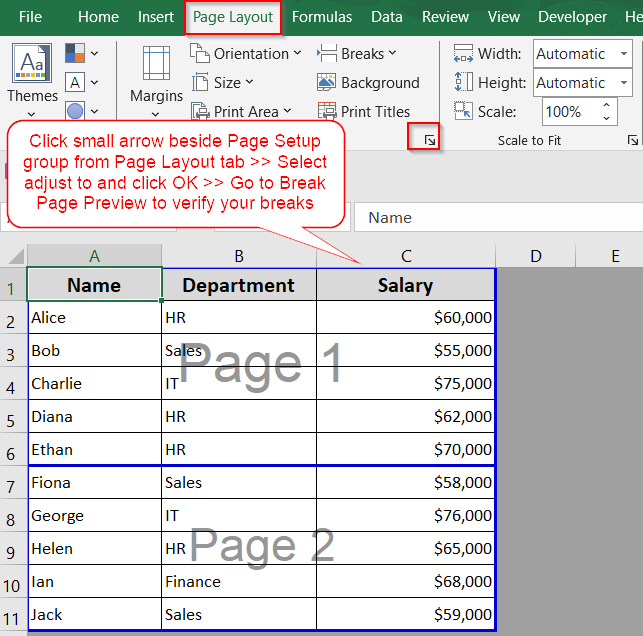
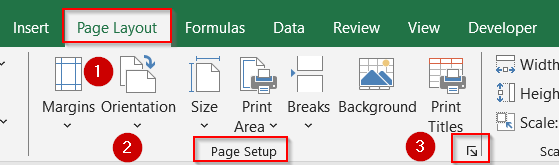
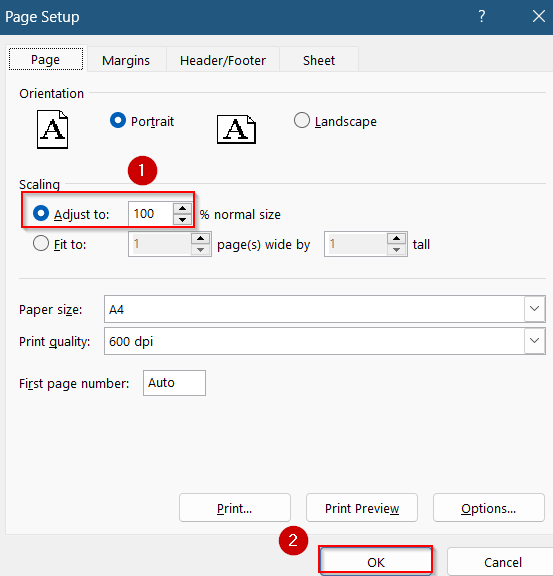
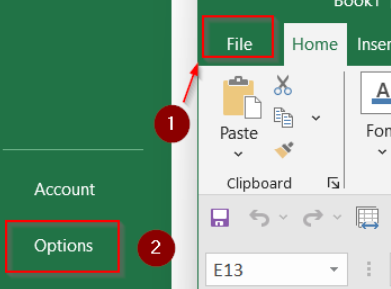
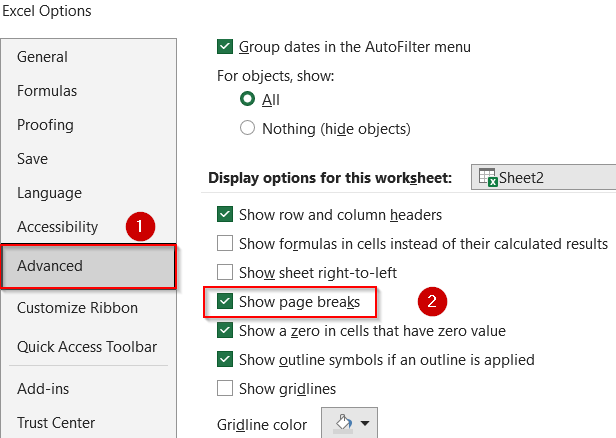
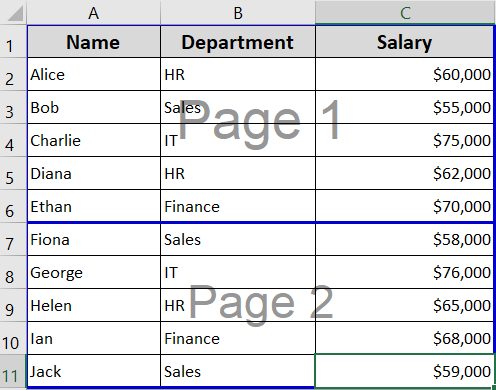
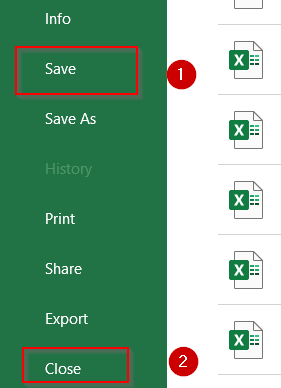
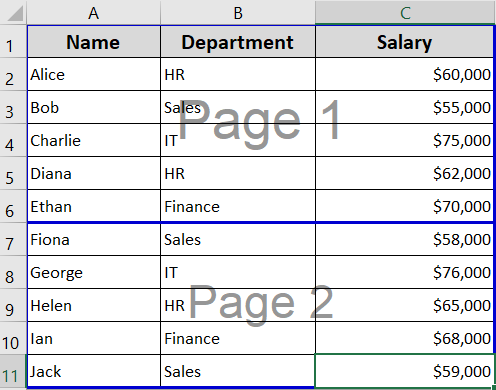
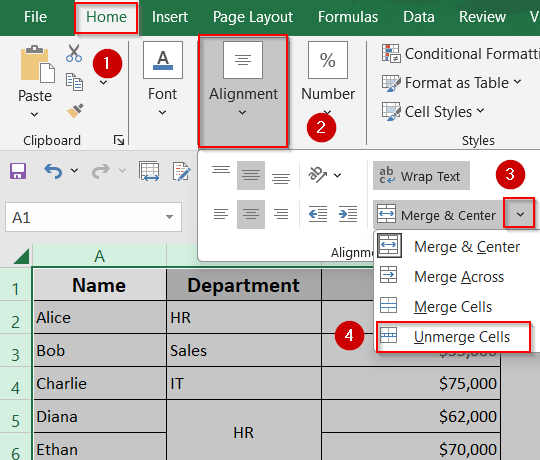
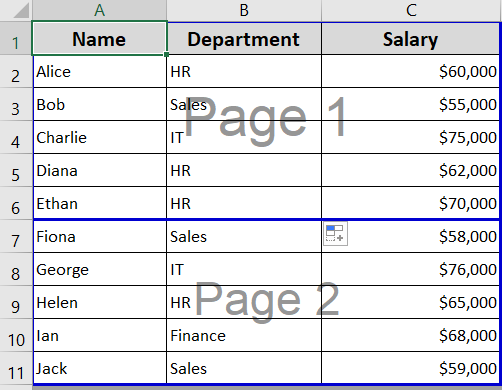
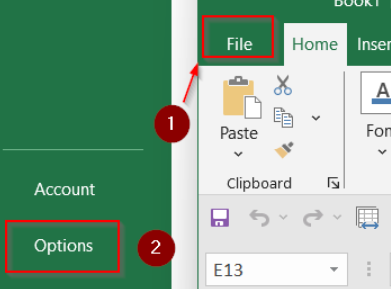
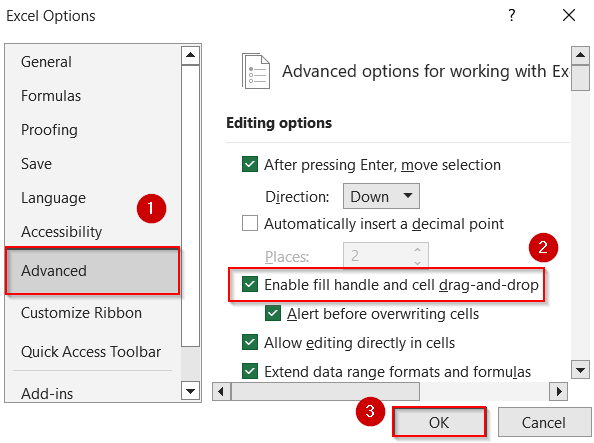
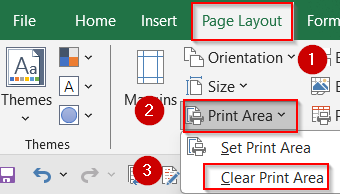
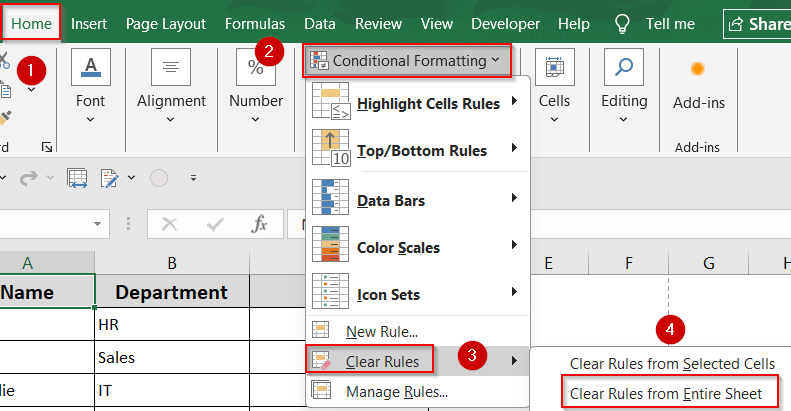
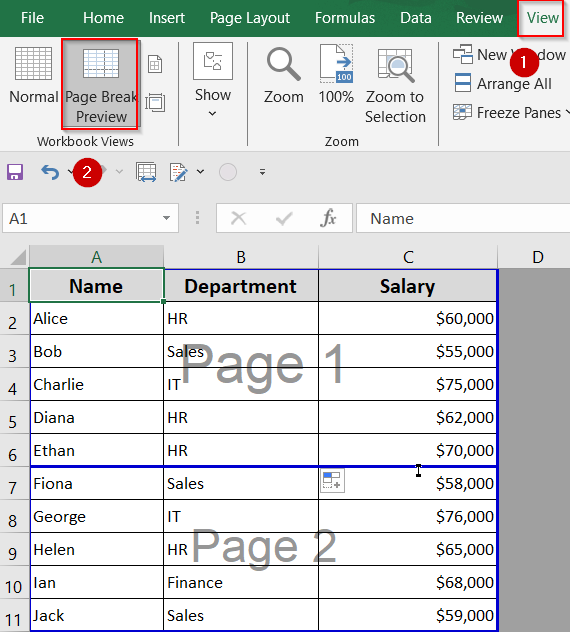
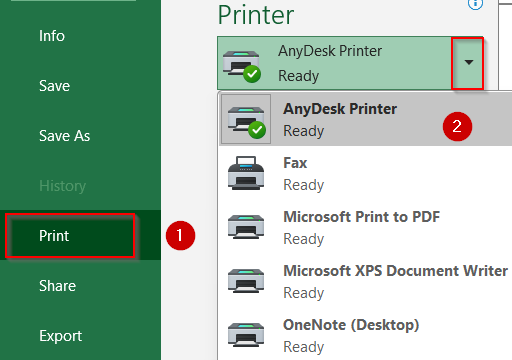
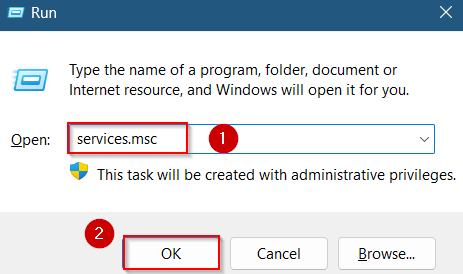
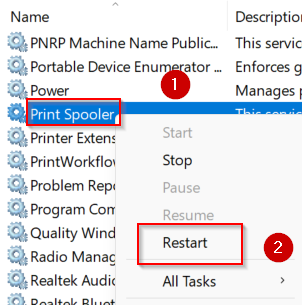
![[Fixed] Page Break Not Working in Excel (7 Effective Solutions)](https://excelinsider.com/wp-content/uploads/thumbs_dir/featured-image-how-to-remove-automatic-page-break-in-excel-ra1f27im24e00kz7qg3urbxyvlra5rj9yc8wk17zgc.webp)
![[Fixed] Page Break Not Working in Excel (7 Effective Solutions)](https://excelinsider.com/wp-content/uploads/thumbs_dir/featured-image-how-to-remove-blue-lines-in-excel-ra1fhl5jvjfvywn0xlf41y8grjyh3hl6eghw80f3ng.webp)