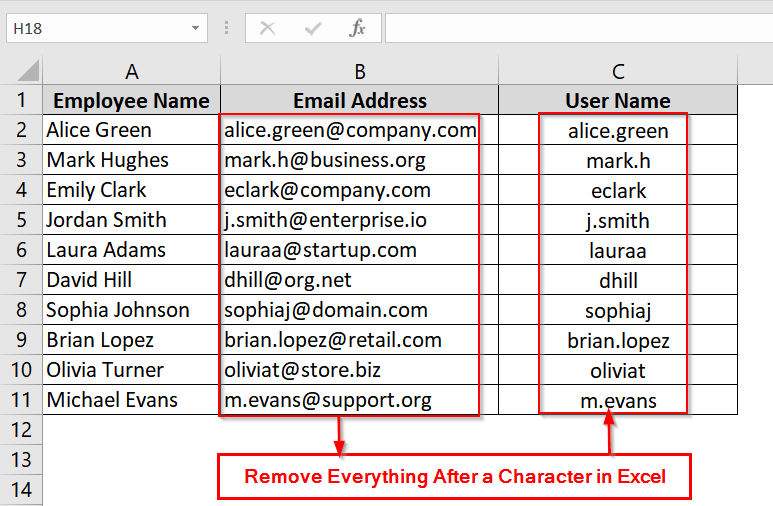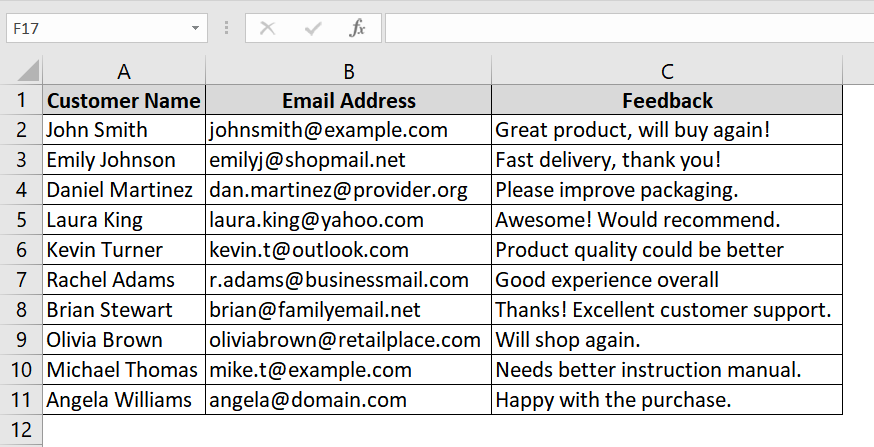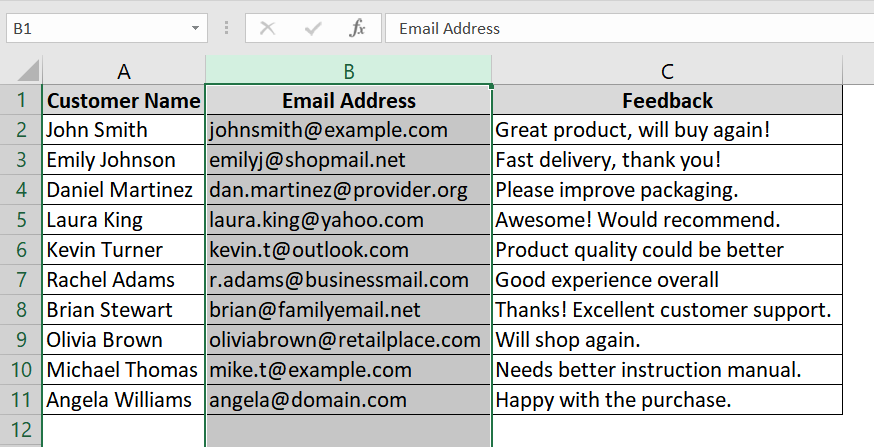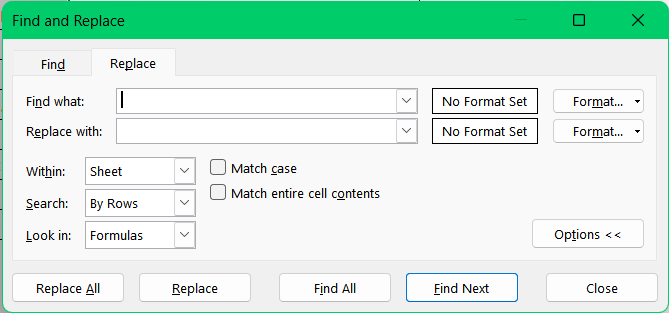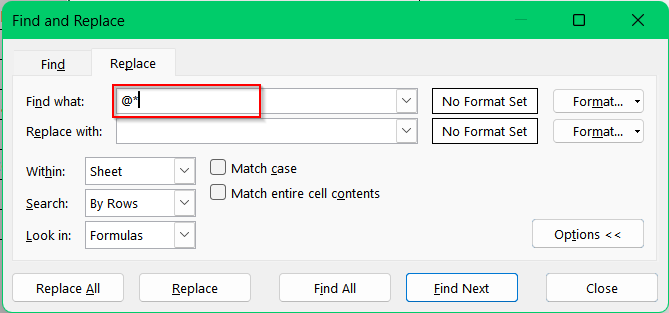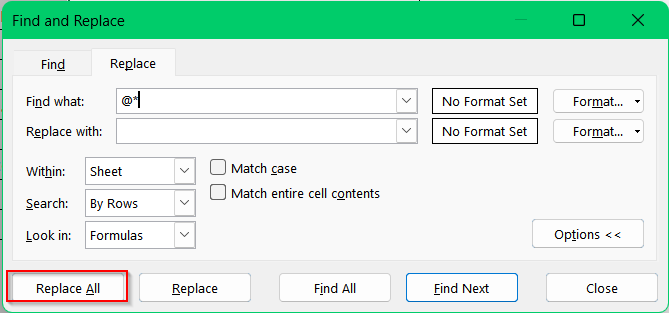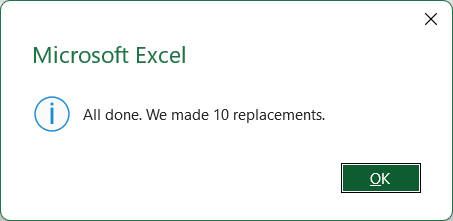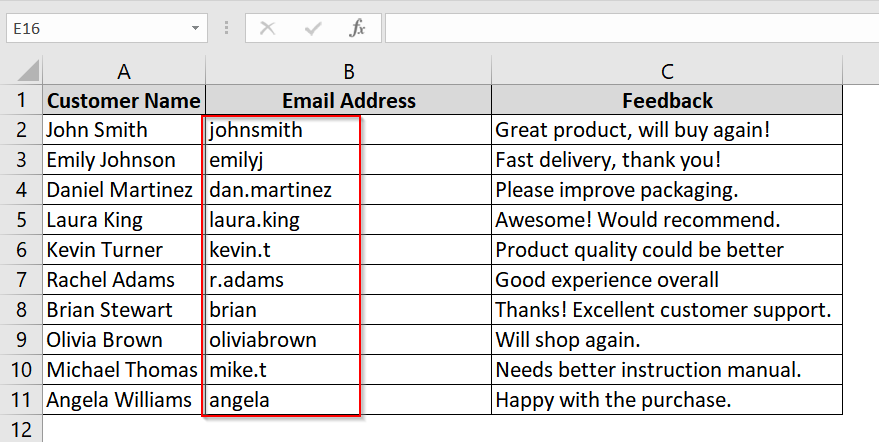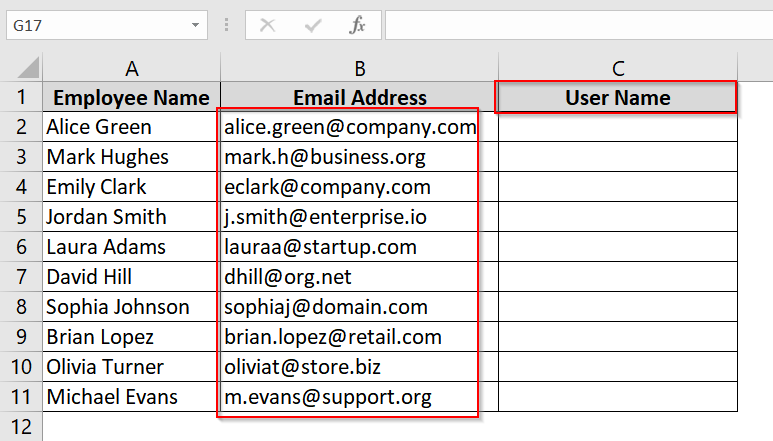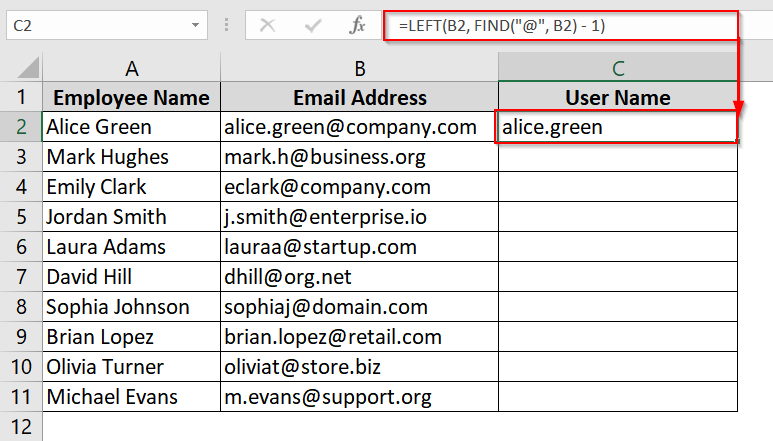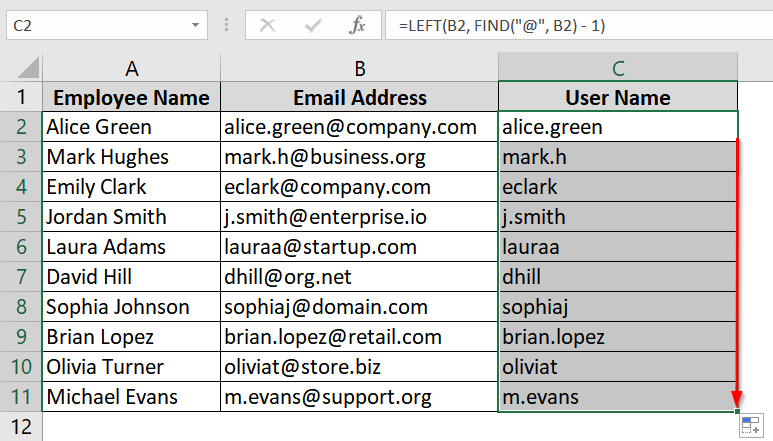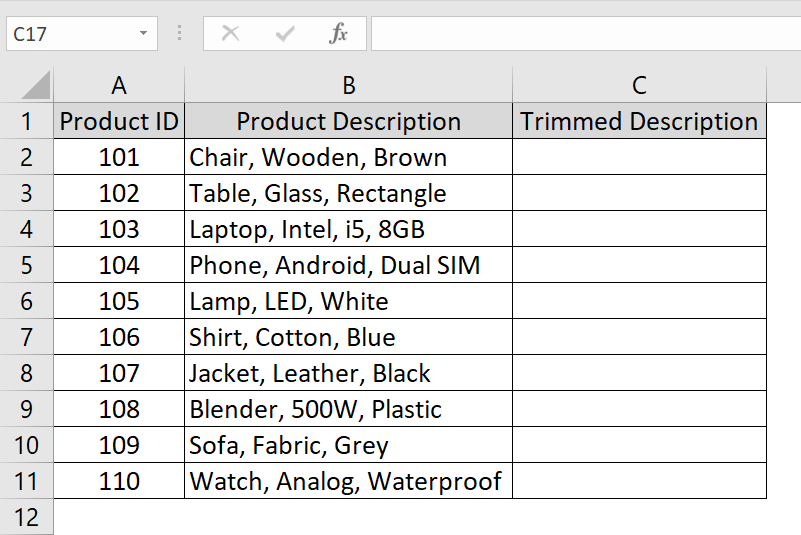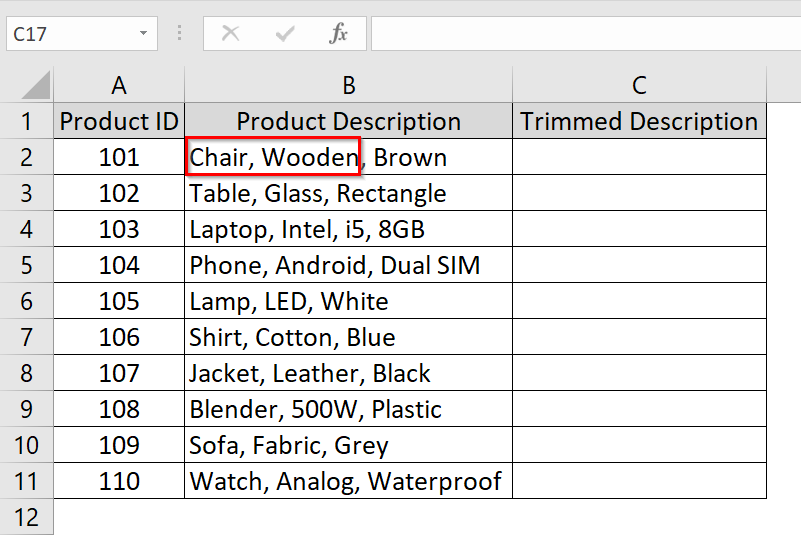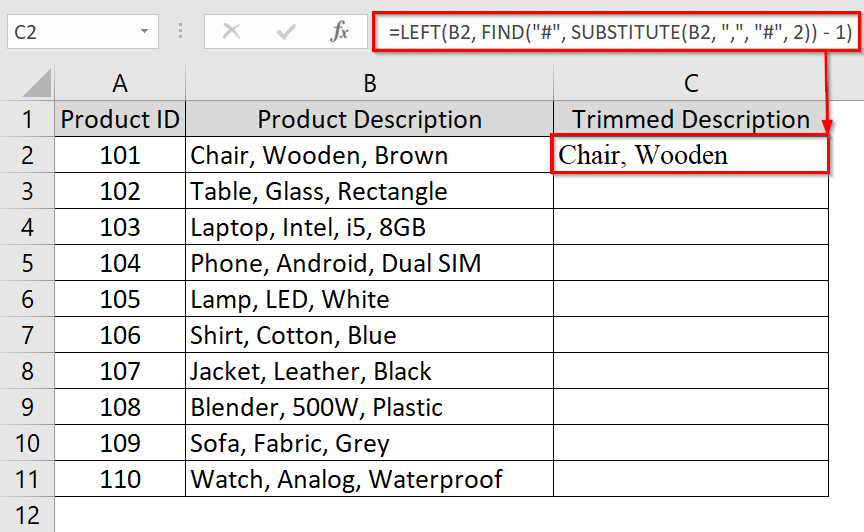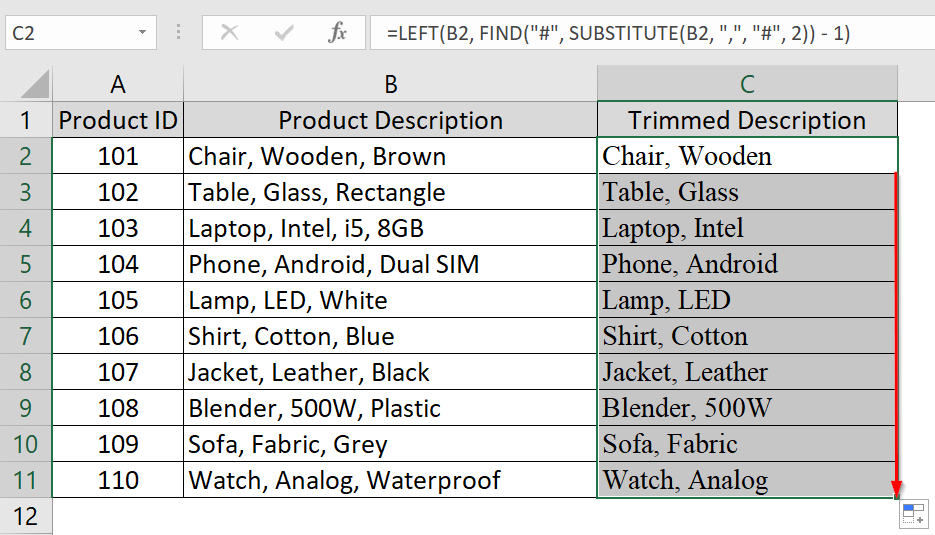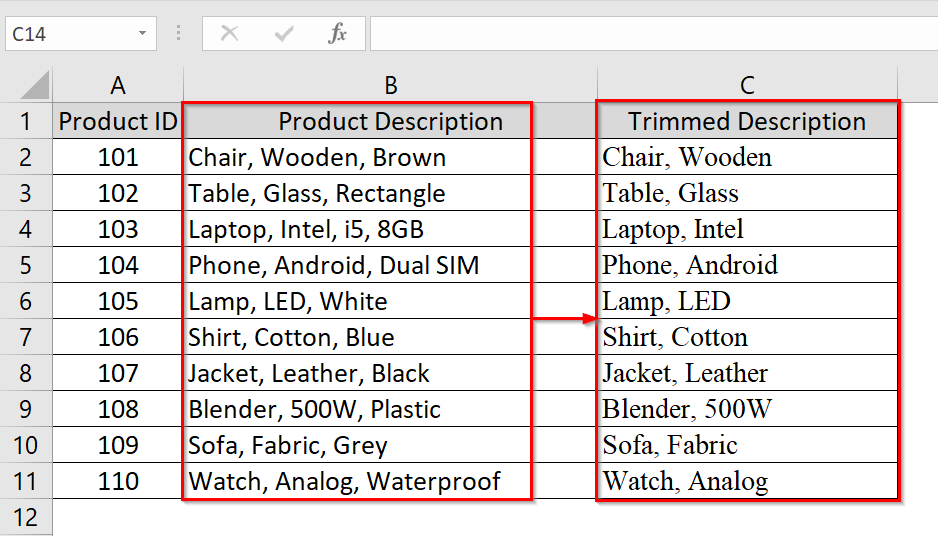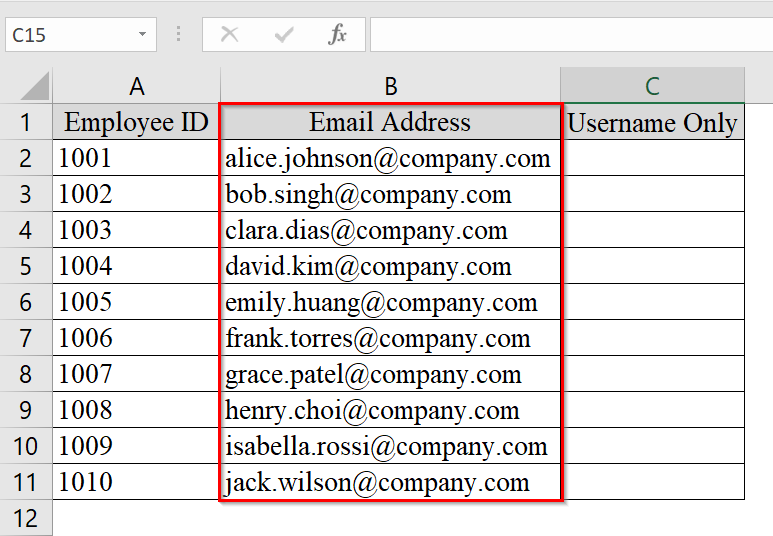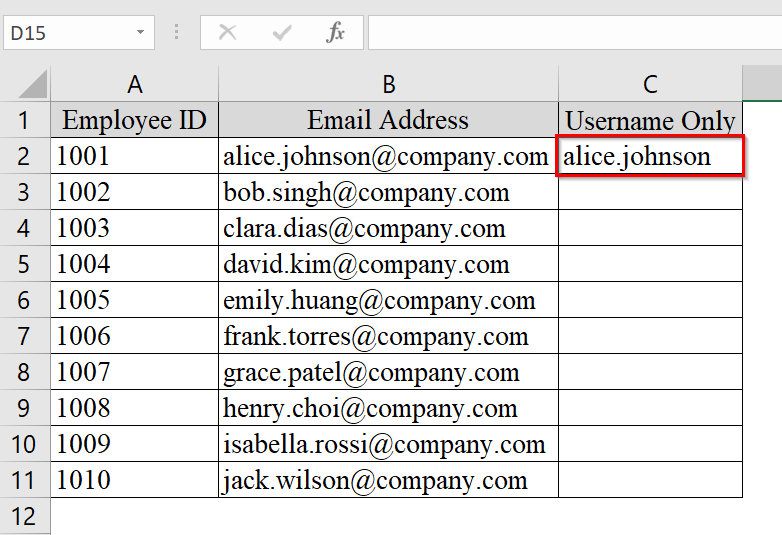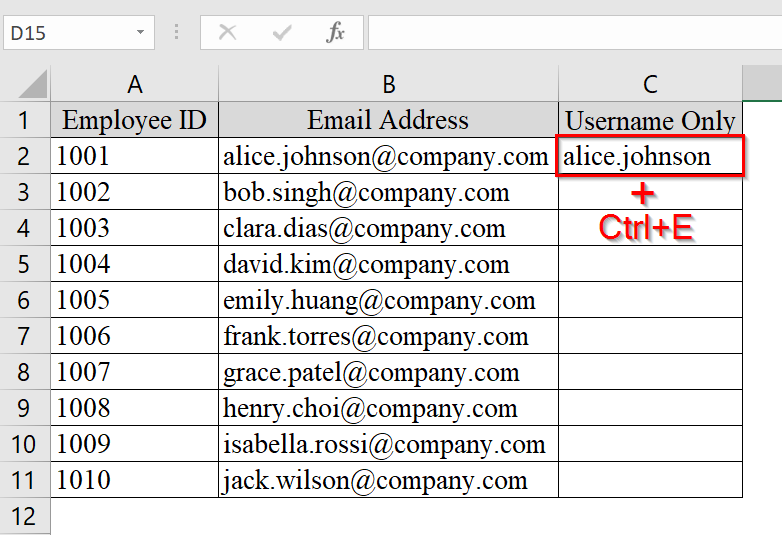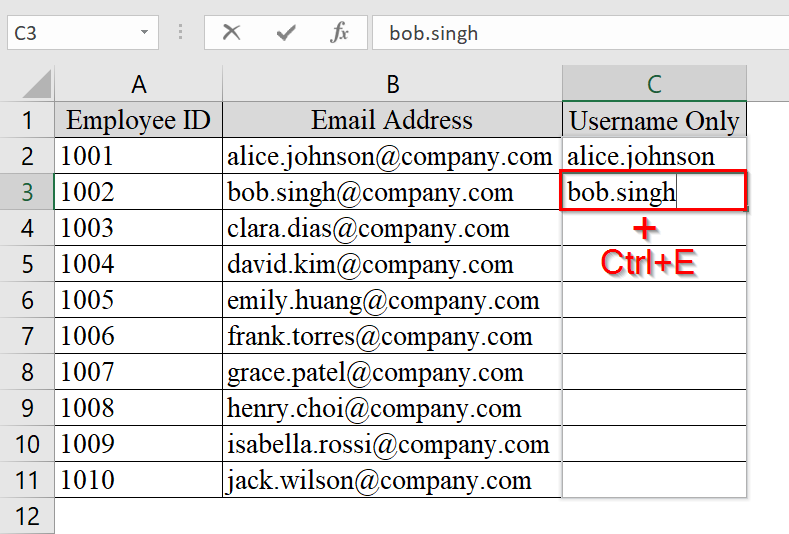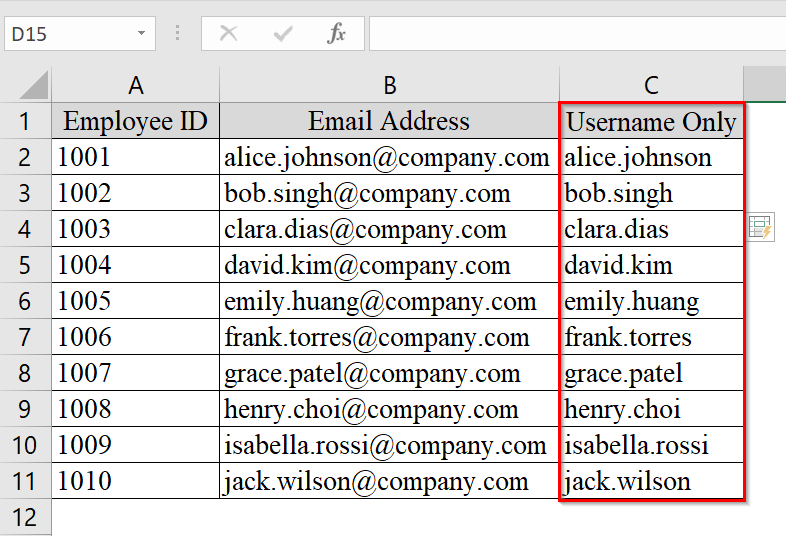In day-to-today Excel work we often see cells that contain more data than needed. For example, names followed by email domains, locations after a hyphen, or other unnecessary text fragments. Here we may want to remove everything after a specific character (like @, -, or ,) to clean the dataset. This is usually needed or used in preparing customer lists, importing from other systems, or parsing input forms. Excel has many methods that can solve these tasks easily.
To remove everything after a character in Excel, follow these steps:
➤ Identify the character (e.g., @) in your column.
➤ Use =LEFT(B2, FIND(“@”, B2) – 1) formula to remove the text after the character.
➤ Apply it down the column to clean all rows instantly.
In this article, you will learn six ways to remove everything after a character in Excel using Formulas, Flash Fill, Excel Tools, and even a VBA macro for advanced control.
Using Find & Replace Tool to Remove Everything after a Character
This method uses Excel’s built-in Find & Replace tool with wildcard characters to remove everything after a specific character. We usually use it for quick, irreversible edits when we don’t want to use formulas. It is good for small to medium-sized datasets like usernames, product IDs, or descriptions where everything after a consistent delimiter is irrelevant.
We have taken a dataset of an online retailer’s customer feedback system. The support team only needs the username part of the email address (before “@”) to cross-reference existing user accounts in their CRM. We will use the Find & Replace method to remove everything after the “@” symbol.
Steps:
➤ Open the dataset. We have taken a dataset where we have Customer Name in column A, Email Address in Column B and Feedback in Column C.
➤ Select the range of cells where you want to remove everything after a specific character (e.g., column B containing email addresses).
➤ Press Ctrl + H on your keyboard to open the Find and Replace dialog box.
➤ In the “Find what” field, type @* to indicate “find the @ symbol and everything after it.”
➤ Leave the “Replace with” field completely blank.
➤ Click on the “Replace All” button. Excel will remove everything after and including the “@” symbol from the selected cells.
➤ After clicking Replace All, there will be a popup showing how many changes have been made.
➤ Review the updated cells to confirm the changes. The domain part (and @ symbol) will be removed.
Note:
➥ This method modifies original data. Make a copy of your column first if you need to retain the full email address.
➥ The wildcard * matches everything after the specified character.
➥ If you only want to remove after another character (e.g., -, _, :), replace @ with that character in Step 3.
Combining LEFT and FIND Functions to Remove Everything after a Character
This method uses Excel’s LEFT and FIND functions to remove everything after a specific character (such as “@”). This approach is best for structured data like email addresses or product IDs where a consistent delimiter exists. It is useful when we want a dynamic formula rather than permanent replacement. That can be particularly for datasets that might change or update regularly.
We have taken a dataset of a company’s HR system that is extracting usernames from employee email addresses to create internal login IDs. We will use the combination of the LEFT and FIND function to extract the part before the “@” sign.
Steps:
➤ Open your Excel sheet. In our dataset we have Employee Name in Column A, Email Address in Column B. We have added a new column named User Name in Column C.
➤ In a blank column (say Column C), enter the following formula in cell C2 and click Enter:
=LEFT(B2, FIND(“@”, B2) – 1)
This formula returns the part of the email before the “@” symbol. You’ll see the username portion of the email address appear in C2
➤ Copy the formula down the entire column by dragging the fill handle from the bottom-right corner of cell C2 to cover the rest of the rows (e.g., C2:C11).
Note:
➥ LEFT returns a substring from the start of the string based on a specified number of characters.
➥ FIND locates the position of a character (like “@”) in the text.
➥ Subtracting 1 from FIND(“@”, B2) ensures that the delimiter itself (“@”) is excluded.
➥ IFERROR is helpful when the delimiter may not exist in every cell to prevent #VALUE! errors.
Applying SUBSTITUTE Function to Remove Everything after the Nth Occurrence of a Character
This method uses the SUBSTITUTE function to locate the nth occurrence of a specific character like comma and replaces it with a unique marker (like #). Here the FIND and LEFT function is used to extract a limited portion of text. This method is good when we are working with product listings, long descriptions, or multi-part IDs.
We have an eCommerce related dataset where each cell contains multiple parts but we want to keep only the first two attributes of a product description. We will use the SUBSTITUTE formula to remove the text after the 2nd comma.
Steps:
➤ Open your dataset. In our dataset we have Product ID in column A, Product Description in Column B, and we have named Column C as Trimmed Description.
➤ Decide how many parts you want to keep. For example, to keep only the first 2 parts (i.e., up to the 2nd comma), you will target the second comma.
➤ In cell C2, type the following formula and press Enter:
=LEFT(B2, FIND(“#”, SUBSTITUTE(B2, “,”, “#”, 2)) – 1)
This formula:
➥ Replaces the 2nd comma with #
➥ Finds the position of #
➥ Extracts everything to the left of that character
You will see only the first two elements (e.g., Chair, Wooden) appear.
➤ Drag the formula down from C2 to the end of the data range (e.g., C2 to C11) to apply it to all rows.
➤ Review all extracted results. You will see that the only desired parts remain.
Note:
➥ SUBSTITUTE(text, old_text, new_text, instance_num) replaces only the specified instance of a delimiter.
➥ FIND locates the custom marker (#) after substitution.
➥ LEFT extracts all characters before that marker.
Use Flash Fill to Remove Everything after a Character
Flash Fill in Excel helps to extract or transform data by typing just one or two examples of the desired result. This is good to use in HR or IT contexts where employee IDs or email aliases are required without full domain addresses.
We have a dataset where we will extract the username (the part before @) from email addresses using the Flash Fill function.
Steps:
➤Open your Excel dataset where you want to perform Flash Fill. In our dataset we have Employee ID in Column A, Email Address in Column B, and Username only in Column C.
➤ In the adjacent column (e.g., Column C), go to cell C2 and manually type the portion of the string you want to keep, i.e., the part before the delimiter. For example, type alice.johnson.
➤ Press Ctrl + E (or go to the Data tab on the Ribbon and click Flash Fill). Excel will detect the pattern and auto-fill the rest of the column with the text before the @ for each entry.
➤ If the pattern wasn’t correctly recognized, type one more correct example in C3 (e.g., bob.singh), and try Flash Fill again by pressing Ctrl + E .
➤ Review the filled column to ensure all values match the intended format (i.e., no part of the string after the @).
Note:
➥ Flash Fill works well for consistently formatted data.
➥ It may not trigger automatically, use Ctrl + E or Data → Flash Fill manually.
➥ Doesn’t support dynamic updates, re-run Flash Fill if source data changes.
Frequently Asked Questions (FAQs)
How do I remove everything after a certain character in Excel?
Use this formula: =LEFT(A2, FIND(“-“, A2) – 1). It can extracts all text before the first hyphen. Replace “-” with any character as needed.
How to extract all text after a character in Excel?
Use this formula: =MID(A2, FIND(“-“, A2) + 1, LEN(A2)). It extracts the text after the specified character.
How do I remove text before or after a specific text in Excel?
You can use a combination of FIND, LEFT, RIGHT, and LEN functions depending on whether you want text before or after. Flash Fill also works well.
How do I remove space after a character in Excel?
Combine trimming functions: =TRIM(LEFT(A2, FIND(“-“, A2) – 1)). This removes any leading or trailing spaces after the delimiter.
Concluding Words
We have described 6 methods to remove everything after a character in Excel. The process becomes easy with methods like LEFT & FIND, Flash Fill, and VBA macros. These techniques give you flexibility depending on your dataset and comfort level. If you like formulas then you can choose LEFT and FIND combination or if you want to work with non formula methods, you can go with Flash fill, or VBA Macros.