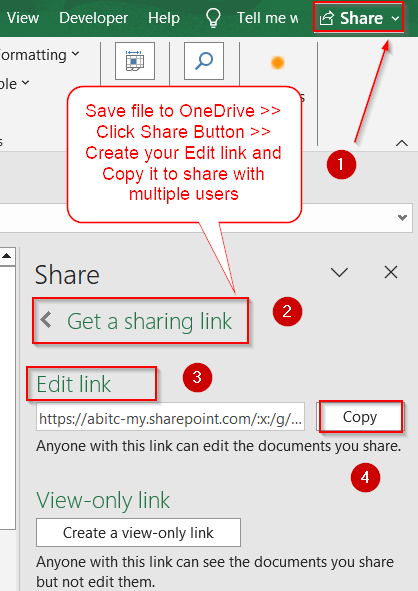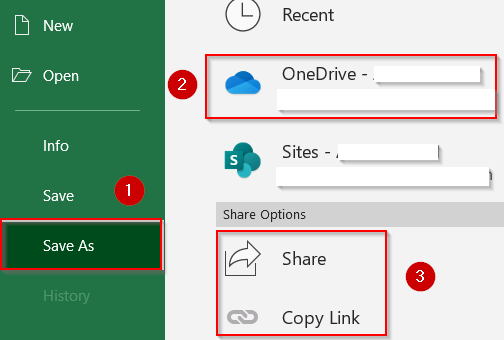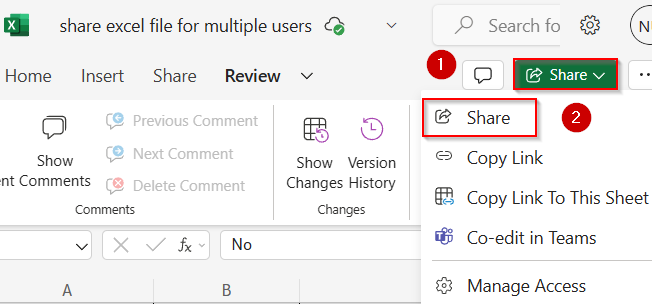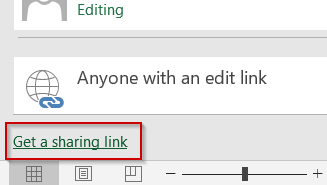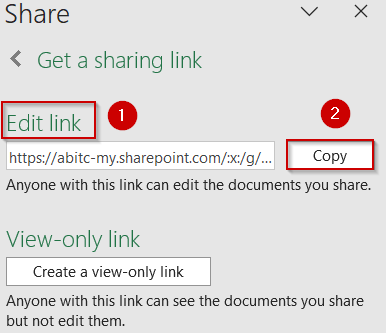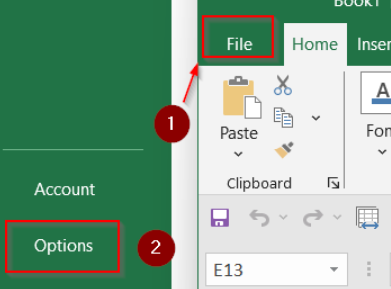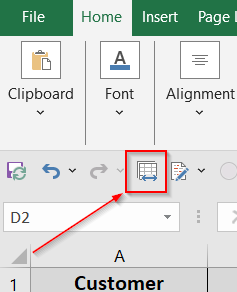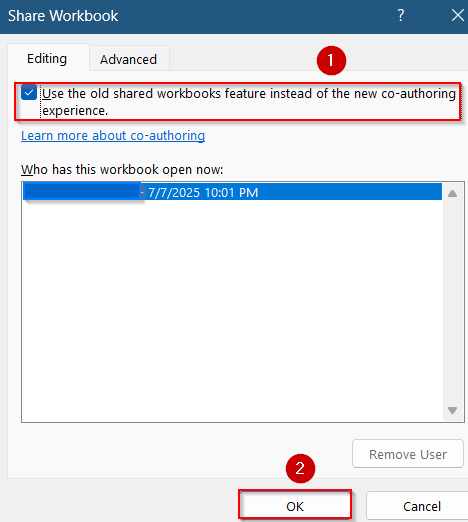Sharing an Excel file with multiple users is important for smoother collaboration, faster updates, and better team productivity. Whether you want real-time co-authoring in modern Excel versions or prefer traditional shared workbooks on a local network, Excel offers multiple ways to give others access.
In this article, you’ll learn how to share Excel files using both modern and legacy methods such as the Share button in Microsoft Office 365, enabling the old Share Workbook feature, and more. Each method suits different versions and team needs, so you can choose the one that fits your workflow best.
Steps to enable sharing workbook:
➤ Save file in OneDrive.
➤ At the top right corner, click Share and select Share from the drop-down.
➤ Choose Get a Sharing Link and Create an edit link.
➤ Copy the link and send it to your desired users.
Share Workbook Using OneDrive (Modern Co-authoring)
If you’re using Excel for Microsoft 365 or Excel Online, the easiest way to allow multiple users to work on the same file is by using the built-in Share button. Once shared, users will receive an email with a link to the file. When they open it, they can collaborate live, with each user’s edits appearing in real time. This is the most straightforward method for sharing an Excel file with multiple users securely and efficiently.
Steps:
➤ Save your Excel file to OneDrive from the File tab >> Save As.
➤ You can Copy link under Share Options or click the Share button to send the file via email.
➤ You can also access the Share button from the top-right side of your screen after saving the file in OneDrive.
➤ Then, click Share again from the drop-down.
➤ Invite people and Set permission to Can Edit.
➤ You can also click on the Get a Sharing Link option at the bottom corner of the same tab.
➤ You can Create an Edit Link and Copy to send.
Other users can now open and edit the same file simultaneously.
Enable Legacy Share Workbook Feature From Review Tab
If you’re using a version of Excel that doesn’t support modern collaboration features or need compatibility with older tools, you can use the Share Workbook (Legacy) feature. Though it’s hidden by default in newer Excel versions, you can re-enable it to allow multiple users to edit the workbook simultaneously (but not in real-time).
Steps:
➤ Go to File >> Options.
➤ Select Quick Access Toolbar and from the dropdown, choose All Commands.
➤ Find and add Share Workbook (Legacy) to the toolbar.
➤ Check Show Quick Access Toolbar below the Ribbon.
➤ Click OK.
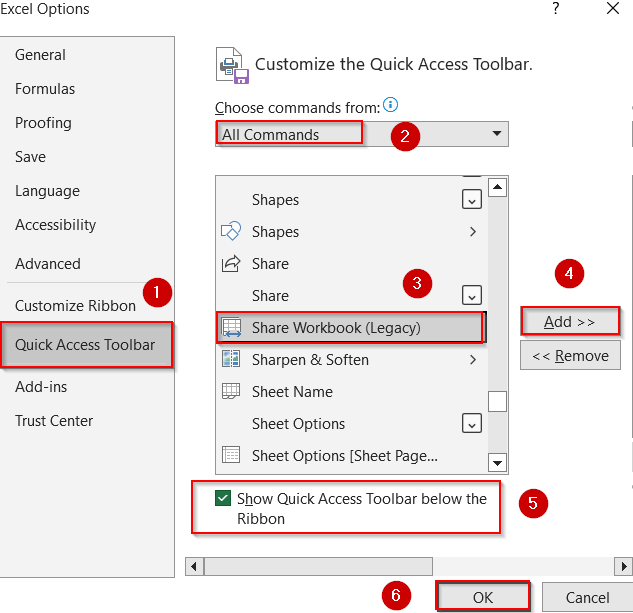
➤ Under the Editing tab, check Use the old workbooks feature instead of the new co-authoring experience.
➤ Click OK.
This method enables multiple users to open and edit the file concurrently, though changes won’t appear live. It’s especially useful when working within a local network or using older Excel workflows.
Frequently Asked Questions
Can multiple users edit an Excel file at the same time?
Yes, if the file is saved in OneDrive or SharePoint and shared using the Share button in modern Excel versions, multiple users can edit it simultaneously. Everyone will see changes in real time.
What if I’m using an older version of Excel?
For older Excel versions, you can use the Share Workbook (Legacy) feature. Although it doesn’t support live updates, it allows multiple users to work on the same file and later merge changes manually.
Do all users need a Microsoft account to co-author in Excel?
Yes, for modern sharing via OneDrive, users typically need to sign in with a Microsoft account to access and edit the file collaboratively. For guest access, the file owner can generate an editable link.
Why can’t I see the Share button in Excel?
The Share button only appears when your file is saved to OneDrive or SharePoint. If it’s saved locally (on your computer), move it to the cloud clicking Save As from the File tab and choosing OneDrive as your location.
Is it safe to share Excel files with edit links?
Edit links can be safe when shared only with trusted users. Always review and manage link permissions, and avoid posting editable links publicly unless absolutely necessary.
Wrapping Up
In this tutorial, we learned how to share an Excel file for multiple users using both modern and legacy methods. Whether you prefer real-time collaboration through the Share button in Microsoft Office 365 or need the older Share Workbook (Legacy) feature for offline or local network use, Excel provides flexible options for every situation. Feel free to download the practice file and share your feedback.