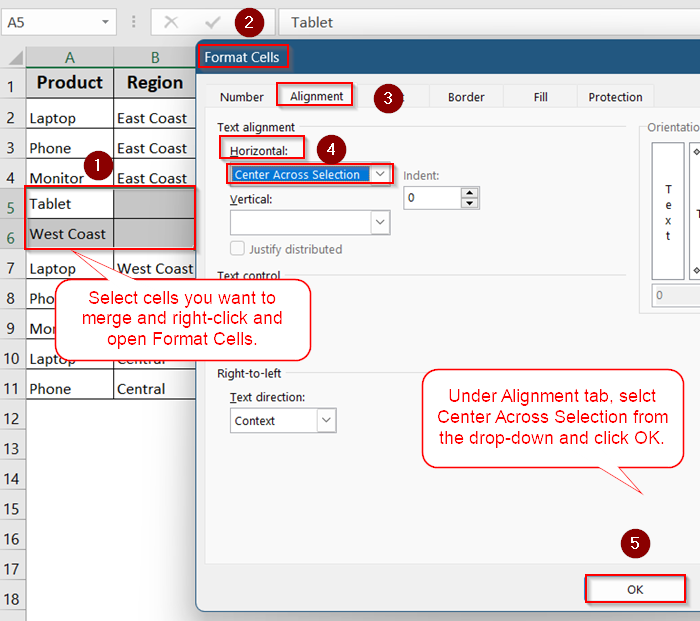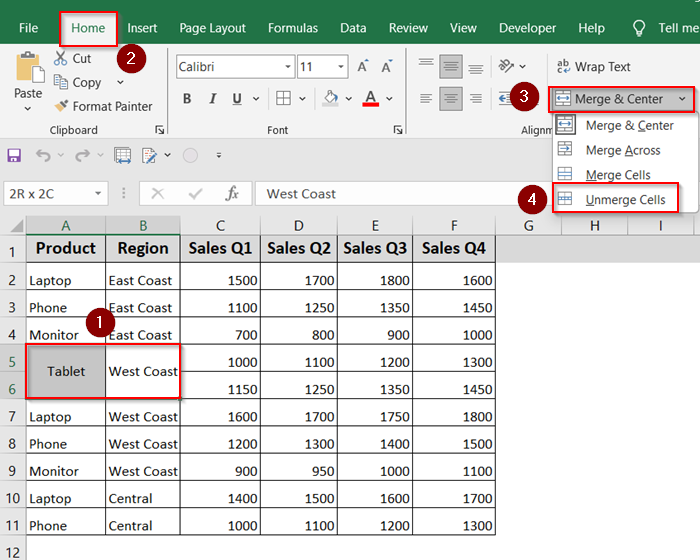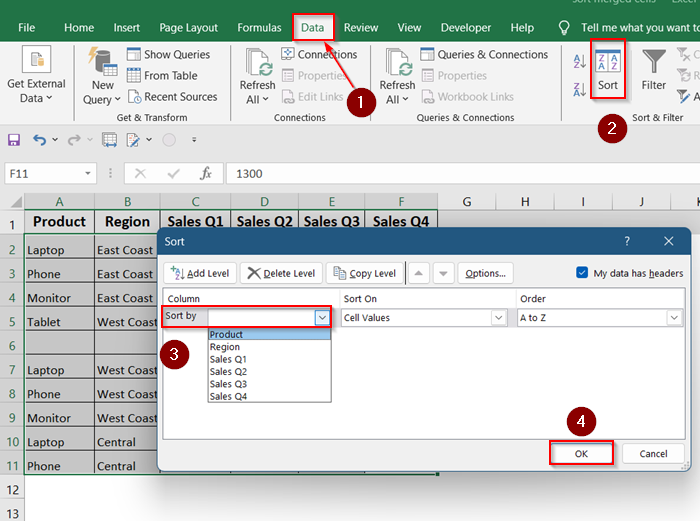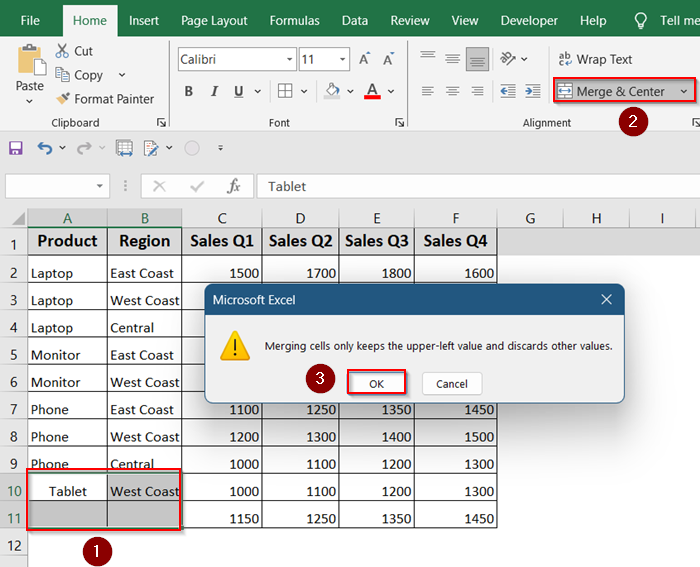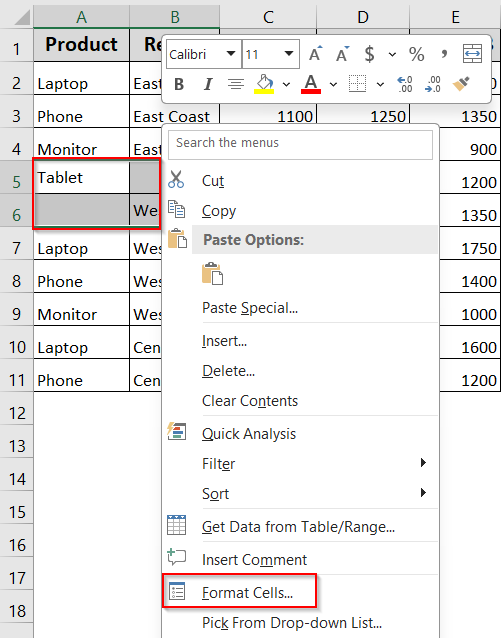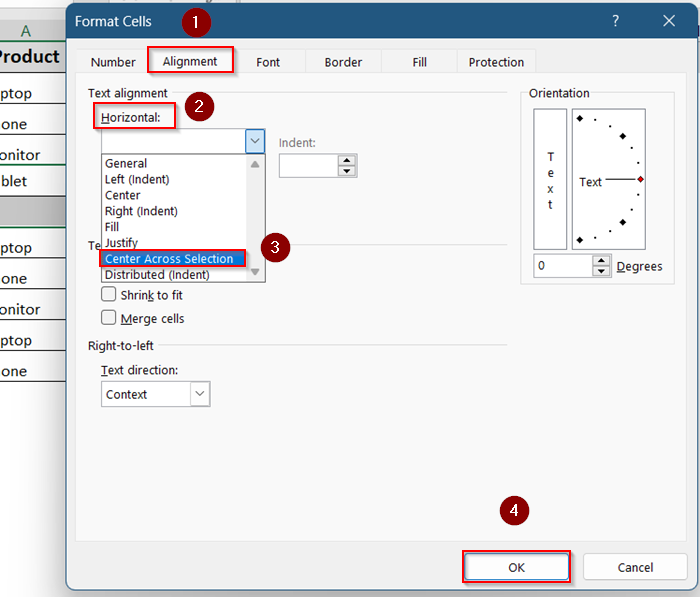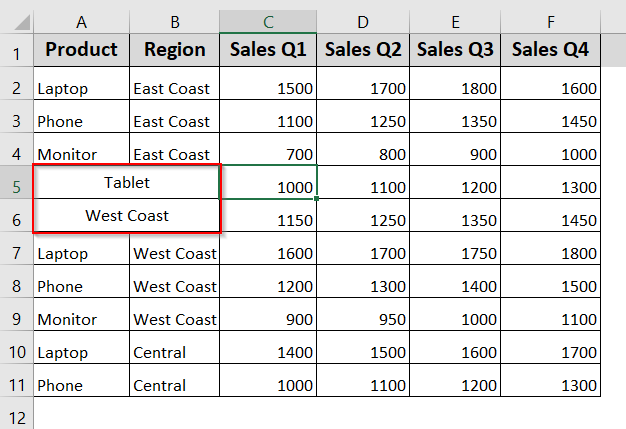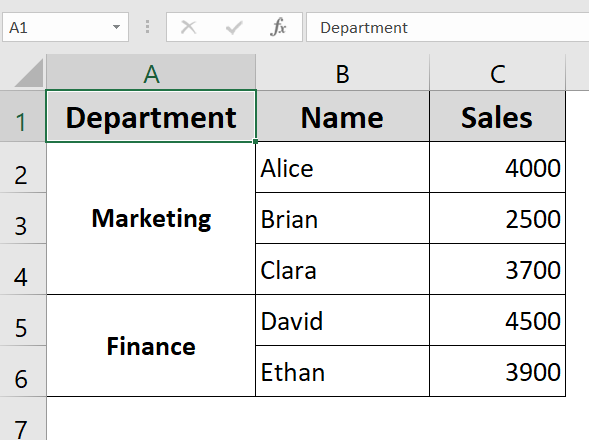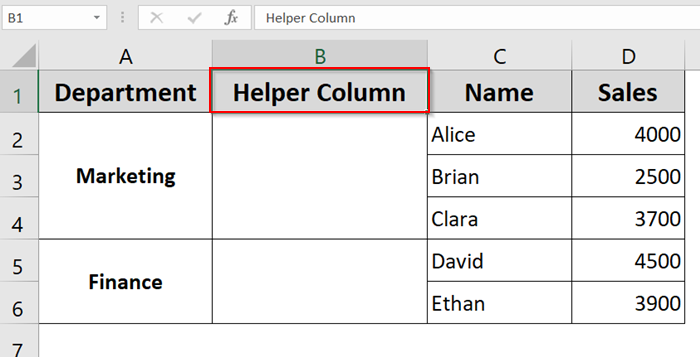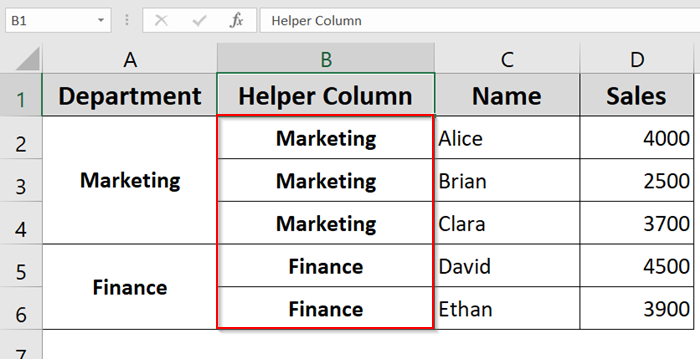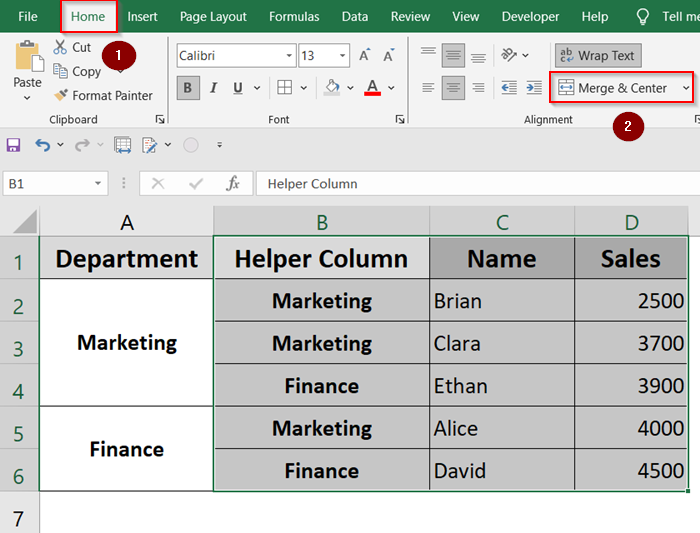Sorting data with merged cells in Excel can be tricky. Excel’s built-in sorting feature often doesn’t work well when cells are merged, especially if you’re trying to sort a list where some rows are combined across columns. If you’ve ever seen the “This operation requires the merged cells to be identically sized” error, you know what we’re talking about.
In this article, we’ll walk you through all practical ways to sort merged cells in Excel. We’ll show how to unmerge and remerge data after sorting, how to use helper columns for clean sorting, and when to avoid merged cells entirely for more reliable spreadsheet structure.
Steps to sort merged cells using Center Across Selection:
➤ Select cells you wish to merge.
➤ Right-click and open the Format Cells tab.
➤ Go to Alignment >> Choose Center Across Selection from Horizontal drop-down.
➤ Click OK to confirm changes.
What Does “Sorting Merged Cells” Mean in Excel?
Sorting merged cells means reordering rows or columns of data where some cells span across multiple rows or columns. This is common in summary tables or grouped headers, but Excel doesn’t allow sorting merged cells directly. To get around this, users either need to unmerge the cells temporarily, use helper columns, or simulate merging in a way that doesn’t interfere with sorting logic.
Temporarily Unmerge Cells for Sorting
If your dataset has only a few merged cells and you don’t mind doing a bit of manual work afterward, this is the most straightforward solution. You’ll temporarily unmerge the cells, perform the sort, and then remerge them based on the new layout.
Steps:
➤ Select the range containing the merged cells.
➤ Go to the Home tab >> Click Merge & Center dropdown >> Select Unmerge Cells.
➤ Now select the entire dataset and go to Data >> Sort.
➤ Choose the column you want to and cli Sort by and click OK.
➤ Once sorted, manually remerge the relevant cells (if needed) by selecting the range and clicking Merge & Center.
Note:
You may want to copy your original data to a backup sheet before unmerging.
Avoid Merging and Use “Center Across Selection”
This is more of a design strategy than a fix. If you often need to sort your data, it’s better to never merge cells in the first place. Instead, use “Center Across Selection”, it gives the same visual appearance of merging but doesn’t interfere with Excel’s features.
Steps:
➤ Select the cells you’d normally merge (e.g., A5:B6).
➤ Right-click >> Choose Format Cells.
➤ Go to Alignment tab and from the Horizontal dropdown, choose Center Across Selection.
➤ Click OK.
Now your data appears centered across multiple cells but isn’t technically merged. You can sort without running into errors.
Note:
This method only works horizontally across columns, not vertically across rows.
Use Helper Column to Sort Without Unmerging
If your merged cells are mainly for presentation and don’t affect formulas, this method lets you keep the visual grouping. You’ll use a helper column to fill in the values that are currently in merged cells, enabling proper sorting while retaining structure.
In our sample dataset, “Marketing” is merged across A2 to A4, and “Finance” is merged across A5 to A6. If you attempt to sort by Sales or Name, Excel will show an error.
Steps:
➤ Insert a new column (e.g., Helper column) next to the merged cells.
➤ In the Helper column, repeat the same value across all rows merged under a single label.
➤ Use fill handle (drag corner) to copy the value to the unmerged rows or you can do it manually.
➤ Sort the data using this helper column instead.
➤ Your merged cells may look broken, you can remerge them from Home >> Merge & Center or format them after sorting.
Frequently Asked Questions
Can Excel sort data that includes merged cells?
No, Excel cannot sort data directly if it contains merged cells within the sort range. You will receive an error unless you unmerge the cells first or restructure the layout using alternatives like helper columns or formatting.
Is it better to use “Center Across Selection” instead of merging cells?
Yes. “Center Across Selection” provides the same visual effect as merging but does not interfere with sorting or filtering, making it the preferred formatting choice in sortable datasets.
Can I sort rows with merged headers across multiple columns?
You can’t Sort a dataset if the header row has merged cells across multiple columns. Excel requires each column to have its own header for sorting to work.To fix this, unmerge the headers and provide unique labels for each column.
Why does Excel show a “This operation requires the merged cells to be identically sized” error?
This error means the merged cells aren’t consistent in size across rows or columns. Sorting can’t happen unless all merged cells follow the same merging pattern.To proceed, either unmerge the cells or make all merged areas uniform.
Wrapping Up
In this tutorial, we learned multiple ways to sort merged cells in Excel. Since Excel doesn’t allow direct sorting of merged cells, we explored workarounds such as unmerging and sorting, using helper columns, and applying formatting tricks like Center Across Selection.
Feel free to download the practice file and share your thoughts and suggestions.