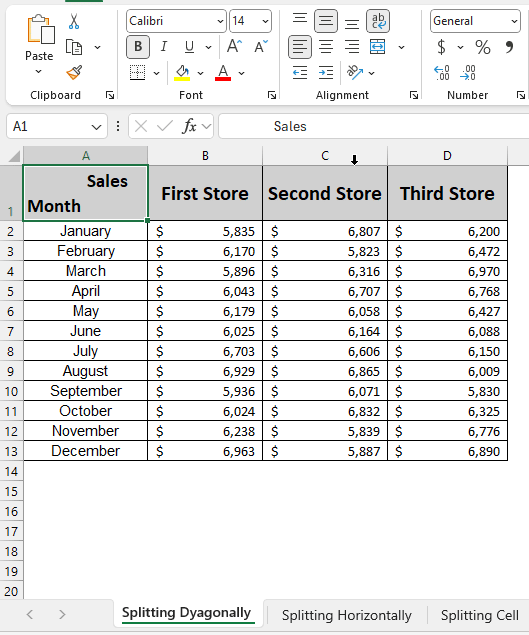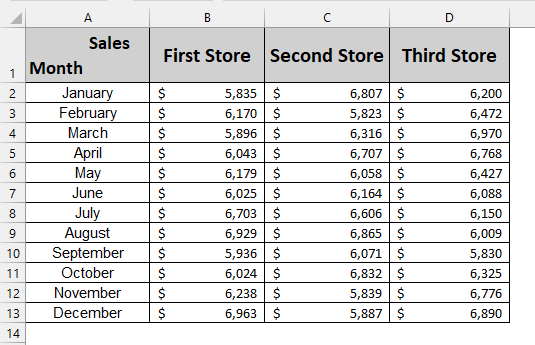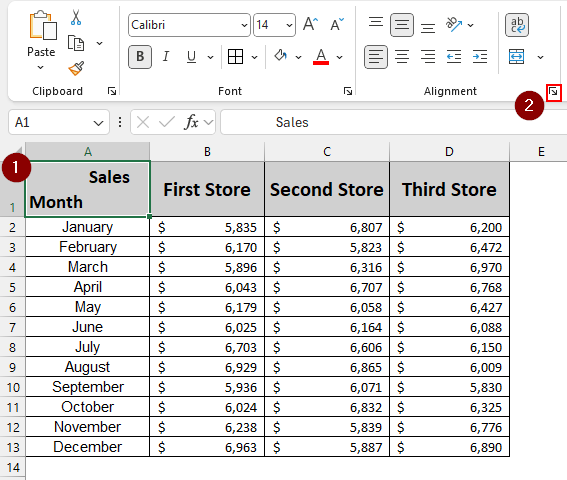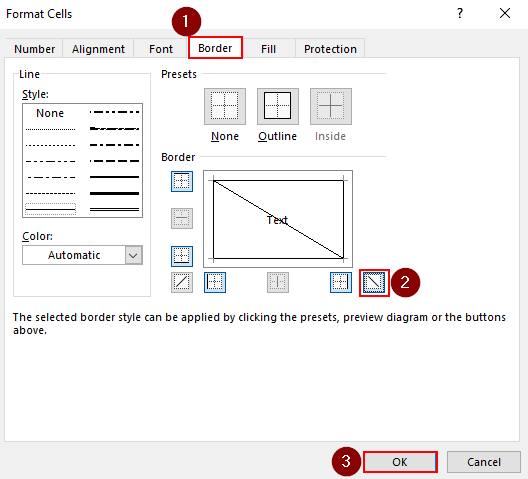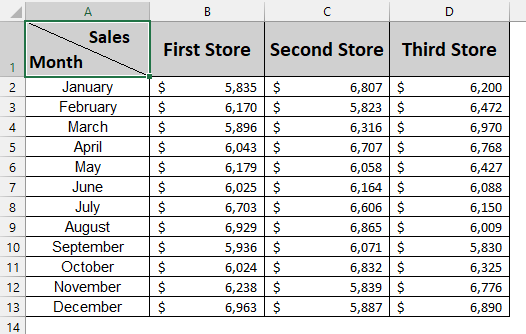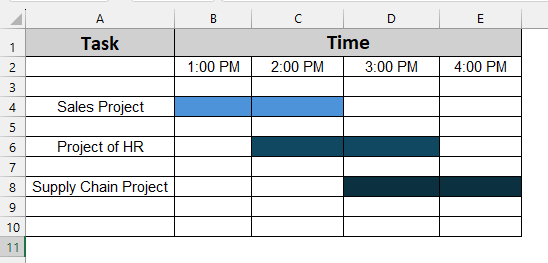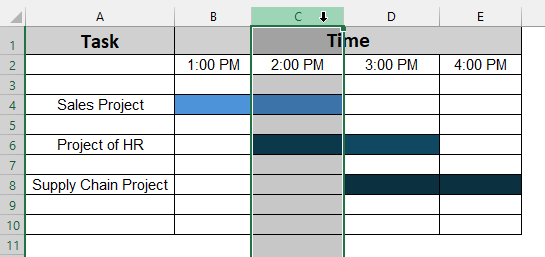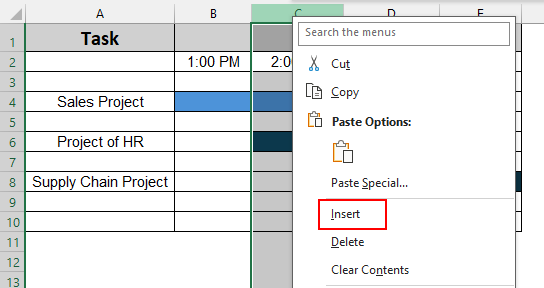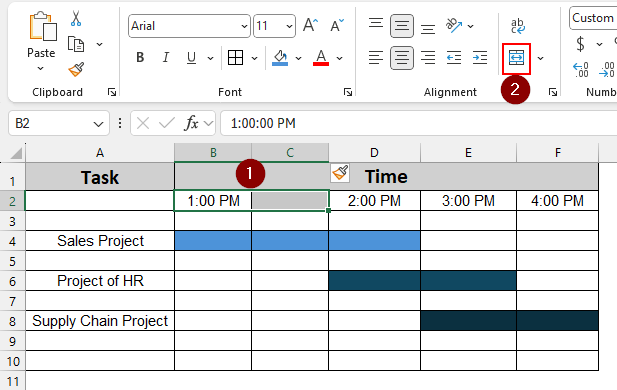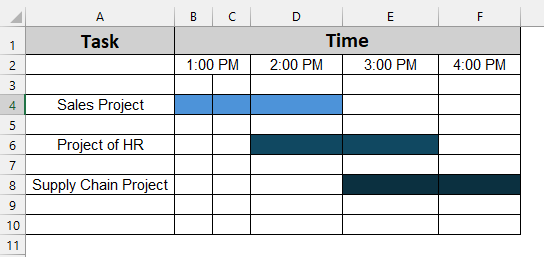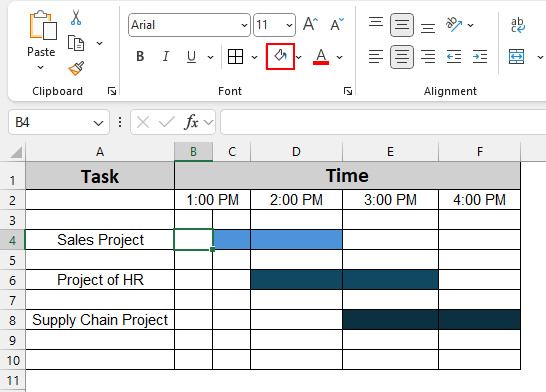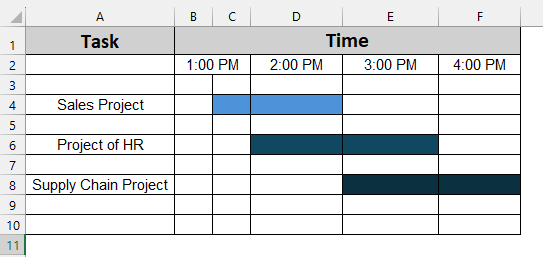Splitting one cell into two parts can be beneficial while you are working on dashboards or reports. Usually, splitting a single cell is not allowed in Excel; however, one can apply a partition to split a cell for presentation and formatting purposes. This partition may look good while presenting any report, and saves time by eliminating the need to create another row or column.
For instance, one cell contains both “Sales and Month”; in that case, once you add any partition, the information will look clear and easy to read. In Excel, there are a few ways to split a single cell into two parts to avoid problems where there is too much information.
This article covers how to split one cell into two parts in Excel in both diagonally and horizontally. This article also adds facts, examples, and basic solutions to splitting one cell.
Steps to split one cell into two in Excel:
➤ First, select the cell and go to Home > Alignment Settings from the Toolbar to open the Format Cells window.
➤ Then, select the Border option from the option menu and choose the Text option to split that selected cell.
➤ Finally, click Ok to complete the process and split the cell diagonally.
In this article, we learn how to split one cell into two diagonally, apply shapes to split the cell, and use cell color to split the cell.
Splitting One Cell into Two Diagonally
The dataset below contains Sales in different stores over 12 months. Where the months are aligned in the column, and sales of three different stores are registered in rows. For the heading, both the sales and the month are written in one cell. Here, we will split that cell diagonally to separate the heading for a better look.
Steps:
➤ Select the cell and go to Home > Alignment Settings from the Toolbar
➤ Once the Format Cells window appears, select the Border option.
➤ Finally, choose the Text option to split the cell diagonally and click OK to finish.
➤ In the final output, the cell will be divided into two parts.
Using Cell Color to Split One Cell into Two Parts
The dataset below indicates that every group project requires approximately 2 hours to complete. Although the time is merging, the Sales Project starts after 30 minutes. Here, one cell represents 1 hr. Now, we will split this one cell into two, colour-wise, so that it can be divided into two 30-minute intervals.
Steps:
➤ First, select column C as shown below.
➤ Right-click on the cursor to pop up the Menu bar and click Insert to add another column.
➤ Then, select B2 and C2 to merge both the cell.
➤ Now, the cell width is 77 pixels. Change the width of the cells to 38.5 pixels
➤ Select cell B4 to change the fill color.
➤ The final output will be similar to below.
Frequently Asked Questions
How do I half-fill a cell in Excel?
Go to Insert > Illustrations > Shapes on the toolbar, then select the shape you need to half-fill a cell.
How do you split Excel in half?
First, select the cell you want to split, then go to View > Split on the toolbar to divide the Excel sheet.
Can I split a single cell into two parts in Excel?
Excel does not have a specific option where you can simply split one cell. However, to split a single cell, use the Shapes option to split horizontally and use the Border option to split diagonally.
How can I show two different pieces of text inside one cell separately?
To show two different pieces, break the line while writing the texts. To break the line, press ( ALT + Enter).
Concluding Words
In this article, we learned how to split one cell two diagonally, horizontally, and colorwise. This option helps to enhance the aesthetics of any dashboard or report, saving time on creating another row or column. Feel free to download the practice file and share your thoughts and suggestions.