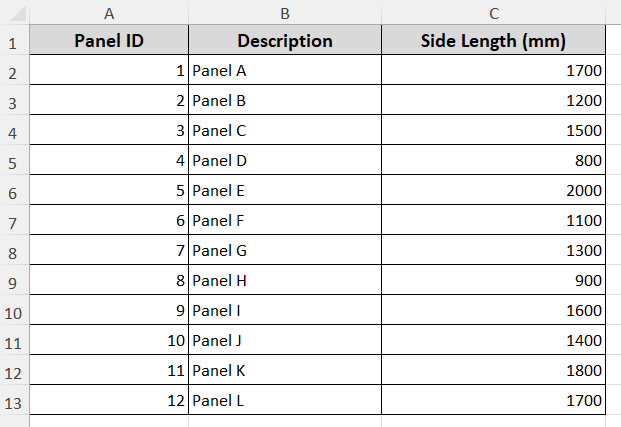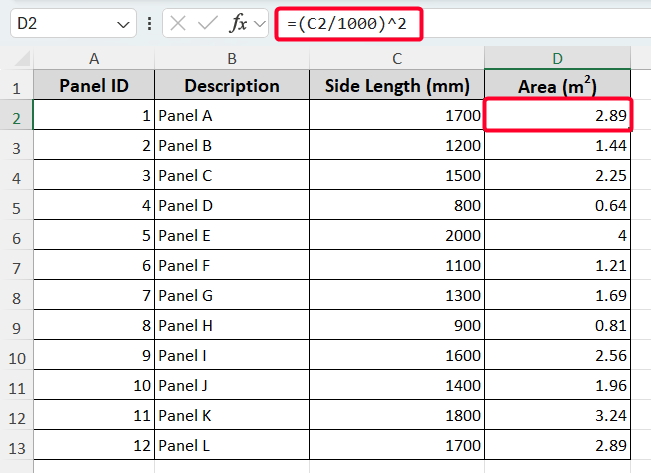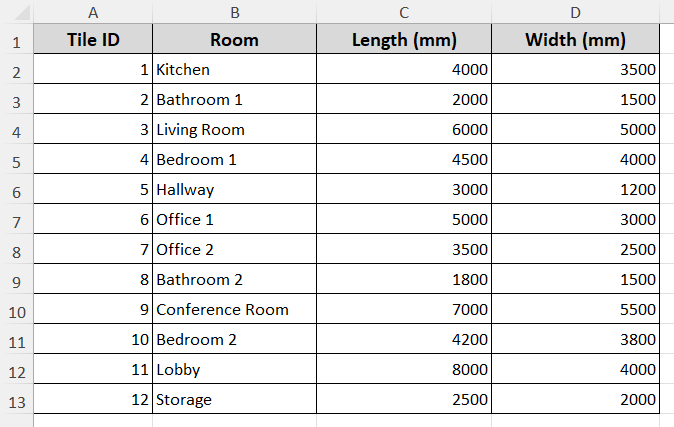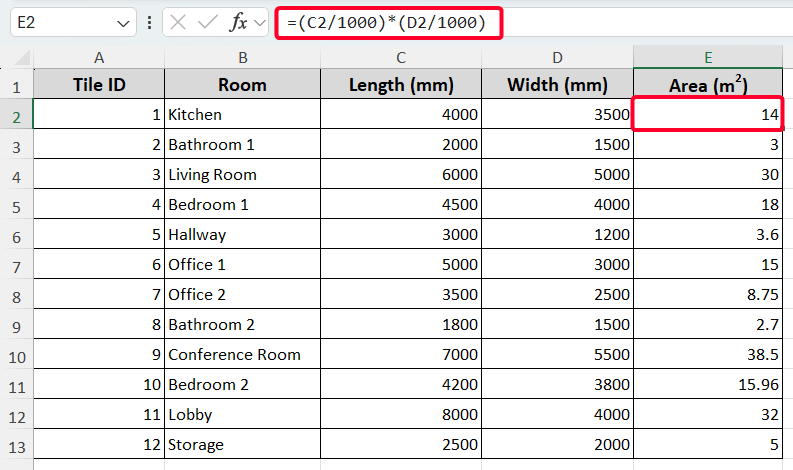If you are working with linear dimensions measured in millimeters and require the area to be expressed in square meters, this article will be helpful for you. For example, you might have the single dimension in mm of a square panel and you want to get the area in square meter. This type of conversion is essential for professionals in construction, interior design, or manufacturing to calculate areas accurately. This article explains how to convert millimeters to square meters in Excel for both square and rectangular datasets.
➤ Enter the formula: =(cell_reference/1000)^2
➤ Replace “cell_reference” with the cell that you want to convert.
➤ Press Enter to calculate the rounded result.
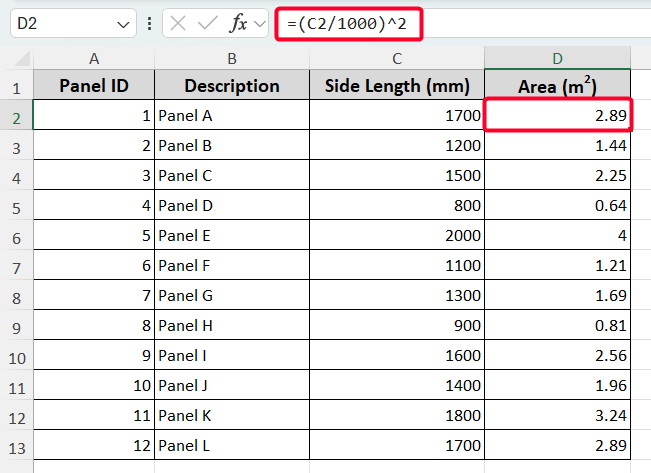
This article focuses on two practical examples of converting mm to square meter in Excel. The first example shows the conversion in the case of a square dataset. And the other one deals with a rectangular dataset.
Convert mm to Square Meter for Side Lengths of Square Shapes
This example demonstrates the way of converting a linear dimension in mm to square meters.
Let’s say you have the dimensions of square acoustic panels in mm. Now you want to get the area of the panels in square meters.
Steps:
➤ Create a column named “Area (m2)”.
➤ Go to D2 cell and enter the following formula.
=(C2/1000)^2
The above formula converts the side length from millimeters to square meters in Excel.
➤ Press the Enter button and drag the formula down to apply it to other cells using the Fill Handle tool.
Convert mm to Square Meter for Side Lengths of Rectangular Shapes
In this example, you’ll see how to get the area in square meters from single dimensions in mm. Before doing this, let’s look at the dataset that shows the length and width of building rooms. Now we’ll calculate the room area.
Steps:
➤ Enter the following formula in the E2 cell.
=(C2/1000)*(D2/1000)
Here, we have converted the length and width of the room from mm to m first. Then, after multiplying the measurements in meter, we get the area in square meter.
➤ Press the Enter button and copy the formula to the cells below using the Fill Handle tool.
Frequently Asked Questions
Can we directly convert millimeters (mm) to square meters (m²) in Excel?
No, because millimeters (mm) represent length, while square meters (m²) represent area. You need to calculate the area first (length × width) in mm², then convert to m².
Can we use Excel’s CONVERT function to convert mm to square meter?
Yes, but Excel’s CONVERT doesn’t directly support “mm² to m²”. You can first convert mm to m, then multiply the converted values. The generic formula will be: =CONVERT(cell_reference,”mm”,”m”) * CONVERT(cell_reference,”mm”,”m”).
How do I convert square millimeters (mm²) to square meters (m²) in Excel?
First, you can use the CONVERT function. In that case, the formula will be: =CONVERT(cell reference, “mm2“, “m2“). Another way to do it is to divide the square millimeter value by 1000000.
Wrapping Up
This is how you can easily get the area in square meter in Excel from the given linear dimensions in mm. We hope that you have enjoyed the article. Feel free to download the practice workbook and share your thoughts in the comments.