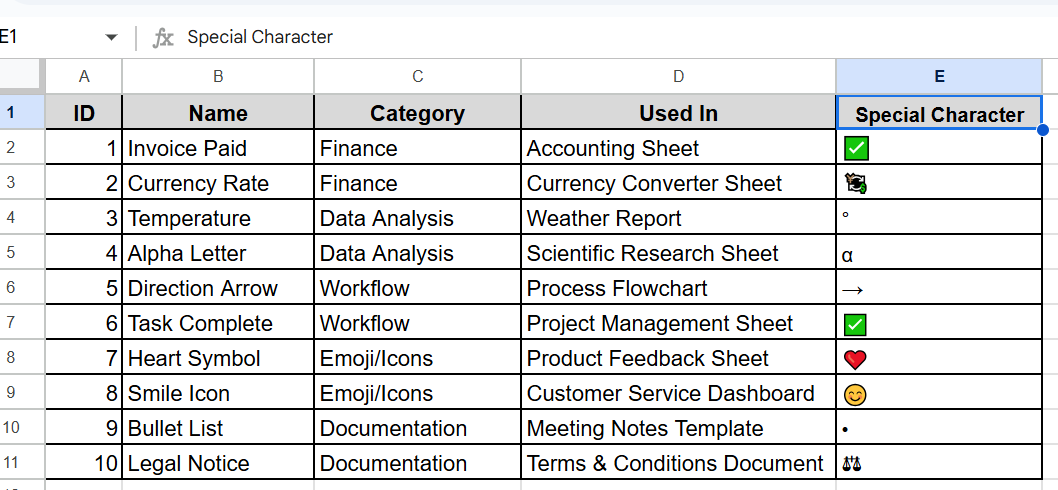If you’ve ever needed to add a checkmarks, emoji, currency symbol or accented latter to your spreadsheet but Google Sheets doesn’t include a direct special character tool like Google Docs, there are still several easy and effective ways to add symbols and unique characters to your cells.
In this article, we will show you how to insert special characters in Google Sheets. We’ll explore four easy methods to add symbols, emojis, and unique characters into your cells quickly and accurately.
Steps to insert special characters using Google Docs’ Special characters feature:
➤ Open Google Docs in a new tab and create a blank document.
➤ Click on Insert in the top menu, then choose Special Characters.
➤ In the special characters panel, browse by category or search by name
➤ Click on the character you want to use that will be inserted into the Google Docs document.
➤ Highlight the character in the document and copy it by pressing Ctrl + C
➤ Go to your Google Sheets file and click on the cell where you want to insert the character.
➤ Paste it by pressing Ctrl + V

Use Google Docs’ Special Characters Feature
Google Docs includes a built-in special characters feature that makes it easy to find and insert symbols, accented letters, arrows, currency signs, and more. While Google Sheets doesn’t have this tool directly, you can still take advantage of it by copying characters from Google Docs and pasting them into your spreadsheet.
Let’s say, we have a dataset where we have the name of the special character, category and where to use these characters.
Now we want to show how to insert the special character according to the text. To insert the character, what we have to do here it is:
➤ Open Google Docs in a new tab and create a blank document.
➤ Click on Insert in the top menu, then choose Special Characters.
➤ In the special characters panel, browse by category or search by name in the table it is showing. For example you are searching character Invoice Paid so search Check
| Name | How to Find in Google Docs (Search) |
|---|---|
| Invoice Paid | Check |
| Currency Rate | Currency |
| Temperature | Thermometer |
| Alpha Letter | Alpha or letter |
| Direction Arrow | Arrow |
| Task Complete | Check |
| Heart Symbol | Heart |
| Smile Icon | Smile |
| Bullet List | Bullet |
| Legal Notice | Justice or scale |
➤ Click on the character you want to use that will be inserted into the Google Docs document.
➤ Highlight the character in the document and copy it by pressing Ctrl + C
➤ Go to your Google Sheets file and click on the cell where you want to insert the character.
➤ Paste it by pressing Ctrl + V
➤ Repeat the process to insert multiple characters into your spreadsheet as needed.
Search the Internet for Special Characters
Searching for special characters on the internet can be tricky. With the right techniques such as using quotation marks , advanced search operations you can effectively find information or symbols you are looking for. Knowing how to find special characters online helps you work faster and more efficiently.
Steps:
➤ Open your web browser
➤ Search for the specific character you need by name or category, such “check mark,” “alpha symbol,”
➤ Once you locate the desired character, click on and select it.
➤ Copy the character by pressing Ctrl + C.
➤ Open your Google Sheets document and click on the cell where you want to insert the character.
➤ Paste the character into the cell by pressing Ctrl + V.
➤ Repeat the process for any additional special characters you wish to insert.
Use Keyboard Shortcuts(Windows + .)
The Windows + . (period) keyboard shortcut is a quick and easy way to access the Emoji and Symbol Panel on Windows 10 and 11. Thus built in tools allow you to insert emojis , symbols, punctuation marks and special characters into your documents, email, charts and more without needing to copy and paste from another source.Its fast, convenient and works in most apps and text fields.
Steps:
➤ Click in the text area, document, or input field where you want to insert the special character. Here we click in column E2 to insert the check symbol.
➤ Hold the Windows key and press the period (.) key.
➤ This will open the Emoji and Symbols panel.
➤ Browse emoji categories such as faces, animals,etc
➤ Use the search bar to find what you need like type “heart”, “check”,”arrow” etc.
➤ Insert all the needed emoji in the text box.
Frequently Asked Questions
How do I open the emoji/symbol panel in Windows?
Press the Windows key + . (dot) or Windows key + ; to bring up the built-in emoji picker. You can search or browse by category (e.g., arrows, symbols, faces).
Can I insert multiple symbols in one cell or text block?
You can combine symbols, such as ✔ Completed ✅ Approved ➡ Forwarded
How can I remove or change a special character?
Simply click the cell (in Sheets) or highlight the character (in Docs) and delete or replace It’s like any other text.
Wrapping Up
In this article, we explored how to easily insert special characters directly into your Google Sheets. We’ve seen how this simple feature can significantly enhance your data presentation and clarity.