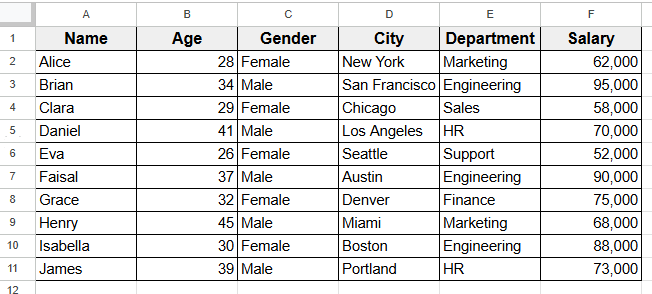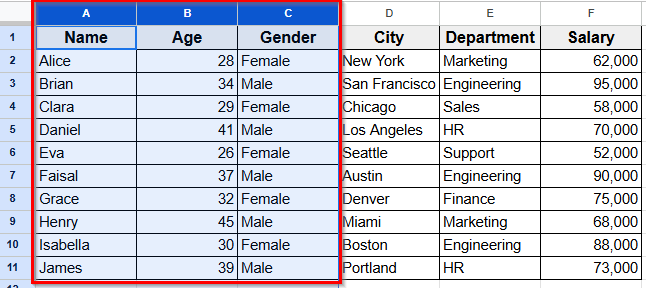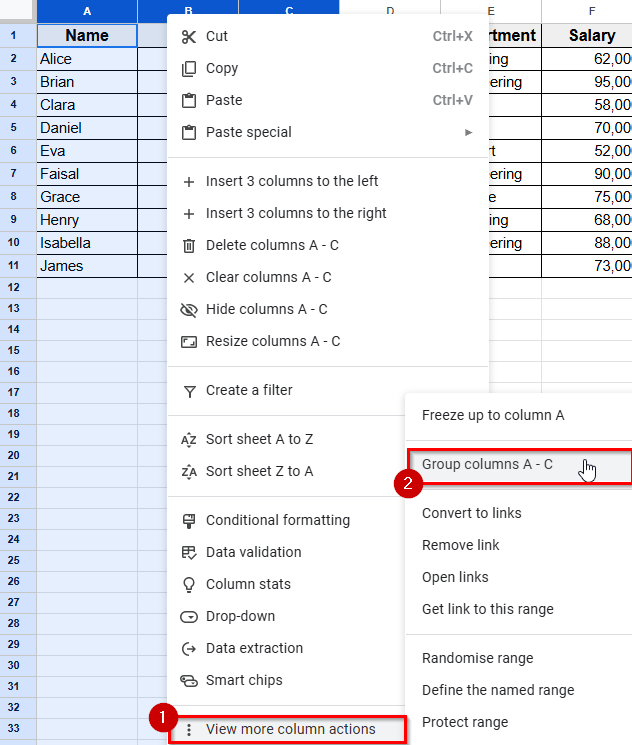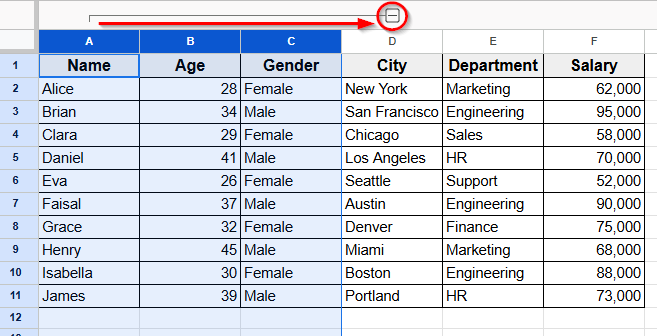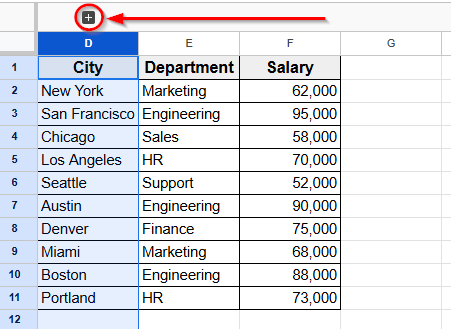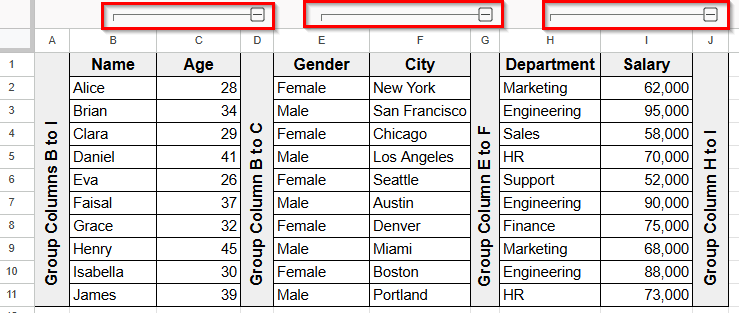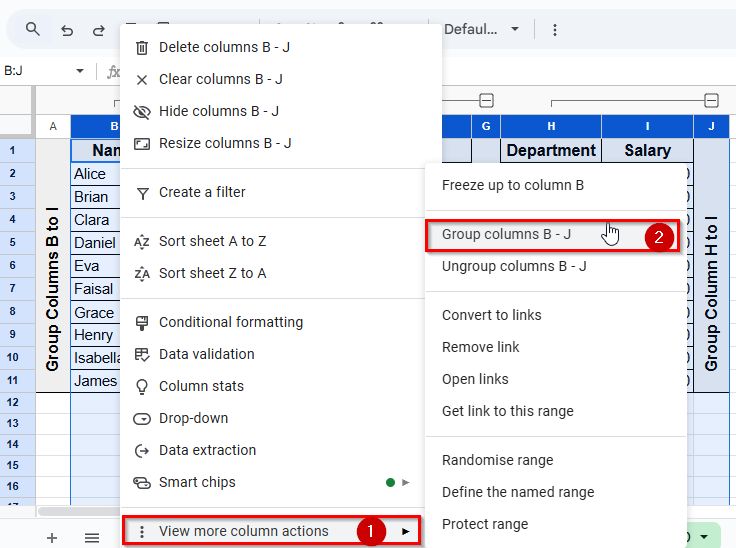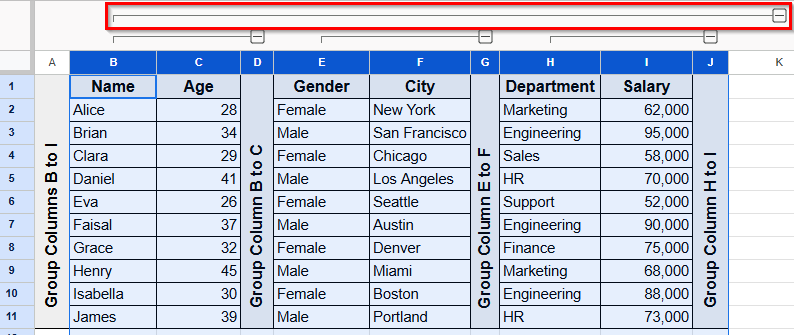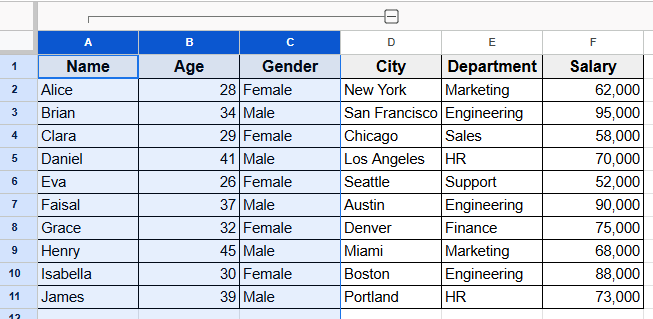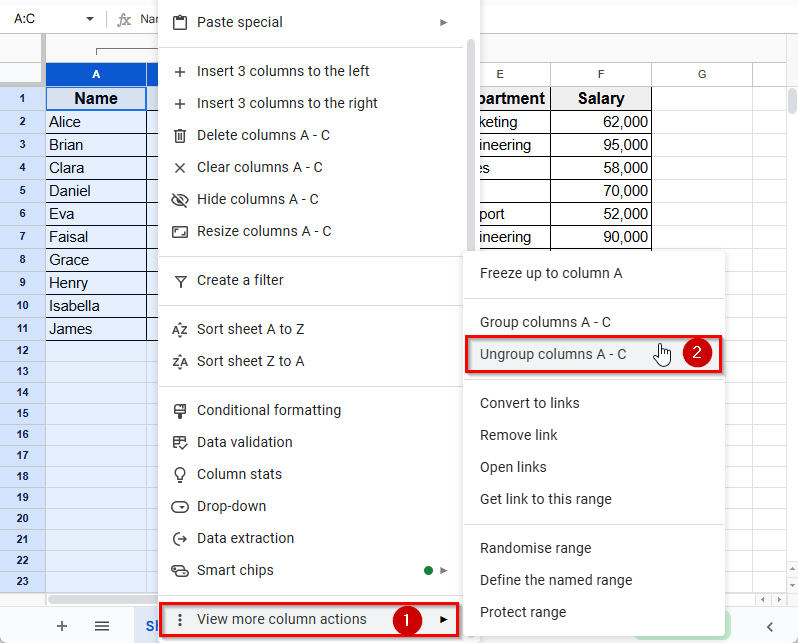Grouping columns in Google Sheets helps keep your large dataset more organized. You can collapse sections you don’t need to see all the time. By grouping columns, you can focus on the parts that matter without deleting or permanently hiding anything. It saves you time and makes your spreadsheet easier to manage, especially with complex or repetitive data.
In this article we’ll learn a simple method to group columns in Google sheets.
Here’s a simple step by step process of grouping columns in Google Sheets:
➤ Select the range of the columns that you want to group. For example, select Column A to C.
➤ Right-click and a dropdown menu will appear.
➤ Click on View more column actions.
➤ Next click on the option Group columns A – C from the side menu.
➤ Now you’ll see that Columns A to C are grouped, and you can hide or show them by clicking the minus or plus icon.
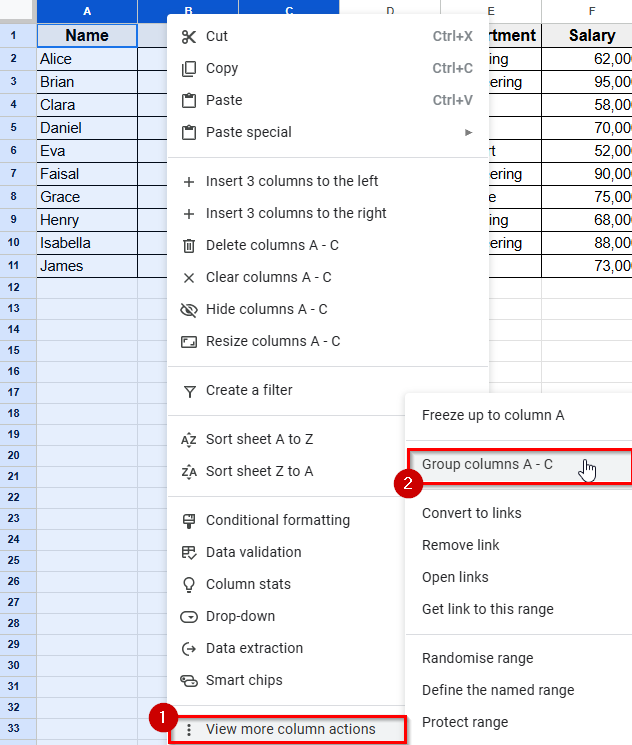
Group Columns In Google Sheets with the Context Menu Option
In the following dataset, there are six columns containing basic employee information such as name, age, gender, city, department, and salary. All the data is filled in, and we’ll use this dataset to demonstrate how to group columns in Google Sheets.
The easiest method to group columns in Google Sheets is by using the right-click menu. This method lets you select a range of columns and instantly group them.
Here’s a simple step by step process of grouping columns in Google Sheets:
➤ Select the range of the columns that you want to group. For example, select Column A to C.
➤ Right-click and a dropdown menu will appear.
➤ Click on View more column actions.
➤ Next click on the option Group columns A – C from the side menu.
➤ Now you’ll see that Columns A to C are grouped, and you can hide them by clicking the minus icon.
➤ Also, you can show them by clicking the plus icon.
Same way you can group any range of columns.
Creating Nested Column Groups in Google Sheets
Nested grouping means creating one group of columns inside another. Sometimes, you may want to group a few columns together and then place that group within a larger group of columns.
Here’s a detail step by step guide how you can do that:
➤ Open your spreadsheet where you’ve already created some grouped columns. For example, columns B to C, E to F, and H to I are grouped.
➤ Now, select the entire range that includes all the smaller groups you want to nest. In this case, select columns B to J so you can group and collapse the full range of sub-grouped columns.
➤ Right-click on the selected columns, and a menu will appear.
➤ Click on View more column actions from the dropdown.
➤ Then choose Group columns B – J from the side menu.
➤ Now, you’ll see a larger outer group that contains all your previously grouped column sets inside it
How to Ungroup Columns In Google Sheets
The process of ungrouping columns is quite similar to how we grouped them earlier. Here’s how you can do that:
➤ First, select the grouped columns you want to ungroup. For example, in your spreadsheet columns A to C are grouped, click and highlight columns A to C.
➤ Right-click on the selected columns, and a dropdown menu will appear.
➤ Click on View more column actions.
➤ Then select Ungroup columns A–C from the side menu.
➤ The grouping will be removed, and the columns will return to their normal view.
Frequently Asked Questions
How To Group Non-Adjacent Columns In Google Sheets?
Google Sheets only allows grouping of adjacent columns. When you want to group columns, it’s necessary that they must be next to each other. If you need to group non-adjacent columns, consider rearranging your columns.
How Do I Ungroup Columns In Google Sheets?
Here’s a simple step by step guide how you can ungroup columns:
➤ Select the Grouped columns that you want to Ungroup.
➤ Right-click and select View more column actions from the dropdown.
➤ Click on Ungroup columns from the side menu.
What Is The Shortcut For Grouping Columns In Google Sheets?
If you want a shortcut, you can use the keyboard to group columns in Google Sheets.
Here’s how you can do that:
➤ Select the range of columns that you want to group.
➤ Press Alt + Shift + → (Right Arrow) on Windows and Option + Shift + → on Mac.
This instantly creates a group for the selected columns
How To Create Nested Column Groups In Google Sheets?
To create nested column groups, first group a set of columns, then select a subset within that group and apply grouping again.
Wrapping Up
Grouping columns in Google Sheets is a simple way to keep your data more manageable. It helps you organize related columns and focus only on the parts of the sheet that matter at the moment.
Grouping columns can make your workflow faster, especially when working with a large dataset. Moreover, it’s useful when dealing with repeated patterns or categories.