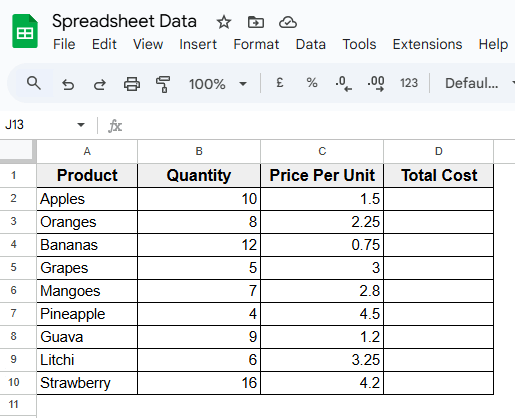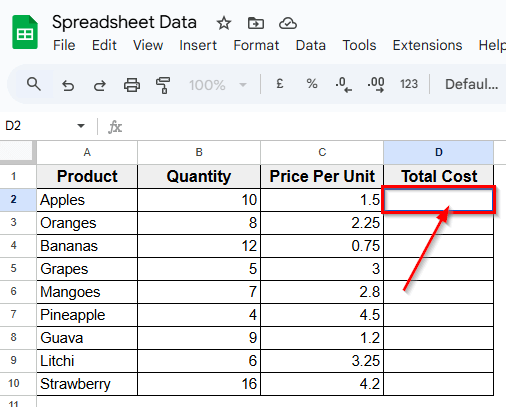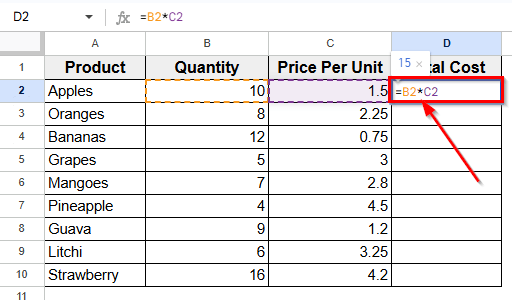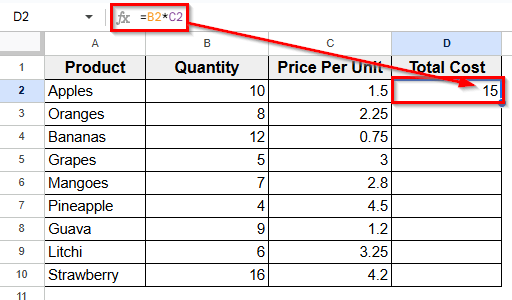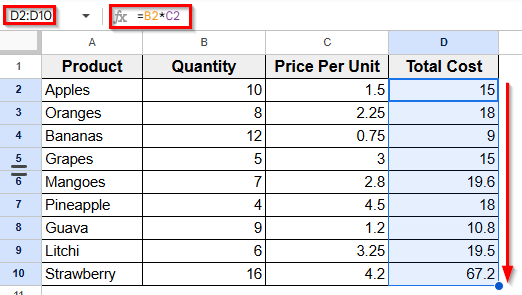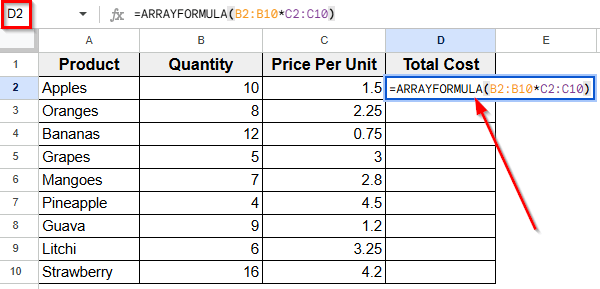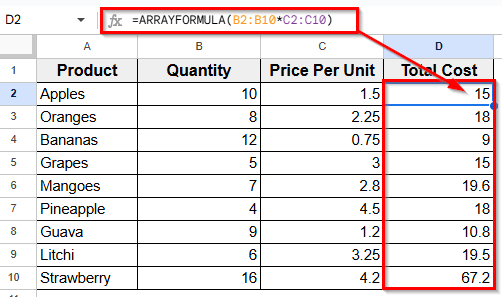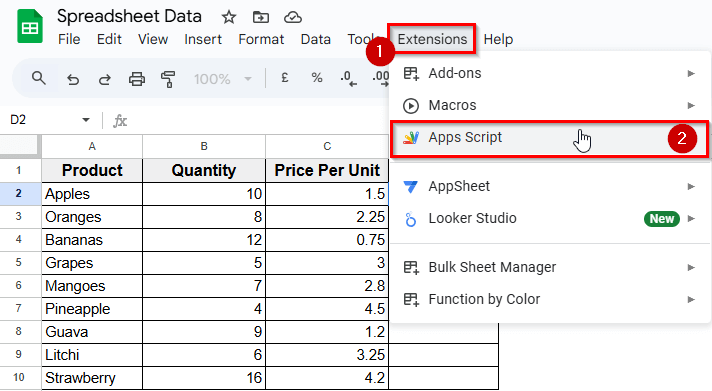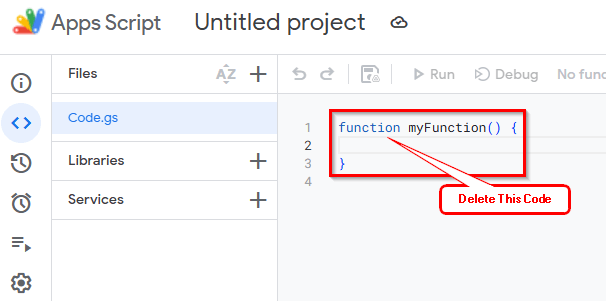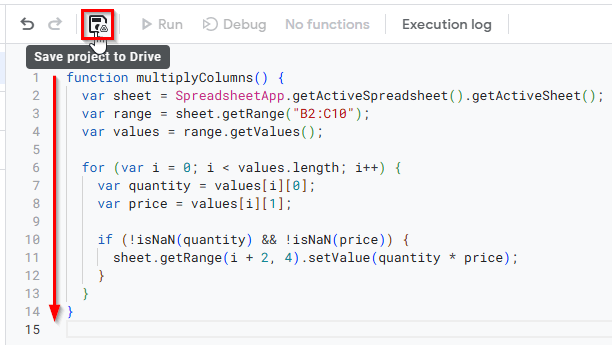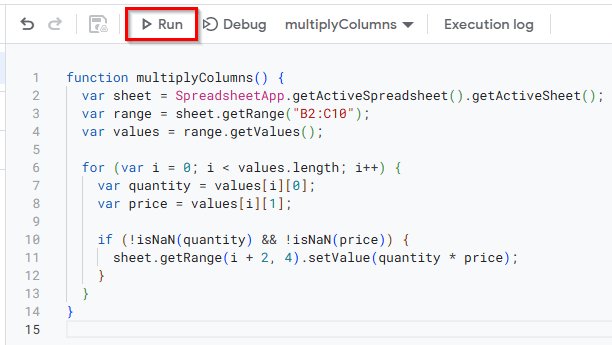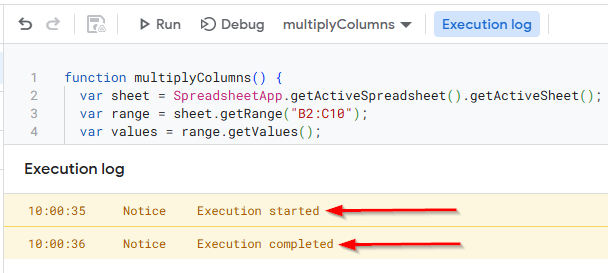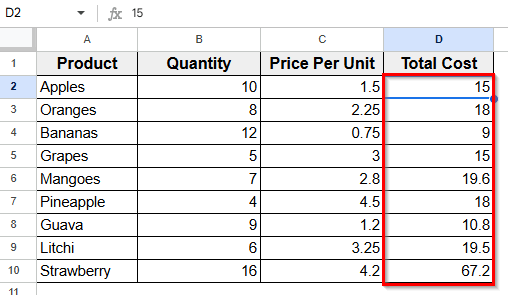When working on Google Sheets, multiplying columns is a common task for tracking quantities or prices. This is useful when managing product lists, sales records, or inventory sheets that require quick total calculations. Multiplication formulas help you save time and avoid manual errors.
You can apply multiplication to individual rows or across entire columns, depending on the size of your data. It also makes it easier to prepare your sheet for reports, summaries, or visual charts.
In this article, we’ll show you how to multiply columns in Google Sheets using simple methods that improve your workflow and help you work more accurately.
Here’s how to apply ARRAYFORMULA function to multiply columns in Google sheets:
➤ Open your dataset in Google Sheets where you want to multiply columns.
➤ Click on a blank cell where you want the results to begin. For example, let’s click cell D2.
➤ Enter the following formula to multiply values in Column B and Column C across multiple rows:
=ARRAYFORMULA(B2:B10*C2:C10)
➤ Press Enter.
➤ Now you’ll see the multiplying result in Column D.
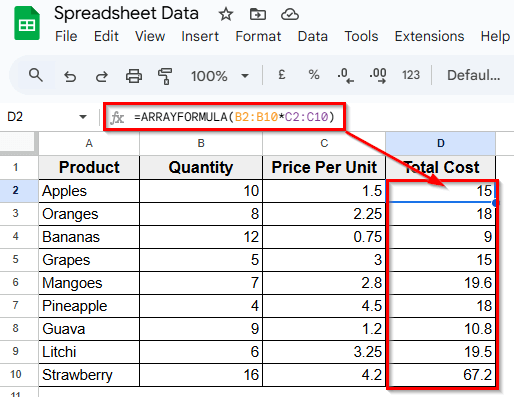
Using Asterisk To Multiply Two Columns
In the following dataset, there are four columns labeled Product, Quantity, Price Per Unit, and Total Cost. Column A lists the product names, Column B shows the quantity of each item, and Column C includes the price per unit. Column D is currently empty and will be used to display the total cost by multiplying the quantity and unit price.
We’ll use this dataset to apply and practice the different methods for multiplying columns in Google Sheets.
The most basic way to multiply two columns in Google Sheets is by using the asterisk symbol *, which represents multiplication.
Here’s how to do it:
➤ Open your dataset in Google Sheets.
➤ Click on the cell where you want the result to appear. For example, click cell D2.
➤ Type the formula below to multiply the values in cells B2 and C2:
=B2*C2
➤ Press Enter. Now, you’ll see the total value for that row.
➤ To apply the formula to the rest of the rows, drag the small square at the bottom-right corner of the cell downward. This will copy the formula for all other rows and calculate the totals automatically.
Inserting ARRAYFORMULA Function to Multiply Entire Columns at Once
If you want to multiply two entire columns without entering the formula row by row, you can use the ARRAYFORMULA function. This method automatically applies multiplication to each row in the selected range.
Here’s how to apply this method:
➤ Open your dataset in Google Sheets where you want to multiply columns.
➤ Click on a blank cell where you want the results to begin. For example, let’s click cell D2.
➤ Enter the following formula to multiply values in Column B and Column C across multiple rows:
=ARRAYFORMULA(B2:B10*C2:C10)
➤ Press Enter.
➤ Now you’ll see the multiplying result in Column D.
Applying Apps Script Code to Multiply Columns Automatically
If you want to automate the multiplication process without using formulas directly in cells, you can create a custom Apps Script. This method is helpful when you’re working with a large sheet or want a cleaner interface without visible formulas.
Here’s how to do it:
➤ Open your dataset in Google sheets.
➤ Go to the top Menu tab and click Extension >> Apps Script.
➤ Delete any default code and paste the following script:
function multiplyColumns() {
var sheet = SpreadsheetApp.getActiveSpreadsheet().getActiveSheet();
var range = sheet.getRange("B2:C10");
var values = range.getValues();
for (var i = 0; i < values.length; i++) {
var quantity = values[i][0];
var price = values[i][1];
if (!isNaN(quantity) && !isNaN(price)) {
sheet.getRange(i + 2, 4).setValue(quantity * price);
}
}
}➤ Click the Save icon so the Run button can be activated.
➤ Next click the Run to execute the script.
➤ Now, you’ll see the message Execution has started at the bottom. If it’s your first time running the script, you may be asked to grant permission.
➤ Click Continue to proceed, then allow access to your Google account.
➤ It takes just a few seconds to complete the execution.
➤ Now go back to your spreadsheet and the Total Cost column will be filled automatically based on the Quantity and Price Per Unit.
Frequently Asked Questions
How do I multiply an entire column in Google Sheets?
To multiply an entire column in Google Sheets, the best method is using the ARRAYFORMULA function.
Here’s how to do it:
➤ Open your Google sheets file and click on a blank cell where you want to multiply columns.
➤ Enter the formula like this =ARRAYFORMULA(B2:B10 * C2:C10)
➤ Press Enter. This formula will multiply all the values of column B and column C.
How to multiply two columns in Google Sheets?
To multiply two columns, you can use a simple formula with the asterisk * symbol.
Here’s how to do that:
➤ Open your spreadsheet in Google sheets. Select an empty cell to appear the multiply result.
➤ Enter a formula like this = B2 * C2
➤ Press Enter. The multiplied result will appear in the selected cell.
➤ Then drag the fill handle down the column to apply the formula to other rows.
Wrapping Up
Sometimes you need to multiply columns in Google Sheets to calculate values, especially when you’re working with numbers across rows. If your sheet includes things like quantity and price, using formulas to calculate totals can help you avoid manual errors and save time.
Instead of typing each result by hand, you can use simple methods like the asterisk * symbol for row-by-row multiplication, or the ARRAYFORMULA function to handle full columns at once. And if you prefer a more automated solution, a custom Apps Script can run the entire process with just one click.
Choose the method that fits your workflow best. Once you start using formulas to multiply columns, working with data in Google Sheets becomes much easier.