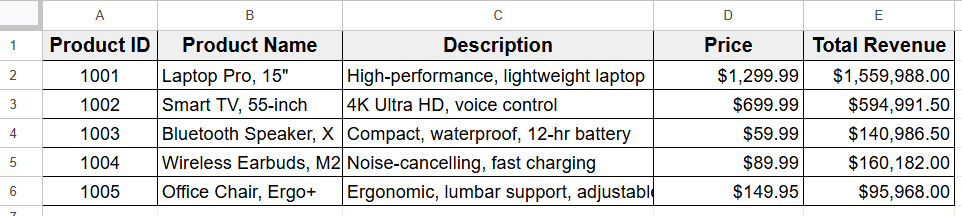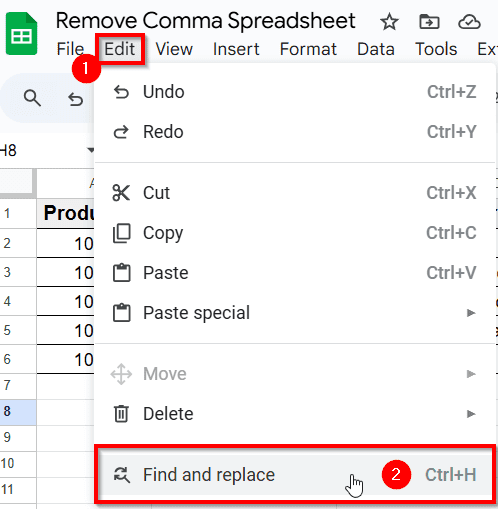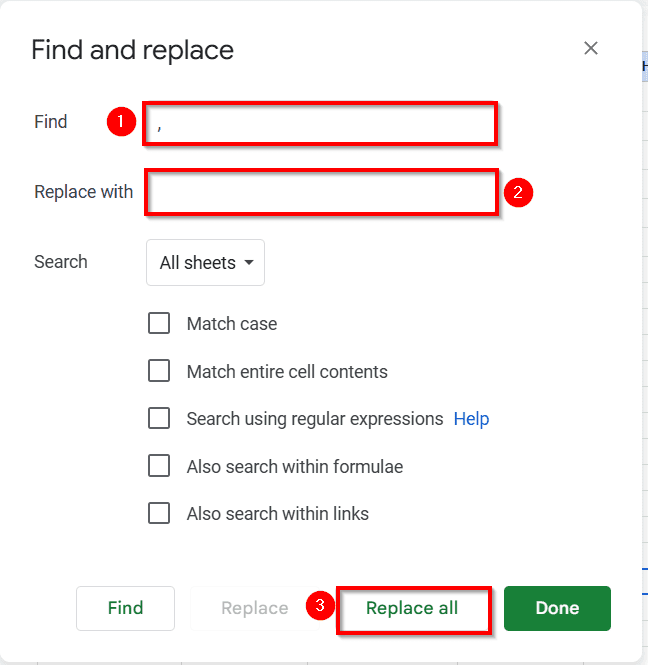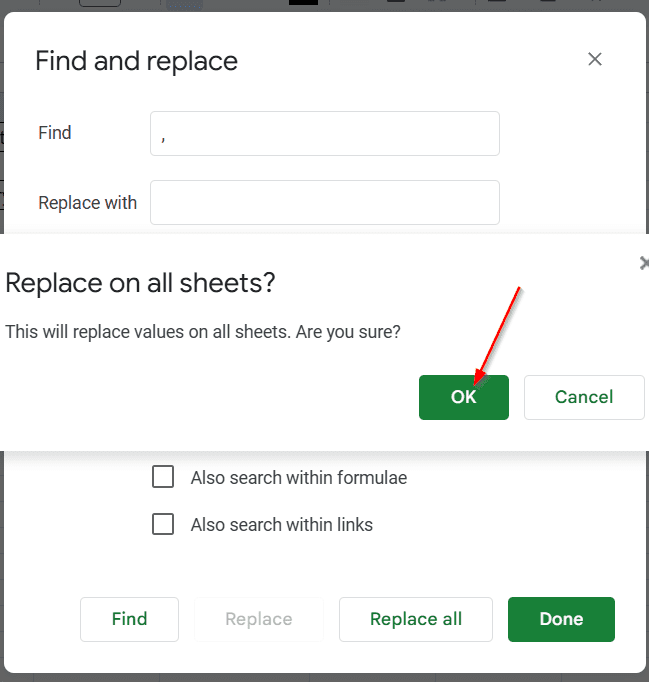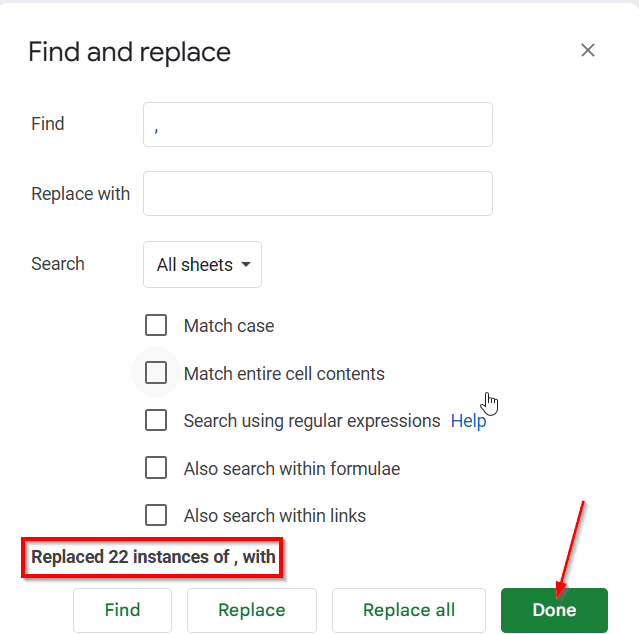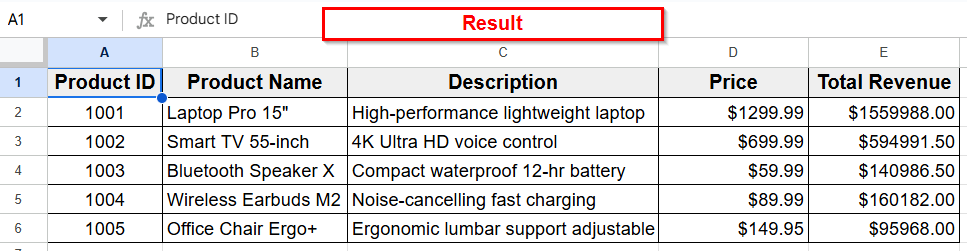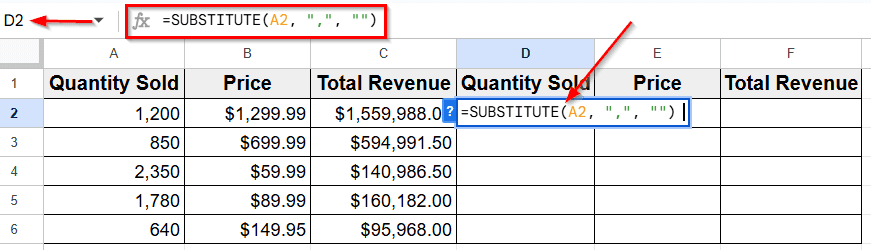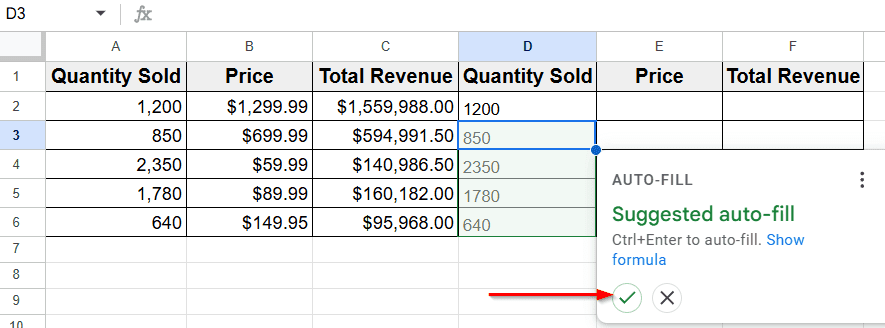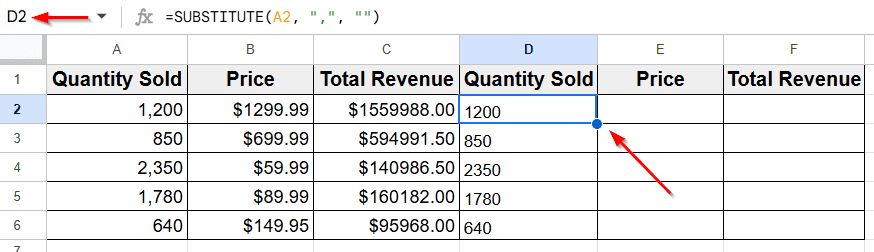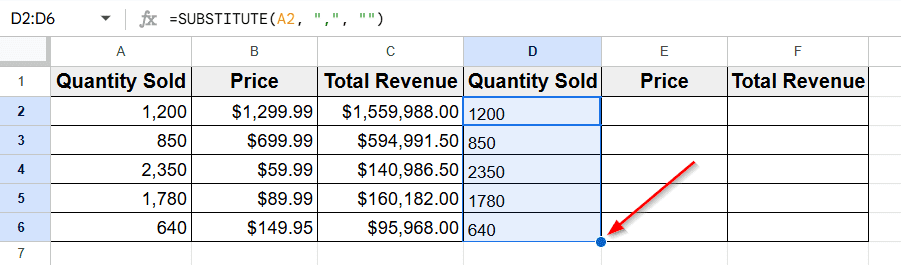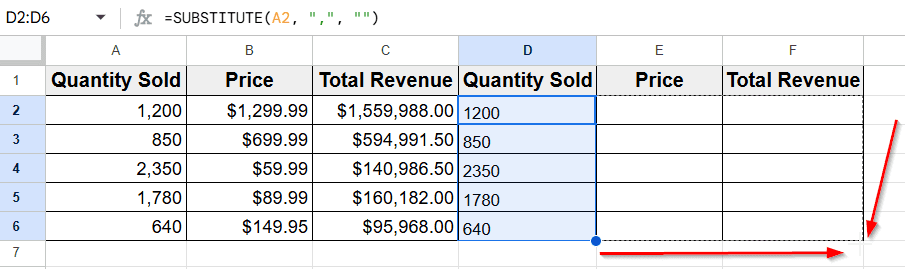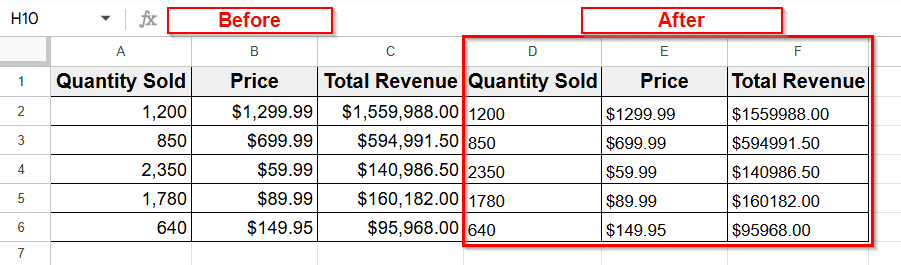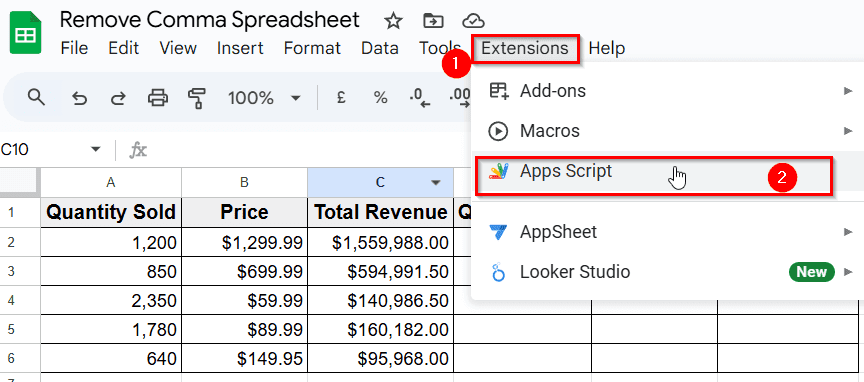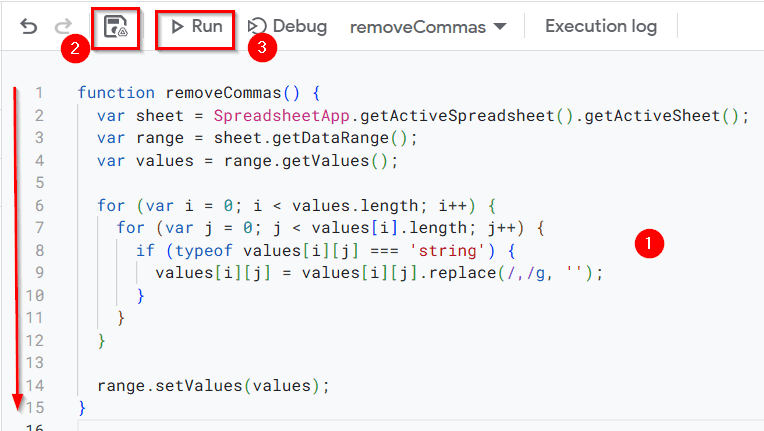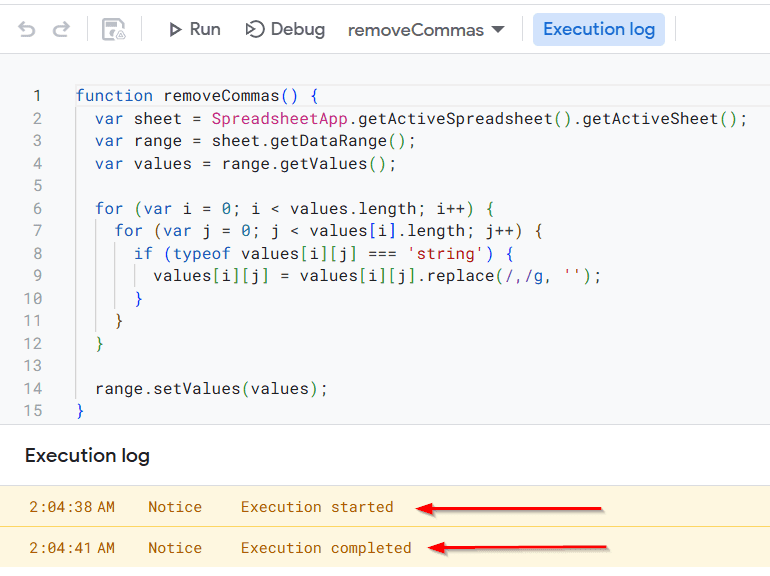Commas can make data easier to read, but sometimes can also cause issues in Google Sheets, especially when you’re trying to sort values, run calculations, or clean up imported information. A number like “1,000” might look fine, but Google Sheets can read it as text instead of a number, which can lead to errors in formulas or charts. That’s why removing commas is an important step in getting your data ready to work with.
Suppose, you’re organizing a budget or analyzing reports, having clean, comma-free data helps your spreadsheet run more smoothly and makes your work a lot easier.
In this guide, we’ll learn a few simple methods step by step, so you can choose the one that works best for your data.
The SUBSTITUTE function is a great option when you’re working with large datasets. This formula finds commas in a cell and replaces them with nothing, just removing them completely.
Here’s how to use it:
➤ In the spreadsheet (Columns A to C), you can see values like 1,200 in A2 cell. These numbers have commas.
➤ To remove the comma, go to a blank column like Column D and click on the cell next to your data. In this case, it’s D2.
➤ Type this formula: =SUBSTITUTE(A2, “,”, “”). Here A2 is the cell with the value you want to clean. This part “,” tells Google Sheets to find the comma. And “” (empty quotes) tells it to replace the comma with nothing.
➤ Press Enter, and you’ll see the cleaned value without the comma.
Remove Commas Using Find and Replace Tool
One of the easiest ways to remove commas in Google Sheets is by using the Find and Replace tool. This built-in feature lets you search for any character in your sheet including commas. You can easily replace Commas(,) with something else, like a blank space.
For example, we’ve created a Product Sales Report spreadsheet with five columns (A to E) and six rows. Since I’m applying this method to the entire sheet, I won’t select any specific range. But if you only want to remove commas from a specific cell or range, then you have to select the range first.
Here is how you can do it:
➤ Select the range of cells where you want to remove commas. If you want to apply it to the whole sheet, you can skip this step like the image below.
➤ Click on Edit in the top menu, then choose Find and Replace option from the drop-down.
➤ Or you can press Ctrl + H on your keyboard and the Find and Replace will appear automatically.
➤ In the Find box, type a comma( ❟ ).
➤ Leave the “Replace with” box empty so that the commas in your spreadsheet will be replaced with nothing.
➤ Click the Replace all button, and a pop-up will appear asking if you want to replace commas on all sheets.
➤ Click OK and you will see a message showing how many commas were replaced.
➤ Now click Done and Google Sheets will remove the commas from every sheet in your file.
Remove Commas Using the SUBSTITUTE Function
If you want to remove commas from specific cells or apply changes automatically as your data updates, the SUBSTITUTE formula is a great option. This method works well when you’re working with large datasets.
The SUBSTITUTE formula finds commas in a cell and replaces them with nothing, just removing them completely.
Here’s how to use it:
➤ In the spreadsheet (Columns A to C), you can see values like 1,200 in A2 cell. These numbers have commas.
➤ To remove the comma, go to a blank column like Column D and click on the cell next to your data. In this case, it’s D2.
➤ Type this formula:
=SUBSTITUTE(A2, ",", "")Here A2 is the cell with the value you want to clean. “,” tells Google Sheets to find the comma. And “” (empty quotes) tells it to replace the comma with nothing.
➤ Press Enter, and you’ll see the cleaned value without the comma.
➤ And when you click the cell below (D3), an Auto-Fill suggestion box will appear.
➤ Next click the Checkmark ✅ and the entire column will update to show the values without commas.
Copy the formula to other rows:
➤ Click on D2 (where you typed the formula).
➤ Move your mouse to the bottom-right corner of the cell until a small square (Fill Handle) appears.
➤ Click and drag it down to apply the same formula to the rest of the rows.
➤ Now each row in Column D shows the comma-free version of the original values from Column A.
➤ For the rest of the columns like Column E and Column F, drag the blue dot (fill handle) down until you reach cell F6 to apply the formula to the rest of the column.
➤ Now you’ll see the results. The values from Columns A, B, and C are now shown without commas in Columns D, E, and F.
Advanced Option: Remove Commas Using Apps Script
Apps Script is like a mini-program inside your spreadsheet. You can write a short code, run it, and it will remove commas from your selected data instantly.
Follow these steps:
➤ At the top, click on Extensions >> Apps Script.
➤ Delete any code you see there, and paste this one instead:
function removeCommas() {
var sheet = SpreadsheetApp.getActiveSpreadsheet().getActiveSheet();
var range = sheet.getDataRange();
var values = range.getValues();
for (var i = 0; i < values.length; i++) {
for (var j = 0; j < values[i].length; j++) {
if (typeof values[i][j] === 'string') {
values[i][j] = values[i][j].replace(/,/g, '');
}
}
}
range.setValues(values);
} ➤ Click the Save icon and give your project a name like RemoveCommas.
➤ Then click the Run button at the top. The script will run through your entire sheet and when Execution is complete it removes all commas from every cell that contains text.
Frequently Asked Questions
How do I remove a comma in a Google Sheets formula?
To remove a comma from a value using a formula, you can use the SUBSTITUTE function.
Here’s the basic format: =SUBSTITUTE(A2, “,”, “”)
This tells Google Sheets to look at cell A1, find all commas, and replace them with nothing. It’s a quick and easy way to clean up data without affecting the original value.
How do I remove commas from a spreadsheet?
You can remove commas from a spreadsheet using several methods:
➤ Find and Replace: Go to Edit > Find and Replace, type a comma in the “Find” box, leave the “Replace with” box empty, and click “Replace all.”
➤ SUBSTITUTE Formula: Use =SUBSTITUTE(A1, “,”, “”) to remove commas in a new column.
➤ Apps Script: Add a custom script to remove all commas at once with a single click.
Each method works well depending on how much data you’re working with and how you want to clean it.
Wrapping Up
Removing commas in Google sheets might seem like a small thing, but it can really help clean up your spreadsheet. It makes your data easier to read and stops small issues from turning into big problems, especially when you’re using formulas or sharing your sheet with others.
Once your data is neat and comma-free, everything just works better. You can sort, filter, and calculate without any extra hassle.