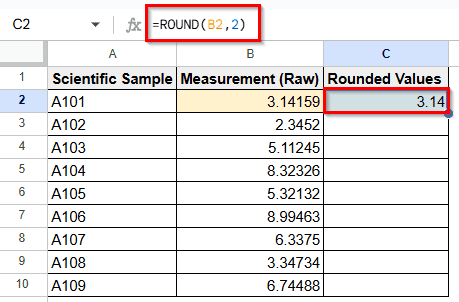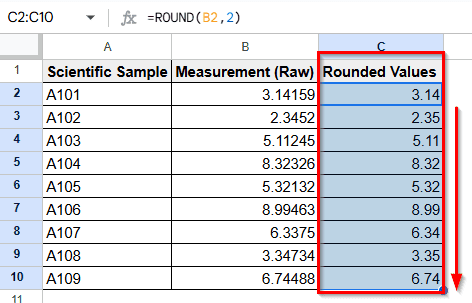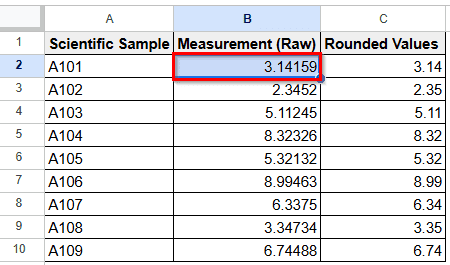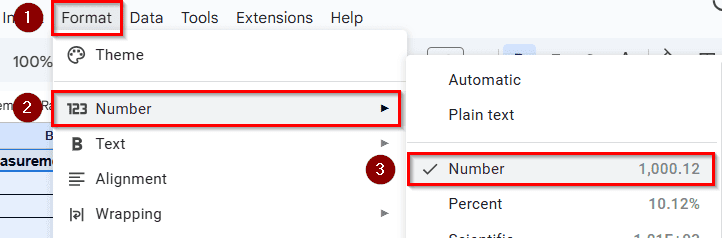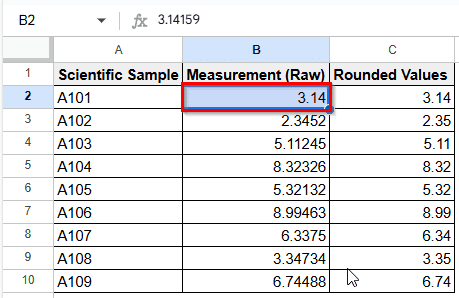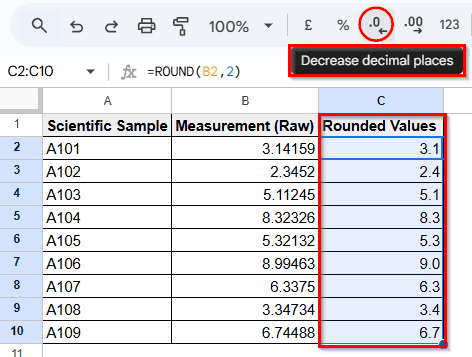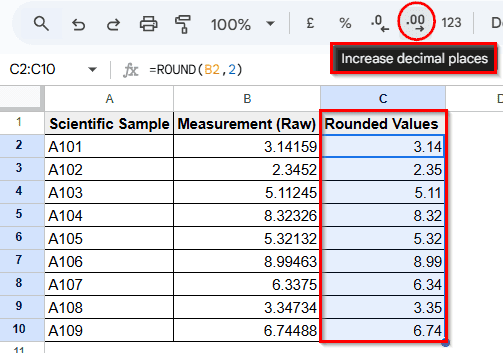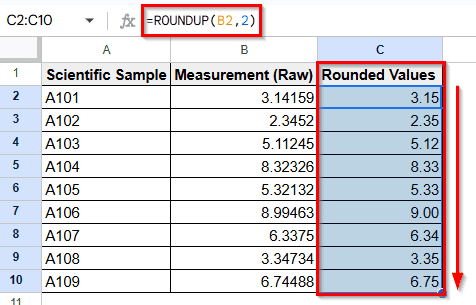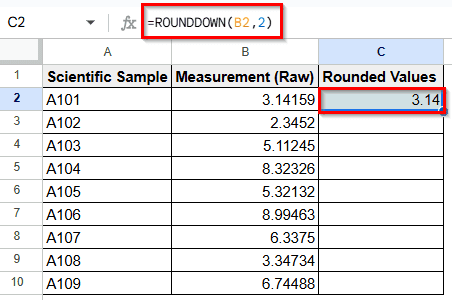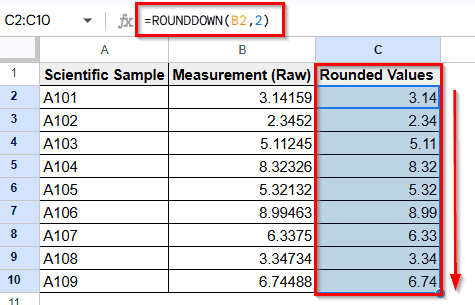Rounding up numbers is useful in cases where precision is important, like financial reporting, budgeting, grading system, or scientific measurements. Whether you’re working with fluctuating decimal values or need to ensure all figures meet a threshold, rounding up helps maintain consistency and meet specific standards. It makes data cleaner, more readable, and often more practical for presentation or further calculation.
This article elaborates how to round values up to 2 decimal places in Google Sheets using some built-in functions and formatting tools.
Steps to round numbers to 2 decimal places:
➤ Use the ROUND function in the desired cell: =ROUND (value to be rounded, 2)
➤ Format the number using the Format > Number > Number menu option if needed.
➤ You can also ROUNDUP or ROUNDDOWN for specific rounding behaviors.
➤ Use the Increase/Decrease decimal places buttons on the toolbar for quick adjustments.
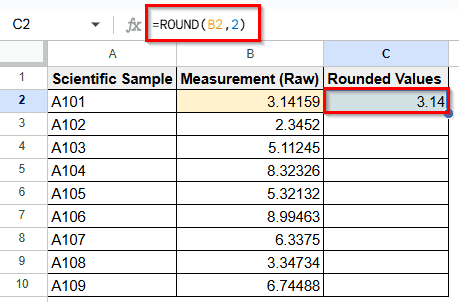
Round a Value to 2 Decimal Places with ROUND Function
We’ll use a simple dataset of laboratory measurements containing raw decimal values shown in column C to demonstrate how to round to 2 decimal places in Google Sheets. Simply follow the ROUND function to achieve the rounded result.
Let’s say you have a number like 3.14159 in cell B2 and you want to round it to two decimal places.
Steps:
➤ Select cell C2 where you want the rounded result to appear.
➤ Enter the formula:
=ROUND (B2, 2)
➤ Press Enter to get the result. The output will be 3.14.
➤ Round all numbers in column C by dragging the fill handle down.
Formatting Numbers Without Changing Values
Google Sheets lets you format numbers for better readability without affecting their actual values. You can adjust decimal places, apply currency or percentage formats & more. It makes your data easier to interpret and keeps calculations flawless.
➤ Select cell B2 from existing column B.
➤ Go to the Format menu > select Number > then select Number.
➤ Now B2 cell is formatted as a number showing result as 3.14.
Note:
Number tool shows any decimal up to 2 decimal places as a built-in tool.
Adjusting Decimal Places with Toolbar Button
In Google Sheets, you can easily change how many decimal places are displayed using the Increase and Decrease decimal places buttons on the toolbar. This helps format numbers for clarity without altering their actual values.
➤ Use the Increase Decimal or Decrease decimal places buttons on the toolbar to adjust the display.
Note:
This only changes how numbers appear – not how they are calculated.
Using ROUNDUP and ROUNDDOWN Functions
ROUNDUP & ROUNDDOWN functions help control how decimals are rounded. ROUNDUP always rounds numbers up, while ROUNDDOWN always rounds down based on the following digits. These functions keep data consistent and precise.
➤ In the output cell C2 in column C, use the following formula with the ROUNDUP function:
=ROUNDUP (B2, 2)
➤ Now drag the fill handle down to round up values of the entire column C.
➤ To round down the decimal values up to 2 digits, type the formula in cell C2 with the ROUNDDOWN function:
=ROUNDDOWN(B2, 2 )
➤ Now drag the fill handle down to round down the rest of the values in column C.
Frequently Asked Questions
How do I round percentages to 2 decimal places?
Use =ROUND (cell, 4) because percentages are stored as decimals (e.g, 25%=0.25). Then format the cell as a percentage.
Can I round to whole numbers instead?
Yes, use =ROUND (value, 0) to round to the nearest whole number.
Is it possible to round negative numbers?
Absolutely. The ROUND function handles both positive and negative values correctly.
What happens if I use a negative number for the decimal places?
Using a negative value, like =ROUND (1234.567, -2), rounds to the nearest hundred, giving 1200.
Wrapping Up
In this article, we’ve learned how to round numbers to two decimal places in Google Sheets using different functions ROUND, ROUNDUP, and ROUNDDOWN and other built-in tools. Additionally, we explored when to apply each for accurate calculations. Feel free to download the practice file using these methods and share your thoughts and suggestions.