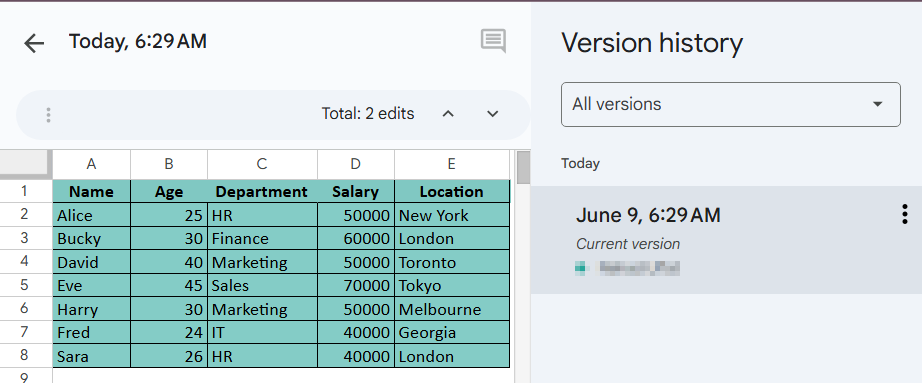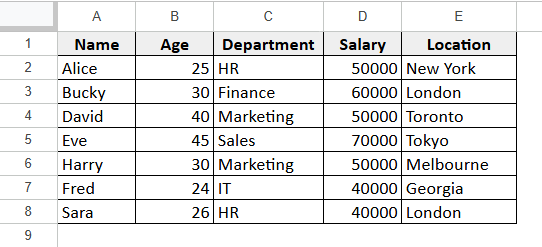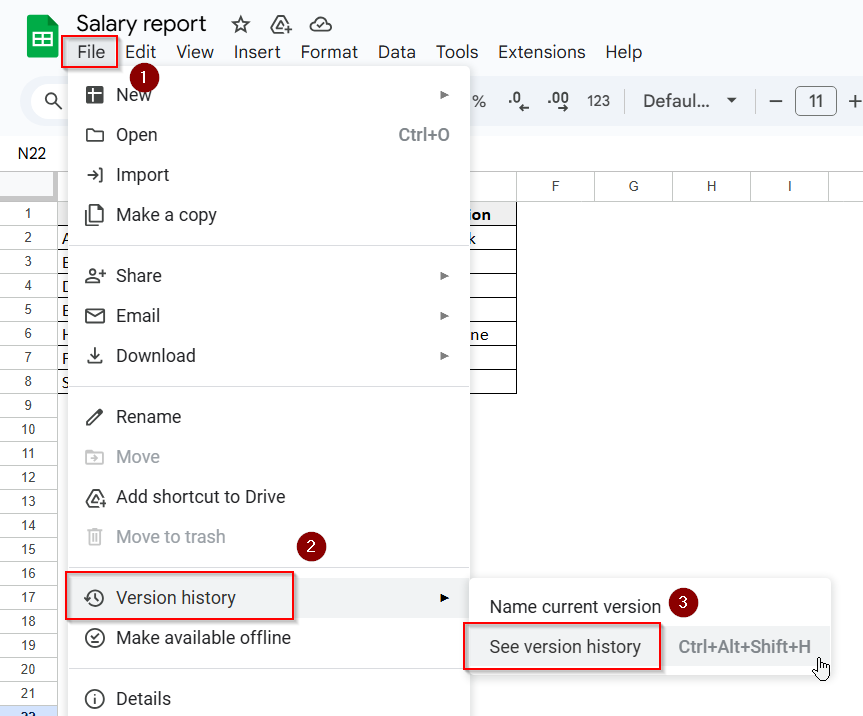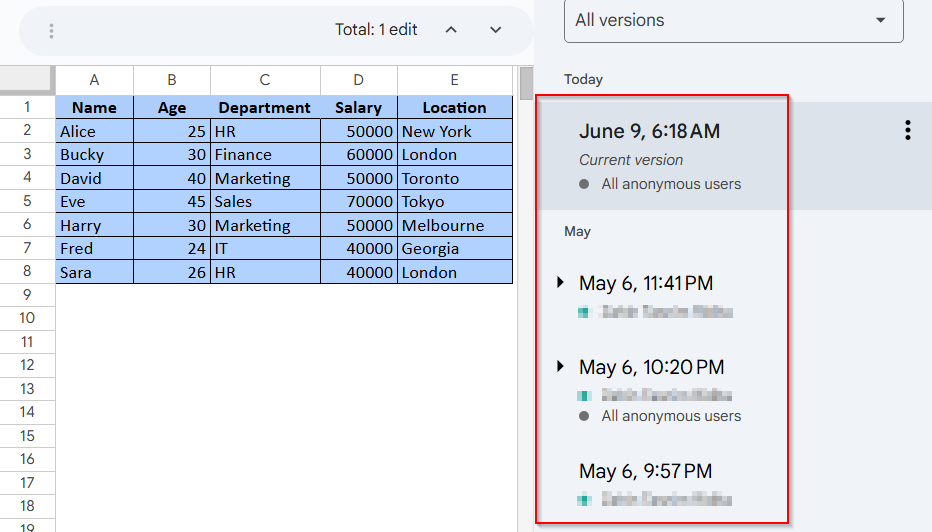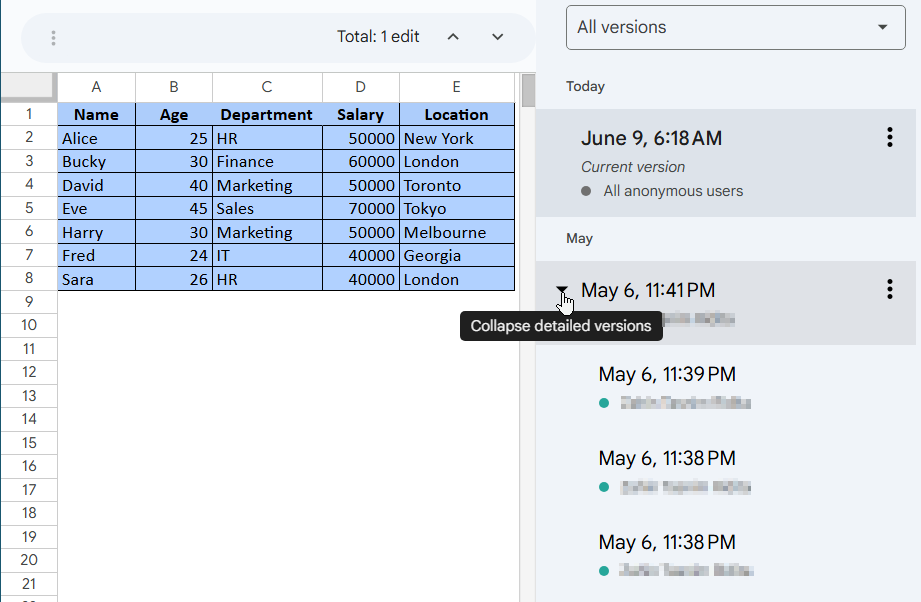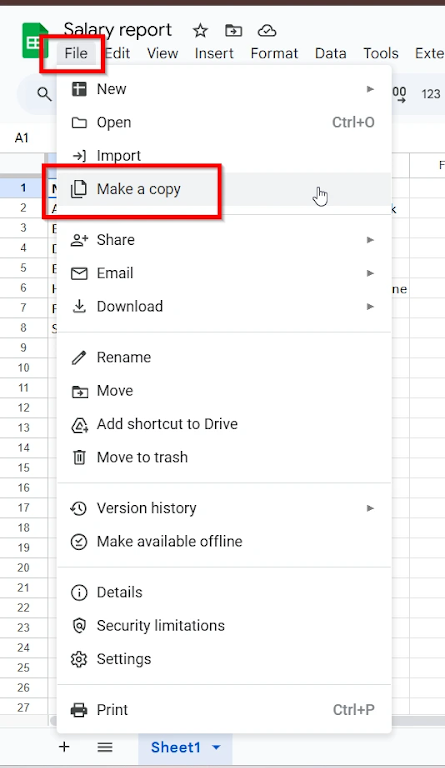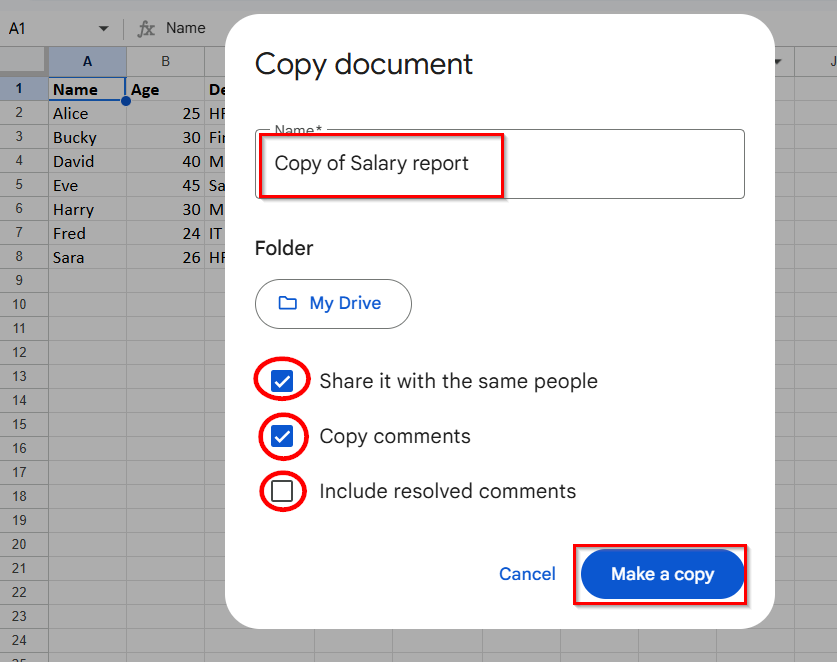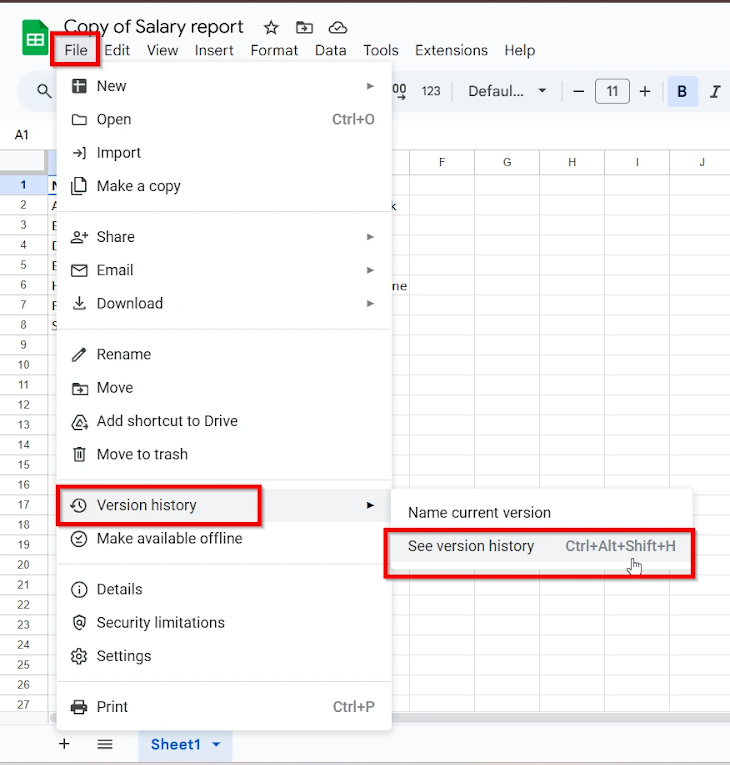One of the most helpful features of Google Sheets is the version history, where you can find every change and edit during your work which is automatically saved. However, there might be times when you need to remove this history due to data security or privacy reasons. However, there is no direct option to delete version history in Google Sheets. We need to make a copy of the original sheet where there will remain no version history automatically.
➤ Go to File. In this article, we will learn more about Google Sheets version history. We have covered the steps of how you can access version history and how you can delete it from your Google Sheets with ease. Google Sheets’ version history is a built-in feature of the tool which automatically tracks and keeps a record of all the changes made in a spreadsheet. The users can easily view this history to know every edit made in the past in the spreadsheet. In case of emergency or a mistake, anyone can restore a previous version of the sheet easily. Specially in cases where one spreadsheet is handled by multiple people, this version history feature comes very handy. There is a timestamp after each version when the edit is made, including the editor’s name as well. It’s even possible to name up to 15 versions for easier access in need. First, you will need to check your version history to figure out whether you need to delete it or not. To view your spreadsheet’s version history: ➤ Open the file in Google Sheets. ➤ Click on File > select Version History > click on See Version History. ➤ All the versions of your spreadsheet will show up on the right side of the sheet. At the top, your current version will be shown. ➤ Click on the arrow beside each version to see the details about each of the edits made to the sheet along with the name of the editor and the time of the edit. Now that you have accessed the version history, you might want to delete it for personal preferences. But currently, there isn’t a direct way to delete a specific version from the version history in Google Sheets. However, the only way you can do it is by creating a copy of the spreadsheet and saving the latest version of the spreadsheet. Follow these steps to complete this action: ➤ Go to File> Select Make a copy. ➤ A box will pop up where you can name this copy of the sheet anything you want by typing it in. ➤ Click on Make a Copy and the new sheet containing all the data from the original sheet will open. This sheet will have no version history like it did before. ➤ You will see only the current version on the right sidebar now. All the previous versions are now removed as we intended. No, you can’t turn off the version history option on Google Sheets manually. Since it is an automatic built-in feature of Google Sheets, it can not be manually disabled. Not everyone with the sheet link can view the version history. It is not visible to the people set as viewers and commenters for the sheet. Only the people with an Edit access to the sheet can view the version history anytime. Version history can last for an indefinite amount of time in Google Sheets. However, after 30 days, some of the separate versions can be merged in order to save storage on your drive. You will still be able to access the merged versions afterwards. No, the version history does not remove any of the edits made by the collaborators or editors even after you have removed their access to the sheet. The changes they made will still show in history. While Google Sheets version history might be helpful for keeping track of the work, several privacy and safety concerns could require you to delete the version history. So, we have tried to let you know more about version history and how you can manage them more securely. Since there is only one way of getting rid of the history and that is, by copying the sheet as a whole new one, we have covered the way to do it extensively in this article. We’ve also answered your most asked questions here for your convenience. Please leave a review if it helped you out!
➤ Select Make a Copy.
➤ Name the copy sheet as you intend to. Press on Make a copy.
➤ Now the copy sheet will open. Go to File > Version History > See Version History. You will only see the current version of the sheet on the right sidebar.
What is the Version History in Google Sheets?
How to View the Version History in Google Sheets
Make a Copy and Delete Version History on Google Sheets
➤ If you want to give access to the same people the sheet had access to, you can check the box labelled “Share it with the same people”. Now, all the people able to make edits to the sheet before can still be able to do so.
➤ You can copy the comments from the original sheet automatically to the new one by checking “Copy Comments” and “Include Received Comments” boxes according to your preference.
➤ To check the version history now, go to File > Version History > See Version History again.
FAQs
Can I Turn Off the Version History Option on Google Sheets?
Can Anyone With the Spreadsheet Link See the Version History?
How long does version history last in Google Sheets?
Will deleting collaborators remove their edits from the version history?
Wrapping Up