If you’re unable to see the edit history in Google Sheets, it can make tracking changes difficult. This problem often occurs due to permission restrictions, browser glitches, or changes in the Google Sheets interface. Sometimes, users with view-only access can’t access version history, or temporary UI bugs hide the option.
In this article, we’ll explore the common reasons why the edit history might not show up and provide straightforward solutions to help you restore access and track your changes effectively.
Steps to view and fix issues with the edit history not showing in Google Sheets:
➤ Ensure you have view or edit permissions on the sheet, limited access blocks history viewing
➤ Use Version History via the menu: File >> Version history >> See version history
➤ Clear browser cache or try a different browser if the feature is hidden due to UI glitches
➤ Confirm you’re using the desktop version, as some features aren’t available on mobile apps
➤ Check if the sheet is too large or complex, as performance issues can hide the history pane
Verify Access Level to Enable Edit History
Edit history in Google Sheets is only available to users with the appropriate permissions. If you’re viewing the file as a commenter or viewer, the “Version history” option will not appear. This method walks you through how to check your current access level and request the necessary permissions from the sheet owner so you can access the edit history.
This is a sample sheet that we will be using to demonstrate the methods:
Steps:
➤ Click the Share button in the top-right corner
➤ Review your access level under your email or account name
➤ If it says Viewer or Commenter, request Editor access from the file owner
Access Version History Instantly from the Top Toolbar
Instead of using the File menu to find version history, Google Sheets provides a direct shortcut right on the top toolbar. When a sheet has been edited, it displays a small clickable link showing when the last edit occurred. This method allows you to open the Version History sidebar instantly with one click, making it the fastest way to track or restore previous changes.
Steps:
➤ Look at the top right corner of your Google Sheets interface to find a clock in an anti-clockwise motion.
➤ If the file has been edited, you’ll see a small text link like “Last edit was 2 minutes ago.”
➤ Click the Clock
➤ The Version history sidebar will open on the right.
➤ You can now view all saved versions, who made changes, and when.
➤ Click any version you want to preview or restore.
This method is simple, efficient, and avoids navigating through multiple menus.
Access Edit History via the Version History Menu
If “edit history” isn’t showing, it may be because you’re looking for the wrong label. Google Sheets tracks changes under the Version history menu, not a feature called “edit history.” This method explains how to correctly access the version history to review previous edits, view timestamps, and restore past versions.
Steps:
➤ Click File in the top menu bar
➤ Hover over Version history, then select See version history
➤ The edit history will appear in a sidebar on the right
➤ Click any version to view or restore it
Fix Missing Edit History by Resolving Browser Issues
In many cases, browser-related issues, such as corrupted cache, interfering extensions, or compatibility glitches, can prevent Google Sheets from displaying the version history panel properly. If you’ve confirmed you have the right permissions but still don’t see the edit history, following these steps can help restore full functionality by eliminating local browser problems.
Steps:
➤ Clear your browser’s cache and cookies in your respective browser’s settings
➤ Open Google Sheets in Incognito/Private mode. Then open your spreadsheet to see if the version history appears
➤ Try a different browser from the one you are using. Open your Google Sheet in another browser like Mozilla Firefox, Microsoft Edge, Chrome, or Safari. This helps confirm whether the problem is browser-specific.
➤ Disable browser extensions temporarily. Especially block the ones related to ad blocking, script control, or privacy. Refresh the sheet and check if the version history is now visible
These steps help ensure your browser isn’t hiding or blocking key Google Sheets features like version history.
Frequently Asked Questions
Why can’t I see version history in Google Sheets?
It usually means you don’t have editor rights or are using a mobile app/browser where the feature isn’t fully supported. Switch to desktop and check permissions.
How do I get permission to view edit history?
Ask the sheet owner to grant you Editor access via the Share settings. Without editing rights, version history remains hidden.
Can I see edit history on the Google Sheets mobile app?
No, the mobile app doesn’t support viewing version history. Use a desktop browser to access all history features.
My version history is blank or missing recent edits, why?
This can happen if the sheet is very large or is experiencing sync issues. Try refreshing the browser or working on smaller sheets.
Wrapping Up
If the “Edit history” or “Version history” isn’t showing in Google Sheets, it’s often related to permissions, browser problems, or using mobile versions. Confirm you have Editor rights, use the desktop browser, clear your cache, and access version history through the File menu. These simple fixes will restore your ability to track changes and manage your spreadsheet versions effectively.

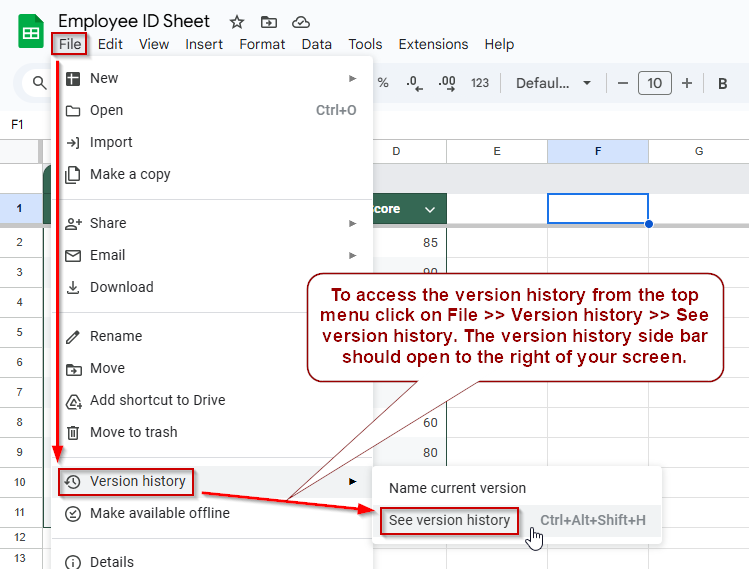
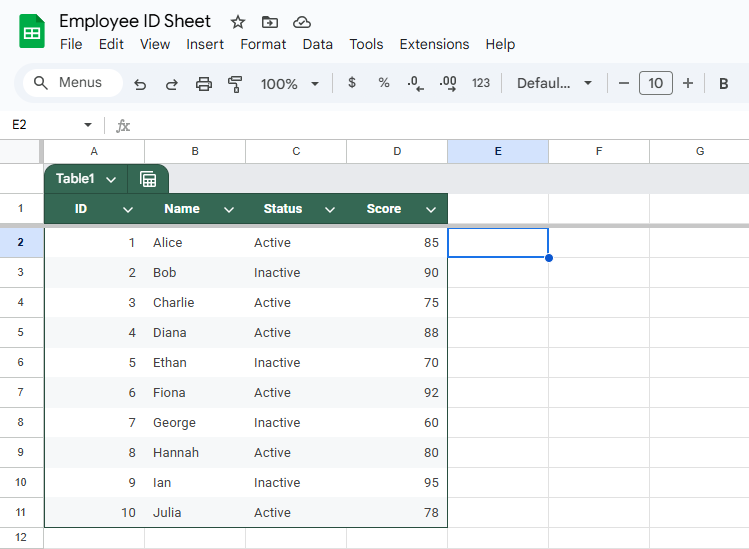
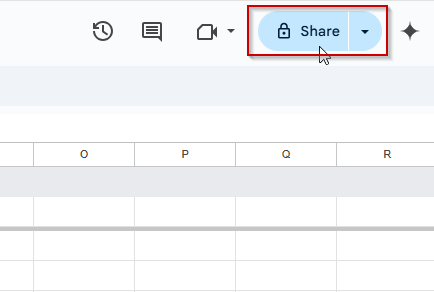
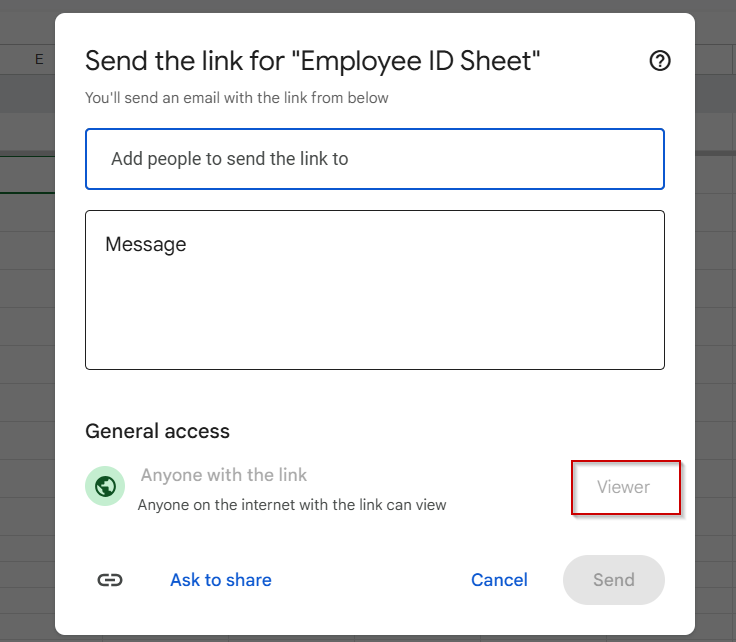
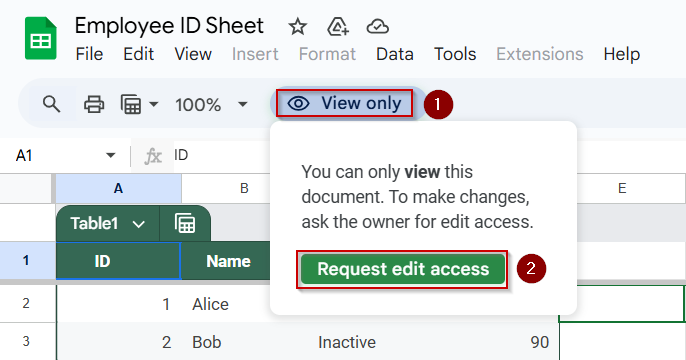
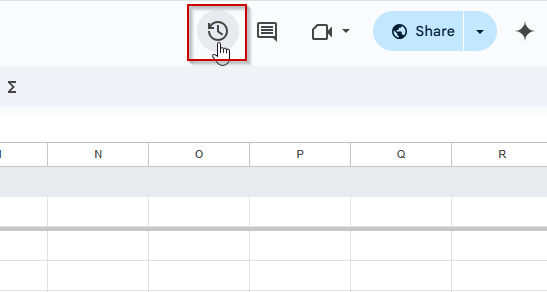
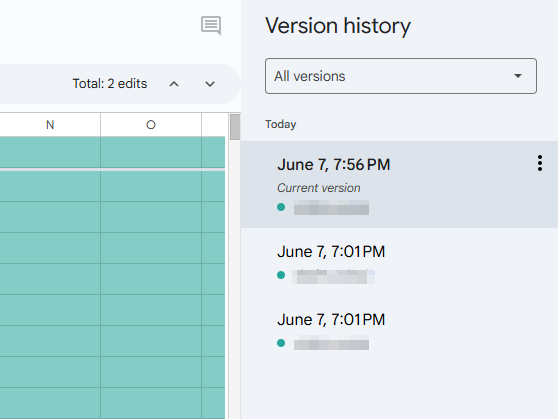
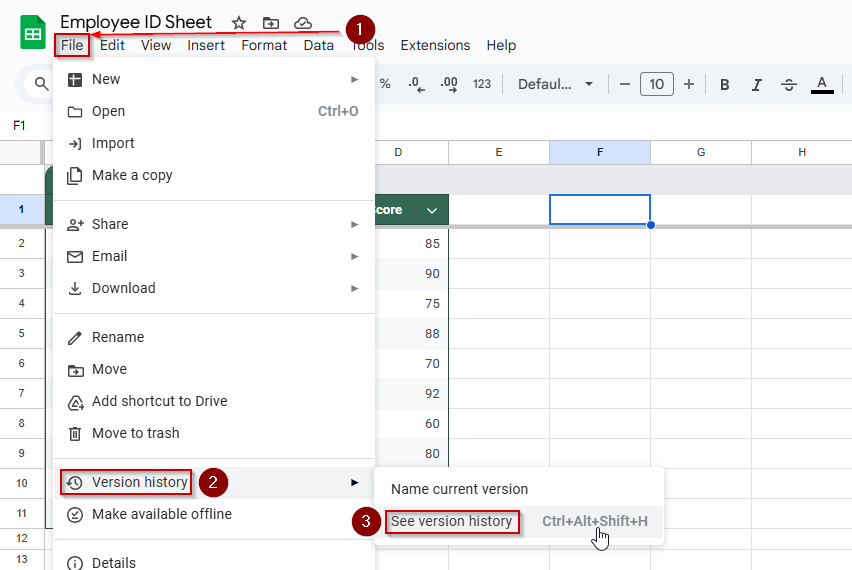
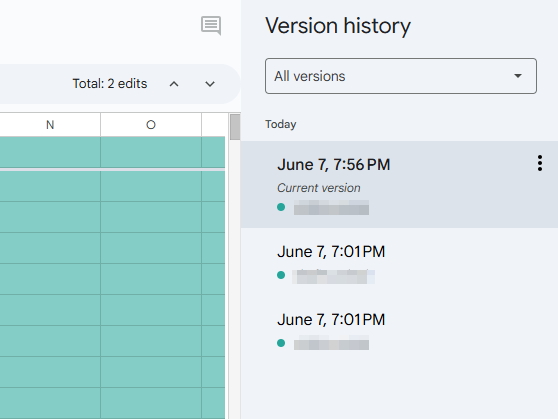
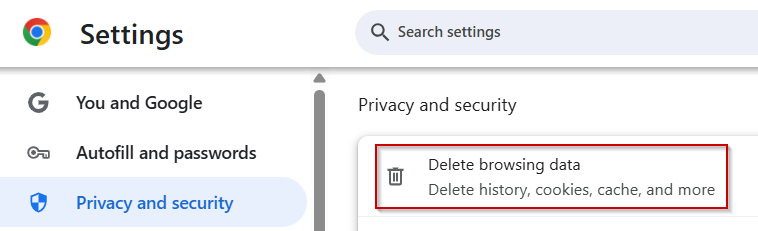

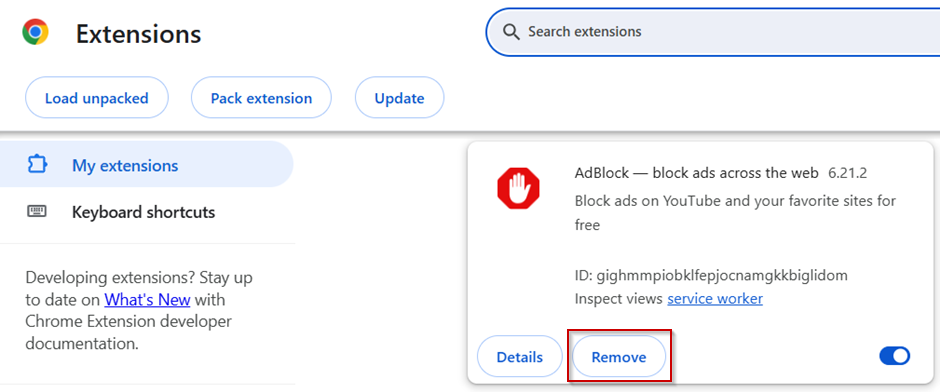
![[Fixed] Show Edit History in Google Sheets Not Showing](https://excelinsider.com/wp-content/uploads/thumbs_dir/featured-image-protect-range-in-google-sheets-not-showing-r7y62j935vtxblk0hswepla7ctj7sqb5cyxe92jmt8.webp)
![[Fixed] Show Edit History in Google Sheets Not Showing](https://excelinsider.com/wp-content/uploads/thumbs_dir/featured-image-google-sheets-formula-not-working-r7y7qicd8bxk3wfta86gayfzuvxbxhel9tfplnmbss.webp)