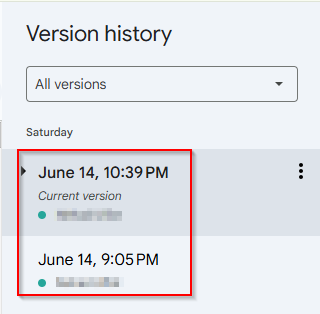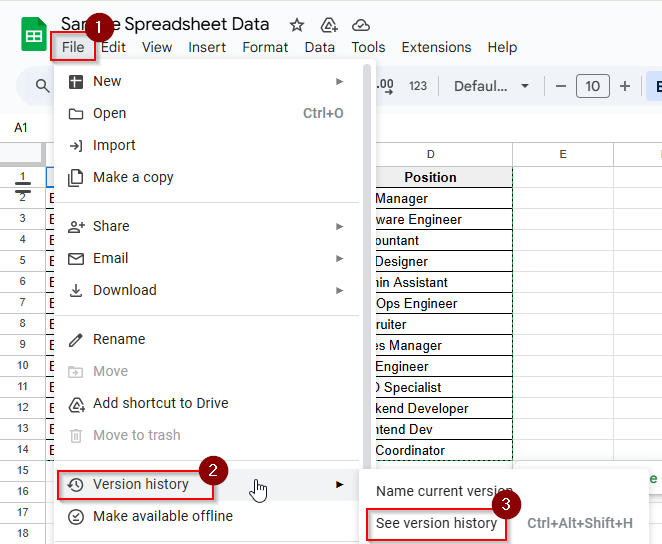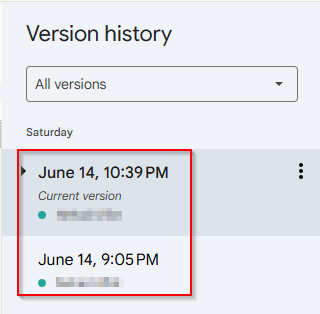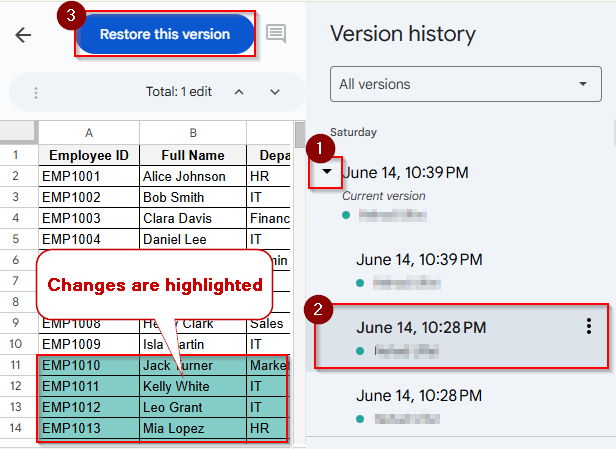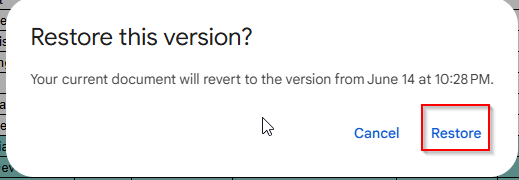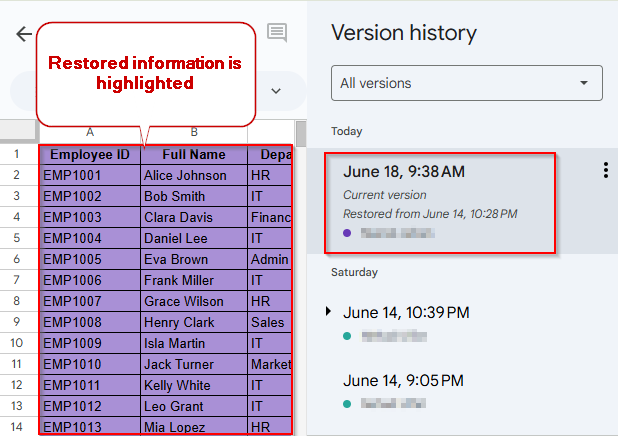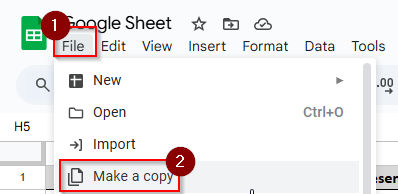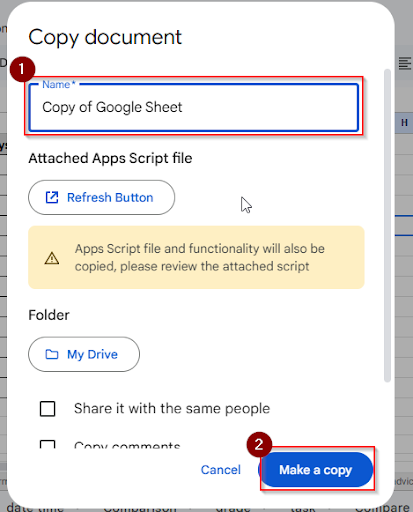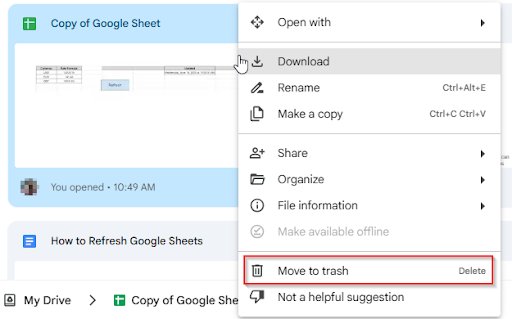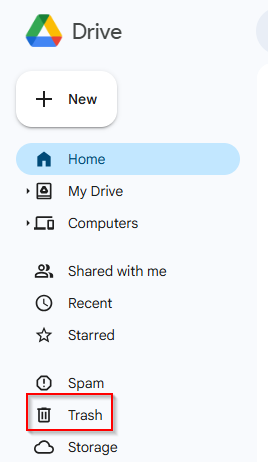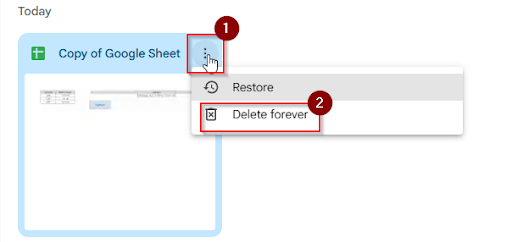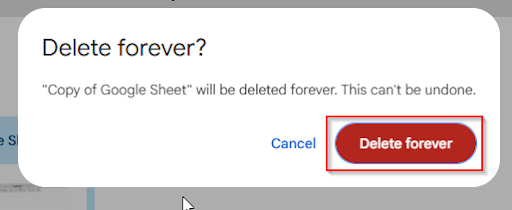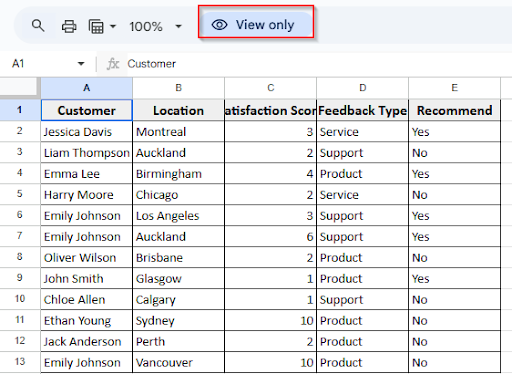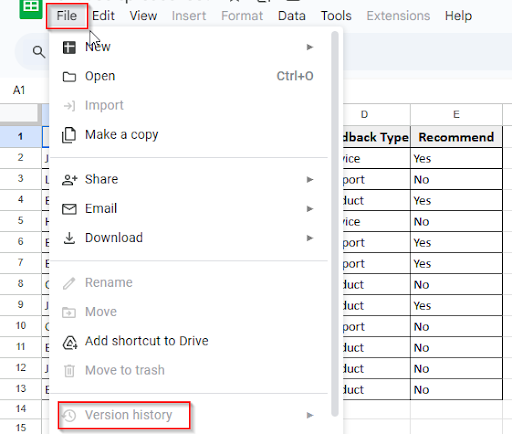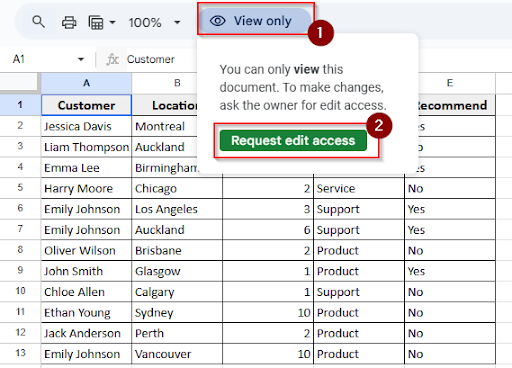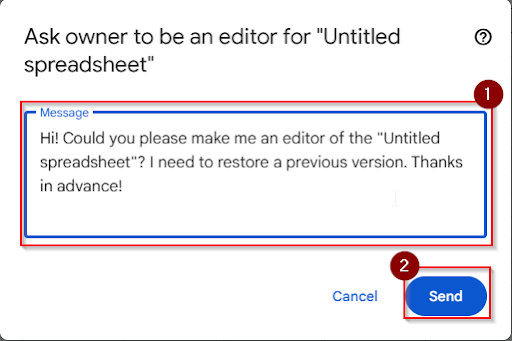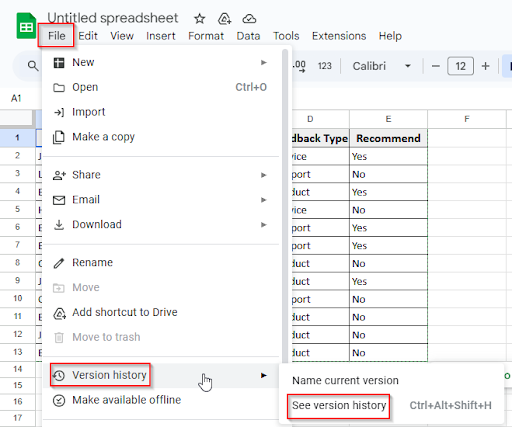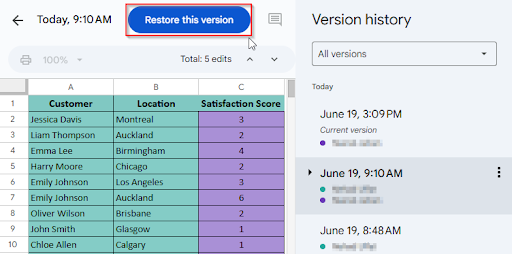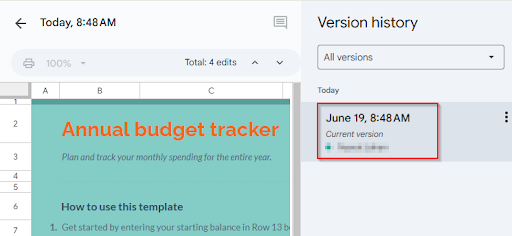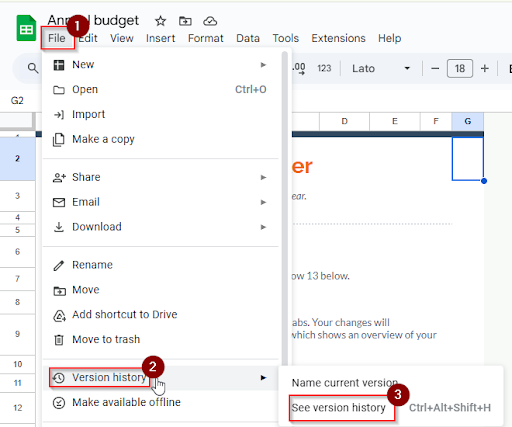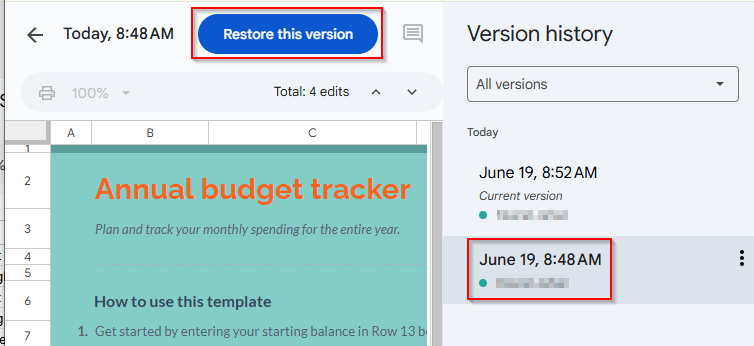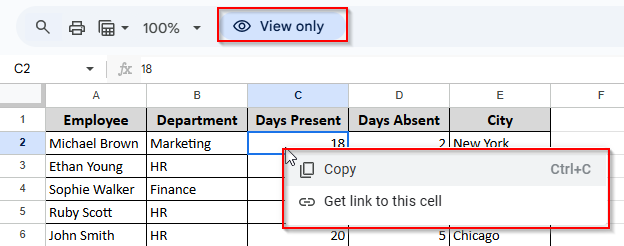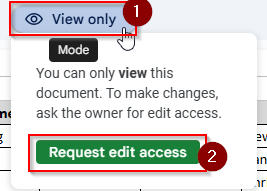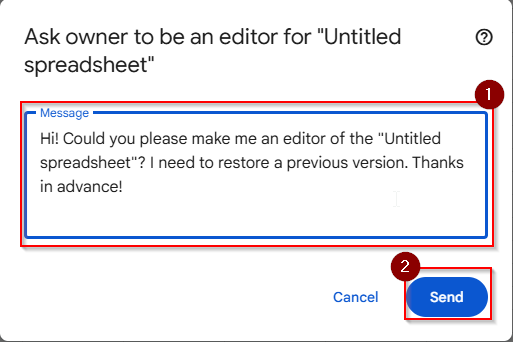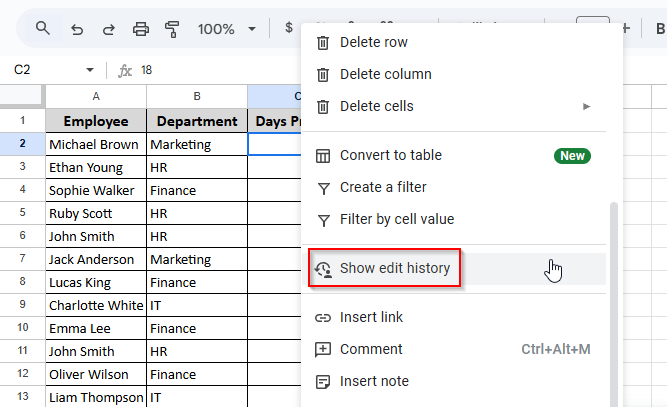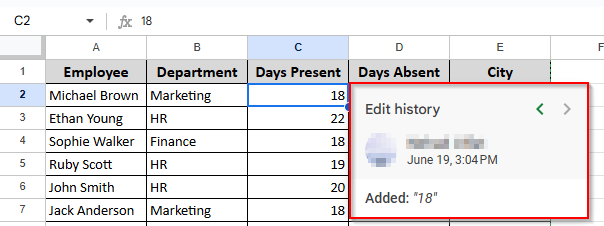When you edit your sheets, they are automatically saved in Google Sheets. You can see who made changes to what in your sheet. Additionally, you can view previous versions and restore any desired content. Checking version history in Google Sheets can keep your data secure.
What Is Version History in Google Sheets?
Version History is a built-in feature in Google Sheets. What changes you have made to your sheet or others you can see on the right side of the panel. That is the version history. You can also see the previous version with the date and time. Undo major mistakes from the previous version.
From the version history, what you can do is:
- Keep track of all your Google Sheet changes.
- See usernames, date and time
- Restore the previous version.
How to See Edit History and Restore the Previous Version in Google Sheets
When someone updates anything in your sheet, every update is saved in detail by Google Sheets. You can track the changes in the version history. It is very helpful for teamwork, and you can also restore your previous content. To view the edit history and restore the previous version of a Google Sheet, follow these steps:
➤ Click File > Version history > See version history
➤ Now you can see a list of saved versions by date and time. You can also see the name of the editor.
➤ Click the dropdown arrow and any version to preview the sheet. All the changes will be highlighted in the version history. Then click the “Restore this version” button to restore your previous content.
➤ A pop-up message will come to confirm restoring this version. Click the Restore button to restore this version.
➤ Now you can see the restored versions, and restored date and time and the editor’s name. Restored information is highlighted
How to Delete Version History in Google Sheets
When you are deleting a sheet permanently, you can’t get it back. So you can make a copy of the sheet before deleting. It also creates a new version history in a new file. Follow these steps to delete the version history in Google Sheets.
➤ Type the name of the sheet and click the “Make a copy” Button
➤ Go to Google Drive
➤ Right-click on the File and click the Move to Trash option
➤ Click the Trash option
➤ Click on the three dots, then click the “Delete forever” option.
➤ To delete permanently with version history, click the “Delete forever” button.
Fix Issues with Version History in Google Sheets
"Restore Version" Is Not Working
If there is no browser issue but you still cannot access the restore version option, you can resolve the issue within a few seconds. Let’s find out the problems first and solve them step by step.
You Don’t Have Edit Access
When you are the viewer of the Google Sheet, you can see at the top that it’s showing “ view only” or “comment only”
➤ Click on the File option. At that time, you can’t see the version history or the restore version option. The option is grey
.
To solve this problem, first, you have to click “view only”. Then click “ Request edit access”. Without the permission to edit, you can’t see the restore version option in Google Sheets.
➤ After requesting, a pop-up message will appear. Type your requesting message and click Send to complete the requesting process.
➤ After getting editing access from the file owner, click File > Version History > See Version History
➤ Then you can see the Restore version button, and it will work smoothly.
Version History Has Not Saved Any Versions Yet
If there are no changes in your file, you will not see the restore version option. You can see only the current version of this sheet because there are no changes or edits in this file.
To solve this problem, follow these steps:
➤ Make a small edit in the sheet, wait 1–2 minutes, then go to File > Version history > See version history.
➤ Now, you can see the restore this version option if you click another version.
Fix Edit History Not Showing in Google Sheets
When you don’t have any browser or internet connection issues, but by right-clicking a cell, you can’t see the Show Edit History option. You need to find out the reasons and fix this problem step by step:
You Don’t Have Access to Edit History
When you are not the file owner, you can have a view-only or comment-only option; however, you cannot see the edit history option after right-clicking any cell.
To solve this problem, you need to request the file owner to give you edit access.
➤ After requesting, a pop-up message will appear. Type your requesting message and click Send to complete the requesting process.
➤ After getting permission to edit, you can see the edit history option after right-clicking any cell.
➤ After clicking the “ show edit history” option, you can see the editor’s name, date and what the changes are in that cell.
Frequently Asked Questions
How can I access Google Sheets’ version history quickly?
Ans: In Windows, press Ctrl + Alt + Shift + H ; on a Mac, press Cmd + Option + Shift + H
How do I manually name a version?
Ans: Yes, you can manually name a version. Click the three dots (⋮) in the version history panel, then choose “Name this version.“
Concluding Words
The Version History feature in Google Sheets is an important way to keep track of changes. You can see who made what edits, and restore previous changes as necessary. Also, you can work more efficiently and securely on any project if you know how to access, use, and fix the version history.