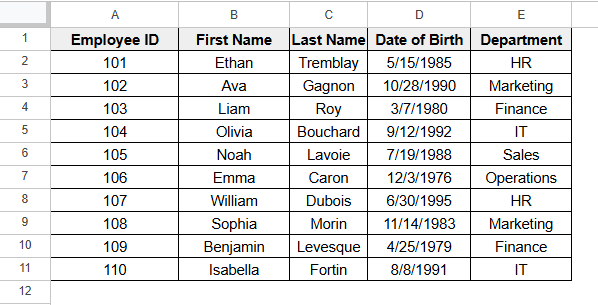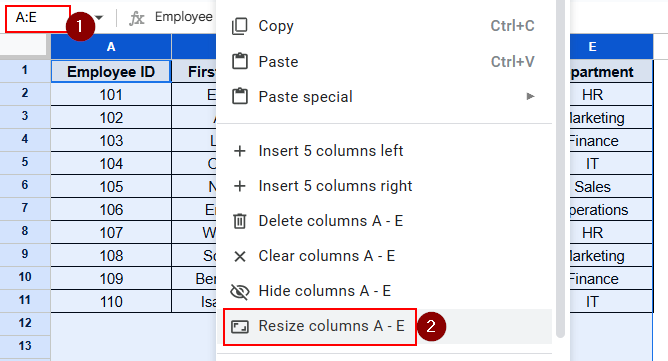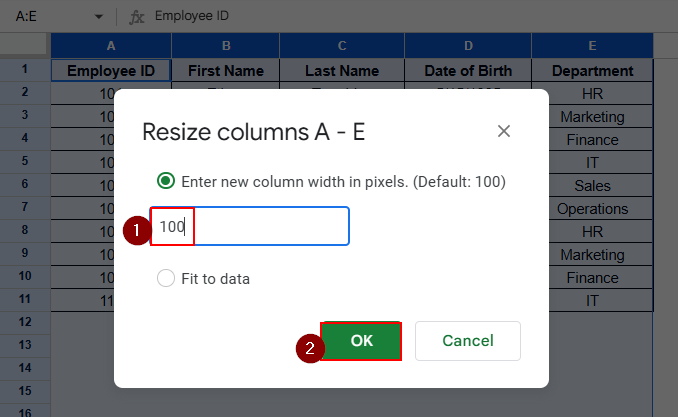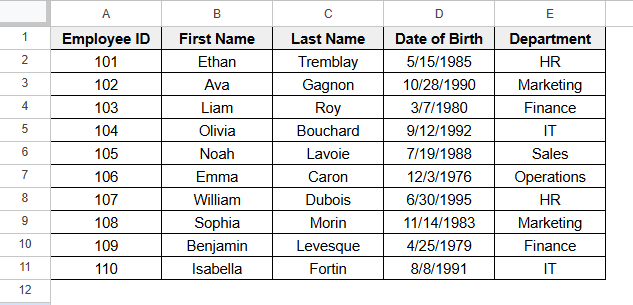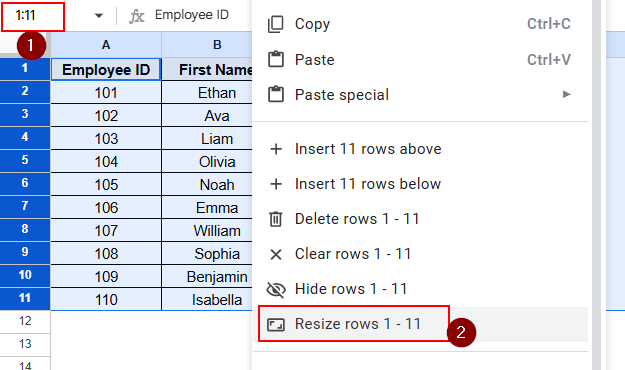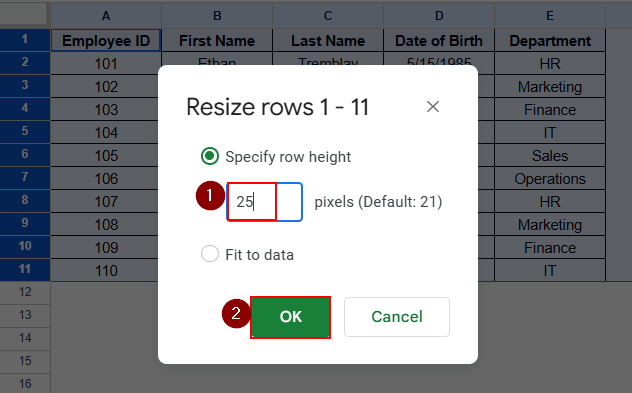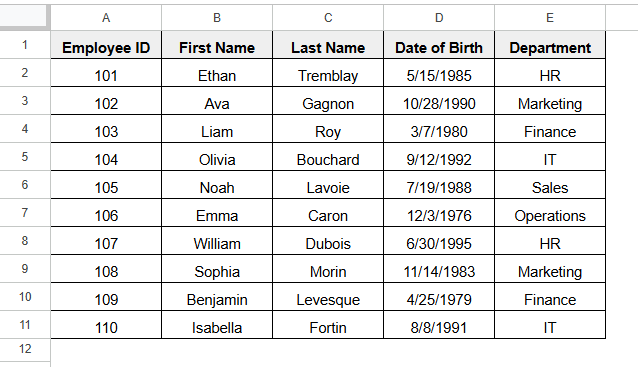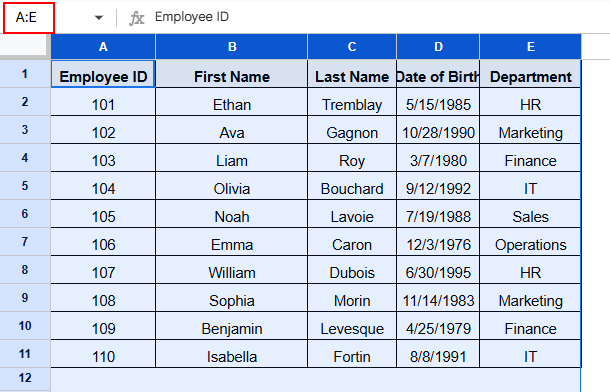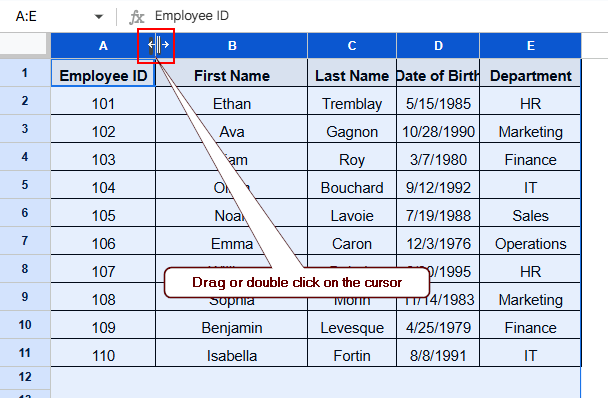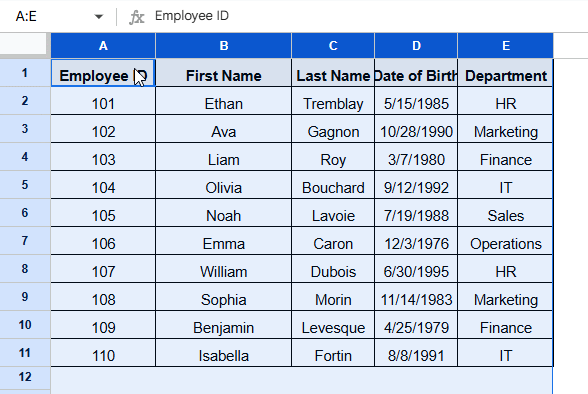When you want to make your Google Sheets visually appealing, you need to work on the overview and make some changes according to your own preference. However, making all cells the same size will play a big role in creating a visually appealing, better readable, and more professional Google Sheets. This article will cover how to make all cells the same size in Google Sheets.
Steps to make all cells the same size:
➤ Click on the top left side of the spreadsheet to select the entire sheet
➤ Hover the cursor on the right side of the column head or the row head until it turns into a double arrow icon
➤ Double click on the border of the cell or drag the icon to get the desired size.
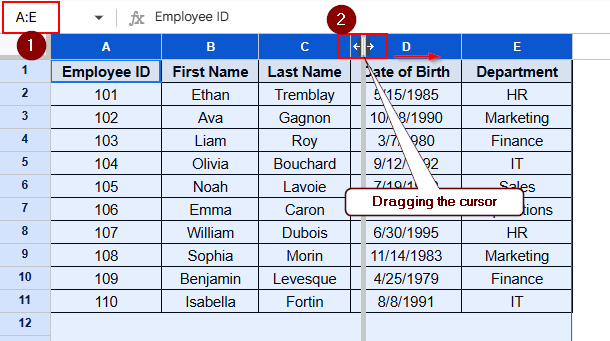
In this article, we will learn how to make all cells the same size in Google Sheets using different ways, such as applying the Resize option and dragging the cursor.
Using the Resize Option from the Context Menu Bar
Let’s consider the dataset below of Employee Information, where the columns are of different sizes.
We can resize the cells in two different ways, column-wise and row-wise.
Make All Selected Columns Same Size At Once
Steps:
➤ Select columns A to E and right-click on any cell
➤ Context Menu bar will pop up
➤ Select the Resize columns A to E option
➤ After that Resize column window will pop up, and write down the desired size in the box.
➤ Finally, click OK to complete the process.
➤ The final output will be similar as below.
Make All Selected Rows Same Size At Once
➤ Initially, select the cells according to the rows.
➤ Right-click on any cell and select the Resize row option to make the cells the same size.
➤ After that Resize row window will pop up, and write down the desired size in the box, same as the previous method, and click OK to complete the process.
➤ Finally, the output will be similar as below.
Using the Expansion Bar to Resize Selected Columns or Rows
Dragging or double-clicking the expansion bar beside the column or row header to resize the cells is another way to make all the cells the same size. This one is easier and faster than the previous one, although you can not maintain a specific cell size here.
Steps:
➤ Select all rows or columns to resize.
➤ Hover the cursor on the right side of the column head or the row head until it turns into a double arrow icon
➤ Double click on the border of the cell or drag the icon to get the desired size.
Frequently Asked Questions
How do I duplicate a cell size in Google Sheets?
To duplicate a cell size in Google Sheets, first select the cell you want to copy and click on Paint Format from the Toolbar. After that, click on any cell to get the duplicate cell size.
How do I make all cells the same size in Excel?
To make all cells the same size, follow the steps below:
➤ Select the row or the column to autofit
➤ Go to Home > Cells Group > Format > Autofit to complete the process.
How to make all table cells the same size in Excel?
To make all table cells the same size, follow the steps below:
➤ Select the columns of the table
➤ Right-click on any cell of the table, and the context menu bar will pop up
➤ Now, select the Column width option, and another window will pop up
➤ Write down the desired column width in the box
➤ Finally, click Ok to complete the process.
Concluding Words
In this article, we learned how to make all cells the same size in Google Sheets by applying the Resize option and dragging the cursor. Feel free to give us suggestions and feedback regarding this article.