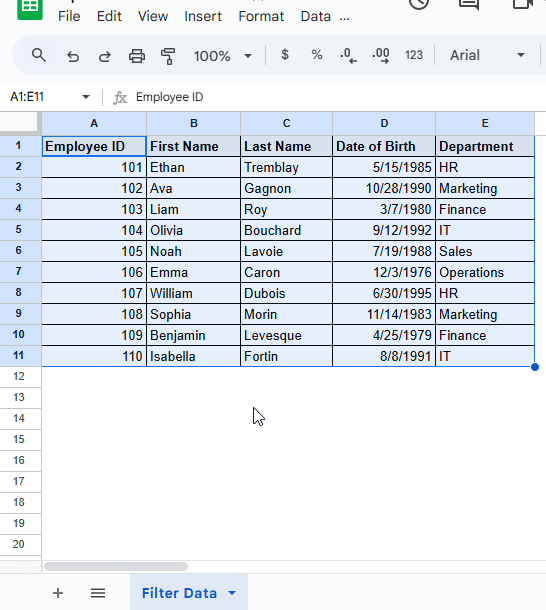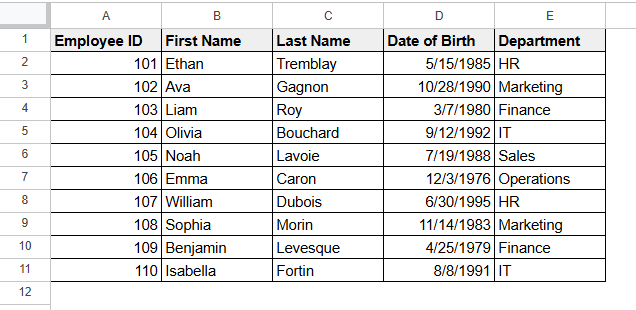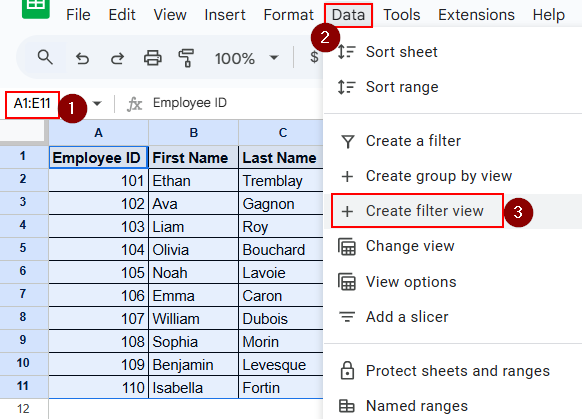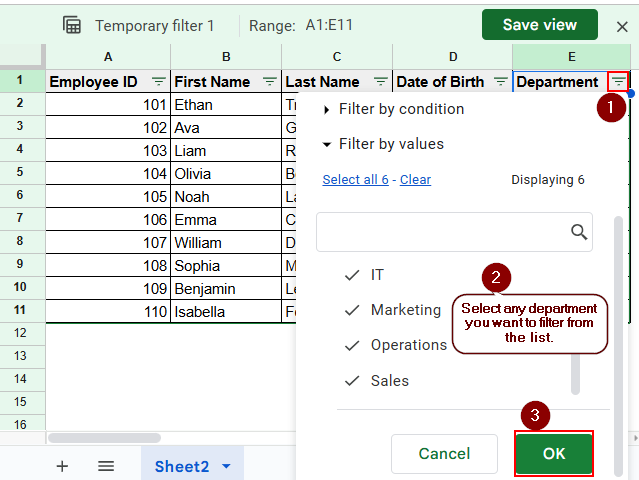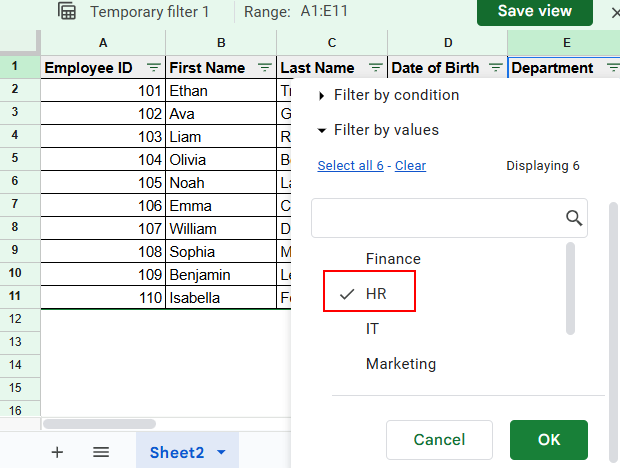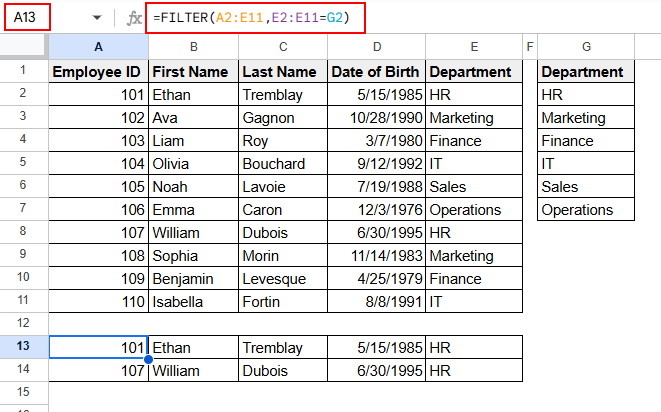In the corporate world, Google Sheets is mainly used to maintain data. As a result, more than one person can access one Google Sheets file or link. This feature helps to collaborate and analyze teamwork, yet there are some drawbacks, such as filtering in a shared sheet. Google Sheets automatically saves the filter format as a result, and Everyone can see that filtered view, which might be unnecessary or sometimes disturbing to other users who want the unfiltered view of the Google Sheets.
In this article, we will learn how to filter Google Sheets without affecting other users. In addition, we will also know the types of the Filter option, why we use this option, and the alternative to using the Filter option in Google Sheets.
Steps to Filter Google Sheets Without Affecting Other Users:
➤ Select the dataset and in the menu bar, go to Data> Create filter view to get the filter option
➤ Then, select the three-dot option to get the drop-down option and select any option to filter the data.
➤ Finally, click OK to complete the process.
Types of Filter Options in Google Sheets
The filter option is a Google Sheets feature that narrows down the whole dataset by selecting a set of data or a range of data. For instance, if you are working on the P&L file (Profit and Loss file) in a company, then by using the Filter option, you can simply see the profits using the Filter option as it will hide the losses as long as the filter option is on.
There are three types of Filter options in Google Sheets.
- Create a Filter: This feature activates the filter option that is accessible to everyone, and anyone who has access to the sheet can see the filtered view rather than the main data.
- Create group by view: This feature will filter the data according to a set of data. For instance, if your dataset is the P&L sheet of a company, then using this feature will filter according to any group, such as Month, Date, or Profit & Loss.
- Create filter view: This feature is most useful during filtering data. Applying the filter view, you can save, edit, and rename the filtered view easily, so that you don’t need to filter every time you use the Google Sheets.
Why Do We Use the Filter View in Google Sheets?
Using filter view while filtering a data set is beneficial rather than using another feature. You can save the filter view, so there is no need to filter the whole dataset every time you use the spreadsheet. Also, you can share the filtered view with the other users and edit the data if needed. There is another use of applying the filter view option. This feature doesn’t include or disturb the other users. Only the creator of the filter view can see the view unless it is shared.
Filtering Google Sheets Without Affecting Other Users
We will show you how to filter Google Sheets without affecting other users step by step, using the dataset of “Information of Employees.” Here, we will filter the data according to the Department of the employees.
Data Preparation
➤ Initially, select the dataset with the header
➤Then, go to the Menu bar and select the Data option
➤ Select Create filter view from the drop-down list of the Data option.
Filter Data
➤ Select the three-line icon to get the drop-down list of filter views.
➤ Select any option to get the filtered view.
➤ Finally, click OK to complete the process.
Final Output
➤ Here, select only the HR option to get information about the employees who work in the HR department.
➤ Click OK to get the final output.
➤ The final output will be similar as below.
Using FILTER Function for Smaller Dataset
There is another alternative of the Filter view option, where you can filter the data without affecting other users. Use the FILTER function to get a filtered dataset. This method is suitable for smaller dataset since getting a separate output for a large dataset with the FILTER function will require more space or you have to use another worksheet. In our sample dataset, as we will filter the data according to the department, we will write down the department name somewhere away from the dataset. Follow the steps below:
➤ Select the cell where you want to apply the FILTER function.
➤ Apply the formula below to get the filtered view with the original dataset on top.
=FILTER(A2:E11,E2:E11=G2)
➤ You can also apply any other option than HR to get the other department’s filtered view.
Frequently Asked Questions
Can other people see filter view in Google Sheets?
The other users can see the filter view in Google Sheets once the user shares the view. Otherwise filter view will not be visible to the other users.
When filtering data in Google Sheets, does it change for everyone?
The filtered data will be saved automatically once you filter the dataset, so all users can see the filtered data, and it will change for every user. To avoid this issue, you can use the Create filter view option.
Can you filter a Google sheet with view-only access?
No, you can’t filter a Google sheet with view-only access. If you want to filter any spreadsheet, then you need to have editor access.
How do I lock a filter in Google Sheets?
Follow the steps below to lock the Google Sheets:
➤ Initially, click on the Share option, which is in the top left corner
➤ Once the Share option is open, write down the ID of the person or group ID
➤ Now, select Viewer or Commenter and click Done to lock the sheet.
Concluding Words
Filtering data is quite helpful while you are working with a dataset that has different information. It simplifies the dataset and is also visually pleasing.
In this article, we learned how to filter Google Sheets without affecting other users. Additionally, we learned about the filter option, its types, why we use filter view, and the alternative option of the filter view. By using the functionalities more, you should be able to learn better about filtering data without affecting the other viewers. If you have any queries with the filter options or data filtration process, then let us know in the comment section!