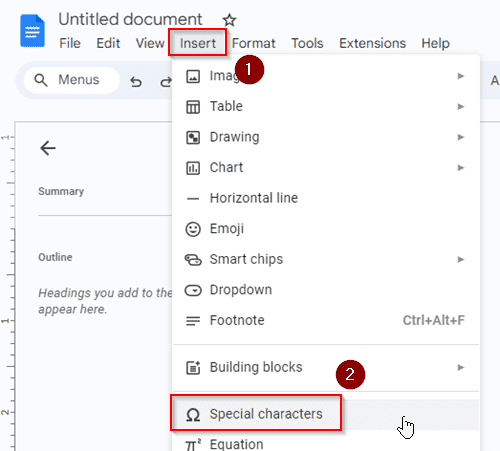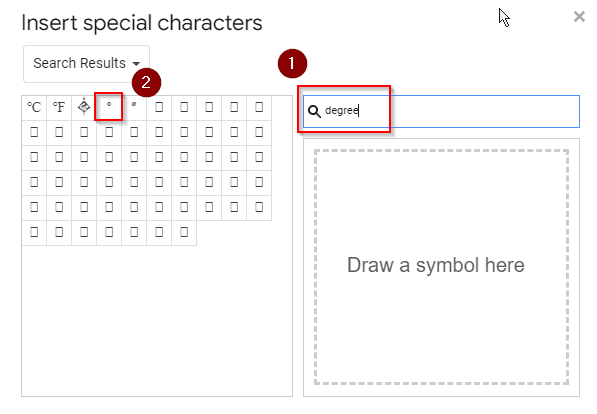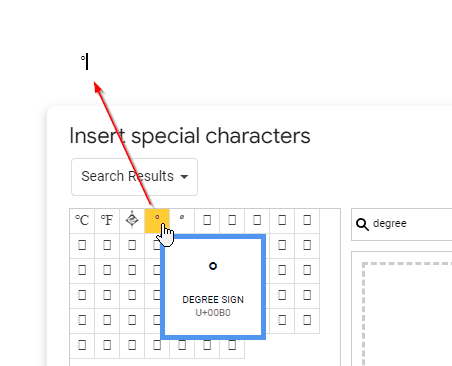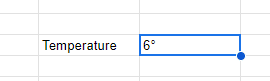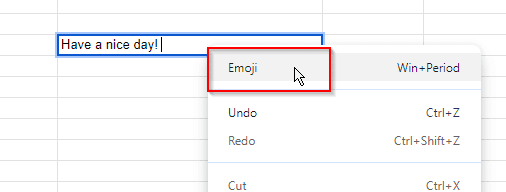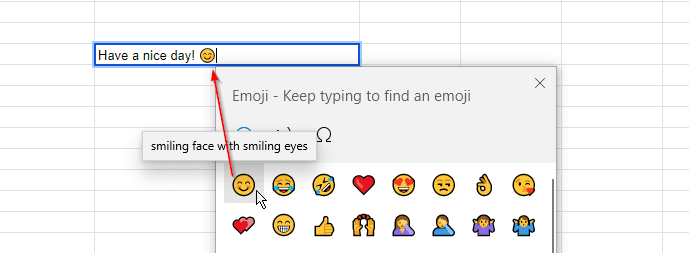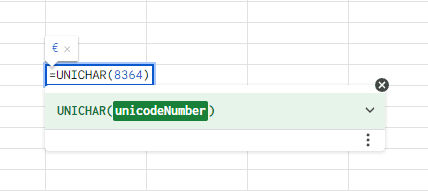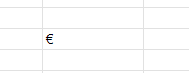In Google Sheets, you can use different types of characters and even emojis to express your data and show relationships among them in a better way. While inputting special characters may require some extensions or importing from other apps, emojis are quite easy to insert in your spreadsheets. In this article, we’re going to know how to insert and use special characters and emojis in Google Sheets with a few easy steps.
How to Insert Special Characters in Google Sheets
Special characters refer to non-alphanumeric characters that are used for different indications or showing relationships between texts or objects. Google Sheets doesn’t offer any built-in option to insert special characters. And that’s why you might have already faced some difficulties typing a degree (°) or even a simple arrow (⇒) sign in Google Sheets. But there’s still a few flexible ways through which you can easily insert a special character. You can use Google Docs or even copy from Google search to add a special character to your spreadsheets.
To copy a special character from Google Docs and insert it in Google Sheets, let’s follow the steps below:
➤ Open Google Docs by typing docs.new in the URL of your internet browser.
➤ From the menu bar, select Insert > Special characters.
➤ In the search box, type your desired character name, for example- degree. You’ll see the preview of various characters related to the “degree”.
➤ Now select your desired characters from the search results. The character will be shown inserted in the doc file.
➤ Copy the character from the doc file and paste it into your spreadsheet.
How to Insert Emojis in Google Sheets
Emojis are small digital icons or symbols used to represent emotions, objects, ideas, or concepts in electronic communication. Google Sheets has a built-in feature to let you insert different emojis which you’re using in your smartphone during regular chats with people. To insert emoji in Google Sheets:
➤ Select the cell first or enable editing in the part of a text where you want to add an emoji.
➤ Right-click on the mouse and open the context menu.
➤ Choose the option Emoji.
➤ From different types of emojis available on the Emoji tab, select your required one. The emoji will be added to your cell in the spreadsheet.
How to Use Unicode Characters in Google Sheets
In Google Sheets, Unicode numbers are the numerical representations of characters or symbols according to the Unicode standard. Each character or symbol in Unicode is assigned a unique number. Unicode numbers can be used to insert special characters, symbols, or emojis into cells by applying UNICHAR function.
For example, the unicode number 8364 represents the Euro (€) symbol in Google Sheets. To insert this Euro sign by using its unicode number in Google Sheets, type the following formula with the UNICHAR function:
=UNICHAR(8364)
After pressing Enter, the Euro (€) sign will be added to your cell in the spreadsheet.
No doubt, it’s quite difficult to remember all unicode numbers for your favorite or required characters. But a website named Vertex42 provides thousands of unicode numbers that are both workable in Google Sheets and Microsoft Excel. But it’s a better choice to use Google Docs to insert a special character and then simply copy that character to your Google spreadsheets.
Frequently Asked Questions
How do you find characters in Google Sheets?
To find a specific character in Google Sheets, do the following steps:
➤ From the menu bar, select Edit > Find and replace.
➤ In the Find field, type the character you want to search for in the spreadsheets.
➤ Press the Find button and you’ll see all the appearances of that character highlighted in a sequential order.
How do you get the character code in Google Sheets?
To get the character code in Google Sheets, you have to use the UNICODE function. To use this function, you have to type the formula “=UNICODE(character/cell reference of a character)”, press enter and the function will return the character code.
What is CHAR 10 in Google Sheets?
CHAR is a function in Google Sheets which takes a character code and returns that character as the output. The formula “=CHAR(10)” will return a line break in Google Sheets. The character code 10 refers to the line break here.
Q4: How to insert math symbols in Google Sheets?
To insert math symbols in Google Sheets, you have to open Google Docs first and from the menu bar, select Insert > Equation. From the New equation options under the toolbar, select any mathematical symbol there to input in the Docs. Then copy the symbol from the doc file and paste it into Google Sheets.
Concluding Words
Now you know how to insert special characters and emojis in your spreadsheets. Special characters are very important when you have to add different units or scientific icons to your data in cells. Special characters are also used to show relationships between different data or make some drawings in the spreadsheets. If your data needs some fun type expressions for better and colorful presentation, then Google Sheets has built-in emojis for you. And last of all, you can use even unicode numbers to add versatile special characters and emojis both in your spreadsheets.